


Before starting the story on the occasion indicated in the title of the material, we want to complain about two circumstances. First, Transformers (and business laptops in general) are not often the subject of study in our test labs, although their share in the total mass of portable PCs is significantly higher than the shares of gaming laptops and mobile workstations. But if the representatives of the last two classes, due to their high performance, work against the prestige of the manufacturer, then business laptops (whether they are ordinary “books” or transformers) often work against. They always get hit for everything and from all sides: for insufficient lightness and compactness, for too large or too small screen size, for lack of performance and autonomy, etc. But none of the critics usually takes into account that their claims often contradict each other. However, for marketing, the general background of the product discussion is of decisive importance, and it turns out to be rather negative and therefore can spoil the image of any brand. Secondly, Lenovo very rarely approaches us with offers to test its products, and the appearance of reviews of devices from this manufacturer on our resource is always an accident. This time we were lucky with both the business transformer and its manufacturer, because one of our colleagues decided to purchase Lenovo ThinkBook 14s Yoga ITL for himself, and we begged him to provide us with this device for study and description.
Moving on to the essence of the topic, let’s start with the fact that it is not easy to deal with the ThinkBook and Yoga brands: Lenovo has quite a few models with such names; while some remain traditional (albeit thin) laptops, and some can be turned into a tablet by rotating the lid 360° and closing it to the bottom of the case. You can read more about the ThinkBook series in general and the Lenovo ThinkBook 14s Yoga specifically on the manufacturer’s website. With indexes in the name of the hero of our review, it’s a little easier: “14” is the size of the display in inches diagonally, “s” is highly likely the designation of the touch screen, and in “ITL” the first “I” is used to indicate the Intel processor (for models with an AMD processor – “A”).

The car was purchased as a travel companion, and the main qualities were determined precisely by this purpose. We asked a colleague to list all requirements he had for candidate models. Here they are:
- Two-in-one form factor – full laptop and full tablet;
- Latest generation Intel processor with sufficient performance to run Adobe Creative Cloud applications;
- 16 GB RAM and 500 GB SSD, upgradable memory and SSD;
- Stylus for drawing sketches on the screen;
- Screen up to 14 inches with margin for brightness and contrast;
- Weight up to 1.5 kg, thickness no more than 30 mm;
- Minimum battery life over 10 hours;
- Non-marking metal body;
- Price is less than $1,500.
There are many transformers on the market, but if you approach the matter scrupulously, it turns out that the vast majority of candidates for possession are eliminated due to non-compliance with the specified requirements. As a result, our colleague opted for Lenovo ThinkBook 14s Yoga ITL, but this model did not pass the price bundled with Windows 10 Pro either, so it was decided to save on the operating system, since the key for Windows 10 Professional was purchased separately at the Christmas sale. Only in this way it was possible to enter the price into the framework of what is permitted.
Configuration and equipment
We start our acquaintance with the device with the official specifications.
| Lenovo ThinkBook 14s Yoga ITL 20WE0023RU | ||
|---|---|---|
| Processor | Intel Core i7-1165G7 (4 cores/8 threads, 2.8/4.7 GHz, TDP 28W) | |
| RAM | 16 GB DDR4-3200: 8 GB soldered on system board + 8 GB as SO-DIMM Samsung M471A1K43DI max 40 GB (8 GB on board and 32 GB in slot) |
|
| Video subsystem | Intel Iris Xe Graphics Integrated | |
| Screen | 14″ 1920×1080 Touchscreen Glossy Corning Glass Coated 300 nits 100% sRGB | |
| Sound subsystem | Realtek ALC255 codec, 2 x 2W Harman speakers | |
| Accumulators | SSD 512 GB (Samsung MZALQ512HALU-00L2), M.2, PCIe 3.0 A second SSD can be installed in the M.2 slot |
|
| Optical drive | none | |
| Card Reader | microSD | |
| Network interfaces | Wi-Fi network | Intel Wi-Fi 6 AX201NGW |
| Bluetooth | Bluetooth 5.0 | |
| Interfaces and Ports | USB | 2 × USB 3.0 Type-A (one Always On) 2 × USB 3.1 Type-C (one Thunderbolt 4) |
| RJ-45 | none | |
| Video outputs | HDMI 1.4b | |
| Audio connectors | combined (minijack 3.5 mm) | |
| Input Devices | Keyboard | backlit |
| Touchpad | clickpad | |
| Stylus | Integrated Pen | |
| VoIP | Webcam | 720p (1 MP); with protective curtain |
| Microphone | 2 bidirectional numeric | |
| Kensington lock | is | |
| Fingerprint scanner | combined with the power button; user identification is supported during a “cold start” of the system (Smart Power On) | |
| Battery | 4-cell, Li-Ion, 60 Wh | |
| Dimensions | 320×216×17 mm (thickness including supports – 20 mm) | |
| Weight without power supply | 1.5 kg | |
| Power adapter | 65W; 100-240V | |
| Operating system | without an operating system; Windows 10 Pro can be installed |
|
| Estimated price | $1,500 at time of review | |

The outer packaging is a nondescript recycled paper box with a Lenovo logo in the upper left corner, a gray stripe, and ThinkBook lettering on the bottom. The box does not have a plastic insert handle, so it is inconvenient to carry it, and it makes no sense to reuse it: the space inside does not provide separate compartments for storing accessories (except for the side case for the power supply).

In addition to the transformer itself, the package contains a fairly light (247 g, with a cable – 373 g) power adapter, which is suitable for operation on AC 50-60 Hz at a voltage of 100-240 V and provides 20 V at an output of 3 .25 A (power 65 W).
Appearance and ergonomics
After gaming machines, you look at this one as if it were a child’s toy, although it does not even hint at such a thing with its design.


Carbon fiber in the sheet saves much more on thickness and weight than metal, but still, despite the choice of aluminum and magnesium alloy (good old aviation “duralumin”), the device managed to be made really thin. Of course, this is not an ultrabook as thick as a National Geographic magazine issue, but for a transformer, the achieved 17 mm (excluding supports) is not bad at all.
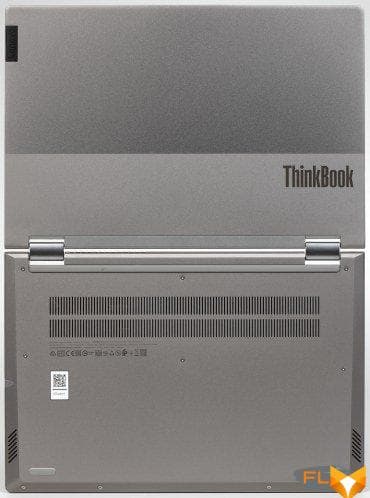

The lid looks great, “if only its bizarre scar did not spoil it” (© M.A. Bulgakov) in the form of an extension on the front side surface with an inscription in capital letters THINKBOOK. What for? After all, it is already on the lid, and it looks better there.
The laptop has a 14-inch screen and is therefore not as large as 15.6-inch models, where the width and depth suggest an tome (volume) rather than an notebook (book for notes). The weight of 1.5 kg is, of course, not small, but not so large as to burden the user too much.
Fingerprints formed in contact with the metal of the case are almost invisible and are also easily erased. Double hinges are made of alloy steel, they are massive and durable. Spring mechanisms in the hinges help open and close the lid and keep the device closed. Our hero does not have any magnets used for this purpose in some other portable PCs. The seam between the detachable parts of the transformer is felt around the entire perimeter, but it is possible to pick up the cover only from the front, where the front edge protrudes in the form of a panel with the name mentioned above. After that, the lid slightly rises above the body, but it is not possible to fold it with one hand, since in this case the entire front part of the device rises above the supporting plane. To hold the latter on the table, you have to use your second hand.

But the design confidently holds the lid at any angle in relation to the transformer body, so the device easily turns into both a tablet and a demo panel for presentations.

In some cases, when using a transformer as a demo panel, it is convenient to use the case as a screen stand.

In tablet mode, the lid confidently adheres to the bottom of the case, does not wobble or slam.
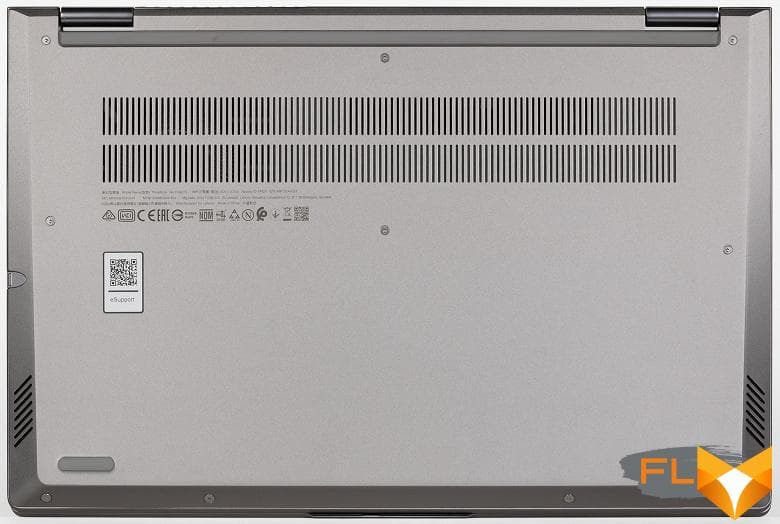
There is little remarkable on the bottom: two horizontal lines of ventilation slots for air intake by the cooling system and grilles above the speakers in bevels, located closer to the front edge. Unlike some other manufacturers that show wisdom in hindsight, Lenovo does not hide the mounting screws under the supports, so there is no need to tear off and then re-glue the plastic when disassembling.

Behind draws attention to the grille of the cooling system, through which hot air is ejected from inside the device. In addition, an assembly defect is also noticeable: a gap between the body and the bottom, which has an uneven width. However, this drawback was eliminated after opening the transformer.

On the left are two USB3 Type-C connectors, you can charge the laptop by connecting the power adapter to any of them. The port second from the left supports Thunderbolt 4 interface. Then from left to right follow: HDMI video output, USB3 Type-A port, universal 3.5 mm minijack for connecting headphones or stereo headset, hole for accessing the reset button.

For clarity, we demonstrate the same connectors in tablet mode with the cover turned upside down. By the way, this view clearly shows how important it is to take into account the thickness of the device, taking into account the supports: the latter become spacers between the lid and the body and increase this measurement in the tablet position.

There are no details on the front except for the protrusion mentioned above, for which you can pick up the front edge of the cover to open the device.

On the right, you can see a stylus recessed flush into the body, a power switch, a microSD card slot, a second USB3 Type-A port, and a Kensington lock hole.

The power switch is combined with a fingerprint scanner. A marking sticker showing this is affixed to the front side of the keypad, which is very useful because looking from above it is not easy to immediately determine exactly where the most important button is located. When the device is started, user identification occurs immediately and automatically, at the moment the switch is pressed, which eliminates the need to perform additional actions (entering a PIN or password, etc.). This feature is supported at the BIOS level.

A small and light stylus (perhaps too thin for our taste) in a non-working state is located in its pencil case inside the transformer, where it is constantly charged.

Probably, some special supercapacitor provides its energy, and not a rechargeable electrochemical cell. In the list of system devices, the Wacom driver is assigned to it. Apparently, the device is simply branded by Lenovo.
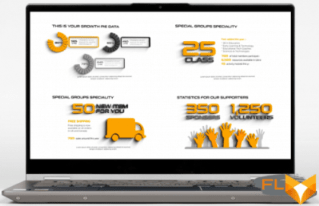
The useless black portion to the right and left of the screen is 5mm wide, 10mm above the screen, and 12mm in the center area where the webcam is installed. The metal edging of the lid protrudes 2 mm above the glass surface. It allows you to maintain a distance between the screen surface and the keyboard.
The screen is glossy, represented by an IPS matrix with a resolution of 1920 × 1080 pixels. The coverage of the sRGB color space is 100%, which makes it possible to use the laptop for graphics and design work, as well as for photo processing, color correction, etc.

The Lenovo ThinkBook 14s Yoga ITL uses a full-size membrane-type keyboard with traditionally small vertical key travel (about 1.5 mm). In terms of zone topography, layout and functionality, it is somewhat truncated compared to the standard desktop configuration: there is no number pad and a six-key navigation zone. Therefore Insert, Delete. Home, End, Page Up, Page Down are replaced by other keys in a chord with register Fn and Shift. The arrows are preserved, but those that provide vertical movement are greatly reduced, and they are inconvenient to use.
Alphanumeric keys are slightly larger than standard notebook keys (17×14 mm), have a concave shape and arched lower edges. This is a Lenovo keyboard branding distinction designed to show the ergonomic adaptation of the keyboard to the user’s fingertips. The distance between the centers of the keys is 19 mm, and between their edges – 4 mm. The width of the right Shift is 38 mm, the left one is 40 mm, the gap is 92 mm. Function buttons are reduced to 13×9 mm.

We note the successful marking of alphanumeric keys, which is perfectly readable. The symbols of the Latin alphabet, although larger than the Cyrillic letters, are shifted to the upper left corners, while our national symbols are to the lower right. For marking, a white font is used, the characters of which are well distinguished due to a rather high contrast with the dark gray surface of the keys.

The keyboard is backlit with a two-level brightness adjustment (the third state is backlight off), cyclic switching is performed by Fn+Space. All Latin and Cyrillic letters, numbers, signs and special characters are highlighted equally brightly. The same is true in other national versions with “Arabic”, “Japanese”, etc. It is easy and convenient to work with text even in low light.

Built into the top bezel of the screen is a miniature webcam with lousy image quality. By the way, this circumstance fundamentally distinguishes a transformer operating in tablet mode from real tablets: the latter have cameras inherited from smartphones and therefore are incomparably better than the disgrace that is built into laptops.

“How many times have users and experts told the world that you should not save on cameras, but manufacturers have not yet changed their preferences.


But now (for reasons of confidentiality and personal safety of the user), the camera can not only be turned off, but also closed with a special mechanical shutter.

In front of the keyboard is a slightly recessed clickpad measuring 106×71 mm without dedicated buttons. The far part of the touch pad does not react too confidently to pressing, it is better to make them in the near part, where the clarity of operation is very good. With gestures that involve only touching the surface, there are no problems.
Internal device
The principle of organization of Lenovo ThinkBook 14s Yoga ITL is modular. Component mounting blocks have been optimized to maximize factory assembly and possible replacement.

By unscrewing 10 screws with a fancy Torx (“star”) slot, you can remove the bottom panel of the case. This opens access to the internal space of the transformer.

As befits any portable PC, Lenovo ThinkBook 14s Yoga ITL uses the internal space provided to it with maximum efficiency. We note right away that we were pleased with the absence of hanging wires, which would not hurt and damage for a short time with inept assault. This indirectly indicates that the design is well thought out. It can be seen that the engineers tried, and thanks to them for their work.

The motherboard is relatively small in size. The most recognizable here are the SO-DIMM slot and the CPU. Under the black insulating pads to the left of the latter is the memory soldered on the board, and to the right is the power and control circuitry. Consider anatomical features with a focus on upgrading and replacing components.


The transformer has 16 GB of RAM running in dual-channel mode. Half of it is soldered on the motherboard, and half is represented by a SO-DIMM module installed in a single slot. The latter is closed on top with a metal screen.


If you replace this module with a 32 GB one (which is the maximum available today for a single module), then the total amount of memory will theoretically be 40 GB, but in dual-channel mode it will only partially work.

The machine is equipped with an NVMe SSD in an M.2 slot with a raw capacity of 512 GB. In a production configuration, after installing Windows 10 with service partitions, 476 GB is available on the SSD.

Since the length of the drive is half the standard (M.2 2242 form factor), a special extender panel is used to mount it.

To the left of the upside-down right speaker, the motherboard has an open slot for a second PCIe 3.0 SSD that can be used for upgrades.

An Intel Wi-Fi 6 AX201NGW (802.11ax) wireless adapter is located between the RAM module and the cooling system cooler.
Software
The laptop was delivered to our test lab without an operating system, so we can only guess about the standard software package.
Windows 10 during the initial installation easily starts from a flash drive or other external USB device, but the system drive of the transformer itself is not visible to it.
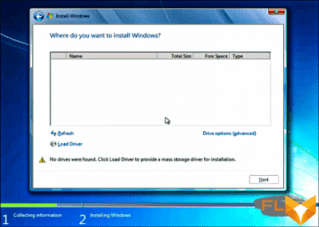
To solve the problem, you need to download the Intel Rapid Storage Technology Driver, place it on the same Windows 10 installation media and use the Load Driver option. After the OS deployment is complete, you can use the support.lenovo.com web service to correctly install the necessary drivers and useful utilities.
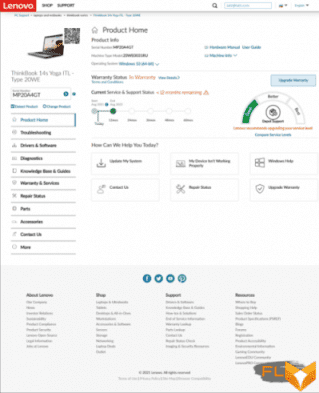
Here the user is offered automatic and manual installation options. In the initial session, we used the first and then the second.
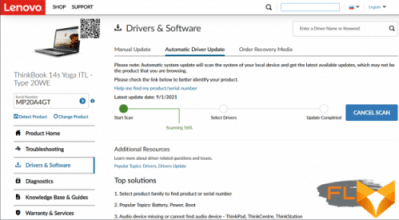
In order not to access the online service in the future and always have a local system management tool at hand, it is advisable to install the Lenovo Vantage application from the Microsoft Store.
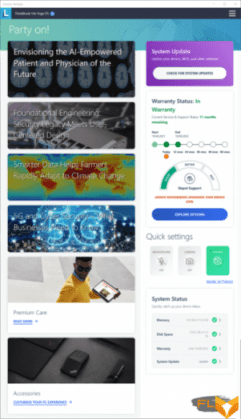
Everything is available here, starting with the characteristics of the CPU, BIOS, memory.
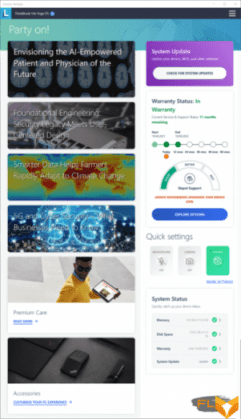
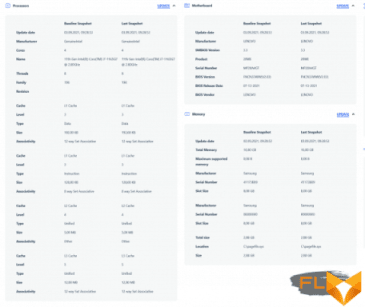
There are detailed specifications for the display, keyboard, Wi-Fi adapter.

Information about video, audio, and even the operating system is available.
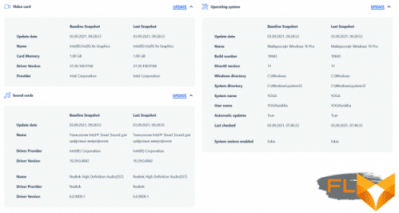
On tabs and in windows, you can configure almost everything – from power saving mode to function keys
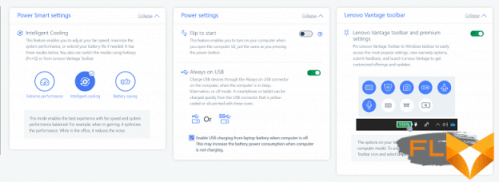
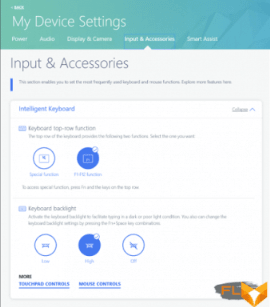
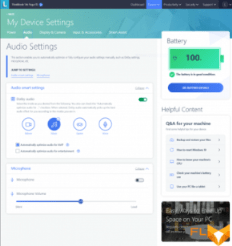
Technical support and security options are collected in separate sections.
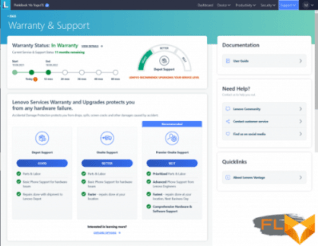
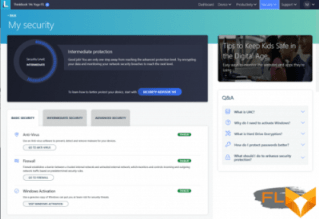
It is possible to connect free and paid options for a VPN service called SurfEasy.
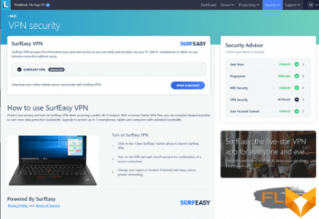
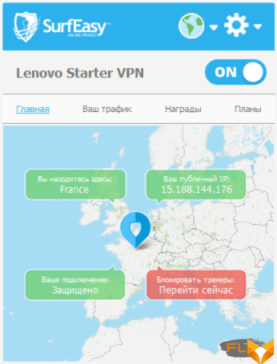
Built-in McAfee paid antivirus installer.
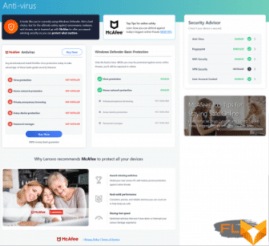
Among other things, there are procedures for migrating the working environment from the old PC.
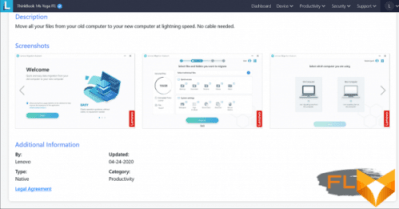
Of course, for an experienced user, such assistants are useless, but for everyone else who is not versed in the intricacies of service, this is a good help.
Screen
The Lenovo ThinkBook 14s Yoga ITL convertible uses a 14-inch IPS-matrix with a resolution of 1920 × 1080 pixels.
The front surface of the screen is made of scratch-resistant glass plate. The screen is mirror-smooth on the outside. There is a special oleophobic (grease-repellent) coating on the outer surface of the screen, which is noticeably better in efficiency than the screen of the Google Nexus 7 (2013) tablet (hereinafter simply Nexus 7), so fingerprints are removed much easier and appear at a slower rate than in the case of ordinary glass. The screen is touch, the sensor recognizes up to 10 touches simultaneously. Judging by the brightness of the reflected objects, the anti-glare properties of the screen are no worse than those of the Nexus 7. For clarity, here is a photo in which a white surface is reflected on the screens of both devices (it’s easy to figure out where what):

The laptop’s screen is slightly darker (brightness is 104 versus 109 for the Nexus 7), but the difference is small, that is, the screen does not have a special anti-glare coating. We did not find any significant doubling of the objects reflected in the screen, which means that there is no air gap in the layers of the screen.
When powered by mains or battery and with manual brightness control, its maximum value was 384 cd/m² (in the center of the screen against a white background). The maximum brightness is quite high, so it will somehow be possible to work with a laptop on the street on a clear day, if you are located at least not in direct sunlight.
To evaluate the readability of the screen outdoors, we use the following criteria obtained from testing screens in real conditions:
| Maximum brightness, cd/m² | Conditions | Readability Score |
|---|---|---|
| Matte, semi-matte and glossy screens without anti-glare | ||
| 150 | Direct sunlight (over 20,000 lux) | illegible |
| Light shadow (about 10000 lux) | barely readable | |
| Slight shade and light clouds (no more than 7500 lux) | uncomfortable to work | |
| 300 | Direct sunlight (over 20,000 lux) | barely readable |
| Light shadow (about 10000 lux) | uncomfortable to work | |
| Slight shade and light clouds (no more than 7500 lux) | work comfortably | |
| 450 | Direct sunlight (over 20,000 lux) | uncomfortable to work |
| Light shadow (about 10000 lux) | work comfortably | |
| Slight shade and light clouds (no more than 7500 lux) | work comfortably | |
These criteria are very conditional and may be revised as data accumulate. Note that there may be some improvement in readability if the matrix has some kind of transreflective properties (part of the light is reflected from the substrate, and the image can be seen in the light even with the backlight turned off). Also, glossy matrices, even in direct sunlight, can sometimes be rotated so that they reflect something quite dark and uniform (on a clear day, for example, the sky), which will improve readability, while matte matrices need to be blocked from Sveta. In rooms with bright artificial light (about 500 lux), you can work more or less comfortably even with a maximum screen brightness of 50 cd / m² and below, that is, in these conditions, maximum brightness is not an important value.
Let’s return to the screen of the tested laptop. If the brightness setting is 0%, then the brightness is reduced to 4.0 cd/m². In complete darkness, the brightness of its screen can be lowered to a comfortable level.
At any brightness level, there is no significant backlight modulation, so there is no screen flicker. As proof, here are graphs of the dependence of brightness (vertical axis) on time (horizontal axis) at various values of the brightness setting:

This laptop uses an IPS type matrix. Micrographs show a typical IPS subpixel structure (black dots are dust on the camera’s matrix):
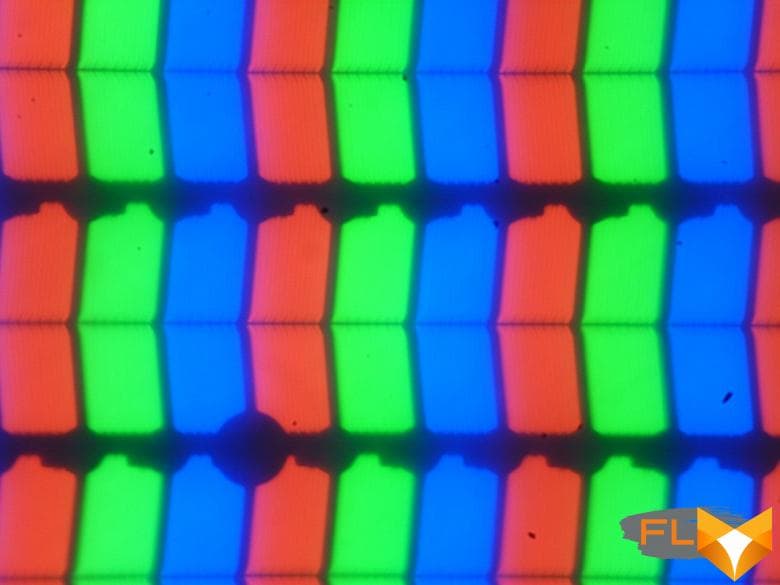
Focusing on the layer above revealed randomly located surface microdefects responsible for the matte properties:
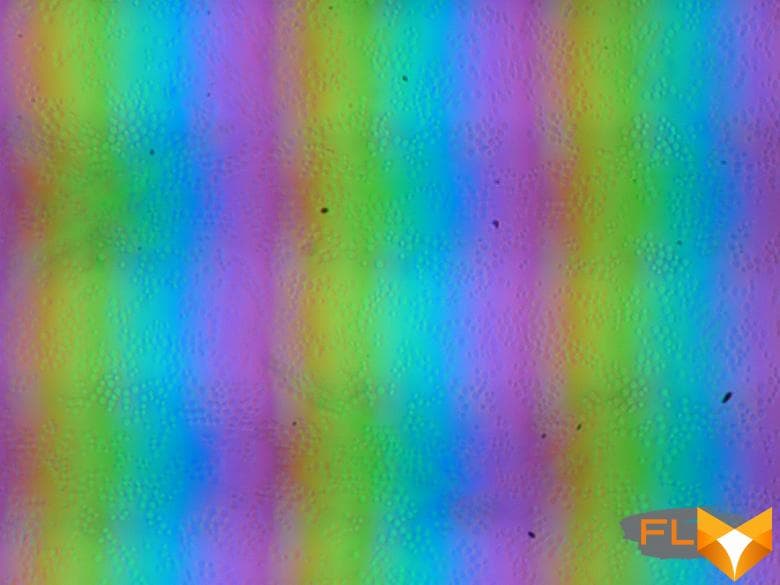
The grain of these defects is several times smaller than the size of the subpixels (the scale of these two photographs is approximately the same), so the focusing on microdefects and the “jumping” of the focus on the subpixels with a change in the angle of view are very weakly expressed, because of this there is no “crystal” effect. The fact that the matrix under the glass is actually slightly matte worsens the anti-reflective properties due to diffuse reflection.
Focusing even higher gives an image of the grid of electrodes, which determines the touch of the fingers and the stylus.
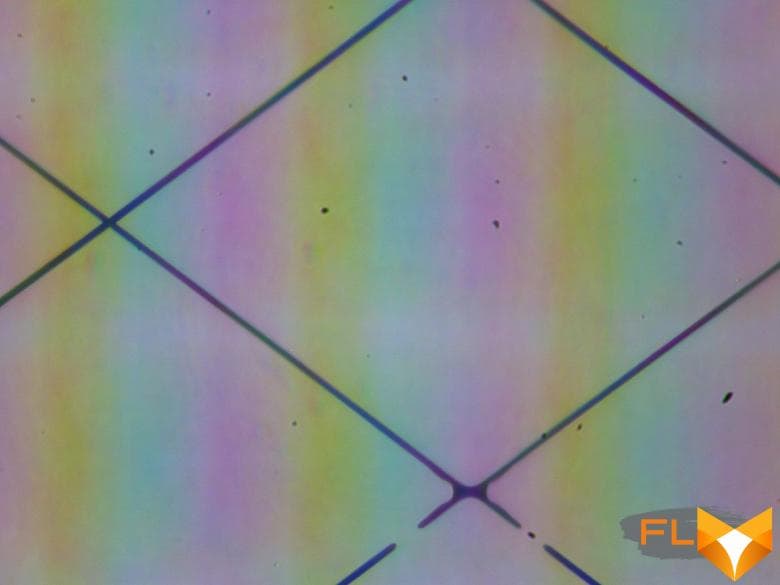
We measured brightness at 25 screen points spaced in 1/6th increments of the screen width and height (screen borders not included). The contrast was calculated as the ratio of the brightness of the fields at the measured points:
| Parameter | Average | Mean Deviation | |
|---|---|---|---|
| min., % | max % | ||
| Black box brightness | 0.20 cd/m² | −4,4 | 7,6 |
| White box brightness | 380 cd/m² | −8,2 | 6,2 |
| Contrast | 1900:1 | −5,8 | 2,4 |
If you step back from the edges, then the uniformity of all three parameters is good. The contrast even by modern standards for this type of matrix is very high. The photo below gives an idea of the distribution of the brightness of the black field over the screen area:
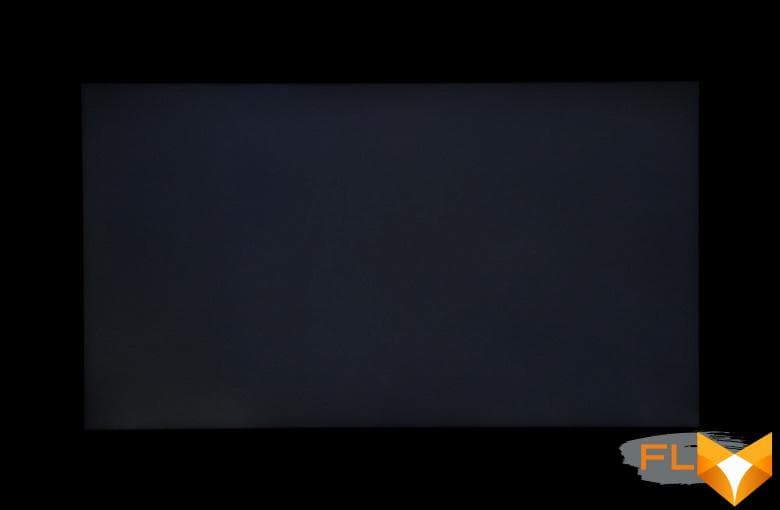
It can be seen that the black field in some places, mostly closer to the edges, is still slightly brightened. However, the uneven illumination of black is visible only on very dark scenes and in almost complete darkness, it should not be considered a significant drawback.
The screen has good viewing angles without a significant decrease in brightness and color shift even at large deviations of the gaze from the perpendicular to the screen and without inverting shades. However, the black field, when deviated diagonally, is strongly highlighted, and acquires a slightly reddish tint.
Black-White-Black transition response time 28ms (14ms on + 14ms off), grayscale transition total (from hue to hue and back) takes 50ms. The matrix is not fast, there is no overclocking.
We determined the total output delay from switching pages of the video buffer to the start of displaying the image on the screen (recall that it depends on the features of the Windows OS and the video card, and not just on the display). At 60Hz refresh rate (and no other value is available), the latency is 9ms. This is a small delay, it is absolutely not felt when working on a PC, and in dynamic games it will not lead to a decrease in performance.
Next, we measured the brightness of 256 shades of gray (from 0, 0, 0 to 255, 255, 255). The graph below shows the increase (not an absolute value!) in brightness between adjacent halftones:
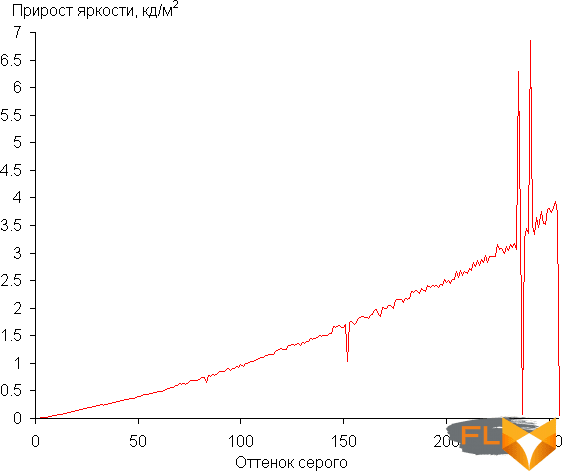
On most of the gray scale, the increase in brightness is more or less uniform, and each next shade is significantly brighter than the previous one, but in highlights, the behavior changes – a couple of shades merge with the previous ones, and another couple are too brighter than the previous ones. In the darkest area, only one shade of gray is visually indistinguishable from black:
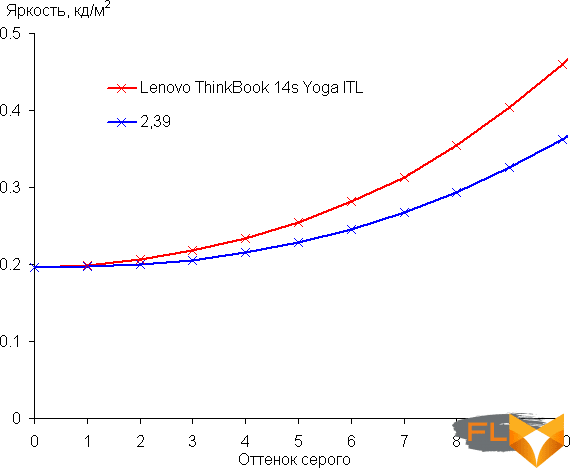
Approximation of the resulting gamma curve gave a value of 2.39, which is higher than the standard value of 2.2, so the image is slightly darkened. In this case, the real gamma curve deviates little from the approximating power function:

Color gamut close to sRGB:
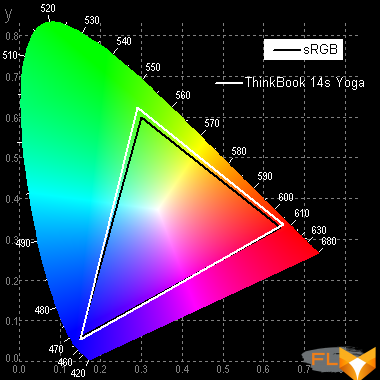
Therefore, visually, the colors of images oriented to output in sRGB space on this screen have a natural saturation. Below is the spectrum for a white field (white line) superimposed on the spectra of red, green and blue fields (lines of the corresponding colors):
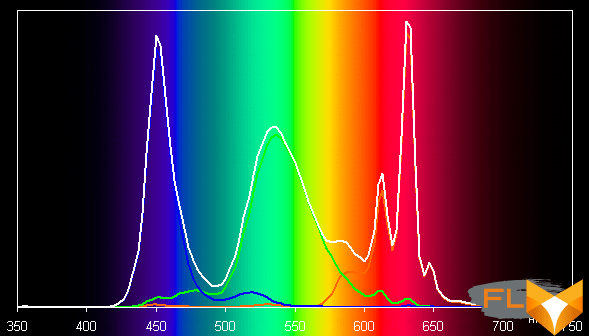
Apparently, this screen uses LEDs with a blue emitter and a green and red phosphor (usually a blue emitter and a yellow phosphor), which in principle allows you to get a good separation of the components. Yes, and in the red phosphor, apparently, the so-called quantum dots are used. However, specially selected filters perform cross-mixing of components, which narrows the coverage to sRGB.
The balance of shades on the gray scale is slightly compromised, since the color temperature is close to the standard 6500 K, but the deviation from the blackbody spectrum (ΔE) is above 10, which is considered not a very good indicator even for a consumer device. However, in this case, the color temperature and ΔE change little from hue to hue, which has a positive effect on the visual assessment of the color balance. (The darkest areas of the gray scale can be ignored, since the color balance does not matter much there, and the measurement error of color characteristics at low brightness is large.)
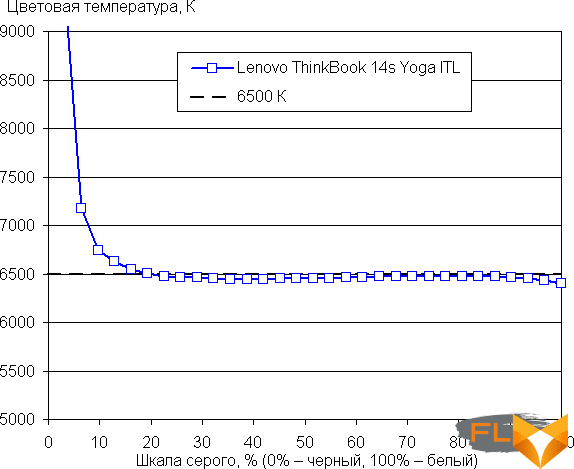
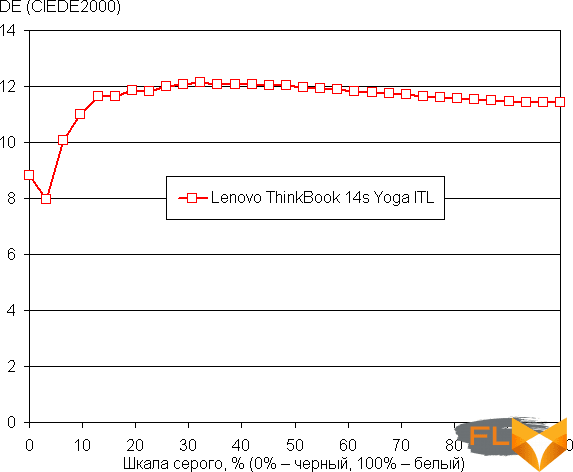
Let’s summarize. The screen of this laptop has a high maximum brightness (up to 384 cd / m²) and has excellent anti-glare properties, so the device can be used outdoors on a clear day, blocked from direct sunlight. In complete darkness, the brightness can be reduced to a comfortable level (up to 4 cd / m²). The advantages of the screen include a high contrast ratio (1900:1), an effective oleophobic (grease-repellent) coating, an acceptable color balance and coverage close to sRGB. The disadvantages are the low stability of black to the deviation of the gaze from the perpendicular to the screen plane. In general, the screen quality is high.
Sound
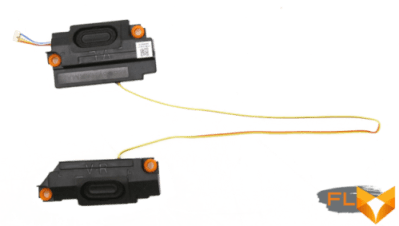
The transformer is equipped with simple acoustics, which is represented by two two-watt Harman speakers.

They are located on the sides of the battery, placed in special plastic containers and equipped with damping pads that prevent the structure from rattling at low frequencies.

The loudness of the built-in loudspeakers was measured while playing an audio file with pink noise. The maximum volume was 69.0 dBA, which is one of the quietest laptops tested at the time of this writing (minimum 64.8 dBA, maximum 83 dBA).
| Model | Loudness, dBA |
|---|---|
| MSI P65 Creator 9SF | 83 |
| Apple MacBook Pro 13″ (A2251) | 79.3 |
| HP ProBook 455 G7 | 78.0 |
| Asus ROG Zephyrus S17 | 77.5 |
| HP Omen 15-ek0039ur | 77.3 |
| Dell Latitude 9510 | 77 |
| MSI Bravo 17 A4DDR | 76.8 |
| Apple MacBook Air (Early 2020) | 76.8 |
| Asus ROG Zephyrus Duo 15 SE GX551 | 76 |
| MSI Stealth 15M A11SDK | 76 |
| MSI GP66 Leopard 10UG | 75.5 |
| Apple MacBook Pro 13″ (Apple M1) | 75.4 |
| Asus VivoBook S533F | 75.2 |
| Gigabyte Aero 15 OLED XC | 74.6 |
| Honor MagicBook Pro | 72.9 |
| Asus ROG Strix G732LXS | 72.1 |
| Lenovo ThinkBook 14s Yoga ITL | 69.0 |
| Lenovo IdeaPad 530S-15IKB | 66.4 |
| Asus ZenBook 14 (UX435E) | 64.8 |
Battery operation
The Lenovo ThinkBook 142 Yoga ITL is equipped with a four-cell lithium-ion battery, which would be easy to remove and replace if it were not for the Torx slots on the bottom-to-body screws that are rarely used in everyday life – they make it difficult for a non-professional to access the “insides”. The choice of Torx seems inappropriate, since the manufacturer’s technical support service claims that opening a laptop by a user does not entail a loss of warranty, which means that there is no need to prevent such manipulations using complex screw slots.
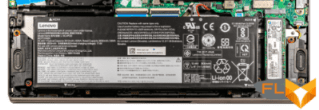
The battery is located between the two speakers and does not take up too much space inside the transformer. It has a full-fledged connector that is inserted into the mating connector on the motherboard, fastened with four screws, removed and replaced in a simple way.

The battery array has a capacity of 60 Wh. To give the reader an idea of how these numbers compare to the actual battery life, we are testing according to our methodology. The screen brightness is set to 100 cd/m² (in our case, this corresponds to about 52% in Windows 10 installations).
For clarity, we will supplement our tests with a comparison of the Lenovo ThinkBook 14s Yoga ITL autonomy indicators with two other devices. Participating in the competition are:
- Dell XPS 13 9310, which also comes in a 2-in-1 form factor with the same Intel Core i7-1165G7 + Intel Iris Xe Graphics;
- HP Envy x360 13, Full AMD Ryzen 5 3500U Transformer Laptop with AMD Radeon Vega Graphics.
(We will cite the test results of these models more than once in other sections of this review.)
| Load Scenario | Lenovo ThinkBook 14s Yoga ITL | Dell XPS 13 9310 | HP Envy x360 13 |
|---|---|---|---|
| Working with text | 13:30 | 10h31 | 16h05 |
| View video | 8 hours 40 minutes | 7:00 am | 8 hours 18 minutes |
When working with text and browsing the Internet without complex scripts, Lenovo ThinkBook 14s Yoga ITL is able to work from one full charge of 13.5 hours, so you can take it with you to work or to a meeting without a power adapter (if you do not expect long work in “heavy” applications). And you can watch a video with the help of our hero for 8 hours 40 minutes. By the way, in comparison with competitors, our hero demonstrates the best performance in the role of “projectionist” and deservedly wins in this nomination. As for working with text, here an unsurpassed result of 16 hours 5 minutes was achieved by HP Envy x360 13. And Dell XPS 13 9310, in which engineers failed to maintain a balance between speed and energy efficiency, turns out to be outsiders.

The small 65-watt power adapter is equipped with a cable for connecting to a transformer via a USB3 Type-C port, so it can also be used to charge other devices, and, in turn, can be replaced to charge a laptop with any sufficiently powerful third-party adapter.

The Lenovo Vantage proprietary utility allows you to select the charging mode (normal or fast), as well as activate the option to save battery life by undercharging it.
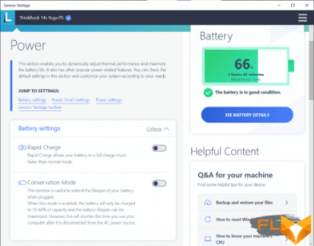
In normal mode, the duration of charging the laptop to the maximum (100%) is 2 hours 16 minutes. At the same time, from the very beginning and up to reaching the 88% mark, the process is almost perfectly linear: it takes 57 minutes to reach 50%, 1 hour and 33 minutes to reach 80%. The last 4% accumulate the slowest (16 min.).
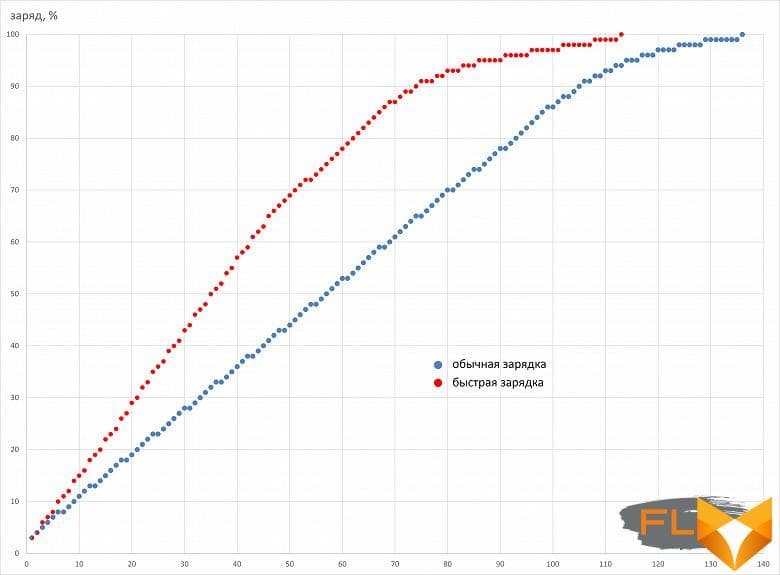
In fast charge mode, the process goes faster until it reaches 64%, and then it starts to slow down. The maximum advance in speed for fast charging is noted at 87%, when the gap with the usual process reaches 32 minutes. Then the rate of charge accumulation falls, and much faster than during the normal process. Fast mode allows you to charge the battery to half in 35 minutes, to 80% in 1 hour 2 minutes, and to the maximum in 1 hour 53 minutes. Thus, it is more correct to use this mode for charging not to the maximum capacity, but up to reaching 87%.
There is an LED on the transformer case between the two “charging” USB Type-C connectors, it glows orange until fully charged, and then, when the power adapter is connected, it switches to a white glow.
Load operation and heating
The Lenovo ThinkBook 14s Yoga ITL cooling system is relatively simple, since it is designed for only one, far from the most powerful computer.

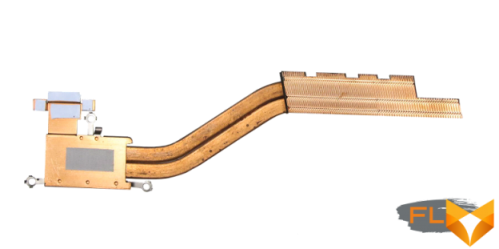
Heat is removed from the CPU by two heat pipes connected to a common heatsink.
The air movement occurs in one direction: the outboard enters through the holes in the bottom of the case, and the hot air is ejected by a single fan through the radiator and the ventilation grill on the rear panel of the transformer. There are no other ways to evacuate heat.

We did not find a proprietary application for monitoring fan speed in the manufacturer’s depositories, and the HWInfo utility, which we sometimes use for this purpose, does not find the sensor necessary for such measurements. Therefore, let’s put it in words: during normal office work and even when watching a video on Youtube, the transformer works silently. This means that the fan either does not turn on at all or makes too little noise to be heard by the naked ear.
To evaluate how the parameters of the system components change when working in different profiles, we present the table below, in which the maximum and steady values are shown through a fraction, the limits of the variability of indicators through a dash, and red highlights the temperature maxima at which overheating occurs:
| Load Scenario | Intel Core i7-1165G7 Processor | Intel Iris Graphics Xe | ||||
|---|---|---|---|---|---|---|
| Frequencies, GHz | Temperature, °C | Consumption, W | Frequencies, MHz | Temperature, °C | Consumption, W | |
| Battery Saving Profile | ||||||
| Maximum CPU load | 1,8 | 53 | 12 | |||
| Maximum video accelerator load | 100-1900 | 50 | 7 | |||
| Maximum load on CPU and video accelerator | 1.5 | 52 | 12 | 90-900 | 46 | 2 |
| Intelligent Cooling Profile | ||||||
| Maximum CPU load | 2.2-2.5 | 95/75 | 38/18 | |||
| Maximum video accelerator load | 100-1400 | 62 | 10 | |||
| Maximum load on CPU and video accelerator | 3.4/2.1 | 94/65 | 34/17 | 100-1000 | 56 | 3 |
| Extreme Performance Profile | ||||||
| Maximum CPU load | 3.5/2.9 | 95/80 | 24 | |||
| Maximum video accelerator load | 100-1400 | 61 | 14 | |||
| Maximum load on CPU and video accelerator | 3.35/2.5 | 95/73 | 45/24 | 100-1300 | 70/59 | 17/9 |
The Lenovo Vantage proprietary application has three predefined work profiles: Battery Saving, Intelligent Cooling and Extreme Performance. As usual, we will test the Lenovo ThinkBook 14s Yoga ITL in each of them using the powerMax utility in three scenarios with maximum load: only on the central processor, only on the video accelerator, and both at the same time.
Battery Saving Profile
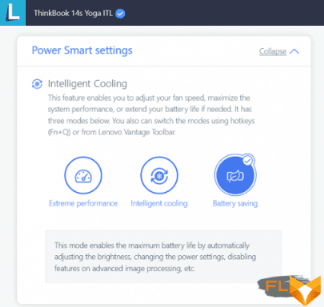
As explained by the manufacturer, this profile maximizes battery life by automatically adjusting (lowering) screen brightness, changing power settings, disabling advanced imaging features, and so on.
Battery Saving. Maximum CPU load
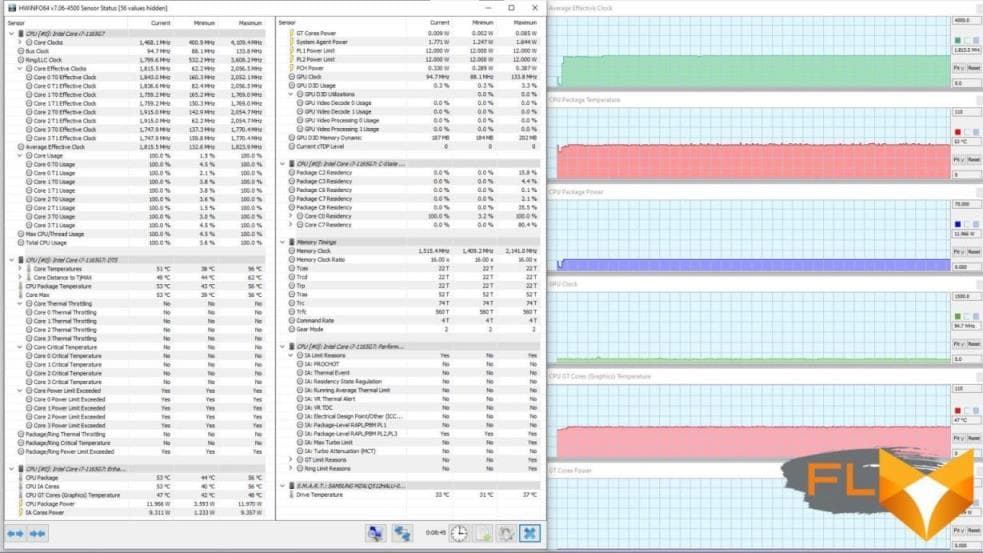
All indicators are kept at the same level during the entire time of testing: clock frequency 1.8 GHz, consumption 12 watts. Only near the temperature at an average value of 53 °C are very short in duration and small in amplitude surges within 1-2 °C.
Battery Saving. Maximum GPU load
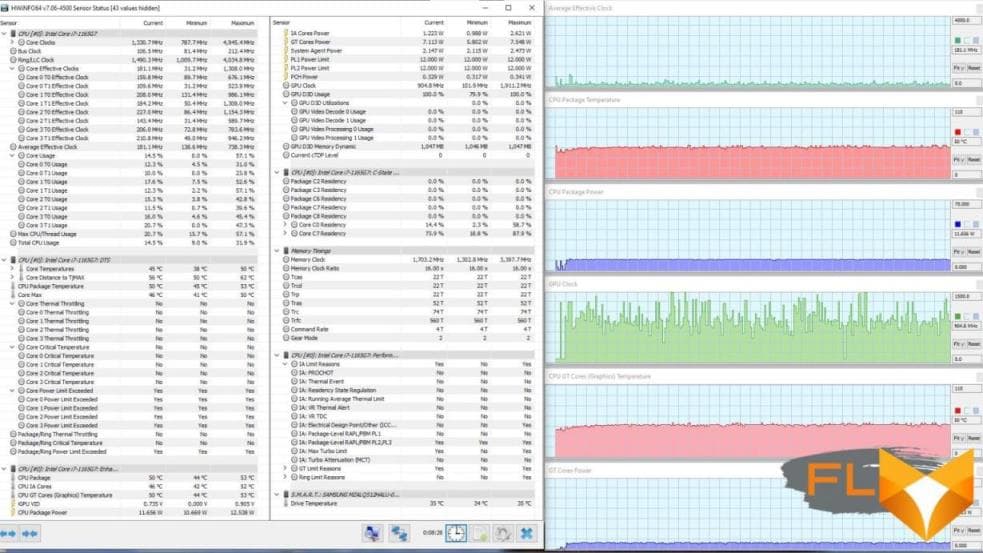
The graph of the GPU clock frequency resembles a palisade, as the values change constantly, quickly and in a very wide range (100-1900 MHz). At the same time, the temperature is kept at a relatively stable level of 50 ° C, and the consumption is about 7 watts.
Battery Saving. Maximum load on CPU and GPU
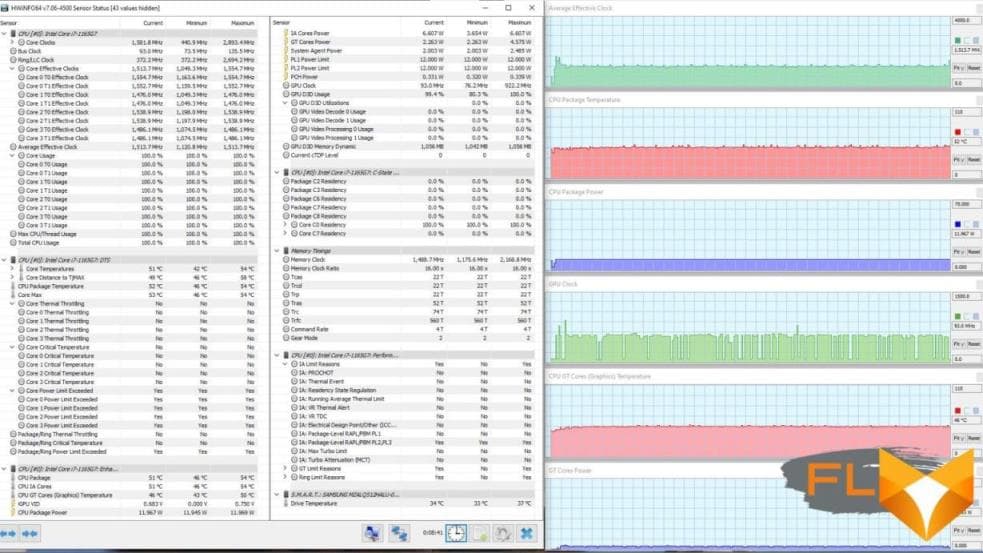
On the clock frequency graphs of both computers, a short initial surge is noticeable with further transformations: the CPU has stabilization for the entire test at the level of 1.5 GHz, and the GPU has a familiar palisade due to the continuing fluctuations of the parameter in the range of 90-900 MHz. The temperature and consumption figures remain at almost unchanged levels: 53 °C and 12 W for the CPU, 46 °C and 2 W for the GPU.
Intelligent Cooling Profile
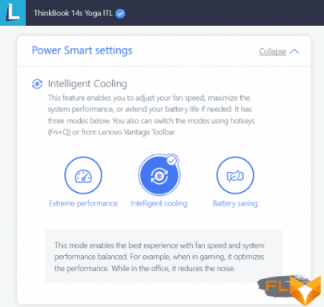
This is a mode of operation that is balanced in terms of cooling efficiency and computer performance: in games, high power is favored, and in office applications, the quiet operation of the cooling system.
Intelligent Cooling. Maximum CPU load

On the curves, we see the consequences of unsuccessful attempts by the central processor to overcome the limitations of regulating automation. At the beginning, there is a short burst of clock speed up to 3.6 GHz and consumption up to 38 W, causing the CPU temperature to rise to 95 °C with instant overheating and throttling in one CPU core. Then all indicators decrease, and the process becomes undulating. The duration of each wave is about 2 minutes, its steep leading edge reflects an instantaneous rise, and the back, gentle and long, slow decline of the indicator with its return to conditional base values. The clock frequency fluctuates in the range of 2.2-2.5 GHz, the power consumption is 16-18 W, the temperature is 75-80 °C.
Intelligent Cooling. Maximum GPU load

The clock frequency tries to be kept at the level of 1.4 GHz, but instantaneous (1-2 s) dips up to 100 MHz are periodically noted. At the same time, small “humps” with a duration of 10–12 s are visible on the consumption graph at an average value of 10 W and response temperature fluctuations within 1–3 °C at an average of 62 °C. No overheating or throttling is observed.
Intelligent Cooling. Maximum load on CPU and GPU

The initial surge in clock speed, consumption and temperature is noticeable only in the central processor. Despite the short duration of this throw (3 s), the CPU overheats and throttling is fixed in one core. Then the clock frequency is lowered and begins to fluctuate a little, and the consumption is held at a constant level of 17 watts. The GPU does not have an initial peak in any of the graphs. Its clock speed changes quickly and over a very wide range (from 100 MHz to 1.4 GHz) at low power consumption (average 2.5 W) and a relatively low average temperature of 56 °C. Obviously, the CPU is “pressing” the integrated graphics to take away more power.
Extreme Performance Profile

According to the manufacturer’s declaration, in this mode the system operates at maximum performance, so the cooling system makes a noticeable noise. Of course, this is not the howl that is inherent in ultra-powerful gaming systems with discrete graphics cards, but still it is too noticeable to simply ignore it.
Extreme performance. Maximum CPU load
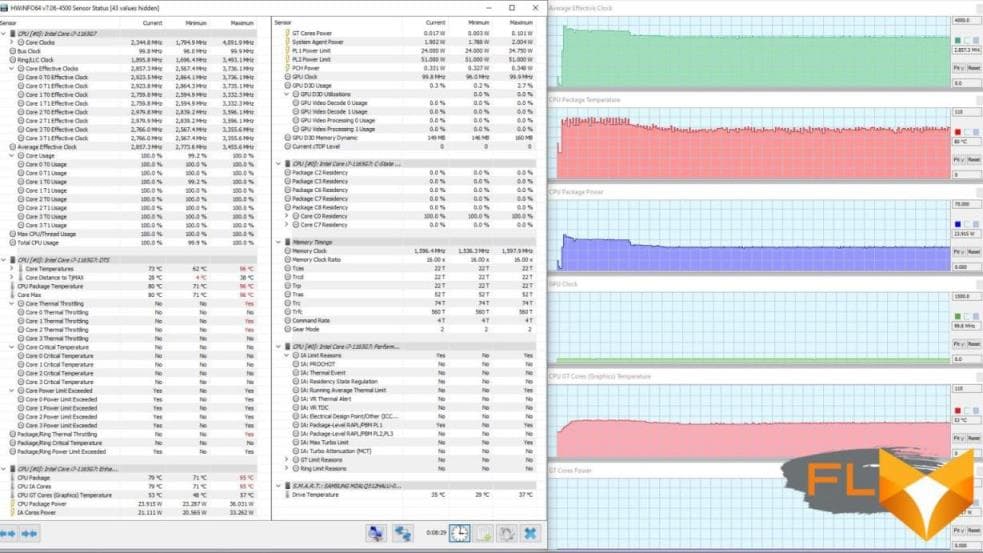
The initial rise in clock frequency and consumption is quite long (about 1.5 minutes), and although in relation to subsequent levels it is small in amplitude, the CPU manages to heat up to 95 °C. It overheats, and throttling is fixed in two cores. The palisade forms a temperature curve, not a clock frequency, which is surprising, since, firstly, the inertia of heating and cooling is several orders of magnitude greater, and secondly, synchronous oscillations of other parameters cannot be detected.
Extreme performance. Maximum GPU load
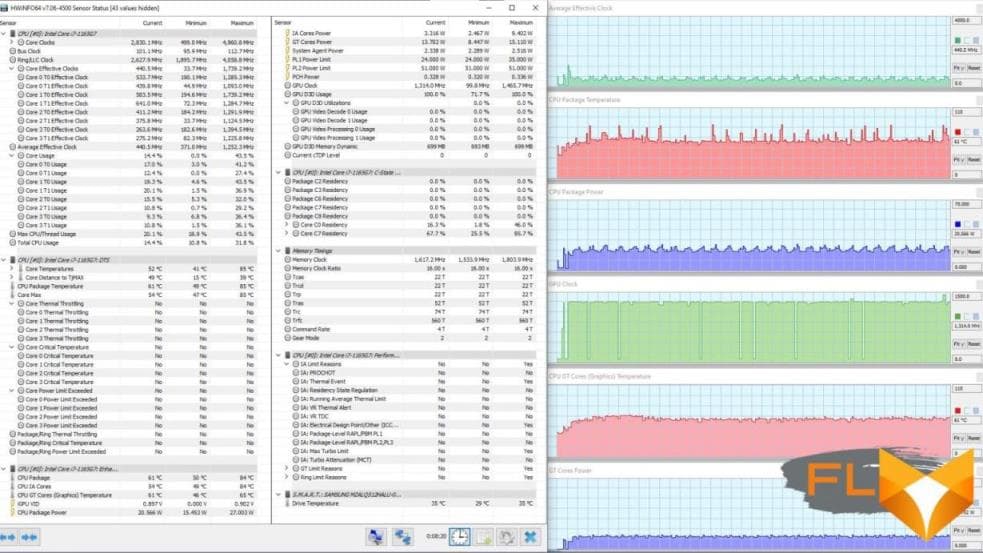
The clock frequency of the GPU is stably kept at around 1.3 GHz. For 8 min. 20 s, only eight instantaneous drops to 100 MHz are detected. The average temperature is 61 °C and the consumption is 14W. Fluctuations of both parameters are minimal. No overheating or throttling.
Extreme performance. Maximum load on CPU and GPU
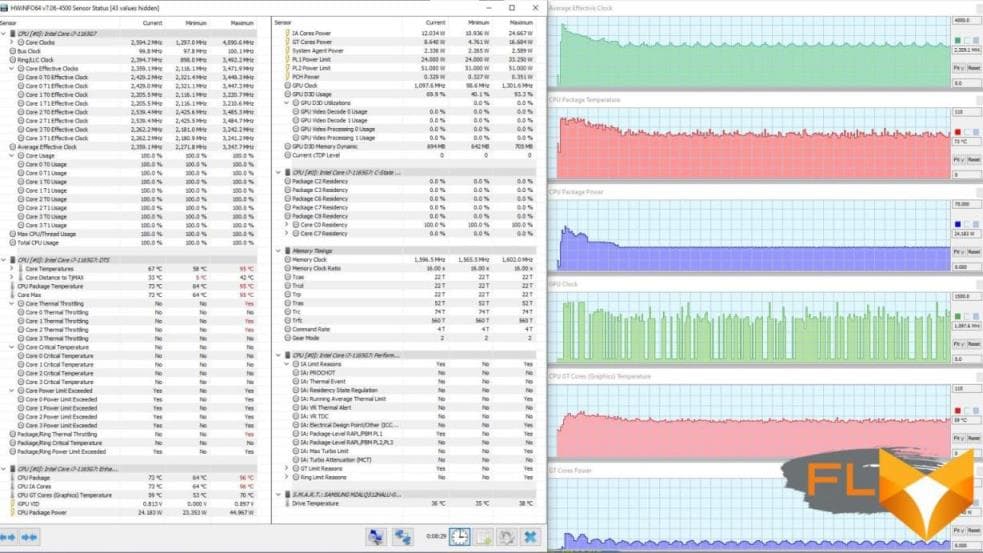
In the “everything to the maximum” mode, the initial surges are noticeable on all graphs, and all of them are characterized by a long (about 1.5 minutes) and smooth subsequent decrease in each parameter to stabilized values. But in a short initial period, the CPU manages to reach overheating and throttling (for two cores). With a relatively low average consumption of 8.6 W, the GPU clock frequency changes curve draws a comb, varying in the range of 100-1300 MHz. Again, it seems that the central processor does not allow the graphics to turn around.
Below are thermal images obtained after long-term operation of the laptop under maximum load on the CPU and GPU in the Extreme performance profile:
 top |
 bottom |
||
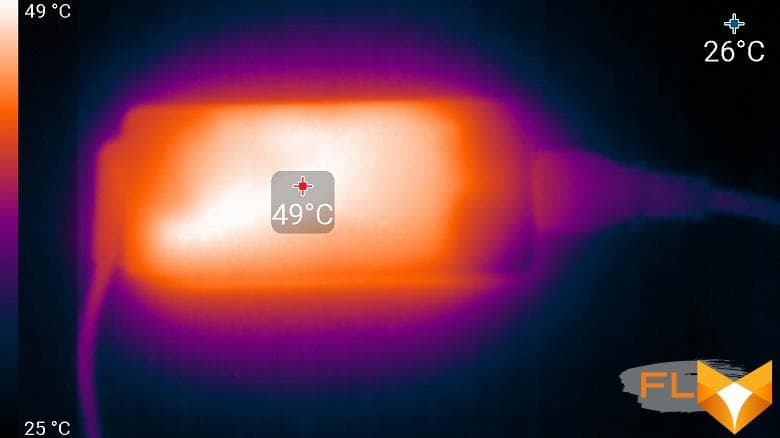 power supply |
|||
Under maximum load, working with the keyboard is not very comfortable, since the place under the left wrist heats up noticeably. Keeping the laptop on your lap is unpleasant, as the left knee feels significant heat from the bottom of the laptop (the heat above the right is also felt). The power supply gets very hot, so when working for a long time with high performance, it is better to make sure that it is not covered with anything.
Noise Level
We measure the noise level in a special soundproof and semi-dampened chamber. At the same time, the sound level meter microphone is positioned relative to the laptop in such a way as to simulate the typical position of the user’s head: the screen is tilted back by 45 degrees, the microphone axis coincides with the normal emanating from the center of the screen, the front edge of the microphone is at a distance of 50 cm from the screen plane, the microphone is directed to the screen . The load is created using the powerMax program, the screen brightness is set to maximum, the room temperature is maintained at 24 degrees, but the laptop is not specially blown, so in the immediate vicinity the air temperature may be higher. To estimate the real consumption, we also give (for some modes) the consumption from the network. The battery is pre-charged to 100%; Extreme Performance, Intelligent Cooling or Battery Saving profile is selected in the proprietary utility settings:
| Load Scenario | Noise level, dBA | Subjective evaluation | Power consumption, W |
|---|---|---|---|
| Intelligent Cooling | |||
| Inactive | 19 | conditionally silent | 14 |
| Max CPU load | 33,7 | clearly audible | 42 (maximum 61) |
| Maximum GPU load | 33,7 | clearly audible | 38 (maximum 51) |
| Maximum CPU and GPU load | 33,7 | clearly audible | 43 (maximum 69) |
| Battery Saving | |||
| Maximum CPU and GPU load | 23,4 | very quiet | 27 (maximum 31) |
| Extreme Performance | |||
| Maximum CPU and GPU load | 35,2 | loud but bearable | 46 (max 69) |
If the laptop is not loaded at all, then its cooling system still works in active mode, but it is so quiet that at the above distance from the laptop case the noise level barely exceeds the background value. In the case of the Battery Saving profile, even under heavy load, the noise from the cooling system is low. However, even in the case of the Intelligent Cooling profile, the noise is quite low. Enabling the Extreme Performance profile increases the characteristic of the same name, but the noise level increases slightly. The nature of the noise is smooth and does not cause irritation.
For a subjective assessment of the noise level, the following scale is applicable:
| Noise level, dBA | Subjective evaluation |
|---|---|
| Less than 20 | conditionally silent |
| 20-25 | very quiet |
| 25-30 | quiet |
| 30-35 | clearly audible |
| 35-40 | loud but bearable |
| Above 40 | very loud |
From 40 dBA and above, the noise, from our point of view, is very high, long-term work with a laptop is difficult, from 35 to 40 dBA the noise level is high, but tolerable, from 30 to 35 dBA the noise is clearly audible, from 25 to 30 dBA noise from the system cooling will not stand out much against the background of typical sounds surrounding a user in an office with several employees and working computers, anywhere from 20 to 25 dBA a laptop can be called very quiet, below 20 dBA – conditionally silent. The scale, of course, is very conditional and does not take into account the individual characteristics of the user and the nature of the sound.
Let’s now compare the “noisiness” scores measured in high performance scenarios with those of the other two devices we used to compare battery life. The Dell XPS 13 9310 laptop and the HP Envy x360 13 convertible are once again in the current competition. We used the lowest noise values obtained in high energy efficiency scenarios (excluding idle) and the maximum values in high performance scenarios.
| Noise levels (load scenarios) | Lenovo ThinkBook 14s Yoga ITL | Dell XPS 13 9310 | HP Envy x360 13 |
|---|---|---|---|
| Minimum (high energy efficiency), dBA | 23,4 | 28,3 | 20,9 |
| Maximum (high performance), dBA | 35,2 | 30,0 | 36,2 |
Note that the rival from the HP team is the quietest in the energy-saving scenario and the noisiest in the high-performance one. The player from the Dell club has the lowest noise level in the high-performance profile, but is unacceptably high in the energy-saving profile. In a standard situation, 20.9 dBA is almost inaudible, 23.4 dBA merges with the background sounds of the house and office, but 28.3 dBA is no longer unheard. Lenovo ThinkBook 14s Yoga ITL acts as the proverbial middle ground: its minimum noise level is lower than that of the Dell XPS 13 9310, and its maximum noise level is lower than that of the HP Envy x360 13. In practice, the choice in favor of one or another device should be determined by energy consumption tasks to be solved. If you have to work mainly with office applications – communication by mail, instant messengers and VoIP, web browsing, filtering news, stock reports and exchange rates – you should prefer participants under the brands HP and Lenovo; if the machine has to “fry” all the time under heavy loads, for example, in graphic and video editors (although this usually does not happen in practice with portable PCs), then the choice should fall on the Dell representative. True, given the price of the device, the right to be elected again passes to the hero of our review.
Performance
The laptop uses an 11th Gen Intel Core i7-1165G7 (codenamed Tiger Lake) 4-core (8-thread) mobile processor. It is produced in accordance with SuperFin’s 10nm manufacturing process. The official frequencies are 2.8 / 4.7 GHz, the nominal heat dissipation is 28 watts. In load tests, we saw that as part of the Lenovo ThinkBook 14s Yoga ITL, the calculator is able to work stably and for a long time at a frequency of 2.9 GHz with a consumption of up to 24 watts.
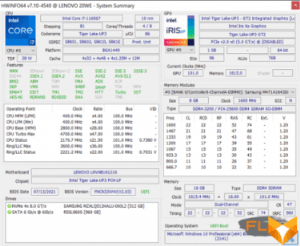
Before we start testing performance, let’s talk about the system drive. This is an M.2 2242 SSD called Samsung PM991 (MZALQ512HALU-00L2) with PCIe 3.0 interface. In principle, this is not a top model. Consider what it is capable of, and turn to the CrystalDiskMark utility for help.
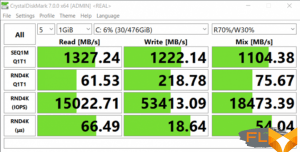
The results were good.
Now we present the results of testing the laptop in real conditions in accordance with the methodology and set of applications of our test package. The processor in our laptop does not claim titles and awards – it is still a chip with reduced power consumption, but quite productive and, moreover, of the latest, eleventh generation Intel Core. We will compare its achievements with the performance of the already mentioned Dell XPS 13 9310 and the Honor MagicBook 15 laptop, which will protect the colors of AMD mobile processors (we tested the HP x360 Envy 13 too long ago and using a different version of the methodology). For the purposes of a traditional comparison, the indicators of the reference desktop with a 6-core Intel Core i5-9600K always remain at hand (that is, in the left column of the table).
| Test | Reference result (Intel Core i5-9600K) |
Lenovo ThinkBook 14s Yoga ITL (Intel Core i7-1165G7) |
Dell XPS 13 9310 (Intel Core i7-1165G7) |
Honor MagicBook 15 (AMD Ryzen 5 4500U) |
|---|---|---|---|---|
| Video conversion points | 100 | 72 | 59 | 86 |
| MediaCoder x64 0.8.57, c | 132.0 | 187.6 | 220,3 | 147.6 |
| HandBrake 1.2.2, c | 157.4 | 222.3 | 270.5 | 183.6 |
| VidCoder 4.36, c | 385.9 | 524.6 | 668,3 | 466,8 |
| Rendering points | 100 | 82 | 68 | 87 |
| POV-Ray 3.7, с | 98,9 | 155,8 | 185,8 | 116,6 |
| Cinebench R20, с | 122,2 | 143,4 | 178,0 | 137,2 |
| Вlender 2.79, с | 152,4 | 187,0 | 238,8 | 188,2 |
| Adobe Photoshop CС 2019 (3D rendering), c | 150,3 | 145.7 | 166.8 | 160,6 |
| Video content creation, points | 100 | 90 | 76 | 83 |
| Magix Vegas Pro 16.0, c | 363.5 | 474.0 | 502.0 | 588.0 |
| Adobe After Effects CC 2019 v 16.0.1, c | 468,7 | 496.0 | 660,0 | 512.0 |
| Photodex ProShow Producer 9.0.3782, c | 191,1 | 187.4 | 223,4 | 187.7 |
| Digital photo processing, points | 100 | 119 | 106 | 83 |
| Adobe Photoshop CC 2019, s | 864.5 | 731.9 | 878.0 | 887,4 |
| Adobe Lightroom Classic CC 2019 v16.0.1, c | 138.5 | 108.6 | 115,6 | 167,2 |
| Phase One Capture One Pro 12.0, c | 254.2 | 227.5 | 253.5 | 353,1 |
| Text recognition score | 100 | 80 | 69 | 88 |
| Abbyy FineReader 14 Enterprise, c | 492.0 | 616,1 | 713.9 | 556,4 |
| Archiving, points | 100 | 105 | 94 | 70 |
| WinRAR 5.71 (64-bit), c | 472,3 | 419,4 | 467,7 | 707,1 |
| 7-Zip 19, c | 389.3 | 398.7 | 448,2 | 536.6 |
| Scientific calculations, points | 100 | 81 | 66 | 86 |
| LAMMPS 64-bit, c | 151.5 | 174.7 | 237.4 | 178.4 |
| NAMD 2.11, c | 167.4 | 234.0 | 300,2 | 187.6 |
| Mathworks Matlab R2018b, c | 71,1 | 93.8 | 112.5 | 86,8 |
| Dassault SolidWorks 2018 SP05 + Flow Simulation, c | 130,0 | 144.0 | 153.0 | 173.0 |
| Integral result without accumulator, points | 100 | 89 | 75 | 84 |
| WinRAR 5.71 (Store), c | 78.0 | 20,0 | 22.6 | 41,3 |
| Data copying speed, c | 42,6 | 11,3 | 8,9 | 22,2 |
| Integral result of the accumulator, points | 100 | 385 | 406 | 190 |
| Integral performance result, points | 100 | 138 | 125 | 107 |
The fact that our hero loses to the reference system in most nominations is not surprising: firstly, a typical mobile processor is by definition inferior to a typical desktop one, secondly, the ninth generation Core is not yet the Stone Age, and thirdly, six cores of a conventional The CPU is more powerful than the four cores of the low consumption chip. But in three nominations, the Lenovo ThinkBook 14s Yoga ITL is ahead of the benchmark, and if this could be expected in terms of integral points for the drive (SSD with PCIe 3.0 interface vs. SATA SSD), then victory in the “digital photo processing” rounds and “archiving” is an important precedent for a portable system, in which the main bet is on autonomy, and not on speed. The integral performance result is a victory by points: 138 points for our hero against 100 for the reference system.
Now about the contribution of the filling to the taste of the pie, that is, about the rival Dell XPS 13 9310 – this is the elite of the business world, “the purest charm of the purest sample.” True, it has the same processor with the same integrated Intel Iris Xe graphics, and its Kioxia KXG60ZNV1T02 (PCIe 3.0) 1 TB system drive is not much better than our hero’s Samsung MZALQ512HALU. But here is the RAM of a different type and volume: instead of 16 GB DDR4 in dual-channel mode – 32 GB LPDDR4x in quad-channel (the LPDDR4x bus is twice as narrow, so the interface width is the same). It’s embarrassing to even mention a screen with a resolution of 3840 × 2400, but it is precisely because of it that the price of the Dell model is twice as high as that of the hero of our review. However, did the “charms” help to win in real application tests? No, the Dell XPS 13 9310 lost in everything except the integral result of the drive (406 versus 385, that is, less than 6% – that’s not God knows what). And all because the processor in the Dell laptop runs at reduced consumption – so that the cooling system makes less noise.
Card Reader
The Lenovo ThinkBook 14s Yoga ITL is equipped with a microSD card reader. This is very useful for those who frequently exchange information between digital cameras, smartphones and tablets on the one hand, and laptops on the other. In order to make sure the card reader’s consumer qualities, we undertook data copy speed testing using SanDisk Extreme Plus Class 10 (A2, V30) microSDXC media with a capacity of 128 GB with maximum read speeds of 160 MB/s and write speeds of 90 MB/s, but first tested the card in the traditional CrystalDiskMark test.
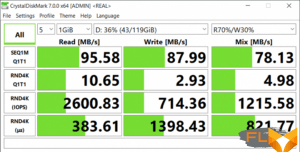
Of course, the “bottleneck” in relation to the speed of data exchange in the card reader becomes the interface of the reader/writer. As a test in real life, we used 2036 photos (1018 RAW and 1018 JPEG) totaling 42.8 GB taken from a digital camera.

Copying files from a memory card to the desktop of the transformer took 8 minutes 32 seconds at an average speed of 85.6 MB / s.
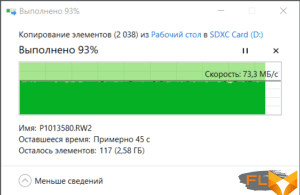
Copying from the Desktop to the memory card took 10 minutes 4 seconds at an average speed of 72.6 MB/s. We could not confirm the passport indicators of the information carrier. The results obtained approximately correspond to the speed of file operations when using external USB3 card readers – this was preliminarily tested on three devices from different manufacturers. It turns out that the card reader installed in the Lenovo ThinkBook 14s Yoga ITL is no different from the latter, and its only advantage is that it is built-in and does not need to be connected, as well as additional storage and carrying space.
Game testing
The Lenovo ThinkBook 14s Yoga ITL features Intel Iris Xe (Intel Tiger Lake GT2) graphics integrated in the same chassis with an Intel Core i7-1165G7 CPU.
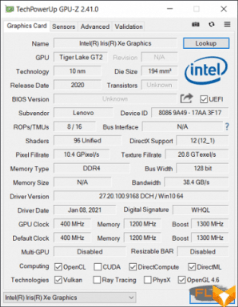
Intel’s integrated graphics have come a long way in evolution, but, unfortunately, have not come close to the discrete level. Even the progressive Intel Iris Xe Graphics is not able to compete with modern video cards – for her, according to V. S. Vysotsky, “how a schoolboy fights with the best punks.” However, Intel itself indicates that Iris Graphics was originally created not for games. However, we made an attempt to test the Lenovo ThinkBook 14s Yoga ITL with our standard set of gaming applications at 1920×1080 at the least demanding settings.
| Game | 1920×1080, minimum quality |
|---|---|
| Far Cry 5 | 28/24 |
| Shadow of the Tomb Raider | 35/21 |
| World War Z | 20/16 |
| F1 2018 | 34/28 |
| Strange Brigade | 30/22 |
| Total War Saga: Troy | 24/21 |
A significant part of the games simply do not render, and this is not surprising. The reaction of World of Tanks enCore RT seemed strange to us: the software starts up, the initial window is displayed on the screen, the hardware configuration is analyzed, the program chooses not even the minimum, but the average settings, but then the screen remains black at startup. In other games, when we were able to measure something, the 60/30 fps standard was not obtained in any of the runs, even with graphics settings of the minimum minimorum level. However, you can somehow play Shadow of the Tomb Raider, F1 2018, and Total War Saga: Troy when frame drops are not too noticeable. In other cases, the picture is constantly torn and twitching.
Conclusion
We tested the convertible Lenovo ThinkBook 14s Yoga ITL, which embodies the best of both worlds – a full-fledged mobile PC with a comfortable keyboard and clickpad, and a full-fledged tablet with a great screen, touch interface and stylus. It is based on the latest generation Intel Core i7-1165G7 mobile processor with an integrated Iris Xe Graphics video accelerator, equipped with 8 GB of RAM soldered on the motherboard, and 8 GB in the form of a SO-DIMM module that can be replaced, for example, 32- gigabyte bar and get a total of 40 GB of available memory. The system drive is represented by a fairly fast SSD Samsung PM991 with a capacity of 512 GB. It is possible to install an additional SSD in the second M.2 slot. The Intel AX201 adapter implements Wi-Fi 6 wireless communication, Bluetooth 5.0 is also supported. The set of interfaces includes four USB3 connectors (two Type-A and two Type-C, with one of the latter supporting Thunderbolt 4). Thanks to the fingerprint scanner in the power switch, user identification occurs at the time of the first press of the corresponding button. Additionally, you do not need to enter a password or PIN.
The transformer allows you to work offline with text for 13 hours 30 minutes, so you can take it with you to work or to a meeting without a power adapter, and it allows you to watch videos for 8 hours 40 minutes. When fully discharged, replenishing the battery capacity to the maximum requires about two hours, but in fast mode it charges up to 50% in just 35 minutes.
In performance tests in real applications, our hero performs very well, beating, among other things, the premium laptop Dell XPS 13 9310 with a similar processor. Lenovo ThinkBook 14s Yoga ITL is not designed for gaming. But for traveling users who need a mobile assistant to work, this is a real find, the notorious golden mean between performance and autonomy. And “golden” in terms of desirability, not price, because without an operating system, this model cost only $ 1,500 at the time of writing the review.






