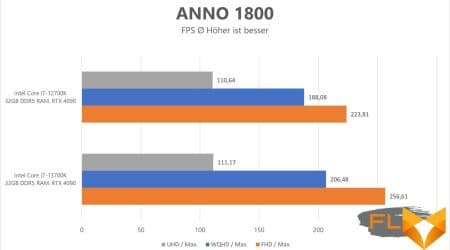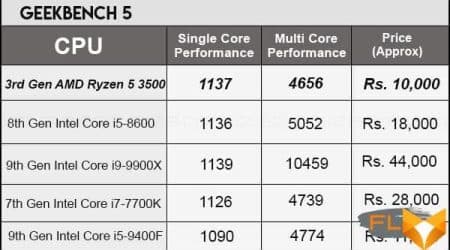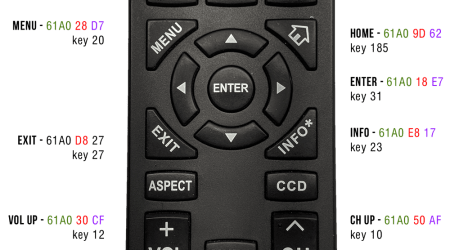In today’s digital landscape, mastering mobile technology can significantly enhance your daily experiences. Many individuals rely on their handheld gadgets for a multitude of tasks, from communication to entertainment. However, numerous functionalities often remain undiscovered, waiting to be explored by those willing to dig a little deeper.
Transforming the way you interact with your device is just a few steps away. The latest operating systems provide a plethora of features designed to simplify tasks and improve overall efficiency. Delving into these functionalities can lead to a more personalized and enjoyable experience, ultimately allowing you to make the most of your mobile companion.
Whether you’re looking to streamline your workflow or enhance your leisure activities, understanding these valuable elements can prove advantageous. Get ready to unlock the full potential of your handheld device and elevate your knowledge with insightful discoveries that can transform your everyday tech encounters.
Essential iPhone Shortcuts You Should Know
Modern mobile devices offer a plethora of functionalities designed to enhance user experience and streamline daily tasks. Familiarizing yourself with certain handy shortcuts can significantly boost your productivity and make routine interactions more efficient. Here are some essential combinations that can help you navigate and utilize your device with ease.
Quick Access Features
One of the most beneficial aspects is the ability to access crucial settings rapidly. For instance, a swift swipe down from the upper right corner brings up the control center, allowing you to adjust brightness, toggle Wi-Fi, or activate Airplane mode in mere seconds. Additionally, using Siri can simplify your life. Just say “Hey Siri” followed by your command, and you can send messages, set reminders, or even play your favorite music hands-free.
Learning specific gestures can transform how you interact with your device. For example, a simple swipe left or right on the keyboard offers quick access to emoji options, making texting much more engaging. Moreover, holding down the spacebar allows you to effortlessly move the cursor, enhancing text editing. Such shortcuts not only save time but also elevate your overall experience.
Maximizing Battery Life on Your Device
Enhancing the longevity of your gadget’s power source is essential for maintaining productivity throughout your day. Small adjustments can lead to significant improvements, allowing you to enjoy extended usage without frequent recharging. By understanding and managing various settings and habits, you can ensure that your device operates efficiently and conserves energy effectively.
First, consider adjusting the brightness level of your screen. Dimming the display or using automatic brightness adjustments can drastically reduce power consumption. Additionally, activating dark mode on compatible applications can further save energy by utilizing less battery on OLED screens.
Moreover, taking control of background app activity plays a vital role. Limit the number of applications that refresh in the background to minimize unnecessary drain on your device. Disabling location services when not needed can also enhance battery sustainability, as GPS functionalities consume significant power.
Another crucial aspect lies in managing connectivity options. Switching off Wi-Fi, Bluetooth, and cellular data when not in use prevents your device from continuously searching for a signal, which consumes energy. Enabling airplane mode in low-reception areas can be particularly beneficial.
Lastly, it’s advisable to regularly monitor battery health through the built-in settings. This feature allows you to assess overall performance and identify any applications that may be using an excessive amount of power. Regular updates to your operating system can also ensure optimal performance, as newer versions often include enhancements aimed at battery efficiency.
Hidden Features in iOS Settings
The settings menu on mobile devices often holds a wealth of powerful functionalities that many individuals may overlook. Understanding these hidden gems can enhance the overall experience and provide additional convenience tailored to personal preferences.
Here are some lesser-known functionalities that can be found within the settings:
- Customizing Notifications: Control how notifications appear on your device by adjusting settings for each application individually. You can manage banners, sounds, and vibration patterns.
- Text Size Adjustment: Modify text size for better readability without altering the display settings. Navigate to the Display & Brightness section to find this option.
- Focus Mode: Utilize Focus Mode to minimize distractions by limiting notifications during designated times or activities, such as work or sleep.
- Battery Health Monitoring: Access battery settings to check the health of the battery and view performance management features which can prolong battery life.
- Emergency SOS: Enable emergency features that allow quick access to contact emergency services even without unlocking the device.
By exploring these and other hidden features, individuals can enhance their mobile experience and streamline various tasks with greater efficiency.
Organizing Your Home Screen Efficiently
Creating an intuitive layout on your device’s main interface can enhance your workflow and provide a more enjoyable experience. A thoughtfully arranged home screen allows easy access to frequently used applications, minimizes distractions, and helps you stay organized throughout the day.
Grouping Applications
One effective way to declutter your home screen is by categorizing your applications. Consider these strategies:
- Folders: Combine related apps into folders such as “Social,” “Productivity,” or “Entertainment.” This reduces visual clutter and streamlines access.
- Color Coordination: Arrange apps based on their colors for a visually appealing layout. This can also assist in quickly locating specific applications.
- Frequency of Use: Place your most frequently used apps on the first page. Reserve secondary applications for subsequent pages or within folders.
Utilizing Widgets
Incorporating widgets can significantly enhance functionality. Here are some options to consider:
- Smart Widgets: Use widgets that provide glanceable information, such as weather updates, calendar events, or news headlines.
- Customizable Sizes: Experiment with different widget sizes to optimize the amount of information displayed while maintaining an organized appearance.
- Interactive Widgets: Choose widgets that allow for direct interaction, such as music controls or quick note-taking, to save time and effort.
By applying these strategies, you can create a home screen that is not only functional but also tailored to your unique preferences and needs.
Enhancing Privacy with Built-in Tools
Maintaining confidentiality in today’s digital age is more essential than ever. Thankfully, modern devices come with a variety of integrated functionalities designed to bolster your security and safeguard your personal information. By leveraging these features, individuals can take significant steps towards enhancing their privacy.
Utilizing Privacy Settings
One of the first areas to explore is the privacy settings available within the device. Adjusting these options allows for greater control over what data is shared and with whom. Key aspects to consider include:
- Location Services: Limit access to your location for apps that do not require it.
- Tracking Settings: Disable advertising tracking to prevent companies from gathering your digital footprint.
- App Permissions: Regularly review which applications have access to sensitive information such as contacts, photos, and notifications.
Employing Additional Features
Beyond basic settings, there are various features available that offer enhanced privacy protections:
- Two-Factor Authentication: Activate this layer of security to protect accounts from unauthorized access.
- Face ID and Touch ID: Use biometric authentication for enhanced security, allowing only authorized individuals to unlock the device.
- Secure Browsing: Utilize built-in browsing protections to help shield personal data when using the internet.
By taking full advantage of these built-in tools, users can create a more secure environment, ensuring their private information remains protected from unwanted access.
Using Siri for Everyday Tasks
Voice assistants have revolutionized the way we interact with our devices, making it easier to manage daily responsibilities with just a few spoken commands. By utilizing this functionality, individuals can enhance their productivity and simplify various activities throughout the day.
Setting Reminders and Alarms: One of the most practical uses of voice technology is to establish reminders or set alarms. Just ask, “Remind me to take medication at 10 AM,” or “Set an alarm for 7 AM,” and your device will take care of it effortlessly.
Managing Schedules: Keeping track of appointments becomes a breeze. You can say, “Add a meeting with John at 3 PM tomorrow,” or “What’s on my calendar for today?” to stay informed about your commitments.
Sending Messages and Making Calls: In moments when your hands are occupied, you can still communicate with others. Simply command, “Text Sarah I’ll be late,” or “Call Mom,” and let the assistant handle the rest for you.
Finding Information: Whether you need the latest weather updates or answers to questions, making inquiries has never been simpler. Ask, “What’s the weather like today?” or “When did the first man land on the moon?” for quick access to knowledge.
Controlling Smart Home Devices: If you have smart technology in your home, managing it is as easy as speaking. Just say, “Turn on the living room lights,” or “Set the thermostat to 72 degrees,” and enjoy comfort with minimal effort.
Incorporating voice commands into your routine not only saves time but also streamlines tasks, allowing for a more efficient and organized lifestyle.
Q&A: Iphone tips tricks ios secret expert
How can you take a screenshot on iPhones running iOS 17, and what expert tips can enhance this process?
To take a screenshot on iPhones running iOS 17, press and hold the side button and the volume up button simultaneously. You’ll see the screenshot preview appear at the bottom of the screen, allowing you to tap on it for editing, cropping, or marking up. Expert tips to enhance your screenshot experience include using the accessibility feature “Back Tap,” which allows you to double-tap the back of your iPhone to quickly capture a screenshot. To enable this, go to settings, then navigate to Accessibility > Touch > Back Tap, and assign the screenshot action. This is a handy trick to make capturing moments on your screen even easier.
iOS 18 introduced several hidden features that can enhance your iPhone usage. One of the standout features is the enhanced app library, which automatically organizes apps into categories for easier navigation. The lock screen now includes more customization options, such as widgets and shortcuts that give you quick access to frequently used apps like the camera app and notes app. Apple also improved accessibility features, including the new Zoom controller, which allows you to tap and hold to magnify specific parts of the screen. Additionally, the shortcuts app in iOS 18 has been upgraded with more automation options, allowing users to create custom shortcuts that can be triggered by various actions, making your iPhone smarter and more personalized.
How can you use the Measure app on your new iPhone to make your life easier, and what makes this app stand out among Apple devices?
The Measure app on the new iPhone, especially running the latest iOS versions, uses augmented reality to measure real-world objects quickly and accurately. To use the Measure app, open the app and point your camera at the object you want to measure; tap the screen to set a start point, then move your iPhone along the object’s edge and tap again to get the measurement. This app stands out because it can also detect and measure rectangular objects automatically, showing the dimensions instantly. For iPhone 15 Pro users, the app’s enhanced LiDAR capabilities make measurements even more precise, and you can save these measurements directly into the notes app for future reference.
What are some accessibility features on iPhones that can help users with different needs, and how can you access these features?
iPhones come with a wide range of accessibility features designed to assist users with different needs. Key features include VoiceOver, which provides spoken descriptions of what’s on your screen, and Magnifier, which turns your iPhone into a digital magnifying glass. To access these features, go into settings, then navigate to Accessibility, where you can customize options like text size, color filters, and sound settings. For users with hearing impairments, the LED flash for alerts can provide visual notifications for calls and messages. The iOS keyboard also offers features like dictation and text replacement, which can be set up in the settings app to make typing and communication more efficient. These tools are designed to make your iPhone more inclusive and adaptable to individual needs.
What are some useful iPhone tricks for new users, and how can they enhance the experience of using your iPhone?
For new iPhone users, several tricks can enhance the overall experience. One helpful trick is to organize your apps by creating folders on the iPhone home screen; simply hold the app icon and drag it over another to create a folder. Another useful feature is Low Power Mode, which helps conserve battery life by reducing background activity; you can enable it by navigating to settings, then Battery, and toggling on Low Power Mode. Additionally, for easier navigation, you can use the hidden folder feature in the Photos app to keep private photos away from the main gallery. These tricks are designed to help you manage your iPhone more efficiently and keep your iPhone running smoothly.
How can iPhone users take a screenshot on their devices, and what are the steps to customize this action on newer models like iPhone 16?
To take a screenshot on your iPhone 16, press the side button and the volume up button simultaneously. The screenshot preview will appear in the top right corner of the screen, allowing you to edit or share it instantly. For further customization, iPhone users can enable the Back Tap feature, which lets you double or triple tap the back of your phone to take a screenshot. To set this up, navigate to settings, go to Accessibility, select Touch, and then choose Back Tap to assign the screenshot action. This customization adds convenience and can make capturing content on your screen much faster.
What are some new features Apple introduced with iOS 16 that benefit both iPhone and iPad users, and how do these features improve daily usage?
iOS 16 introduced several new features that benefit both iPhone and iPad users, enhancing productivity and personalization. One of the standout additions is the ability to customize the lock screen with widgets, giving quick access to essential information like the weather, calendar, and Apple Watch activities. Apple also introduced improved focus modes, allowing users to filter notifications based on their current activity, like work or sleep. Additionally, the mail app received upgrades, including the ability to schedule emails and set follow-up reminders, making communication more efficient. These features collectively improve daily usage by streamlining tasks and offering a more tailored user experience.
How can you keep your iPhone secure when it is locked, and what steps can you take to protect sensitive data?
To keep your iPhone secure when it is locked, you can enable Face ID or Touch ID, which provides an extra layer of security and makes it more convenient to unlock your device. You can set this up by navigating to settings and selecting Face ID & Passcode or Touch ID & Passcode. For additional security, make sure to adjust what is accessible when your iPhone is locked, such as disabling access to the control center, wallet, and reply with message features by toggling them off in the settings menu. Another tip is to use the hidden folder feature in the Photos app to protect private images and restrict access. These measures help ensure that your sensitive data remains protected even when your device is not in use.