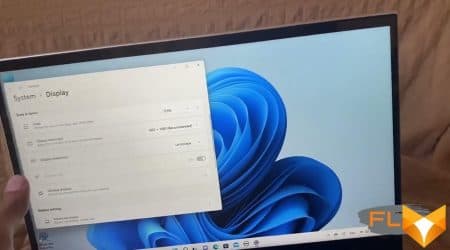This is the first Realme laptop that we are getting acquainted with, and in general the company has recently entered the laptop market – after having established itself in the “native” smartphone market. This process itself is already quite familiar: Xiaomi was probably the first-born, and over the past couple of years we have managed to get acquainted with many Huawei and Honor laptops. The vast majority of laptops from smartphone manufacturers are thin, light, they are equipped with a rather weak processor and an inexpressive keyboard, but they have a good bright screen and a large comfortable touchpad. In fact, these are some kind of very large smartphones that are supposed to always be carried with you and get all the benefits of a large screen when you have somewhere to put them. They are not intended for any serious computing work, which allows you not to bathe with a cooling system and a set of profiles for different situations. On the other hand, he took it out of his bag / backpack in one movement, impressed those around him with a beautiful case and a bright screen, tapped the buttons, scrolled with the touchpad, closed it, put it away, left. Are there any surprises waiting for us in this sense when testing the Realme Book RMNB 1002? (Spoiler: no.)

Configuration and equipment
So far, only one laptop model with the uncomplicated name Realme Book has been presented on the manufacturer’s website, and the model number (RMNB 1002) can only be found on the nameplate and on the box (or find it out programmatically). This makes you suspect the worst: no one will stop the company from releasing updates under the same name every year, creating confusion in the minds of potential buyers and on the marketplaces. One way or another, by the time our review was prepared, several modifications were available, differing in the installed processor, network controller, memory and storage capacity. The characteristics of the model we tested are shown in the table, the available options are listed in italics.
| Realme Book RMNB 1002 | ||
|---|---|---|
| Processor | Intel Core i5-1135G7 (4 cores/8 threads, 2.4/4.2 GHz, 12-28W) Intel Core i3-1115G4 can be installed |
|
| RAM | 8 (4×2) GB LPDDR4x-4266, Samsung U6E3S4AA-MGCR chips soldered on board, no SO-DIMM slots 16 GB can be installed; the model with the Core i3 processor has a lower memory frequency (3733 MHz) |
|
| Video subsystem | Intel Iris Xe Graphics Integrated Graphics Core i3 – UHD Graphics |
|
| Screen | 14″ 2160×1440 (3:2) IPS (Chi Mei Innolux HD140ZB-01A) Glossy 60Hz 100% sRGB coverage | |
| Sound subsystem | Realtek codec, 2 speakers | |
| Accumulator | SSD 512 GB (Samsung PM991a (MZVLQ512HBLU-00B00), M.2 2280, NVMe, PCIe 3.0 x4) 256 GB drive available |
|
| Optical drive | none | |
| Card Reader | none | |
| Network interfaces | Wired network | none |
| Wi-Fi network | Intel Wi-Fi 6 AX201 160MHz (802.11ax, 2×2 MIMO) | |
| Bluetooth | Bluetooth 5.2 Model with Core i3 processor has Bluetooth 5.1 |
|
| Interfaces and Ports | USB | 1 USB4/Thunderbolt 4 (with laptop charging capability) 1 USB3 Gen2 Type-C (with the ability to charge a laptop while the laptop is off and supports DisplayPort graphics output) 1 USB3 Gen1 Type-A For the Core i3 model, both USB Type-C ports are USB3 Gen2 and non-Thunderbolt |
| RJ-45 | none | |
| Video outputs | 1 Thunderbolt 4 + 1 DisplayPort (USB Type-C connectors) | |
| Audio connectors | combined headphone output and microphone input (3.5 mm mini-jack) for headset | |
| Input Devices | Keyboard | backlit |
| Touchpad | clickpad | |
| VoIP | Webcam | 720p@30 fps, with alarm LED (not Windows Hello) |
| Microphone | is | |
| Fingerprint reader | embedded in the enable button | |
| Battery | lithium polymer, 54 Wh | |
| Dimensions | 307×230×19 mm (the thickness of the body itself without legs is 16 mm or less) | |
| Weight without power supply | 1.38 kg (claimed 1.48 kg) | |
| Power adapter | 65W 176g USB cable 1.8m | |
| Operating system | Windows 10 Home (Windows 11 upgrade available) | |
| Expected Price | 1200$ | |

The laptop comes in a small box. In the kit, in addition to printed materials, you can only find a very small glossy white 65 W power adapter weighing about 176 g with a USB Type-C output and a white cable with USB Type-C connectors 1.8 m long.

Look and Ergonomics
The Realme Book RMNB 1002 comes in a beautiful navy blue aluminum case that immediately sets it apart from the endless series of silver models. However, there is also a light gray version of the case. The finish is the same everywhere, matte without texture. The hull has almost the same thickness throughout its depth, but it tapers at the front edge and at the sides, and the flat part of the sides has a distinctly wedge-shaped shape. As always, it looks impressive, but even ordinary USB type A connectors already fit in here with difficulty, very soon manufacturers will finally give up on them and send them to the warehouse of memories to Ethernet sockets.

The case is typically compact: if we compare it with the Lenovo Yoga Slim 7 Pro 14ACH5 laptop we recently tested, then the Realme model is a few millimeters deeper and narrower (which is determined primarily by the size (format) of the screen), and they are almost the same in thickness. Yes, in general, other modern ultrabooks are very similar. Weight (about 1.4 kg) is also typical for models with a metal case and a reinforced cooler.

The laptop is pleasant to hold in hands, it is easy to carry it by holding it by the corner or by the side with the screen folded back. A slight punching when pressing on the work surface and especially on the keyboard can be noticed, but in general there is a feeling of a durable product, the case does not creak and has no cracks, the lid springs under the fingers and does not play when touched.

When closed, the lid is fixed with magnets in the corners. It is most convenient to hook it in the center of the front panel, where a special notch is made, but it is impossible to open the lid normally with one hand: the hinges are relatively tight, and the body bounces. The lid can be opened almost 180°, the stop prevents it from touching the table.


Typically for laptops of this size, there is nothing on the front edge of the case, and the rear edge forms the screen hinge. The exhaust vents are on the back of the case itself and open into the space between it and the screen hinge. As a result, the outgoing air heats both the hinge and the bottom of the screen, but only slightly.

Cold air is taken in only from below, the area of the ventilation holes is not very large, so you can’t put the laptop under a decent load on a soft one (and in general it’s better not to do this).


Interface connectors are only on the sides. On the left are two USB Type-C ports, any of them can serve as a power connector when a standard (or compatible) adapter is connected. For a laptop modification with a Core i3 processor, both connectors are USB3 Gen2 Type-C, and in the case of a Core i5 processor, one of them is USB4 / Thunderbolt 4. Only the near connector can output DisplayPort video and charge mobile devices when the laptop is turned off. On the right side, you can find a universal mini-jack for connecting headphones or a headset and a USB3 Gen1 Type-A port. Yes, there are not enough ports, but if necessary, a compact hub connected to the USB Type-C port can help out.

The screen on the lid is covered with glass. Usually, in modern fashion, it reaches the edges of the lid, just the part around the screen remains black. In this case, there is a plastic lining around the perimeter, it is this that forms the frame (with a thickness of 9 mm on top, 6 mm on the sides and 15 mm to the working surface from below) and protects the glass from scratches. A webcam with a signal LED and a pair of microphones are located in the top center. There is no standard way to turn off or curtain the camera. In terms of shooting characteristics, the camera is quite standard (720p@30 fps), but the quality, to our surprise, turned out to be better than we usually find in laptops. Either the Microsoft programmers improved their software, or the camera modules still began to install better ones. It is symbolic that we see improved video from a manufacturer that has proven itself in smartphones, the front camera of which has long looked like an unattainable ideal even for elite business laptops.

The keyboard here is typical compact, with an island arrangement of membrane keys. The main buttons are slightly enlarged (16.5 × 16.5 mm), and the distance between them is reduced (less than 3 mm). The button travel is very small, about 1.1 mm, pressing is soft and almost silent.
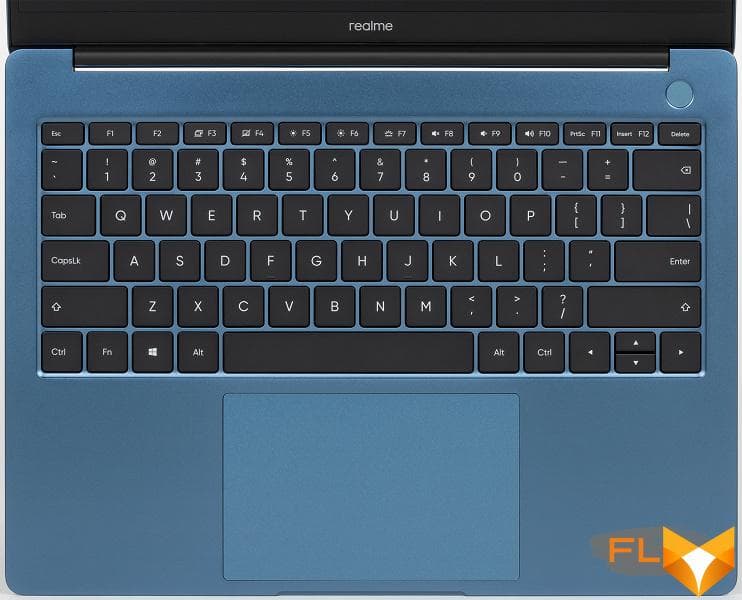
Taking into account the area available for the keyboard of a 14-inch laptop, we can only complain about the layout of the arrows (the height of the up and down arrows is halved). Edit keys are lacking, and although they are available on the arrows in the Fn chord, using PgUp and PgDn is inconvenient for obvious reasons, and the distant Fn key does not add convenience to these chords. The narrowed top row of buttons switches or adjusts system functions (changing the volume of the sound, the brightness of the screen backlight, etc.), and as F1-F12 it only functions when Fn is pressed. There is no convenient Fn Lock function, the settings for this mode in the proprietary utility are also (for lack of one).

The keys have plain white backlighting with adjustable brightness (2 levels + off). The backlight is not too bright, but, in principle, sufficient, the LEDs from under the keys do not look through, it is comfortable to work. True, Cyrillic characters were not printed on our keyboard, but, apparently, the area of the keys is illuminated evenly, so there should be no problems with readability.

The power button is located behind the keyboard and is slightly recessed, so accidental presses are excluded. It integrates a fingerprint scanner, including allowing one touch to turn on the laptop and log into Windows.

The large clickpad measuring 124×79 mm is not pressed at the far edge, in the middle part and near the near edge the clicks are more or less uniform, there is no rattle or click when touching the surface. Of course, it supports all modern gestures, including scrolling the contents of the window and calling the context menu, switching desktops, minimizing and maximizing windows, which are carried out with two, three or four fingers, and there is enough surface area even for four-finger horizontal swipes. You can quickly disable the touchpad from the keyboard.

To remove the bottom panel of the case, you need to unscrew a few screws with a Torx slot. This gives access to the battery, cooler, wireless network adapter, and SSD in the M.2 slot. The memory chips are soldered on the board, there are no SO-DIMM slots. There is no second M.2 slot.


Software
Realme Book RMNB 1002 comes with Windows 10 Home edition (Windows 11 upgrade available). There are no proprietary utilities that set up a laptop and work on it (what we are used to seeing when reviewing models of “traditional” manufacturers), but there is a PC Connect utility that can be used to pair a laptop and a smartphone – definitely also Realme, at least with Android 11. The list of compatible Realme smartphones is on the website, it will gradually expand. Once paired, you can cast your smartphone’s screen to your laptop’s screen, quickly share files and clipboard content, and access your smartphone’s notifications and messages on your laptop. Again, if you remember Huawei and Honor, the utility is exactly the same there.

Screen
The Realme Book RMNB 1002 laptop uses a 14.0-inch IPS panel with a resolution of 2160×1440 pixels. The screen is not only with a higher resolution, but also its format is unusual, 3:2 (or, if you like, 15:10). High resolution provides smoother rendering of fonts and more space for UI elements. The format will prove to be a drawback when watching movies, since even widescreen video (16:9) will be displayed with black bars (top and bottom), not to mention ultra-widescreen (21:9). However, “working” laptops usually turn a blind eye to this, in this case, the aspect ratio of the screen can be ideal for viewing photos, if you, in accordance with the canon, shoot in 3:2. More square screens are also more convenient for “work in general” – if only because they have a larger area with the same diagonal. We thus highly welcome the dissemination of such solutions.

The front surface of the screen is made of scratch-resistant glass plate (the manufacturer says it’s Corning Gorilla Glass). The screen is mirror-smooth on the outside. An oleophobic (grease-repellent) coating is claimed on the outer surface of the screen, but we did not find it: fingerprints are difficult to remove, but appear quickly. However, the screen is not touch, so there is no particular reason to poke your fingers into it. Judging by the brightness of the reflected objects, the anti-glare properties of the screen are no worse than those of the Nexus 7. For clarity, here is a photo in which a white surface is reflected on the screens of both devices (it’s easy to figure out where what):

The screen of the laptop is the same dark (the brightness of the photographs is 112 for both). This also means that the screen does not have a special anti-reflective coating. We did not find any significant doubling of the objects reflected in the screen, which means that there is no air gap in the layers of the screen either.
When powered by mains or battery and with manual brightness control, its maximum value was 360 cd/m² (in the center of the screen against a white background). The maximum brightness is quite high, so it will somehow be possible to work with a laptop on the street on a clear day, if you are located at least not in direct sunlight.
To evaluate the readability of the screen outdoors, we use the following criteria obtained from testing screens in real conditions:
| Maximum brightness, cd/m² | Conditions | Readability Score |
|---|---|---|
| Matte, semi-matte and glossy screens without anti-glare | ||
| 150 | Direct sunlight (over 20,000 lux) | illegible |
| Light shadow (about 10000 lux) | barely readable | |
| Slight shade and light clouds (no more than 7500 lux) | uncomfortable to work | |
| 300 | Direct sunlight (over 20,000 lux) | barely readable |
| Light shadow (approximately 10,000 lux) | uncomfortable to work | |
| Slight shade and light clouds (no more than 7500 lux) | work comfortably | |
| 450 | Direct sunlight (over 20,000 lux) | uncomfortable to work |
| Light shadow (about 10000 lux) | work comfortably | |
| Slight shade and light clouds (no more than 7500 lux) | work comfortably | |
These criteria are very conditional and may be revised as data accumulate. Note that there may be some improvement in readability if the matrix has some kind of transreflective properties (part of the light is reflected from the substrate, and the image can be seen in the light even with the backlight turned off). Also, glossy matrices, even in direct sunlight, can sometimes be rotated so that they reflect something quite dark and uniform (on a clear day, for example, the sky), which will improve readability, while matte matrices need to be blocked from Sveta. In rooms with bright artificial light (about 500 lux), you can work more or less comfortably even at a maximum screen brightness of 50 cd / m² and below, that is, in these conditions, maximum brightness is not an important value.
If the brightness setting is 0%, then the screen backlight turns off completely, and it turns on at 1%, which corresponds to a brightness of 2.5 cd / m². In complete darkness, the brightness of its screen can be lowered to a comfortable level.
At any brightness level, there is no significant backlight modulation, so there is no screen flicker. As proof, here are graphs of the dependence of brightness (vertical axis) on time (horizontal axis) at various values of the brightness setting:
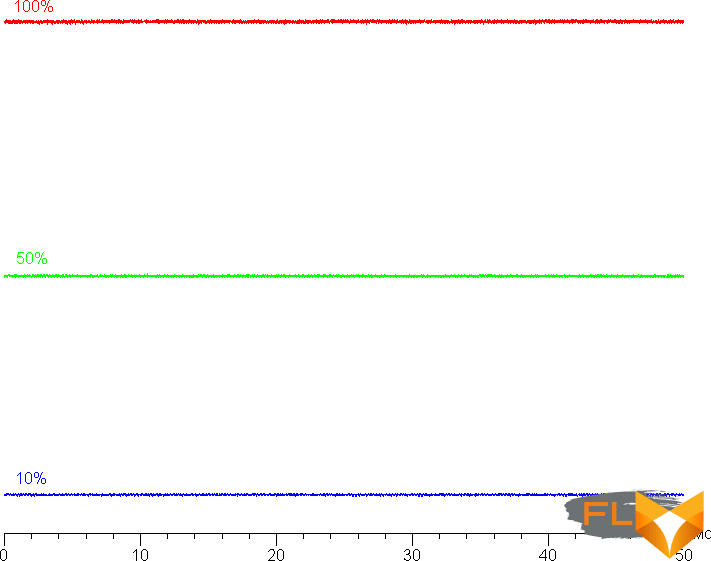
This laptop uses an IPS type matrix. Micrographs show a typical IPS subpixel structure (black dots are dust on the camera’s matrix):
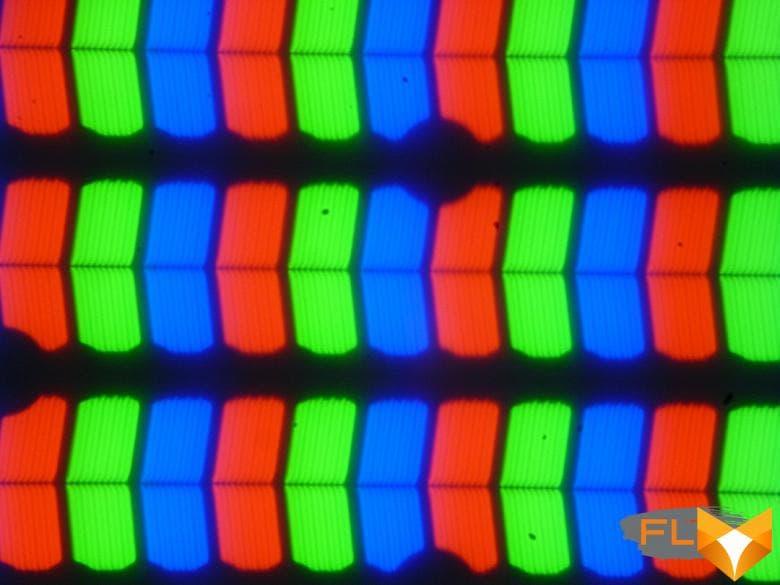
There is no “crystal” effect.
We measured brightness at 25 screen points spaced in 1/6th increments of the screen width and height (screen borders not included). The contrast was calculated as the ratio of the brightness of the fields at the measured points:
| Parameter | Average | Mean Deviation | |
|---|---|---|---|
| min., % | max % | ||
| Black box brightness | 0.31 cd/m² | −20 | 61 |
| White box brightness | 360 cd/m² | −7,8 | 7,6 |
| Contrast | 1200:1 | −38 | 14 |
If you step back from the edges, then the uniformity of the white field is good, but the black field and, as a result, the contrast is much worse. Contrast by modern standards for this type of matrices is higher than typical. The photo below gives an idea of the distribution of the brightness of the black field over the screen area:

It can be seen that the black field in some places, mostly closer to the edges, is slightly brightened. However, the uneven illumination of black is visible only on very dark scenes and in almost complete darkness, it should not be considered a significant drawback.
The screen has good viewing angles without a significant decrease in brightness and color shift even at large deviations of the gaze from the perpendicular to the screen and without inverting shades. However, the black field, when deviated diagonally, is strongly highlighted, but remains conventionally neutral gray. Black-White-Black transition response time 25ms (14ms on + 11ms off), grayscale transition total (hue to hue and vice versa) takes 37ms. The matrix is not fast, there is no overclocking.
We determined the total output delay from switching pages of the video buffer to the start of displaying the image on the screen (recall that it depends on the features of the Windows OS and the video card, and not just on the display). At 60Hz refresh rate (and no other value is available), the latency is 9.5ms. This is a small delay, it is absolutely not felt when working on a PC, and in dynamic games it will not lead to a decrease in performance.
Next, we measured the brightness of 256 shades of gray (from 0, 0, 0 to 255, 255, 255). The graph below shows the increase (not an absolute value!) in brightness between adjacent halftones:
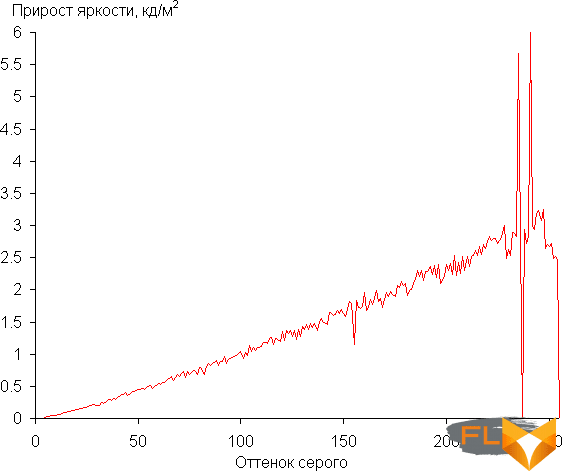
On most of the gray scale, the increase in brightness is more or less uniform, and each next shade is significantly brighter than the previous one, but in highlights, the behavior changes – a couple of shades merge with the previous ones, and another couple are too brighter than the previous ones. In the darkest area, formally the brightness increases from shade to shade, but visually the first shade of gray does not differ from black:
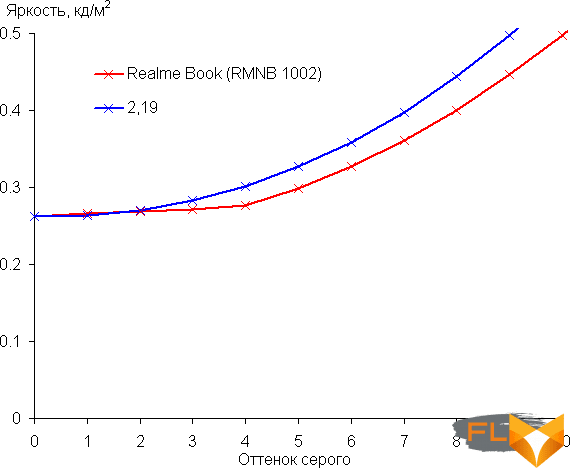
Approximation of the resulting gamma curve gave an indicator of 2.19, which is very close to the standard value of 2.2. In this case, the real gamma curve in the bright region deviates significantly from the approximating power function:
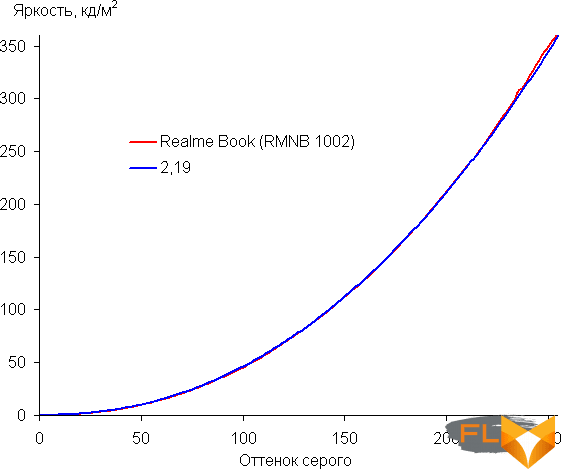
Color gamut close to sRGB:
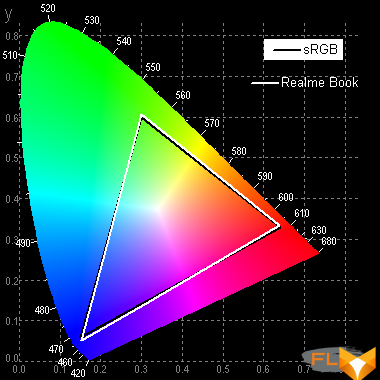
Therefore, visually, the colors of conventional images oriented for output on devices with sRGB coverage have a natural saturation. Below is the spectrum for a white field (white line) superimposed on the spectra of red, green and blue fields (lines of the corresponding colors):
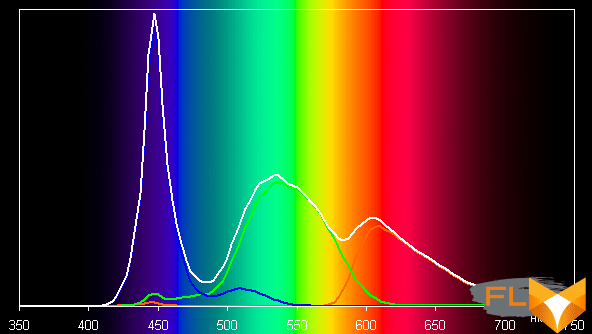
Apparently, the backlight of this screen uses conventional LEDs with a blue emitter and a yellow phosphor.
The balance of shades on the gray scale is a bit of a compromise, since the color temperature is slightly higher than the standard 6500 K. But this deviation is not critical. The deviation from the black body spectrum (ΔE) is below 10, which is considered acceptable for a consumer device. At the same time, the color temperature and ΔE change little from shade to shade – this has a positive effect on the visual assessment of color balance. (The darkest areas of the gray scale can be ignored, since the color balance does not matter much there, and the measurement error of color characteristics at low brightness is large.)
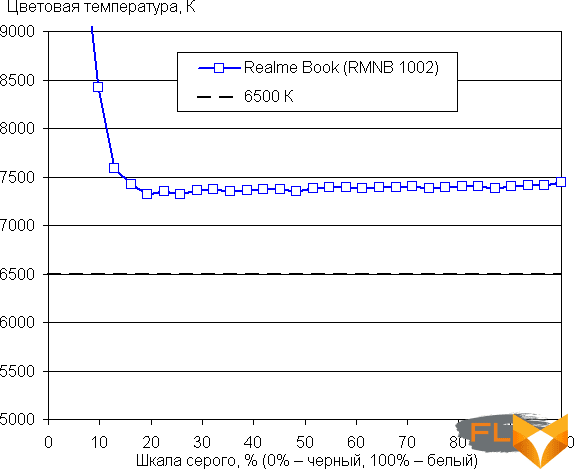
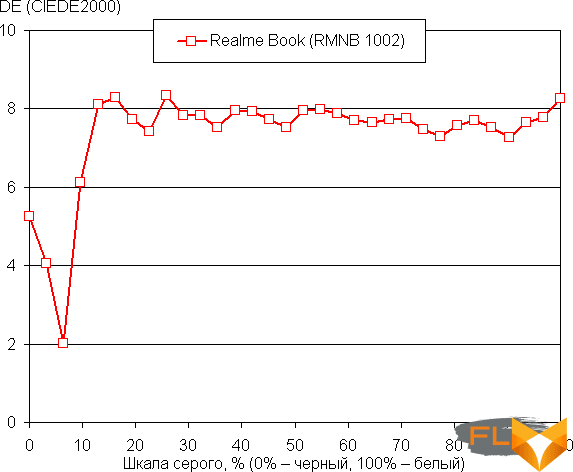
Let’s summarize. The screen of this laptop has a high maximum brightness (360 cd/m²) and has good anti-glare properties, so the device can be used outdoors on a clear day, blocked from direct sunlight. In complete darkness, the brightness can be lowered to a comfortable level (and up to turning off the backlight). The advantages of the screen include low output latency (9.5 ms), no flicker, high contrast ratio (1200:1), acceptable color balance and color gamut close to sRGB. The disadvantages are the low stability of black to the deviation of the gaze from the perpendicular to the plane of the screen. In general, the screen quality is high.
Sound

Traditionally, laptop audio is based on the Realtek codec. Two two-watt speakers are brought to the bottom on the sides closer to the front of the case and play “table”. Surround sound technology is supported, but not the usual Dolby Atmos, but the much more rare DTS Stereo Surround. To adjust the sound parameters, the DTS Audio Processing utility is preinstalled, which allows you to switch profiles, enable and disable virtualization effects, and manually adjust the parametric equalizer. There is also intelligent voice cleaning that is becoming a standard when recording to built-in microphones, in this case it is implemented by the Elevoc Vocplus utility.
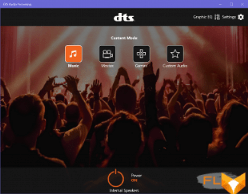
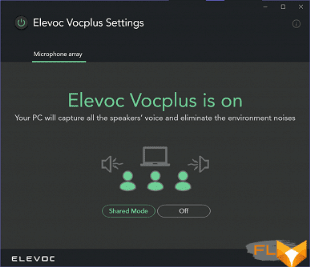
The two speakers placed in the front part of the bottom play moderately loudly, without problems such as wheezing at maximum volume. We conducted a traditional loudness assessment when playing an audio file with pink noise. The maximum volume was 74.4 dBA, so among the laptops tested at the time of this writing (minimum 64.8 dBA, maximum 83 dBA), this laptop is average in volume.
| Model | Loudness, dBA |
|---|---|
| MSI P65 Creator 9SF | 83.0 |
| Apple MacBook Pro 13″ (A2251) | 79.3 |
| Asus ROG Zephyrus S17 | 77.5 |
| HP Omen 15-ek0039ur | 77.3 |
| Dell Latitude 9510 | 77.0 |
| MSI Bravo 17 A4DDR | 76.8 |
| Apple MacBook Air (Early 2020) | 76.8 |
| MSI Stealth 15M A11SDK | 76.0 |
| MSI GP66 Leopard 10UG | 75.5 |
| Apple MacBook Pro 13″ (Apple M1) | 75.4 |
| Asus VivoBook S533F | 75.2 |
| Gigabyte Aero 15 OLED XC | 74.6 |
| Realme Book RMNB 1002 | 74.4 |
| Honor MagicBook Pro | 72.9 |
| LG gram 17Z90P | 72.1 |
| Asus ROG Strix G732LXS | 72.1 |
| Lenovo Yoga Slim 7 Pro 14ACH5 | 72.0 |
| Lenovo IdeaPad 530S-15IKB | 66.4 |
| Asus ZenBook 14 (UX435E) | 64.8 |
Battery and Charging

The laptop battery capacity is 54 Wh. To give you an idea of how these numbers compare to actual battery life, we’re testing our methodology. The screen brightness is set to 100 cd/m² (in this case, about 26% in this case), so laptops with relatively dim screens don’t benefit.
| Load Scenario | Opening hours |
|---|---|
| Working with text | 10 hours 38 minutes |
| Working with text with the keyboard backlight on at minimum | 9 hours 18 minutes |
| Working with text with the keyboard backlight turned on to the maximum | 7 hours 39 minutes |
| View video | 6 hours 35 minutes |
Only a relatively small 54 Wh battery fit into the laptop, but since there is an economical processor, there is no discrete graphics card and a small screen, the autonomy is very decent, high. In our standard measurement mode, it worked for 10 and a half hours when working with text and 6 and a half hours when watching video. Turning the keyboard backlight on to the maximum significantly reduces battery life.

It takes almost 2 hours to fully charge the battery, but thanks to the fast charge function, this process is much faster at first: according to our measurements, in 40 minutes the battery is evenly charged to 61%, and in an hour, after a noticeable slowdown in the process, to 83%. When dialing 90% charge, the indicator on the left side of the laptop changes color from amber to white. Recall that the laptop is charged through any (of the two) USB Type-C port, a third-party PD 3.0 adapter with the appropriate cable is also suitable.
Load and Heat
Ultrabooks tend to use a simplified cooling system because they don’t have to worry about a powerful discrete graphics card. One or two heat pipes from the processor to the heatsink blown by one fan – this is a typical picture. We also saw exceptions (for example, we can recall the recent Huawei MateBook 14 2021), but usually this is the case. But the Realme Book RMNB 1002 has a reinforced cooler (and in general it is very similar to the mentioned Huawei laptop), although the installed processor has the usual TDP of 28 W (maximum). But maybe the processor is set to a significantly higher consumption?

The processor is cooled by a cooler with two heat pipes, suitable for two radiators, each of which is blown by its own fan. Cold air is drawn in from the bottom, while hot air is expelled towards the hinged hinge of the lid. Theoretically, the bottom of the screen also heats up, but in practice, the heating is very small, and tactilely it is generally difficult to find a hot spot on a laptop.

Most of the time during normal office work and, for example, when watching a video, the fans do not rotate, and the noise is, of course, zero. Under load, the cooler is audible (see the next section for more details), but the noise level is not high. When the load is applied, the cooler turns on with a noticeable delay so as not to disturb the user in vain (in case the load surge was instantaneous), and after the load is removed, the fans work for some time, so the temperature quickly reaches a stable minimum. What about cooling efficiency? We summarized the parameters of the processor under load in a table, only one mode is presented here, since the laptop does not have others:
| Load Scenario | CPU Frequencies, GHz | CPU temperature, °C | CPU Watts |
|---|---|---|---|
| Inactivity | 30 | 1 | |
| Max CPU load | 2.75-2.85 | 65-70 | 28 |
| Maximum CPU and GPU load | 1.90-2.40 | 55-65 | 23-28 |
When the maximum load is applied to the processor, the frequency and consumption of processor cores due to dynamic overclocking Turbo Boost manage to jump to a significant level (we recorded a maximum of 3.8 GHz at 53 W), the processor overheats and several cores throb because the cooler has not yet turned on . This period lasts only 10-15 seconds, so we did not even begin to enter these numbers on the plate. After the cooler is turned on, all parameters return to normal, Turbo Boost is disabled, and the processor runs stably at 28 W at about 2.8 GHz, the temperature is very far from overheating (we could limit the maximum fan speed even more).
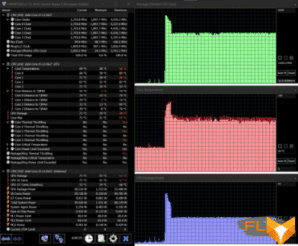
If we add a load on the GPU, then the initial peak may be higher, the processor cores again have time to overheat, but after turning off Turbo Boost and turning on the cooler, everything returns to normal. Of course, the consumption of processor cores is significantly reduced in this case – it is redistributed in favor of the GPU, which consumes 8/14 W, quickly switching from one state to another, so that on the frequency and consumption graph it looks like regular peaks. We don’t know for what reason (definitely not because of overheating, which is very far from), but the processor starts to reduce consumption in waves from the standard 28 to 23 W and again smoothly gain 28 W.
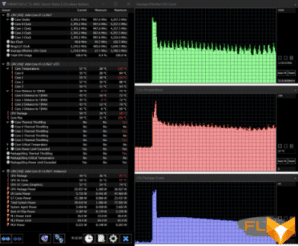
As a result: TDP is not exceeded, but it is “selected” cleanly, and the cooling system copes with the load with a very large margin.
Below are thermal images obtained after a long-term operation of the laptop under maximum load on the CPU and GPU:
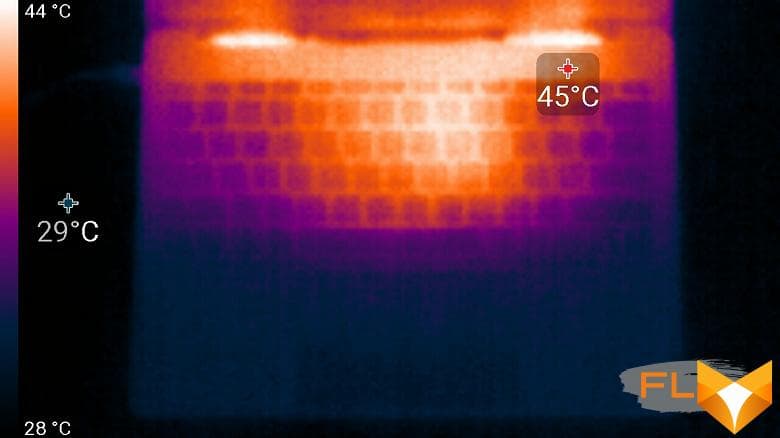
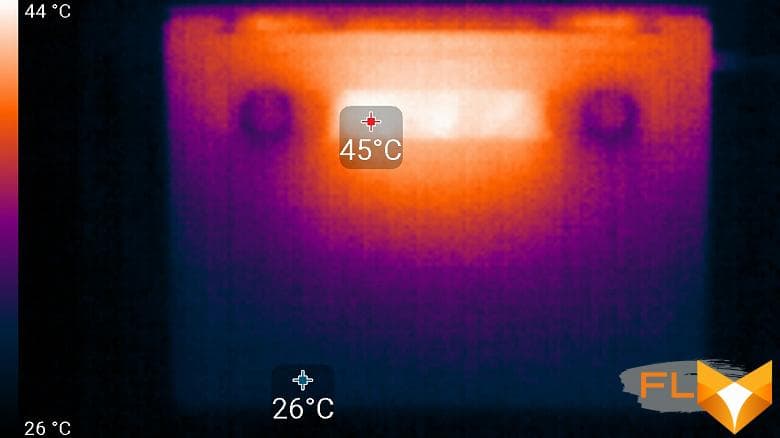
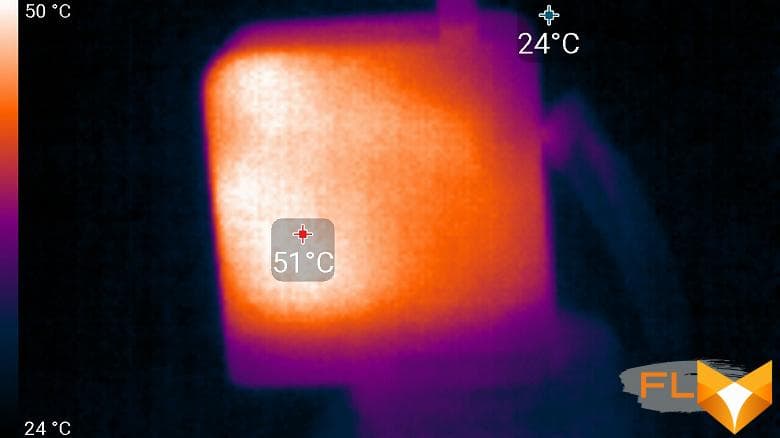
Even under maximum load, working with the keyboard is comfortable, since the places under the wrists practically do not heat up. However, keeping the laptop on your lap is unpleasant, as the knees feel the heating of the bottoms. The power supply gets very hot, so when working for a long time with high performance, it is better to make sure that it is not covered with anything.
Noise level
We measure the noise level in a special soundproof and semi-dampened chamber. At the same time, the sound level meter microphone is located relative to the laptop in such a way as to imitate the typical position of the user’s head: the screen is tilted back by 45 degrees, the microphone axis coincides with the normal emanating from the center of the screen, the front end of the microphone is at a distance of 50 cm from the screen plane, the microphone is directed to the screen . The load is created using the powerMax program, the screen brightness is set to maximum, the room temperature is maintained at 24 degrees, but the laptop is not specially blown, so in the immediate vicinity the air temperature may be higher. To estimate the real consumption, we also give (for some modes) the consumption from the network. Battery pre-charged to 100%:
| Load Scenario | Noise level, dBA | Subjective evaluation | Power consumption, W |
|---|---|---|---|
| Inactive | background | conditionally silent | 11 |
| Max CPU load | 35,6 | noisy | 43 (max 65) |
| Maximum GPU load | 35,3 | noisy | 42 (maximum 47) |
| Maximum CPU and GPU load | 35,4 | noisy | 40 (max 65) |
If the laptop is not loaded at all, then its cooling system can work in passive mode. However, even under heavy load, the noise from the laptop is low. The nature of the noise is smooth and does not cause irritation.
For a subjective assessment of the noise level, the following scale is applicable:
| Noise level, dBA | Subjective evaluation |
|---|---|
| Less than 20 | conditionally silent |
| 20-25 | very quiet |
| 25-30 | quiet |
| 30-35 | clearly audible |
| 35-40 | noisy |
| 40-45 | very noisy |
| 45-50 | loud |
| Above 50 | very loud |
From 40 dBA and above, the noise, from our point of view, is very high, long-term work with a laptop is difficult, from 35 to 40 dBA the noise level is high, but tolerable, from 30 to 35 dBA the noise is clearly audible, from 25 to 30 dBA noise from the system cooling will not stand out much against the background of typical sounds surrounding a user in an office with several employees and working computers, anywhere from 20 to 25 dBA a laptop can be called very quiet, below 20 dBA – conditionally silent. The scale, of course, is very conditional and does not take into account the individual characteristics of the user and the nature of the sound.
Performance
The older version of the laptop uses a 4-core (8-thread) Intel Core i5-1135G7 (Tiger Lake-U) processor. Its consumption can be configured in the range of 12-28 W, frequencies can be from 2.4 to 4.2 GHz. Our load tests confirm a constant long-term consumption of 28 watts, which means that the cooling system does not limit the processor. The Iris Xe Graphics video core is integrated into the processor, there is no discrete graphics card in the laptop, and we will talk about performance in games in the next section. We tested the version with 8 GB of memory, it is also possible to install 16 GB, in all cases it is high-speed and energy-efficient LPDDR4x memory operating in quad-channel mode (LPDDR4x channels are twice narrower, this corresponds to dual-channel DDR4 in width).
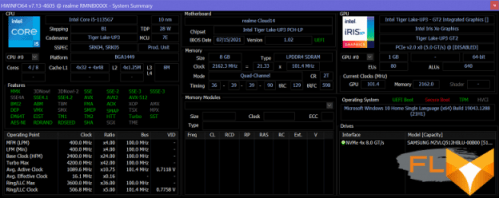
Before dealing with the laptop’s performance in real applications, let’s take a look at the system drive: the speed in typical tasks is largely determined by disk read and write operations.
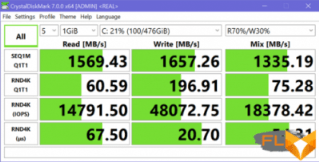
In our modification of the laptop, a 512 GB Samsung PM991a SSD was installed. This is an NVMe drive installed in an M.2 slot and connected to an internal PCIe 3.0 x4 port. The base speeds of the drive are decent by laptop standards, but not too high.
Now let’s move on to testing the laptop in real applications in accordance with the methodology and set of applications of our test suite. As an opponent for comparison, we will take an ultrabook model with a very similar configuration (they all have the same one, only one on Intel processors, and the other on AMD) from among the last tested – Lenovo ThinkBook 14s Yoga ITL. It uses an Intel Core i7-1165G7 processor with the same number of cores and TDP (it has slightly higher frequencies and a larger cache). And we will include Lenovo Yoga Slim 7 Pro 14ACH5 not as a direct competitor, but rather as a benchmark for what kind of performance, in principle, you can count on in an ultrabook format.
| Test | Reference result | Realme Book RMNB 1002 (Intel Core i5-1135G7) |
Lenovo ThinkBook 14s Yoga ITL (Intel Core i7-1165G7) |
Lenovo Yoga Slim 7 Pro 14ACH5 (AMD Ryzen 7 5800H) |
|---|---|---|---|---|
| Video conversion points | 100 | 72 | 72 | 144 |
| MediaCoder x64 0.8.57, c | 132,0 | 180,8 | 187,6 | 86,0 |
| HandBrake 1.2.2, c | 157,4 | 220,9 | 222,3 | 112,4 |
| VidCoder 4.36, c | 385,9 | 528,3 | 524,6 | 279,9 |
| Rendering score | 100 | 79 | 82 | 158 |
| POV-Ray 3.7, c | 98.9 | 155.7 | 155.8 | 64,8 |
| Cinebench R20, c | 122,2 | 149.6 | 143,4 | 74,6 |
| Blender 2.79, c | 152.4 | 199.3 | 187.0 | 104,1 |
| Adobe Photoshop CC 2019 (3D rendering), c | 150,3 | 155,9 | 145.7 | 87.4 |
| Video content creation, points | 100 | 89 | 90 | 123 |
| Adobe Premiere Pro CC 2019 v13.01.13, c | 298.9 | — | — | 243.3 |
| Magix Vegas Pro 16.0, c | 363.5 | 402.0 | 474.0 | 382,3 |
| Magix Movie Edit Pro 2019 Premium v.18.03.261, c | 413,3 | — | — | 311,4 |
| Adobe After Effects CC 2019 v 16.0.1, c | 468,7 | 584.3 | 496.0 | 295.3 |
| Photodex ProShow Producer 9.0.3782, c | 191,1 | 199.4 | 187.4 | 173.8 |
| Digital photo processing, points | 100 | 109 | 119 | 100 |
| Adobe Photoshop CC 2019, s | 864.5 | 814,7 | 731.9 | 733.0 |
| Adobe Photoshop Lightroom Classic CC 2019 v16.0.1, c | 138.5 | 107.9 | 108.6 | 151.9 |
| Phase One Capture One Pro 12.0, c | 254.2 | 270,0 | 227.5 | 271.9 |
| Text recognition score | 100 | 86 | 80 | 185 |
| Abbyy FineReader 14 Enterprise, c | 492.0 | 571.3 | 616,1 | 265.6 |
| Archiving, points | 100 | 104 | 105 | 135 |
| WinRAR 5.71 (64-bit), c | 472,3 | 415,0 | 419,4 | 336,6 |
| 7-Zip 19, c | 389.3 | 408,1 | 398.7 | 302,2 |
| Scientific calculations, points | 100 | 78 | 81 | 134 |
| LAMMPS 64-bit, c | 151,5 | 189,9 | 174,7 | 111,0 |
| NAMD 2.11, с | 167,4 | 241,2 | 234,0 | 120,1 |
| Mathworks Matlab R2018b, c | 71,1 | 100,6 | 93,8 | 54,5 |
| Dassault SolidWorks Premium Edition 2018 SP05 with Flow Simulation 2018, c | 130,0 | 140.7 | 144.0 | 99.7 |
| Integral result without accumulator, points | 100 | 87 | 89 | 138 |
| WinRAR 5.71 (Store), c | 78.0 | 25,3 | 20,0 | 24,3 |
| Data copying speed, c | 42,6 | 11.5 | 11,3 | 9,7 |
| Integral result of the accumulator, points | 100 | 338 | 385 | 375 |
| Integral performance result, points | 100 | 131 | 138 | 186 |
It is easy to see that the performance of the two “real” ultrabooks is very close, and the tiny difference is determined mainly by the processor mode setting that the laptop manufacturer performs (after all, ultrabooks very rarely come to constant overheating). Here are the results of two more laptops with the Core i7-1165G7 for statistics: the Dell XPS 13 9310 scored 75 points in the “processor” part of the test (the processor is “stuffed”), and the Huawei MateBook 14 (2021) scored 85 points. We have already said that Huawei MateBook 14 (2021) is generally very similar to the hero of this review: the same rare screen, a similar cooling system with two fans, there is an option with Core i5-1135G7. As a result, the Realme Book RMNB 1002 processor does not seem to be the most “selling” (“Core i7” is better than “Core i5”, even casual visitors to computer stores understand this, on which the use of Core i7 in ultrabooks is calculated), but in real life, it will provide the buyer with the maximum from the current Intel ultra-mobile platform. Of course, this is also a merit of a powerful cooling system for its class.
In general, the processor performance cannot be called high, we do not recommend purchasing this and similar laptops for regular 3D rendering, performing complex mathematical calculations, non-linear video editing, etc. However, the performance is not low either, it is approximately at the level of a budget modern desktop. The drive performed very well, on par with fast modern models (but a RAID array of three SSDs would be faster). It will definitely not become a bottleneck in typical use.
Game testing
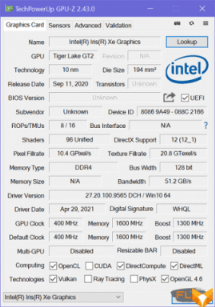
After almost a year of testing Intel Iris Xe integrated processor graphics, we already quite understand what to expect from it, so we will not once again perform an in-depth study and extensive comparison. In short, this is the entry level, there is no talk of playing in high resolution with high quality graphics, you must greatly reduce at least one of these parameters (or rather, both). Let’s just demonstrate for clarity how the laptop handles some fairly modern games at a resolution of 1920×1200 (this is the closest aspect ratio to a 3:2 aspect ratio supported by games at 1920 pixels wide). The table below shows, in fractions, the average and minimum fps in the corresponding test modes, how (and if) they are measured by the built-in benchmark of the game.
| Game | 1920×1200, high quality |
1920×1200, average quality |
1920×1200, low quality |
|---|---|---|---|
| World of Tanks | 66/42 | 227/129 | |
| F1 2018 | 38/33 | 52/45 | 58/50 |
| Total War Saga: Troy | 22/19 | 37/32 | 61/56 |
| Gears 5 | 22/18 | 30/25 | |
| Shadow of the Tomb Raider | 23/19 | ||
In general, this is definitely not the solution that will allow you to wait out the shortage of video cards [at normal prices].
Conclusion
Notebook Realme Book RMNB 1002 outwardly impresses with a beautiful aluminum case and a bright screen, “more square” than usual, and upon closer acquaintance, it pleases with a reinforced cooling system that allows the installed processor to reach its full potential and works relatively quietly. Definitely, this is not a solution for heavy computing tasks, although this model also copes with them pretty well. Rather, such a laptop is purchased as a companion for constant carrying with you – to surf the net from a large screen, work with documents, show a presentation or project. Light weight, compact dimensions and a theoretically more reliable metal case, long battery life will be clear advantages here.
The laptop has limited options for upgrading components (the memory does not expand at all, and the standard SSD can only be changed to another one), but this is typical for this format and is hardly really in demand among buyers of such equipment. In the end, the processor, memory and storage can be chosen at the time of purchase. There are few interface ports, so it will be useful to purchase a compact hub that expands the functionality in terms of connecting various external devices.
The initial cost of this model in the configuration we tested is $1200. For comparison, the already mentioned Huawei MateBook 14 (2021) laptop with the same screen and in the same configuration (only not with 8, but with 16 GB of memory) cost $ 1600 at the time of writing the article.
The Realme Book RMNB 1002 has a lot of competitors, no matter what parameter you start from, although the vast majority of them will have a 16:9 screen or, at best, 16:10. Someone will say that all these ultrabooks generally look the same (in the case of Realme Book, the blue case helps a lot). And if with regard to the amount of memory and storage, everyone will probably agree that “more is better”, then what about, say, a processor? Is installing a 28-watt Core i7 of the 11th generation a plus (higher performance) or a minus (the difference in performance is a penny, but it increases the price of the model in vain)? We think it is difficult to make a clear choice here. But in any case, we did not find any obvious or hidden flaws in the tested laptop and with a clear conscience we can recommend it for purchase. If it suits you in terms of appearance, configuration and price, then there is no reason why you should prefer a similar model from another brand to a Realme laptop. Unless the issue of warranty service (1 year warranty period is declared) requires additional study.