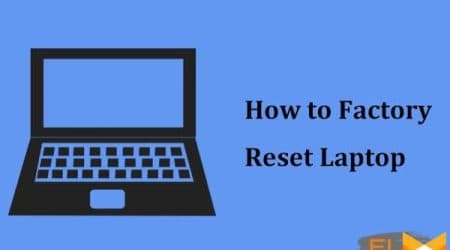Last year, Dell launched the XPS 15 and XPS 17 laptops based on 10th Gen Intel Core Comet Lake-H processors and Nvidia GeForce GTX 1650 Ti or GeForce RTX 2060 Max-Q graphics cards. About a year later, Dell updated these laptop models with faster and more energy efficient 11th Gen Intel Core Tiger Lake-H processors and Nvidia GeForce RTX 3050 Laptop or GeForce RTX 3060 Laptop graphics cards. There are other changes that have made laptops not only more productive, but also more functional. We will analyze all the features of the new products using the older model Dell XPS 17 9710 as an example, in what we think is the optimal hardware configuration.

Packaging
The packaging of the Dell XPS 17 9710 is a standard box with a plastic handle.

On the side there is a sticker with a brief configuration of the laptop and a serial number. Inside this box, between two cardboard inserts, there is another box made of dark gray thick cardboard with a magnetic lock. Following the trends of the times, the manufacturer specifically notes that the box is made from recycled materials (mainly plastic) and is also recyclable.

It also houses a laptop, additionally sealed in a polyethylene shell, and under it there are two compartments where you can find a power adapter with a cable, a power cord and an adapter adapter, as well as booklets and a warranty card.
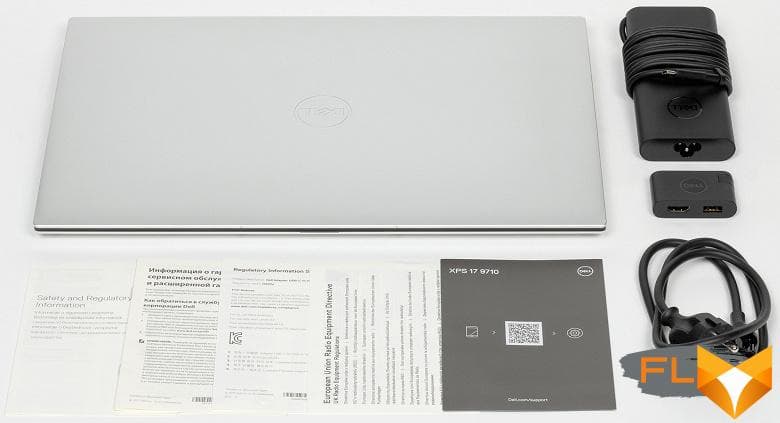
The cost of the laptop in the configuration provided to us for testing, which you can see below, is 4000 
Notebook Configuration
| Dell XPS 17 9710 | ||
|---|---|---|
| Processor | Intel Core i7-11800H (Tiger Lake-H, 10nm SuperFin, 8 cores/16 threads, 2.3-4.6GHz, 24MB L3 cache, TDP 35-45W) | |
| Chipset | Intel WM590 | |
| RAM | 32 (2×16) GB DDR4-3200 (dual channel, SO-DIMM SK Hynix HMAA2GS6CJR8N, timings 22-22-22-52 CR1) | |
| Video subsystem | Intel UHD Graphics; Nvidia GeForce RTX 3060 Laptop with 6GB GDDR6, up to 1777/12000MHz (TDP 70W) |
|
| Screen | 17″ IPS Touchscreen InfinityEdge 16:10 UHD+ (3840×2400) 60Hz 500nit 1600:1 100% Adobe RGB & 94% DCI-P3 Support for Dolby Vision and Eyesafe, glossy anti-reflective | |
| Sound subsystem | Realtek codec, 4 stereo speakers (2x2W and 2×2.5W) with Waves Nx surround sound | |
| Accumulator | 1TB M.2 NVMe SSD PCIe Gen4 x4, Samsung PM9A1 (MZVL21T0HCLR-00BD1) | |
| Card Reader | UHS-II SD (up to 300+ MB/s) | |
| Network interfaces | Wired network | none |
| Wireless | Rivet Networks Killer 1650s (Intel Wi-Fi 6 AX201D2W), support 802.11ax, MIMO 2×2, 2.4 and 5 GHz, 160 MHz | |
| Bluetooth | Bluetooth 5.2 | |
| Interfaces and Ports | USB | 4×USB 4.0 Type-C/Thunderbolt 4 (40 Gb/s, with DisplayPort 2.0 graphics output and Power Delivery) 1×USB 3.0 Type-A (via adapter adapter) |
| Video outputs | HDMI 2.0b (via dongle adapter) | |
| RJ-45 | none | |
| Audio jacks | 1 combined headset (minijack) | |
| Input Devices | Keyboard | backlit, no number pad |
| Touchpad | two buttons, 151×90 mm | |
| VoIP | Webcam | 720p@30fps |
| Microphone | 2 microphones | |
| Fingerprint reader | integrated into the power button | |
| Battery | 97 Wh (8071 mAh) Li-Ion 6 Cell ExpressCharge | |
| Power adapter | 130W (20V, 6.5A), 374g, 1.75m cable | |
| Dimensions | 375×248×20 mm | |
| Weight without power adapter: declared/measured | 2420 / 2504g | |
| Available laptop case colors | silver with black | |
| Other features | anodized aluminum body, carbon fiber base plate; Dell Power Manager application; advanced thermoregulation system; support for Dell Mobile Connect |
|
| Operating system | Windows 10 Pro | |
| Warranty | from 1 to 4 years (depending on the support system) | |
| Estimated cost | $4,000 | |
Alternative Dell XPS 17 9710 configuration options include an Intel Core i5-11400H, Core i9-11900H, or Core i9-11980HK processor, Nvidia GeForce RTX 3050 graphics, 8GB, 16GB, or 64GB of RAM, and a 256 or 512 GB, 2 or 4 TB. In addition, the laptop can be equipped with a simpler display with a resolution of FHD + (1920 × 1200, 60 Hz, 100% sRGB). It turns out that the cost of different variants of the Dell XPS 17 9710 can vary significantly, and now on tests we don’t even have the most expensive model.
Appearance and ergonomics of the case
The design of the new Dell XPS 17 9710 can be called the standard of consistency and rigor. The external panels of the laptop are made of anodized aluminum and have a silver color, and when you open the screen, the part of the laptop facing the user is black, except for the narrow end edges.

The work surface of the laptop is made of carbon fiber, which not only looks modern, but also exceptionally pleasant in terms of tactile sensations. In addition, it is resistant to external influences and should maintain an ideal appearance throughout the entire period of operation.
The Dell logo is located in the very center of the top panel.

The use of high-quality materials made it possible to make the case practically non-staining – fingerprints of clean fingers do not remain on its surfaces. Both the top and bottom bezels are tapered at all four edges, making the laptop appear thinner than it really is. And in general, the dimensions for the 17-inch model are very modest and are only 375 × 248 × 20 mm. The Dell XPS 17 9710 weighs 2.5 kg.
The bottom of the laptop case is also made of aluminum and has three supporting legs, as well as a large ventilation grille.

The front end was equipped with a small recess exactly in the center, thanks to which it is more or less convenient to pick up the cover.

From this angle, you can clearly see the narrowing of the panels, which makes the laptop seem very thin and definitely not gaming, although in fact it is quite gaming.
The rear end contains only a ventilation grill for the removal of heated air. There are no connectors or ports.

All ports are displayed on the side ends of the laptop case and look very harmonious, in the general design style of the Dell XPS 17 9710.


On the left is a slot for a wedge lock (Kensington lock) and two USB Type-C connectors for the Thunderbolt 4 interface (40 Gb / s), and on the right are two more of the same ports, an SD card slot and a 3.5 mm combo jack for a headset ( minijack).

The lack of an HDMI video output and the usual USB Type-A ports is somewhat discouraging at first, but the bundled adapter easily solves this problem.

It connects to any of the four USB Type-C and takes up minimal space on the table.

Note that all USB Type-C ports support DisplayPort 2.0 graphics output and Power Delivery mobile device fast charging technology.
A thin LED strip is made in the front center of the case.

It is highlighted in white when the laptop is charging, and orange when it is discharging.

The opening angle of the display panel is 150 degrees. Moreover, the end of this panel does not touch the surface on which the laptop stands.

We add that the lid, held by magnets, opens with one hand, albeit with noticeable resistance. In this case, the base of the laptop does not need to be held. The case is durable, does not play or flex when pressed, and the build quality corresponds to the premium level of a laptop. The longer you work or play on this laptop, the more you don’t want to part with it. Impressions are very pleasant.
Input Devices
Unfortunately, the Dell XPS 17 9710 keyboard does not have a numeric keypad, although there is plenty of space on the working panel. This can be called the only drawback of the keyboard, but it is it that determines for many users.

Among other possible inconveniences, we highlight the laptop power button with a built-in fingerprint scanner, located in the far right corner of the keyboard, which is why it will probably be confused with the Del key.

However, accidental presses on it are minimized, since the pressing force of the power button and the regular keys is radically different (the power button is harder). Simply put, simply hitting the keyboard button with the pad of your finger will not be enough to activate the power button.
The key travel is about 1.2-1.3 mm, the keystrokes are soft and very quiet.

The dimensions of the main keys are 15.0 × 15.0 mm, the function keys are 15.0 × 9.0 mm, and the up and down arrows are 20.0 × 8.0 mm.
The keyboard has a white backlight with two brightness levels and full off. Even at maximum brightness, the backlight does not hurt the eyes and is quite comfortable.

The touchpad is huge: its dimensions are 151×90 mm, and the surface is slightly recessed into the operating panel.

The touchpad surface is smooth and moderately sensitive, supported by the simultaneous touch of four fingers. Due to the large size of the touchpad, you need to get used to pressing the buttons, which turned out to be widely spaced – however, you can not use them at all.
The webcam is built into the top center of the screen bezel and has a resolution of 720p. Next to it is a light sensor, IR emitters and two microphones.

Windows Hello face authentication is supported. There is no mechanical way to disable or cover the camera lens on the Dell XPS 17 9710.
Screen
The Dell XPS 17 9710 touchscreen is protected by high-strength Gorilla Glass 6 that extends to the very edges of the panel. The thickness of the frame on the sides is only 3.5 mm, and on top – 5.5 mm. The screen diagonal is exactly 17 inches, the aspect ratio is 16:10, the resolution is 3840 × 2400 pixels, and the density is 266 dpi.

The laptop uses a 17.0-inch 3840×2400 IPS panel (edid-decode report).
The outer surface of the matrix is a mineral glass with a mirror-smooth surface. There is no air gap in the layers of the screen. Judging by the reflection of objects, the anti-glare properties of the screen are better than the screen of the Google Nexus 7 (2013) (hereinafter simply Nexus 7). For clarity, here is a photo in which a white surface is reflected in the off screens:

Due to the difference in the brightness of the frames, it is difficult to visually judge which screen is darker. Let’s make it easy: convert the photo to grayscale and place the image of the central part of the Nexus 7 screen on a fragment of the laptop screen image. Here’s what happened:
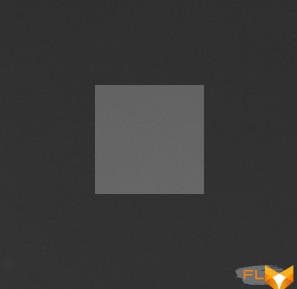
Now you can clearly see how much darker the screen of the laptop is (the manufacturer claims that the reflection coefficient is 0.65%). From a practical point of view, the anti-glare properties of the screen are so good that even direct reflection of bright light sources does not interfere much with work.
There is a special oleophobic (grease-repellent) coating on the outer surface of the laptop screen (effective, noticeably better than Nexus 7), so fingerprints are removed much more easily, and appear at a slower rate than in the case of ordinary glass. When powered by mains or battery and with manual brightness control, its maximum value was 470 cd / m² (in the center of the screen on a white background; the manufacturer claims a brightness of 500 cd / m²). The maximum brightness by laptop standards is very high, so you can comfortably work with a laptop on the street on a clear day, if you are at least not in direct sunlight.
To evaluate the readability of the screen outdoors, we use the following criteria obtained from testing screens in real conditions:
| Maximum brightness, cd/m² | Conditions | Readability Score |
|---|---|---|
| Matte, semi-matte and glossy screens without anti-glare | ||
| 150 | Direct sunlight (over 20,000 lux) | illegible |
| Light shadow (about 10000 lux) | barely readable | |
| Slight shade and light clouds (no more than 7500 lux) | uncomfortable to work | |
| 300 | Direct sunlight (over 20,000 lux) | barely readable |
| Light shadow (approximately 10,000 lux) | uncomfortable to work | |
| Slight shade and light clouds (no more than 7500 lux) | work comfortably | |
| 450 | Direct sunlight (over 20,000 lux) | uncomfortable to work |
| Light shadow (about 10000 lux) | work comfortably | |
| Slight shade and light clouds (no more than 7500 lux) | work comfortably | |
These criteria are very conditional and may be revised as data accumulate. Note that there may be some improvement in readability if the matrix has some kind of transreflective properties (part of the light is reflected from the substrate, and the image can be seen in the light even with the backlight turned off). Also, glossy matrices, even in direct sunlight, can sometimes be rotated so that they reflect something quite dark and uniform (on a clear day, for example, the sky), which will improve readability, while matte matrices need to be blocked from Sveta. In rooms with bright artificial light (about 500 lux), you can work more or less comfortably even with a maximum screen brightness of 50 cd / m² and below, that is, in these conditions, maximum brightness is not an important value.
Let’s return to the screen of the tested laptop. If the brightness setting is 0%, then the brightness is reduced to 23 cd/m². In complete darkness, the brightness of its screen can be lowered to a comfortable level.
In the presence of automatic brightness control by light sensor (it is located to the left of the camera). In automatic mode, when the ambient light conditions change, the screen brightness both increases and decreases. The operation of this function depends on the position of the brightness adjustment slider: with it the user can try to set the desired brightness level in the current conditions. In an artificially lit office (approximately 550 lux), we set a comfortable brightness of 200 cd/m² (60% control). In this case, in complete darkness, the auto-brightness function reduces the brightness to 23 cd / m² (to a minimum, and this is normal), and conditionally in direct sunlight, the brightness rises to a maximum of 470 cd / m². Such work of the auto-brightness function can be considered quite adequate.
With a strong decrease in brightness from the maximum, backlight modulation appears, but its frequency is very high (about 20 kHz), and the relative value of the amplitude is small, so there is no screen flicker visible to the eye, it is not detected in the stroboscopic effect test. Here are graphs of brightness (vertical axis) versus time (horizontal axis) at various brightness settings:
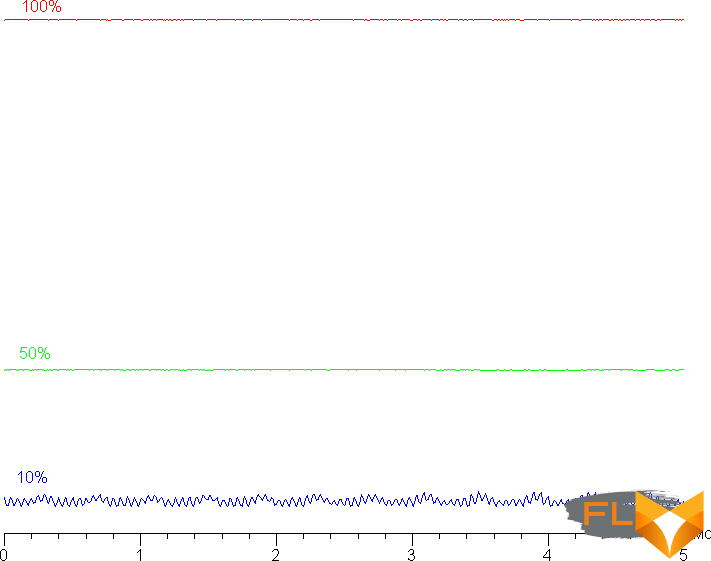
This laptop uses an IPS type matrix. Micrographs show a typical IPS subpixel structure (black dots are dust on the camera’s matrix):

Focusing closer to the surface revealed a grid of electrodes responsible for the operation of the touch sensor, which recognizes up to 10 touches simultaneously:
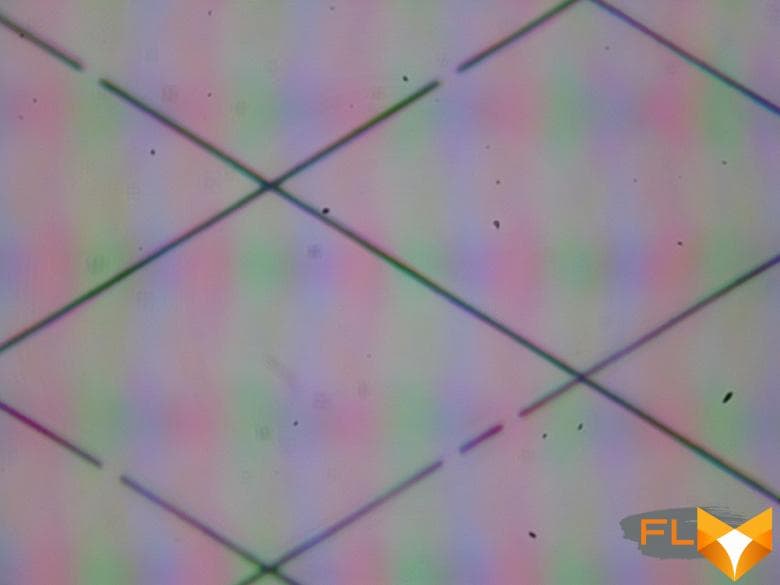
This grid is almost invisible to the eye, but still some very fine periodic structure appears in monochromatic areas. There is no “crystal” effect.
The screen has good viewing angles without a significant decrease in brightness and color shift even at large deviations of the gaze from the perpendicular to the screen and without inverting shades. The black field, when deviated diagonally, is lightened weakly and acquires a slight purple hue.
We measured brightness at 25 screen points spaced in 1/6th increments of the screen width and height (screen borders not included). The contrast was calculated as the ratio of the brightness of the fields at the measured points:
| Parameter | Average | Deviation from mean | |
|---|---|---|---|
| min., % | max % | ||
| Black box brightness | 0.26 cd/m² | −6,2 | 7,2 |
| White box brightness | 450 cd/m² | −9,3 | 11 |
| Contrast | 1700:1 | −7.5 | 5,2 |
If you step back from the edges, then the uniformity of all three parameters is good. Contrast by modern standards for this type of matrix is much higher than typical (according to the manufacturer, it reaches a value of 1600:1). The photo below gives an idea of the distribution of the brightness of the black field over the screen area:

It can be seen that the black field in some places, closer to the edge, is slightly brightened. However, the uneven illumination of black is visible only on very dark scenes and in almost complete darkness, it should not be considered a significant drawback.
Black-White-Black transition response time 24ms (12ms on + 12ms off), grayscale transition total (from hue to hue and back) takes 38ms on average. The matrix is not fast, there is no explicit overclocking – there are no brightness spikes at the transition fronts.
We determined the total output delay from switching pages of the video buffer to the start of displaying the image on the screen (recall that it depends on the features of the Windows OS and the video card, and not just on the display). At 60Hz refresh rate, the latency is 24ms. This is a small delay, it is absolutely not felt when working on a PC, but in very dynamic games it can still lead to a decrease in performance.
In the screen settings, two refresh rates are available to choose from – 60 and 48 Hz. 48 Hz can be used when watching video at 24 (or 23.976) fps. In SDR mode, the output comes with a color depth of 8 bits per color, and in HDR mode, 10 bits per color are already transmitted.
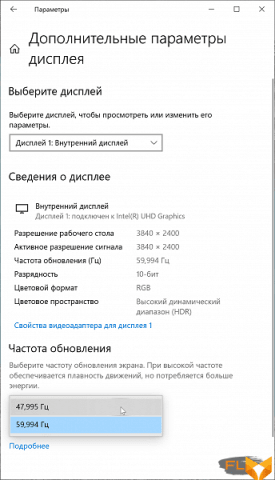
To test the HDR mode, we used the official DisplayHDR test tool offered by VESA to verify that display devices meet the certification criteria. When using this program, the variation of conditions is practically excluded, since it is enough to follow the prompts. The result is excellent. A special test gradient showed the presence of high-quality 10-bit output, and on a white field in full screen and in a test with 10% white output on a black background, the steady brightness reaches 470 cd / m². As the manufacturer writes, there is support for Dolby Vision. Note that in HDR mode, dynamic backlight brightness control works – on a black field in the entire screen, the backlight brightness decreases. The graph below shows how brightness increases (vertical axis) when switching from black to white in HDR mode:
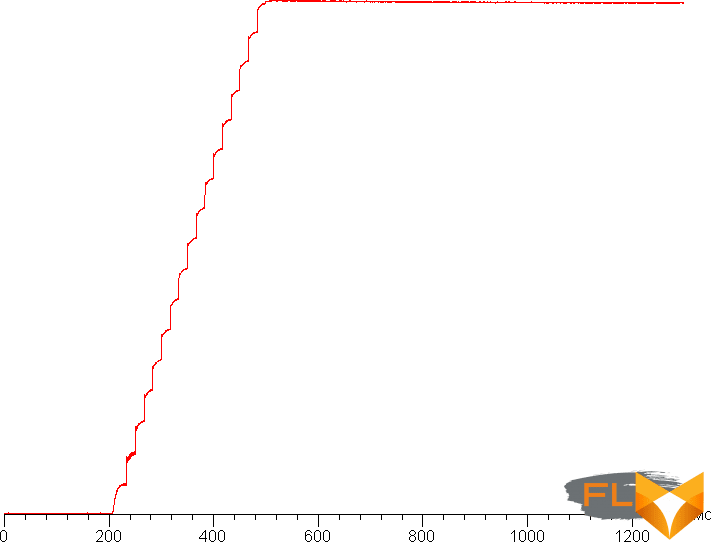
It can be seen that in dynamic mode, the brightness of the backlight quickly rises to the maximum. Such a brightness adjustment can in principle improve the perception of dark scenes and emphasize the effect of transition to bright scenes.
Next, we measured the brightness of 256 shades of gray (from 0, 0, 0 to 255, 255, 255). The graph below shows the increase (not an absolute value!) in brightness between adjacent halftones:
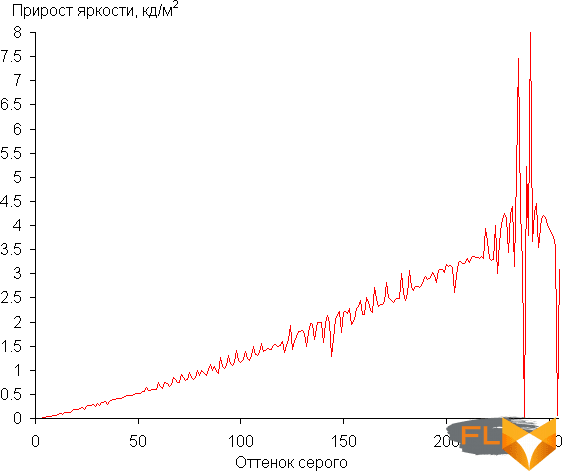
The increase in brightness gain on the gray scale is uniform, and each subsequent shade is brighter than the previous one, with the exception of a couple of shades in the highlights. However, this does not spoil the overall picture. In the darkest area, formally the brightness increases from shade to shade, but visually the first shade of gray does not differ from black:
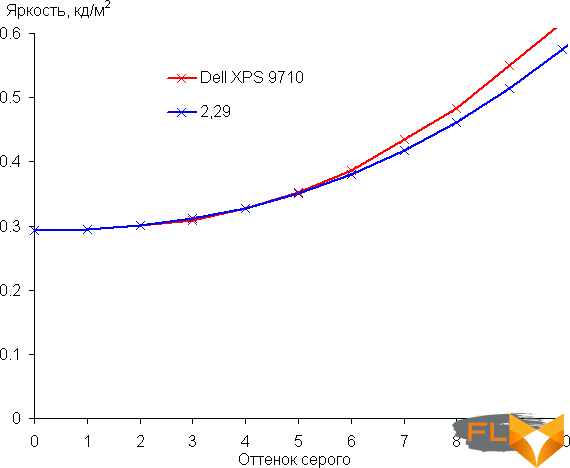
Approximation of the resulting gamma curve gave an indicator of 2.29, which is slightly higher than the standard value of 2.2, while the real gamma curve deviates little from the approximating power function:
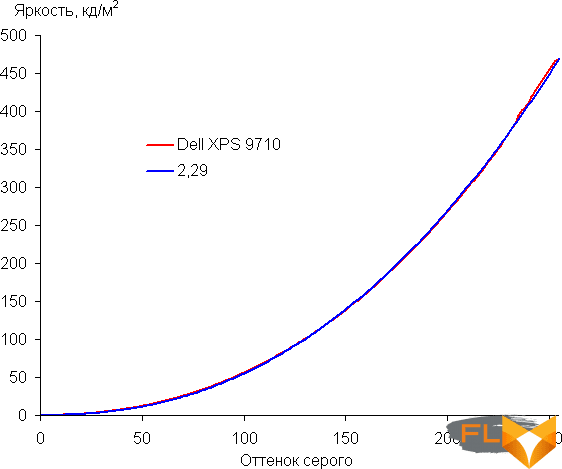
A proprietary utility allows you to set the color and brightness balance to a limited extent. There are several profiles to choose from, in which you can change the settings:

There is also a more advanced program with a large number of profiles.
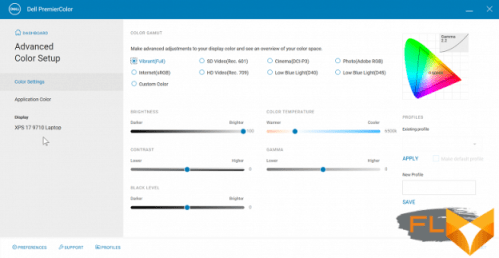
Note that when switching profiles, in accordance with the settings, the brightness and color balance change, but the color gamut does not change, and the profiles themselves are not installed in the system, although they exist. It seems that something is not working quite as intended.
The native coverage is much wider than sRGB and even wider than Adobe RGB:
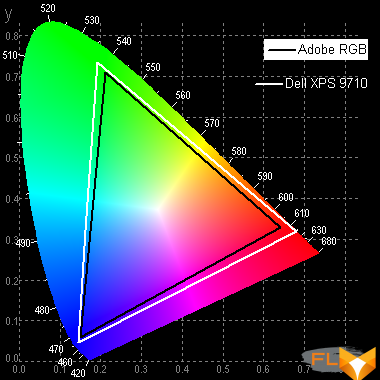
As a result, the colors of typical output-oriented images on devices with sRGB coverage look unnaturally saturated. Below is the spectrum for a white field (white line) superimposed on the spectra of red, green and blue fields (lines of the corresponding colors), when there is no explicit gamut adjustment:
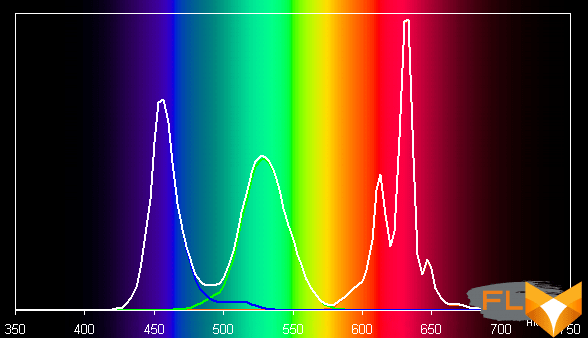
It can be assumed that backlight LEDs use a blue emitter and green and red phosphors, while the red phosphor (and maybe green) uses the so-called quantum dots. Good component separation allows for a wide color gamut.
To ensure that wide color gamut does not interfere with viewing images that are output-oriented on devices with sRGB gamut (which are the vast majority), you can use a color management system (CMS), part of which is a profile that describes the properties of the display device. For example, you can use a color profile that we created during testing using the DisplayCAL software.
By default, the balance of shades on the gray scale is good, since the color temperature is quite close to the standard 6500 K, and the deviation from the blackbody spectrum (ΔE) is below 3, which is considered an excellent indicator even for a professional device. At the same time, the color temperature and ΔE change little from shade to shade – this has a positive effect on the visual assessment of color balance. (The darkest areas of the gray scale can be ignored, since the color balance does not matter much there, and the measurement error of color characteristics at low brightness is large.)
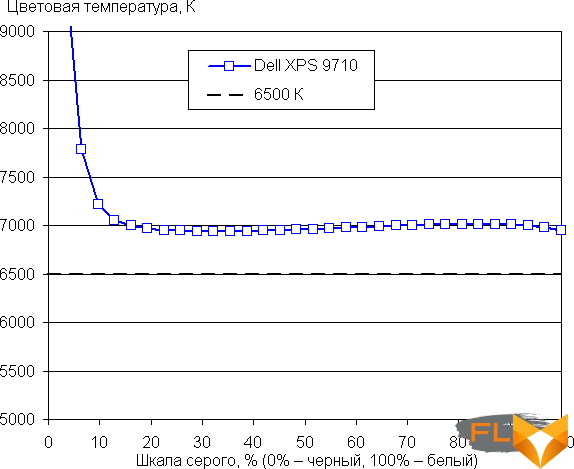
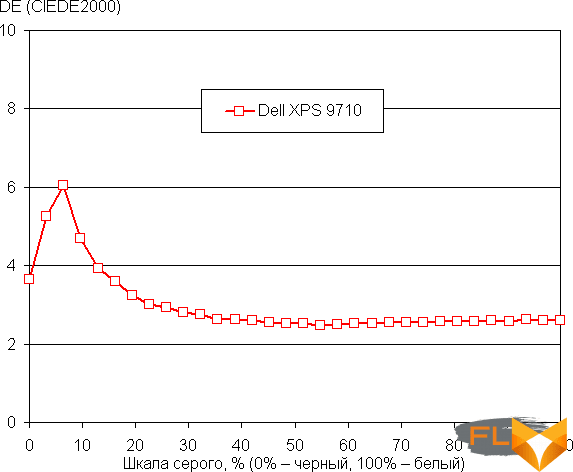
Let’s summarize. The screen of this laptop has a very high maximum brightness (470 cd/m²) and has excellent anti-glare properties, so you can use the device without any problems on a clear day outdoors. In complete darkness, the brightness can be reduced to a comfortable level (up to 23 cd / m²). There is an automatic brightness control by light sensor, in some cases it can come in handy. The advantages of the screen include an effective oleophobic coating, good black field uniformity, high black stability to the deviation of the gaze from the perpendicular to the screen plane, high contrast (1700: 1), HDR support, good color balance, color gamut close to Adobe RGB and the ability to customize color and brightness balance. There are no significant flaws in the screen, the quality is very high.
Disassembly options and components
The base of the Dell XPS 17 9710 is attached to the chassis around the perimeter with Torx screws and is additionally held on by latches.

There are no empty zones inside, and most of the internal space is occupied by the motherboard with components and a cooling system. More than a third of the volume falls on the battery.
We will give a brief summary of the configuration using the HWinfo64 utility, and then we will analyze all the components separately.
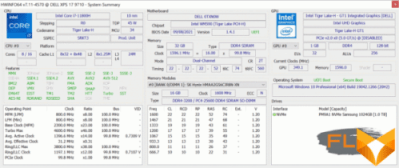
The Dell XPS 17 9710 platform is based on the Intel Z590 chipset, and the BIOS was updated to version 1.4.1 on September 8, 2021 almost immediately after the first boot of the laptop.

The version of the laptop provided to us for testing is equipped with an eight-core Intel Core i7-11800H processor with SMT support.
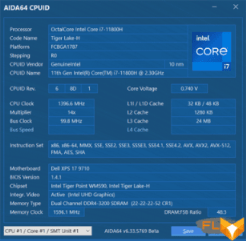
The processor operates at frequencies from 2.3 to 4.6 GHz and is endowed with a 24 MB L3 cache. In our opinion, this is one of the best Intel processors for laptops, since the older Intel Core i9-11900H or Core i9-11980HK models can offer nothing but a slightly higher turbo frequency and overheating. The maximum TDP level of the processor is 45 watts.
The Dell XPS 17 9710 provides for the installation of two DDR4 RAM modules with a total capacity of 64 GB. Our modification of the laptop is equipped with 32 GB of memory, typed in two SO-DIMMs manufactured by SK Hynix (marking HMAA2GS6CJR8N).

The memory operates in dual-channel mode at an effective frequency of 3.2 GHz with basic timings of 22-22-22-52 CR1.
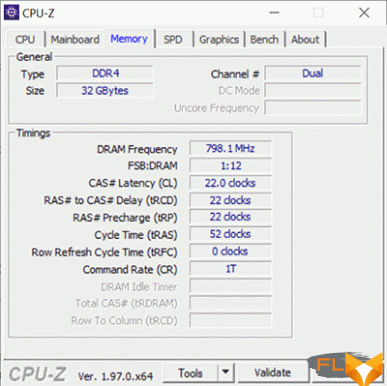

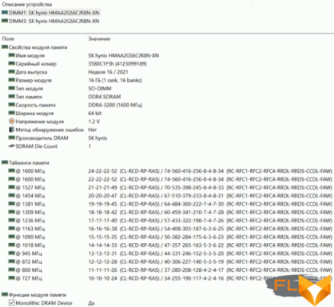
The Dell XPS 17 9710 uses two video adapters. The 2D operation of the laptop is provided by the integrated Intel UHD Graphics graphics core in the central processor, and for 3D games it uses a discrete Nvidia GeForce RTX 3060 Laptop graphics card with 6 GB GDDR6 memory.
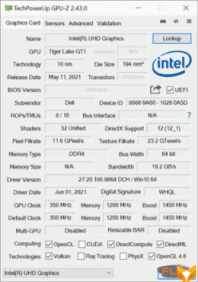
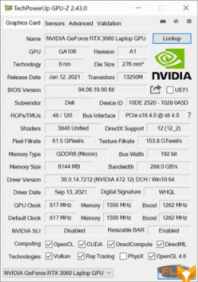
The frequency of the video memory of a discrete video card is 12.0 GHz, and the graphics processor, according to monitoring data, could briefly accelerate to frequencies above 1.7 GHz, while under constant load in the most productive mode of the laptop, its frequency stabilized at around 1.4 GHz with the declared 1.28 GHz. Here is an assessment of the performance of laptop graphics cores in the AIDA64 GPGPU benchmark:
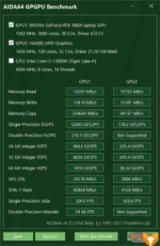
The laptop has two M.2 2280 SSD slots. Both are equipped with copper heat spreaders with thermal pads. One slot is empty, while the second slot contains a 1TB Samsung PM9A1 PCIe 4.0 x4 drive (model MZVL21T0HCLR-00BD1).


The drive is rated at up to 7000MB/s read, 5200MB/s write, and 1000 read IOPS and up to 850 write IOPS.
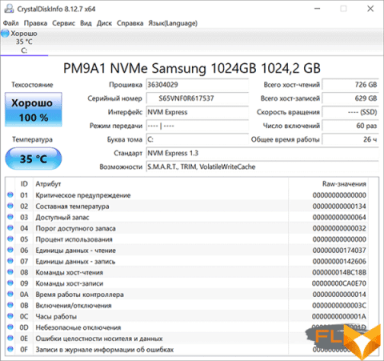
However, judging by the results we got, the SSD for some reason does not demonstrate such speeds. Most likely, it works in PCIe 3.0 mode. Moreover, when running on battery power, the test results are even more modest, which can be clearly seen from the data below:
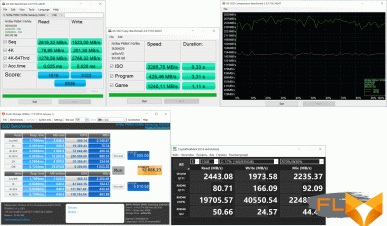
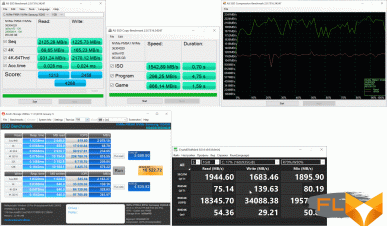
As for the temperature regime of the drive, everything is in order with this: the maximum temperature that was recorded during testing did not exceed 45 °C. Note that in other modifications of this laptop model, SSDs of different models / manufacturers with a capacity of 256 GB to 4 TB can be found.
There is no wired network adapter in the Dell XPS 17 9710, and wireless connections are provided by the Rivet Networks Killer 1650s controller (Intel Wi-Fi 6 AX201D2W).

Supports Wi-Fi 6 (802.11ax), Bluetooth 5.2 with Dell Mobile Connect, Wi-Fi dual band 2.4 and 5 GHz (channel width up to 160 MHz) with bandwidth up to 2.4 Gbps .
The sound subsystem of the laptop is based on the Realtek audio processor and four stereo speakers with Waves Nx surround sound technology. Two stereo speakers with a power of 2 W are built into the base of the laptop, and a pair of 2.5 W is displayed on the working panel on the sides of the keyboard.




Dell specifically notes that the laptop’s sound system is tuned by American sound engineer, A&R executive director and producer Jack Joseph Puig, multiple Grammy Award winner. Subjectively, the sound in the Dell XPS 17 9710 really succeeded: the most detailed and clear, it is able to impress even seasoned audiophiles, despite the fact that this is just a relatively compact laptop.
The loudness of the built-in loudspeakers was measured while playing an audio file with pink noise. The maximum volume was 73.2 dBA, so among the laptops tested at the time of this writing (minimum 64.8 dBA, maximum 83 dBA), this laptop is average in volume.
| Model | Loudness, dBA |
|---|---|
| MSI P65 Creator 9SF | 83.0 |
| Apple MacBook Pro 13″ (A2251) | 79.3 |
| Asus ROG Zephyrus S17 | 77.5 |
| HP Omen 15-ek0039ur | 77.3 |
| Dell Latitude 9510 | 77.0 |
| MSI Bravo 17 A4DDR | 76.8 |
| Apple MacBook Air (Early 2020) | 76.8 |
| MSI Stealth 15M A11SDK | 76.0 |
| MSI GP66 Leopard 10UG | 75.5 |
| Apple MacBook Pro 13″ (Apple M1) | 75.4 |
| Asus VivoBook S533F | 75.2 |
| Gigabyte Aero 15 OLED XC | 74.6 |
| Realme Book RMNB 1002 | 74.4 |
| Dell XPS 17 9710 | 73.2 |
| Honor MagicBook Pro | 72.9 |
| LG gram 17Z90P | 72.1 |
| Asus ROG Strix G732LXS | 72.1 |
| Lenovo Yoga Slim 7 Pro 14ACH5 | 72.0 |
| Lenovo IdeaPad 530S-15IKB | 66.4 |
| Asus ZenBook 14 (UX435E) | 64.8 |
Cooling system and load operation
Laptop cooling is built according to the classical scheme, when the air flow is sucked in from below and thrown back (or on the sides, but in the Dell XPS 17 9710 it is back).

For unhindered air intake, a large-area ventilation grill is provided at the base of the laptop. There is no dust filter.

Heat dissipation from the CPU and GPU is ensured by the evaporation chamber and heat pipes, and the radiators are cooled by two fans with the thinnest blades made of high-strength polymer. According to Dell, the airflow of the new fans is increased by 30%, which allows to achieve a high level of cooling efficiency for components at a comfortable noise level.

Notebook operating modes are managed in a separate section of the Dell Power Manager utility. Four operating modes are available here: optimized, cool, quiet and maximum performance. Each of them is given a brief description.

We tested the laptop in all four modes, both when connected to the power adapter and when running on battery (interestingly, in the latter case, all four modes of operation are also available). The tests were conducted under the Windows 10 Pro operating system with the latest available drivers and updates installed, and the room temperature during testing was around 24-25 °C. Monitoring was carried out using HWinfo, the load on the central processor was created using the AVX test of the powerMax utility.
First, a test in the optimal operating mode, which is used by default (if the user does not change anything, then this mode is the main one for the laptop to work).
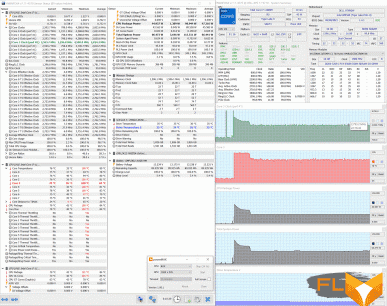
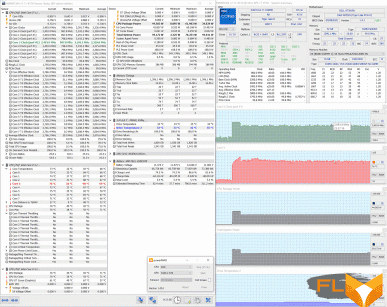
When running on mains power and on battery power, the laptop behaves in much the same way. At the beginning of the test, we can note a surge in processor consumption up to 91 W at a frequency of 4.7 GHz with an instant jump in temperature to 100 °C and triggering of the throttling mode. Almost immediately, the processor frequency is reduced first to 4 GHz, and then to 3 GHz with a simultaneous decrease in power consumption and temperatures. Stabilization takes place at the standard 45 watts for this processor and a frequency of 2.8 GHz when running from the mains (and at 2.7 GHz when running from a battery). CPU temperatures under load are 78/76 °C. The cooling system is audible, but it is difficult to call it loud.
Next, switch the laptop to the next “Cold” mode in order.
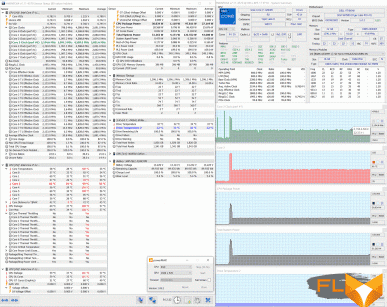
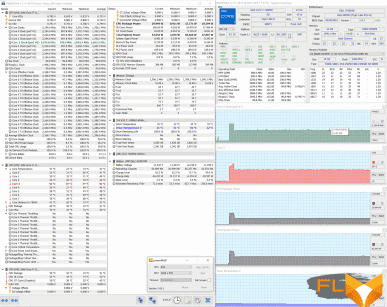
This time, too, there was a jump in consumption and temperature, but here the laptop processor switches to an economical mode of operation very quickly, stabilizing the frequency at 2.2 GHz for both modes of operation with a power consumption of 30 W and temperatures of 60/58 °C. There are differences between the Dell XPS 17 9710 power options, but only at the very beginning of the load: the processor does not go into throttling from the battery at the very beginning of the stress test. This mode is the noisiest – it looks like the fans are running at maximum speed to keep temperatures down as much as possible.
Now it’s the turn of the “Quiet” mode.
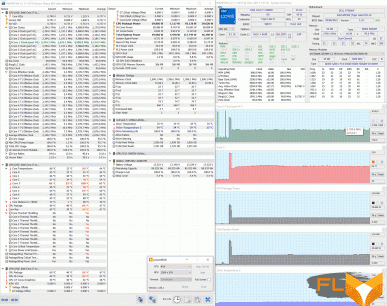
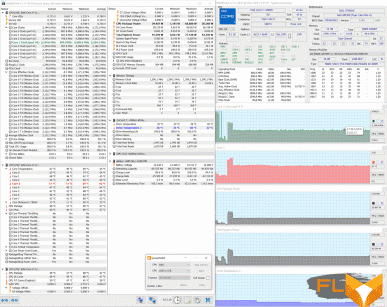
This mode differs from the previous one only by a significantly reduced noise level, resulting in higher temperatures (but not critical), but the processor frequency and its power consumption are exactly the same: 2.2 GHz and 30 W, respectively. In terms of comfort, this is the most suitable mode for constant work at a laptop in terms of noise level.
Finally, the fourth mode is called “Maximum Performance” (“Turbo” in the English version of the utility) and fully justifies its name.
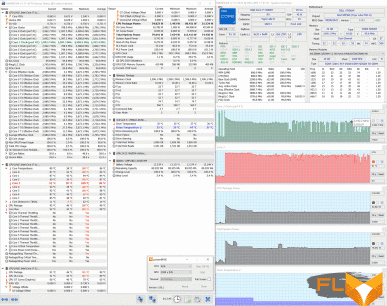
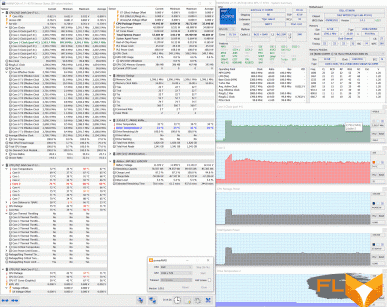
True, this is true only when the laptop is running from the mains: the processor most often operates at a frequency of 3.2 GHz at 55 W and temperatures above 90 ° C. There was no throttling here. But when running on battery power, the maximum performance mode does not differ from the optimal mode: the processor frequency is 2.8 GHz at 45 watts. In this mode, the laptop is noticeably noisy, but still not as loud as other gaming laptop models.
We used the Fire Strike Extreme benchmark from the 3DMark test suite to stress test the graphics processor of a discrete laptop graphics card.
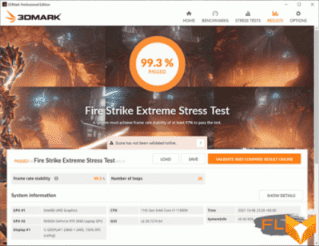
Monitoring was carried out by the GPU-Z and MSI Afterburner utilities of the latest versions available at the time of preparation of the article. It makes no sense to test any laptop with a high-performance discrete video card in games when running on battery power, so we tested the graphics component of the Dell XPS 17 9710 only when the laptop was running from the power adapter and the mains, but also in all four Dell Power Manager modes. The results are shown in the screenshots below.
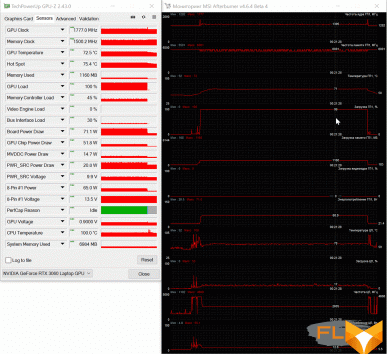
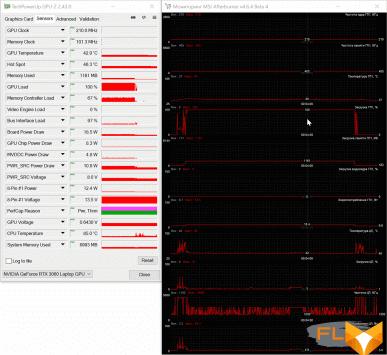
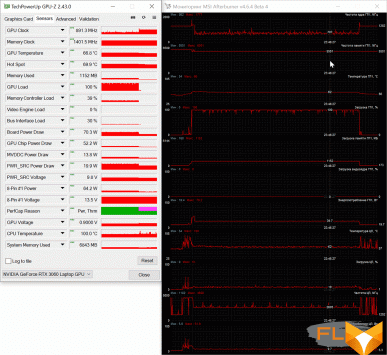

It is clearly seen that the discrete graphics card works at its maximum capabilities only in the optimal mode and the maximum performance mode. In these cases, the frequency of its GPU is kept at 1.4 GHz, and the frequency of the video memory is at 12 GHz. Power consumption is equal to the maximum for the Nvidia GeForce RTX 3060 Laptop 70 watts, and the core temperature under load is kept at 70 ° C.
Performance
We tested the performance of the CPU, RAM and storage of the Dell XPS 17 9710 laptop in real applications using our methodology in comparison with the reference system based on the Intel Core i5-9600K processor, as well as Gigabyte Aorus 15G XC laptops with the Intel Core i7-10870H processor and Asus ROG Strix G17 G713QС with AMD Ryzen 7 5800H processor. The results are shown in the table.
| Test | Reference result (Intel Core i5-9600K) |
Dell XPS 17 9710 (Intel Core i7-11800H) |
Gigabyte Aorus 15G XC (Intel Core i7-10870H) |
Asus ROG Strix G17 G713QС (AMD Ryzen 7 5800H) |
|---|---|---|---|---|
| Video conversion points | 100 | 140 | 130 | 162 |
| MediaCoder x64 0.8.57, c | 132.0 | 92.5 | 95,1 | 76.9 |
| HandBrake 1.2.2, c | 157.4 | 108,9 | 125,2 | 99.3 |
| VidCoder 4.36, c | 385.9 | 289.6 | 303.5 | 249.0 |
| Rendering points | 100 | 157 | 139 | 173 |
| POV-Ray 3.7, с | 98,9 | 70,0 | 77,5 | 57,3 |
| Cinebench R20, с | 122,2 | 69,0 | 87,9 | 65,2 |
| Вlender 2.79, с | 152,4 | 102,1 | 109,1 | 97,4 |
| Adobe Photoshop CС 2019 (3D rendering), c | 150,3 | 91.5 | 98.9 | 85,2 |
| Video content creation, points | 100 | 137 | 118 | 129 |
| Adobe Premiere Pro CC 2019 v13.01.13, c | 298.9 | 206,3 | 271.3 | 231,2 |
| Magix Vegas Pro 16.0, c | 363.5 | 274.0 | 307.0 | 374,1 |
| Magix Movie Edit Pro 2019 Premium v.18.03.261, c | 413,3 | — | — | 277.9 |
| Adobe After Effects CC 2019 v 16.0.1, c | 468,7 | 304.0 | 336.0 | 291.0 |
| Photodex ProShow Producer 9.0.3782, c | 191,1 | 162,4 | 182.0 | 160,1 |
| Digital photo processing, points | 100 | 136 | 130 | 133 |
| Adobe Photoshop CC 2019, s | 864.5 | 710,8 | 829,8 | 721.0 |
| Adobe Photoshop Lightroom Classic CC 2019 v16.0.1, c | 138.5 | 87,9 | 118,9 | 125.7 |
| Phase One Capture One Pro 12.0, c | 254.2 | 193,2 | 140,2 | 141,2 |
| Text recognition score | 100 | 182 | 166 | 173 |
| Abbyy FineReader 14 Enterprise, c | 492.0 | 270.6 | 297.0 | 284.0 |
| Archiving, points | 100 | 179 | 172 | 143 |
| WinRAR 5.71 (64-bit), c | 472,3 | 261.0 | 275.6 | 329.8 |
| 7-Zip 19, c | 389.3 | 219.0 | 226.6 | 271.3 |
| Scientific calculations, points | 100 | 149 | 114 | 135 |
| LAMMPS 64-bit, c | 151.5 | 98.4 | — | 113,7 |
| NAMD 2.11, c | 167.4 | 114,3 | 132.8 | 104.0 |
| Mathworks Matlab R2018b, c | 71,1 | 52.3 | 63,6 | 52,4 |
| Dassault SolidWorks Premium Edition 2018 SP05 with Flow Simulation 2018, c | 130,0 | 80,0 | 108.0 | 112,4 |
| Integral result without accumulator, points | 100 | 153 | 137 | 149 |
| WinRAR 5.71 (Store), c | 78.0 | 20,1 | 22.7 | 20,1 |
| Data copying speed, c | 42,6 | 8,3 | 11,1 | 8,8 |
| Integral result of the accumulator, points | 100 | 448 | 362 | 434 |
| Integral performance result, points | 100 | 212 | 184 | 205 |
The advantage of the Dell XPS 17 9710 over the reference system is huge. Moreover, in processor tests, the new laptop confidently outperformed the Gigabyte Aorus 15G XC with last year’s Intel Core i7-10870H processor, as well as the fairly new Asus ROG Strix G17 G713QС with the same eight-core AMD Ryzen 7 5800H processor. By the way, it lost to the latter in the video conversion and rendering tests – the positions of AMD Ryzen of the Zen3 generation are traditionally strong in them, however, in all other tests, the advantage of the Intel Core i7-11800H is beyond doubt, which in terms of the total number of points allowed the Dell XPS 17 9710 to become the leader of today’s test.
The next block of performance testing of the Dell XPS 17 9710 was reserved for gaming tests and 3D benchmarks. All games used the maximum graphics quality settings, but without activating anti-aliasing. Since the Dell XPS 17 9710 supports 4K resolution, in addition to the usual 1920×1080 mode, we additionally tested all games at a resolution of 3840×2400. For comparison, the results table included the gaming performance of the Lenovo Legion 7 16ACHG6 laptop (the same price as Dell) with a discrete graphics card Nvidia GeForce RTX 3080 Laptop (16 GB) in two resolutions, as well as the Gigabyte Aorus 15G laptop already mentioned today XC with a discrete Nvidia GeForce RTX 3070 Laptop GPU 8 GB in Full HD resolution.
| Benchmarks and Games (maximum quality, but no anti-aliasing) |
Points/FPS | Dell XPS 9710 (Nvidia GeForce RTX 3060 Laptop GPU) ≈4000dollars. |
Lenovo Legion 7 16ACHG6 (Nvidia GeForce RTX 3080 Laptop GPU) ≈4000 dollars. |
Gigabyte Aorus 15G XC (Nvidia GeForce RTX 3070 Laptop GPU) ≈2400 dollars. |
|||||||
|---|---|---|---|---|---|---|---|---|---|---|---|
| 3840×2400 | 1920×1080 | 2560×1440 | 1920×1080 | ||||||||
| 3DMark | Fire Strike Extreme | X | 8035 | X | 14130 | 10513 | |||||
| Time Spy | X | 7096 | X | 11590 | 8485 | ||||||
| Port Royale (DLSS) | X | 4049 | X | 7284 | 5183 | ||||||
| Neon Noir Ray Tracing Bench | 1080P Ultra | 1879 | 7509 | 7726 | 12313 | 9716 | |||||
| OctaneBench 2020.1.5 | Score | X | 265,29 | X | 408,53 | 354.82 | |||||
| V-Ray GPU RTX | Vrays | X | 1069 | X | 1778 | 1417 | |||||
| World of Tanks enCore RT | 1080P Ultra | 5569 | 19347 | 19311 | 30568 | 24520 | |||||
| F1 2018 | Average (min.) | 45 | (37) | 109 | (87) | 146 | (115) | 148 | (115) | 144 | (103) |
| Strange Brigade | Average (min.) | 48 | (40) | 122 | (52) | 155 | (102) | 215 | (149) | 159 | (66) |
| Shadow of the Tomb Raider | Avg. (min.) | 21 | (15) | 55 | (41) | 71 | (52) | 97 | (72) | 70 | (50) |
| Metro Exodus (Ultra) | Average (min.) | 23 | (15) | 53 | (29) | 67 | (37) | 88 | (43) | 69 | (36) |
| Metro Exodus (RTX) | Average (min.) | 16 | (10) | 50 | (27) | 61 | (37) | 76 | (41) | 58 | (34) |
| Far Cry New Dawn | Average (min.) | 35 | (17) | 90 | (57) | 79 | (41) | 84 | (55) | 88 | (62) |
| World War Z | Average (min.) | 43 | (38) | 115 | (98) | 158 | (115) | 162 | (119) | 114 | (81) |
| Chernobylite | Average (min.) | 29 | (17) | 97 | (72) | 111 | (81) | 135 | (107) | 79 | (43) |
| Gears Tactics | Average (min.) | 27 | (24) | 85 | (66) | 86 | (78) | 127 | (95) | 101 | (91) |
| Horizon Zero Dawn | Average (min.) | 34 | (22) | 73 | (40) | 90 | (34) | 103 | (44) | 84 | (46) |
| Zombie Army 4: Dead War | Average (min.) | 37 | (17) | 100 | (47) | 127 | (65) | 182 | (89) | 137 | (67) |
| Total War Saga: Troy | Average (min.) | 29 | (24) | 70 | (59) | 84 | (71) | 98 | (80) | 85 | (69) |
| Red Dead Redemption 2 | Average (min.) | 14 | (8) | 41 | (29) | 69 | (42) | 87 | (47) | 54 | (38) |
| Serious Sam 4 | Avg. (min.) | 30 | (21) | 52 | (33) | 77 | (33) | 92 | (45) | 72 | (30) |
| Assassin’s Creed Valhalla | Average (min.) | 6 | (3) | 54 | (26) | 60 | (32) | 74 | (41) | 64 | (34) |
| Immortals Fenyx Rising | Average (min.) | 27 | (9) | 56 | (28) | 62 | (31) | 72 | (32) | 92 | (48) |
| Final result by games | Average (min.) | 29.0 | (19,8) | 76.4 | (49,4) | 93.9 | (60,4) | 115.0 | (73,4) | 91.9 | (56,1) |
Judging by the results, our laptop is not suitable for 4K as a gaming laptop, but in Full HD its performance is quite sufficient for comfortable gaming, although it is lower than that of the other two test participants equipped with more powerful graphics adapters.
Noise and heat
We measure the noise level in a special soundproof and semi-silenced chamber. At the same time, the sound level meter microphone is located relative to the laptop in such a way as to imitate the typical position of the user’s head: the screen is tilted back by 45 degrees (or to the maximum, if the screen does not recline by 45 degrees), the microphone axis coincides with the normal emanating from the center of the screen, the front end of the microphone is located at a distance of 50 cm from the plane of the screen, the microphone is directed at the screen. The load is created using the powerMax program, the screen brightness is set to maximum, the room temperature is maintained at 24 degrees, but the laptop is not specially blown, so in the immediate vicinity the air temperature may be higher. To estimate real consumption, we also provide (for some modes) consumption from the mains (the battery is pre-charged to 100%, in the settings of the proprietary utility, the Optimized, Cold, Quiet or Maximum performance profile is selected):
| Load Scenario | Noise level, dBA | Subjective evaluation | Power consumption, W |
|---|---|---|---|
| Profile Optimized | |||
| Max CPU load | 37,3 | loud but bearable | 100 (maximum 131) |
| Maximum GPU load | 40,6 | very loud | 120 (maximum 128) |
| Maximum CPU and GPU load | 40,6 | very loud | 120 (maximum 131) |
| Profile Cold | |||
| Maximum CPU and GPU load | 40,4 | very loud | 51 (maximum 131) |
| Quiet Profile | |||
| Inactive | 21,4 | very quiet | 42 |
| Maximum CPU and GPU load | 33,6 | clearly audible | 78 (maximum 131) |
| Maximum Performance Profile | |||
| Maximum CPU and GPU load | 42,8 | very loud | 126 (maximum 131) |
If the laptop is not loaded at all, then its cooling system, even in the case of the Quiet profile, works in active mode. In case of a heavy load on the processor and / or on the video card, the noise from the cooling system, as well as the performance, depend on the selected profile. The noisiest and most productive is the Maximum performance profile, the quietest is the Quiet profile, and the least productive, but very loud, is the Cool profile. The nature of the noise is smooth and not annoying.
For a subjective assessment of the noise level, the following scale is applicable:
| Noise level, dBA | Subjective evaluation |
|---|---|
| Less than 20 | conditionally silent |
| 20-25 | very quiet |
| 25-30 | quiet |
| 30-35 | clearly audible |
| 35-40 | loud but bearable |
| Above 40 | very loud |
From 40 dBA and above, the noise, from our point of view, is very high, long-term work with a laptop is difficult, from 35 to 40 dBA the noise level is high, but tolerable, from 30 to 35 dBA the noise is clearly audible, from 25 to 30 dBA noise from the system cooling will not stand out much against the background of typical sounds surrounding a user in an office with several employees and working computers, anywhere from 20 to 25 dBA a laptop can be called very quiet, below 20 dBA – conditionally silent. The scale, of course, is very conditional and does not take into account the individual characteristics of the user and the nature of the sound.
Below are thermal images obtained after long-term operation of the laptop under maximum load on the CPU and GPU (Maximum performance profile):
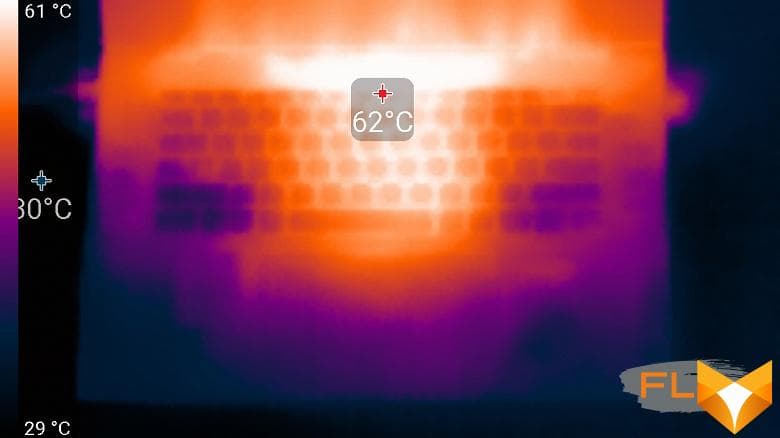
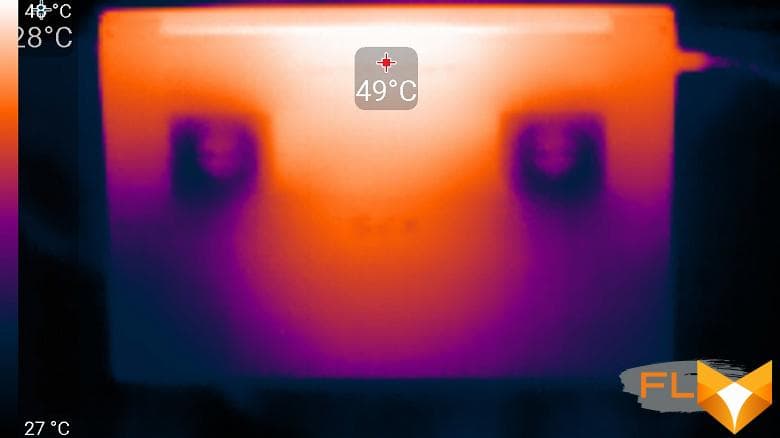
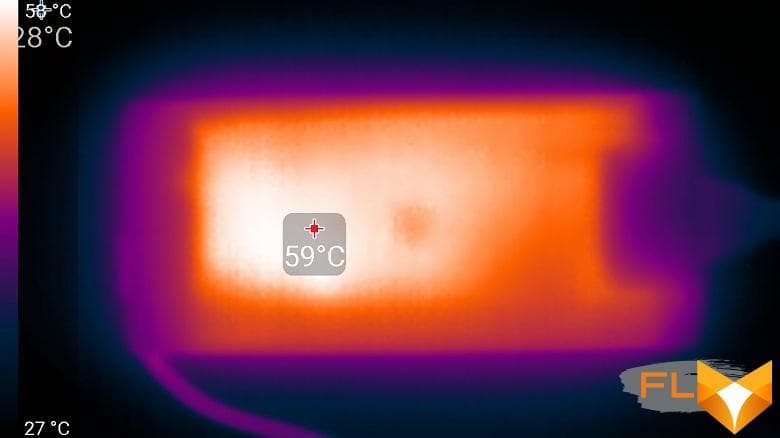
Under maximum load, working with the keyboard is comfortable, since the places under the wrists barely heat up. However, holding the laptop on your lap is not pleasant, as the knees feel the heat from the bottom of the laptop. The power supply gets very hot, so when working with high performance for a long time, it is better to make sure that it is not covered with anything.
Battery life
The Dell XPS 17 9710 comes with a 130W (20V, 6.5A) 374g power adapter with an integrated 1.75m cable.

On the cable connector there is a white indicator of connection to the mains (by the way, a handy thing). The connector itself can be connected to any USB Type-C port on a laptop.

The capacity of the lithium-ion battery installed in the notebook is 97 Wh (8071 mAh).

According to HWinfo64, the capacity is lower than the nameplate – only 89.9 Wh, and the nameplate is not 97, but 95.1 Wh.
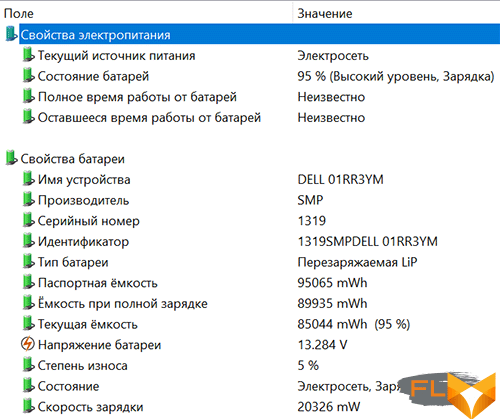
Battery status can be conveniently monitored in the Dell Power Manager utility.
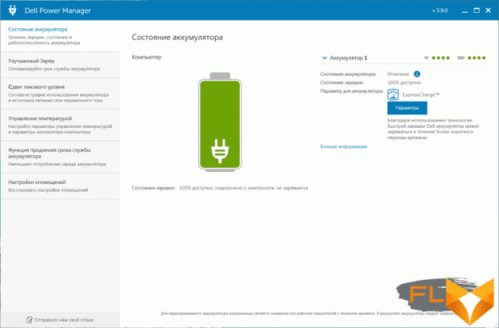
It also allows you to choose one of several battery options, including the ExpressCharge fast charging mode.
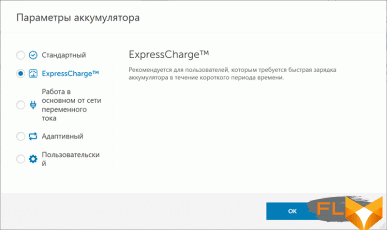
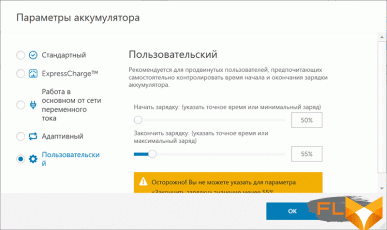
When activated, the battery becomes charged from 3% to 99% in 1 hour and 55 minutes (averaged result of six full charge cycles). If ExpressCharge is not used, then the battery charges in 2 hours and 20 minutes.
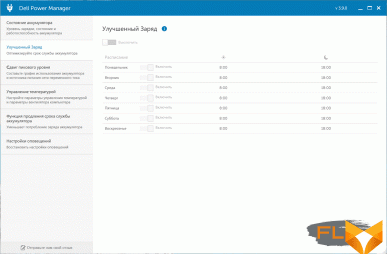
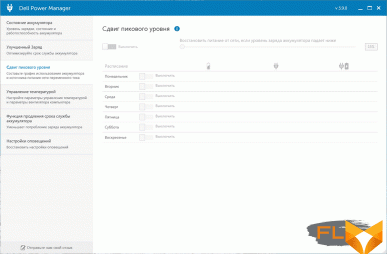
All in the same Dell Power Manager, you can set up an improved battery charge scheduler, as well as activate the function to extend its service life.
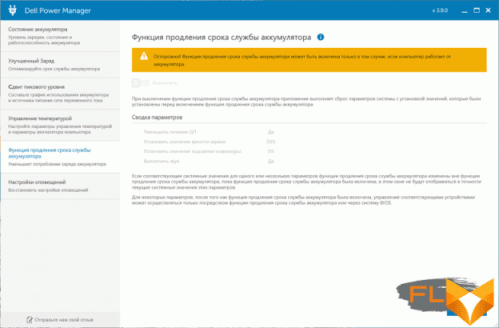
We tested the battery life of the Dell XPS 17 9710 using the PCMark’10 test package, the screen brightness was fixed at 100 cd / m² (which in this case is equivalent to 36%), as on all other laptops that we tested earlier, and network connections and sound did not turn off.
Despite the gaming nature of the laptop and the 4K screen, the laptop lasted 9 hours and 44 minutes in the emulation of everyday work (Modern Office) from a 100% charge level to a complete shutdown, and when playing video content 11 hours and 19 minutes.
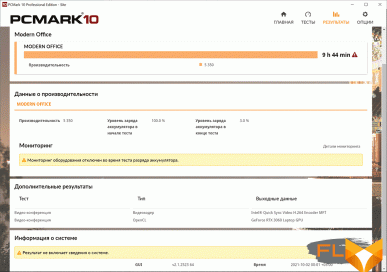
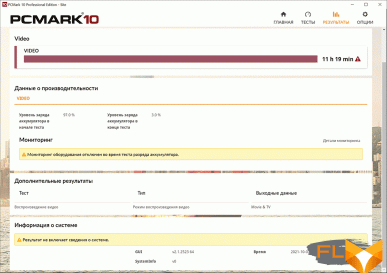
Under a conditionally gaming load, a full battery charge was enough for exactly two hours, and if you work on a laptop in Word, Excel, PowerPoint and Microsoft Edge, the battery will last for almost ten hours!
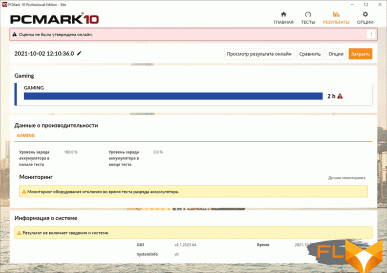
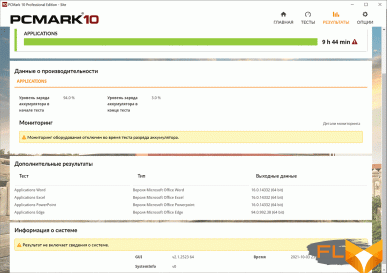
This, without reservation, is excellent performance for a laptop with such a productive hardware stuffing.
Conclusions
The new Dell XPS 17 9710 fully confirms its status as a premium laptop, even despite the lack of a numeric keypad on the keyboard and not record-breaking SSD performance. These are the only shortcomings that we could find in the new model, and everything else can be confidently attributed to the advantages of the laptop.
First of all, this is a very high-quality InfinityEdge touch screen with a resolution of 3840 × 2400 and an aspect ratio of 16:10 that is easy to work with. If such a screen seems like an expensive excess to someone, then you can choose a more affordable option with a resolution of 1920 × 1200 pixels and the same aspect ratio, as well as with 100% sRGB coverage.
The laptop has a productive hardware configuration with an optimal eight-core Intel Core i7-11800H processor, 32 GB of RAM and a terabyte SSD (plus one free slot), as well as an Nvidia GeForce RTX 3060 Laptop discrete graphics card. Of course, this is not an uncompromising gaming graphics card, but its performance will be enough for the vast majority of modern games in Full HD resolution.
Functionally, the new Dell XPS 17 9710 is difficult to blame for anything, except for what has already been said in the first paragraph of the conclusions. It is equipped with four high-speed Thunderbolt 4 USB Type-C ports (40 Gb / s) with DisplayPort 2.0 and Power Delivery support, a fast wireless adapter, excellent sound quality and volume, an SD card reader, a webcam and a fingerprint scanner. . Separately, it is worth noting the autonomy of the laptop, behind which you can safely spend the whole working day without worrying about the absence of an outlet nearby or a power adapter.

And yet, the Dell XPS 17 9710 makes the strongest impression on its appearance – it’s hard to think that such a powerful hardware configuration with a gaming graphics card can be placed in this elegant and visually thin case. Exceptionally high quality materials, impeccable assembly, noble and high-status appearance – all this makes working with a laptop not only comfortable, but also aesthetically pleasing.