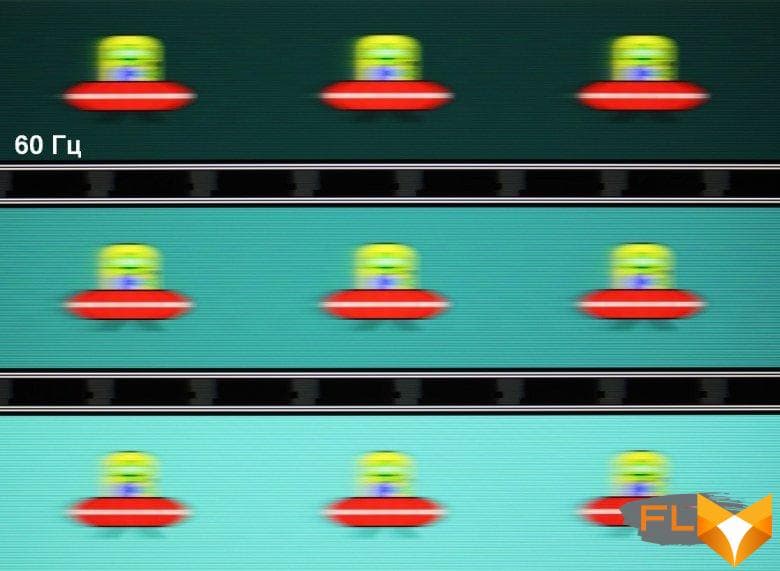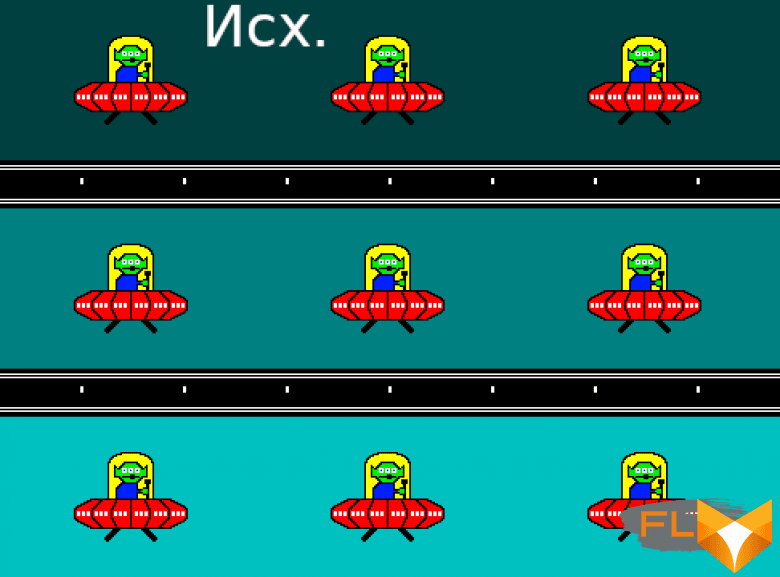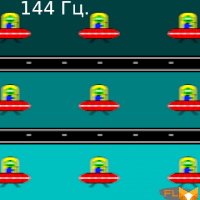At the end of last spring, we received an HP Omen 15-ek0039ur laptop for review, which we really liked, including things atypical for a gaming laptop, such as the most convenient keyboard for working with text. The only regret was that the model sent for testing used a processor and a video card of the previous generation, and therefore was not so interesting to our readers. Well, by the end of the year, we are partially corrected and testing a modification with the Nvidia GeForce RTX 3070 Laptop video card – not the top one, but very, very powerful.

Configuration and equipment
As always, HP has a lot of models conditionally one year old, even in the Omen line there are significantly more than one, and it’s not easy to sort out this assortment – it’s better to select according to the parameters. We will limit ourselves to a story about a specific Omen 15-ek1013ur model that we had on tests, and we will start with the characteristics.
| HP Omen 15-ek1013ur (3B2V4EA) | ||
|---|---|---|
| Processor | Intel Core i7-10750H (6 cores/12 threads, 2.6-5.0GHz, 45W) | |
| RAM | 16 (2×8) GB DDR4-2933 (SO-DIMM SK Hynix HMA81GS6CJR8N-XN) Both SO-DIMM slots occupied |
|
| Video subsystem | integrated Intel UHD Graphics (Comet Lake-H GT2) discrete Nvidia GeForce RTX 3070 Laptop (8GB GDDR6) |
|
| Screen | 15.6″ 1920×1080 144Hz IPS semi-matte (AU Optronics AUO82ED) | |
| Sound subsystem | Realtek codec, 2 speakers | |
| Accumulator | 1TB SSD (Kioxia XG6 (KXG60ZNV1T02), M.2, NVMe, PCIe 3.0 x4) You can install a second PCIe drive in a free M.2 2280 slot |
|
| Optical drive | none | |
| Card Reader | SD | |
| Network interfaces | Wired Network | Gigabit Ethernet (Realtek RTL8168/8111) |
| Wi-Fi | Wi-Fi 6 (Intel AX201, 802.11ax, 2×2, channel width up to 160MHz) | |
| Bluetooth | Bluetooth 5.1 | |
| Interfaces and Ports | USB | 3 USB3 Gen1 Type-A (one powered off) 1 USB3 Gen2 Type-C/Thunderbolt 3 (DisplayPort capable and power off) |
| RJ-45 | Yes | |
| Video outputs | 1 HDMI 2.1 1 Mini-Display Port 1 Thunderbolt 3/DisplayPort 1.4/USB Type-C |
|
| Audio connectors | universal headphone or headset mini jack | |
| Input Devices | Keyboard | with customizable four-zone RGB lighting |
| Touchpad | clickpad | |
| VoIP | Webcam | 720p30, with alarm LED, no Windows Hello support |
| Microphone | 2 microphones | |
| Fingerprint scanner | none | |
| Battery | 71 Wh Lithium Polymer | |
| Dimensions | 358×239×30 mm (the thickness of the main body without legs is 23-24 mm, 27 mm including the protruding grill on the bottom) | |
| Weight without power supply | 2.11kg (claimed 2.45kg) | |
| Power adapter | 200W (19.5V 10.3A), 525g, 1.8 + 0.9m cables | |
| Operating system | Windows 11 Home | |
| Average price | $3000 at time of review | |

The laptop comes in a white box with a carrying handle; the only striking design element is the rhombus, which is the trademark of the Omen series.
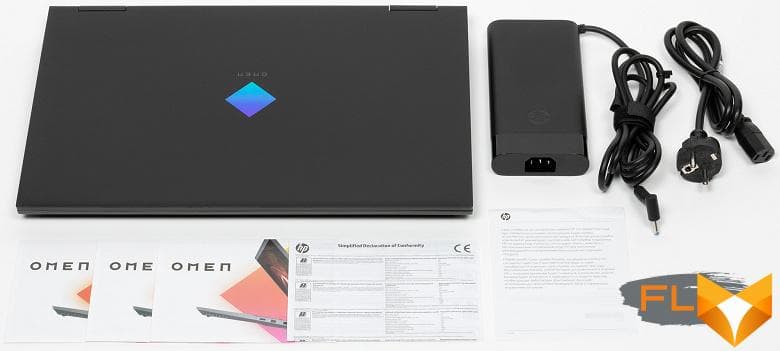
Complete with a laptop, apart from paper documentation, you can find only a 200 W power adapter with a total length of two cables of 2.7 m. The adapter weighs more than 0.5 kg, but does not feel heavy – largely due to its convenient rounded shape long sides.
Look and Ergonomics

The body of the Omen 15-ek1000 models is the same as that of the Omen 15-ek0000, so those who read our last review can safely skip this section. Let’s briefly repeat: the dimensions of the case are typical, the weight for game models is the same. Materials are mostly plastic, although HP mentions some sort of metallic coating on the lid and work surface. The main complaint about the case is that it is very easily pressed through when you press the lid (the base and the keyboard do not sag slightly at the same time). Almost the only change in the case is just the thin protrusions that have appeared on the sides of the keyboard, which should prevent the lid from bending to the keyboard. However, the deflection still turns out to be very significant, because in the central part there are no stops for the lid. When transporting in soft bags and backpacks, it is therefore better to take care of some kind of padding.

The design of the case is simple, the same black color is everywhere, without surface texture. But there are still two accents: in the center of the lid, a rhombus shimmers with different reflected colors, and on the working surface there is something like the engraving “O15” (apparently, Omen 15). In general, it’s cute.

The laptop does not have a protrusion or notch to make it easier to pick up the lid, but it is still very easy to pick up. After that, it can be deflected with the same one hand to any angle, formally even a little more than 180 °, while it does not touch the table. The hinges are rather weak, the lid is very loose at the slightest touch. The lid slams shut and is securely held closed by magnets, which are unconventionally located not in the corners, but closer to the center.

The frame around the screen is far from thin by modern standards (7 mm on the left and right, 11 mm on the top, 35 mm on the bottom to the working surface). At the top of the frame is a webcam with a signal LED and two microphones. There is no hardware protection against turning on the camera; you can’t quickly turn it on and off with a keyboard shortcut either. The shooting quality is not as bad as we are used to: there is less noise in a darkened room, the camera quickly responds to turns and tilts of the user’s head, and does not slow down. Also the camera is wider than usual. The camera is not suitable for authorization by face within Windows Hello.

There is a rather large cutout on the bottom of the case through which cold air enters the fans and heat pipes of the cooling system. The cutout is closed with a fine mesh and, for reliability, is also covered with a plastic grate, which is formed by the protrusion of the bottom. In addition to this, there are also traditional legs in the form of two narrow protrusions almost along the entire width of the bottom, so the manufacturer has pretty much taken care that the ventilation holes do not overlap.


The coolers blow the heated air back and to the right, and to the right – not in the very back of the case. The rear panel is completely ventilated, there are no interface connectors, the entire rear wall is perforated. There is nothing on the front of the laptop.

The sides of the case are strongly beveled at the bottom, because of this, when viewed from the side from above, it seems that the laptop has a thin wedge-shaped body. But because of this, the standard RJ-45 connector did not fit on the left sidewall in height, I had to make it with a hinged spring-loaded cover. Also on the left side you can find a power connector for a branded round plug, a USB3 Gen1 port with support for charging mobile devices from a turned off laptop, an HDMI video output, a universal minijack for connecting a headset or headphones, and an SD card slot.

To the right of the ventilation grille are two more USB3 Gen1 ports, a Mini-DisplayPort video output, and a USB3 Gen2 Type-C/Thunderbolt 3 port that supports DisplayPort video output and supports charging mobile devices while the laptop is turned off. Thus, the laptop has quite a decent amount of connectors. Stereo speakers are installed in the beveled front of the sidewalls.

The laptop keyboard is the same, we like it very much, although someone will miss the numeric keypad. There are almost no complaints about the layout, the only thing that confuses is the Pause / Break button instead of Delete in the standard block of keys for editing text. The right Alt is actually AltGr, which can be useful. The laptop has two Fn keys, which is convenient, but Fn chords are almost not needed here – only for additional functions of the top row keys. By the way, their main (F1-F12) and additional (controlling screen brightness, volume, keyboard backlight and playback in the player) functions change in BIOS Setup. In the additional top row on the right, there are buttons for launching the proprietary Omen Gaming Hub utility and a calculator.

The main keys of the keyboard are of a standard size (15.5 × 15 mm), the keys of the top row are slightly smaller in height (12 mm), and they all have a small travel (1.4 mm). The distance between the centers of the keys in one row is 19 mm, and between their edges – 3.5 mm. The base is slightly squeezed by the fingers, with the usual arrangement of the palms, the deflection is invisible. The keyboard also “breathes” when pressed. In general, typing is comfortable and, of course, the keyboard is very quiet. There is also adaptation for games: simultaneous pressing of up to 26 keys is supported, so no matter how many buttons you press in the heat of battle, the keyboard will respond to everything.

Like most gaming laptops, the keyboard is RGB backlit. It is divided in width into three zones with a dedicated fourth zone of the WASD gaming keys, you can assign different colors, blinking, color overflows and other familiar effects, but only for the entire zones, not for individual keys. The proprietary Omen Gaming Hub utility sets the option for a static backlight setting, and for extended functionality, you can run the Omen Light Studio utility. From the keyboard, you can only turn on the last used backlight mode and turn it off, but the brightness will have to be set in the mode settings.

In the traditional place in front of the keyboard is a relatively large recessed 116x74mm clickpad that easily allows you to use any standard gestures, including four-finger horizontal swipe. It does not have dedicated keys, but the touch pad supports pressing – at the farthest edge, the touchpad is almost not pressed, but in the rest of the pressing is more or less uniform. In general, the touchpad is comfortable, it can be quickly turned off and back on with a keyboard shortcut.

By removing the bottom panel of the case, you can access the coolers, battery, SSD drive and memory modules. The wireless network adapter in this case is soldered on the board. 16 GB of DDR4-2933 memory in the laptop is filled with two modules in SO-DIMM slots, the maximum amount of memory can be upgraded to 32 GB. The regular SSD is installed in the M.2 2280 slot, you can also replace it yourself, and there is also an empty M.2 2280 slot for installing a second drive. Both M.2 slots have metal heat dissipation covers.




Software
The laptop comes with Windows 11 Home edition and a lot of proprietary utilities. Utilities with the word HP in the title went to our model “inherited” from other HP laptops. Among them, we can mention access to documentation, HP QuickDrop for quick information sharing with a paired smartphone, HP Audio Switch – convenient switching of audio recording and playback devices directly from the tray, HP Support Assistant – useful information on the model and status of components, contact with technical support, solution frequent problems, check for updates.

Two utilities with the word Omen in the title are designed specifically for gaming laptops in this series. Omen Gaming Hub offers access to the list of games installed on the computer with information about them, a set of themed wallpapers, setting up broadcasting of the game process to another device on the local network, learning to play League of Legends. The most interesting thing lies in the paragraph with the name of the laptop (in our case, Omen 15), it is here that the hardware settings are available. The set of tabs is the same, it includes two monitoring options (clearer and more detailed), “Network Acceleration” (combining the work of a wired and wireless controller and fairly standard application traffic prioritization), lighting control, performance, undervolting and graphics switching.


In principle, the Omen Gaming Hub may have a tab with overclocking, but in our case, only processor undervolting was available (lowering the voltage at which stability is maintained). Undervolting can be done manually or automatically, in the latter case, you just need to switch to intelligent mode, and then the laptop itself will reboot, apply the new settings and check their performance. In our case, the process took less than 5 minutes (but the voltage reduction was unimpressive), as a result of which a new preset was created with a successful result. By selecting a saved preset, you can run a test that will show the expected gain in “real” units – increase in frequency and decrease in temperature. Alternatively, you can set your own undervolting parameters and test this option for stability.
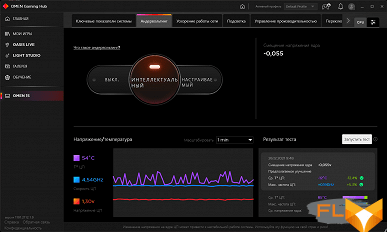

The Omen Gaming Hub has a traditional selection of performance profiles, there are two of them, with clear names, we will analyze their work in more detail in the stress testing section. The operating mode of the cooling system is configured separately on the same tab, and this time we see information about the fan speed here (however, this information is not very useful for the end user). Finally, as we have already said, there is a setting that determines whether only a discrete video card works in a laptop or a discrete one paired with an integrated one (this is the traditional option for laptops with a gaming video card).
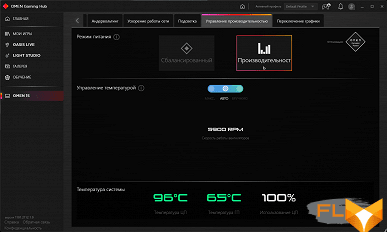
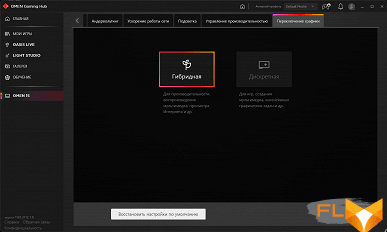
Finally, right from the Omen Gaming Hub, you can set the static backlighting of the four zones of the keyboard, and if it seems boring, you can launch Omen Light Studio from there. Dynamic effects are available in this utility, including color music, and there are enough settings for each. Unfortunately, the current version of Omen Light Studio still works incorrectly in the background, “guzzling” a fairly large percentage of the processor time, which becomes noticeable when testing offline mode with a small overall load.


Screen
The HP Omen 15-ek1013ur notebook uses a 15.6-inch IPS panel with a resolution of 1920×1080 pixels.

The outer surface of the matrix is black, hard and semi-matt (the mirror reflection is well expressed). There is no special anti-reflective coating or filter, and there is no air gap. When powered by mains or battery and with manual brightness control (there is no automatic adjustment by light sensor), its maximum value was 330 cd / m² (in the center of the screen on a white background). The maximum brightness is quite high, so it will somehow be possible to work / play on the laptop outside on a clear day, if you are at least not in direct sunlight.
To evaluate the readability of the screen outdoors, we use the following criteria obtained from testing screens in real conditions:
| Maximum brightness, cd/m² | Conditions | Readability Score |
|---|---|---|
| Matte, semi-matte and glossy screens without anti-glare | ||
| 150 | Direct sunlight (over 20,000 lux) | illegible |
| Light shadow (about 10000 lux) | barely readable | |
| Slight shade and light clouds (no more than 7500 lux) | uncomfortable to work | |
| 300 | Direct sunlight (over 20,000 lux) | barely readable |
| Light shadow (about 10000 lux) | uncomfortable to work | |
| Slight shade and light clouds (no more than 7500 lux) | work comfortably | |
| 450 | Direct sunlight (over 20,000 lux) | uncomfortable to work |
| Light shadow (about 10000 lux) | work comfortably | |
| Slight shade and light clouds (no more than 7500 lux) | work comfortably | |
These criteria are very conditional and may be revised as data accumulate. Note that there may be some improvement in readability if the matrix has some kind of transreflective properties (part of the light is reflected from the substrate, and the image can be seen in the light even with the backlight turned off). Also, glossy matrices, even in direct sunlight, can sometimes be rotated so that they reflect something quite dark and uniform (on a clear day, for example, the sky), which will improve readability, while matte matrices need to be blocked from Sveta. In rooms with bright artificial light (about 500 lux), you can work more or less comfortably even with a maximum screen brightness of 50 cd / m² and below, that is, in these conditions, maximum brightness is not an important value.
Let’s return to the screen of the tested laptop. If the brightness setting is 0%, then the brightness is reduced to 16 cd/m². In complete darkness, the brightness of its screen can be lowered to a comfortable level.
At any brightness level, there is no significant backlight modulation, so there is no screen flicker. As proof, here are graphs of the dependence of brightness (vertical axis) on time (horizontal axis) at various values of the brightness setting:
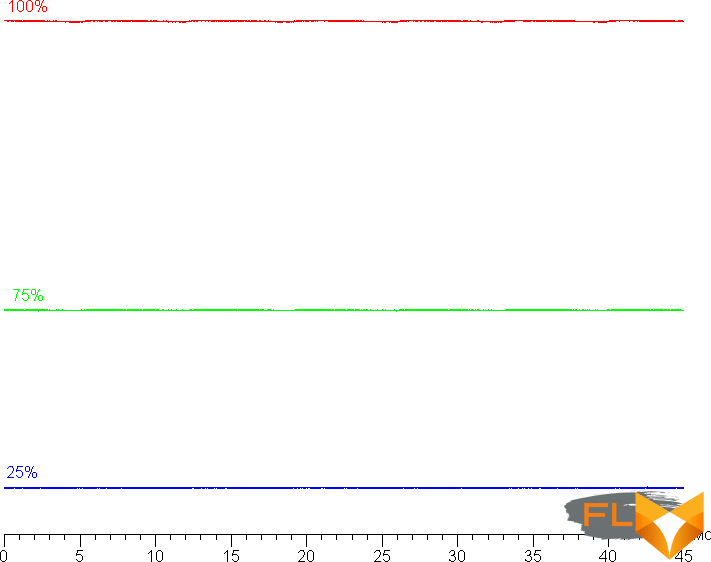
This laptop uses an IPS type matrix. Micrographs show a typical IPS subpixel structure (black dots are dust on the camera’s matrix):

Focusing on the screen surface revealed randomly located surface microdefects, which are responsible for the matte properties:
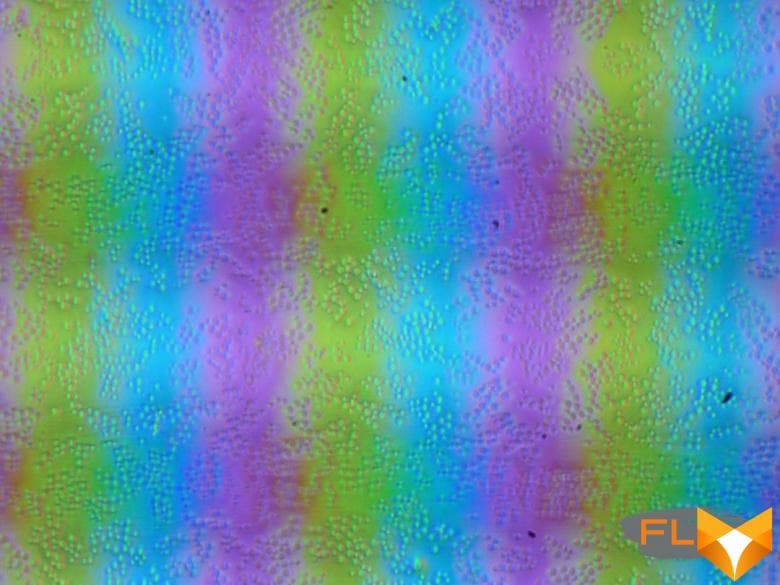
The grain of these defects is several times smaller than the size of the subpixels (the scale of these two photographs is approximately the same), so the focusing on microdefects and the “jumping” of the focus on the subpixels with a change in the angle of view are weakly expressed, because of this there is no “crystal” effect.
We measured brightness at 25 screen points spaced in 1/6th increments of the screen width and height (screen borders not included). The contrast was calculated as the ratio of the brightness of the fields at the measured points:
| Parameter | Average | Mean Deviation | |
|---|---|---|---|
| min., % | max % | ||
| Black box brightness | 0.31 cd/m² | −11 | 26 |
| White box brightness | 330 cd/m² | −10 | 8,1 |
| Contrast | 1100:1 | −20 | 5,3 |
If you step back from the edges, then the uniformity of the white field is good, but the black field and, as a result, the contrast is worse. Contrast by modern standards for this type of matrix is slightly higher than typical. The photo below gives an idea of the distribution of the brightness of the black field over the screen area:

It can be seen that the black field is mostly highlighted closer to the lower corners. However, the uneven illumination of black is visible only on very dark scenes and in almost complete darkness, it should not be considered a significant drawback.
The screen has good viewing angles without significant color shift even at large deviations of the gaze from the perpendicular to the screen and without inverting shades. However, the black field, when deviated diagonally, is strongly highlighted and acquires a slight reddish or yellowish tint.
Black-White-Black transition response time is 9ms (4.5ms on + 4.5ms off), grayscale transition total (from hue to hue and back) takes 14ms on average. The matrix is fast, but there is no explicit overclocking – there are no bursts of brightness at the transition fronts. For example, here are graphs of three transitions between shades of 0%, 60%, 80% and 100% (according to the numerical value of the shade):

Let’s see if this matrix speed is enough to display an image with a frequency of 144 Hz. Here is the dependence of brightness on time when alternating white and black frames at 144 Hz frame rate:

It can be seen that at 144 Hz the maximum brightness of the white frame is above 90% of the white level, and the minimum brightness of the black frame is close to the black level. The resulting amplitude swing is much greater than 80% of the white brightness. That is, according to this formal criterion, the matrix speed is sufficient for a full-fledged image output with a frame rate of 144 Hz.
For a visual representation of what such a speed of the matrix means in practice, and what artifacts can be caused by overclocking the matrix, we present images taken with a moving camera. Such pictures show what a person sees if he follows with his eyes an object moving on the screen. The recommended settings were used (motion speed 960 pixels/s or 1008 pixels/s), shutter speed 1/15 s. The pictures were taken at 60 and 144 Hz frame rates.
At 144 Hz frame rate, clarity is high, while at 60 Hz, the picture in motion is blurred.
Let’s try to imagine what would happen in the case of a matrix with instant pixel switching. For it, at 60 Hz, an object with a motion speed of 960 pixels/s is blurred by 16 pixels, and at 144 Hz and 1008 pixels/s, by 7 pixels. Blurred because the focus moves at the specified speed and the subject remains stationary for 1/60 or 1/144 second. To illustrate this, let’s simulate blurring at 16 and 7 pixels:
It can be seen that the clarity of the image in the case of the matrix of this laptop is slightly lower than in the case of an ideal matrix.
We determined the total output delay from switching pages of the video buffer to the start of displaying the image on the screen (recall that it depends on the features of the Windows OS and the video card, and not just on the display). At 144Hz refresh rate, the latency is 5ms. This is a very small delay, it is absolutely not felt when working on a PC, and in very dynamic games it will not lead to a decrease in performance.
In the screen settings, two refresh rates are available to choose from – 60 and 144 Hz. At least at native screen resolution, the output is at a color depth of 8 bits per color.
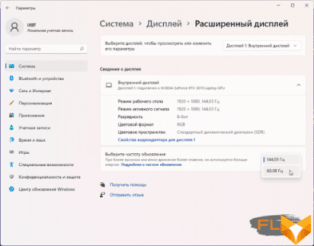
Note that in the case of a discrete graphics card, G-Sync is supported. To test the performance of the G-Sync mode, we used the Nvidia G-Sync Pendulum Demo demo program – it works.
Next, we measured the brightness of 256 shades of gray (from 0, 0, 0 to 255, 255, 255). The graph below shows the increase (not an absolute value!) in brightness between adjacent halftones:
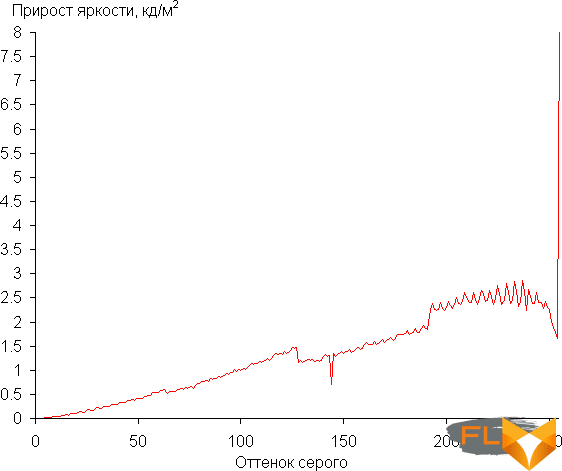
The increase in brightness over most of the gray scale is more or less uniform, and each next shade is brighter than the previous one. However, white is too brighter than the shade closest to it, and in the shadows all shades formally differ in brightness, but visually the first shade of gray is indistinguishable in brightness from black:

Approximation of the resulting gamma curve gave an indicator of 2.18, which is close to the standard value of 2.2, while the real gamma curve slightly deviates from the approximating power function:

Color gamut close to sRGB:
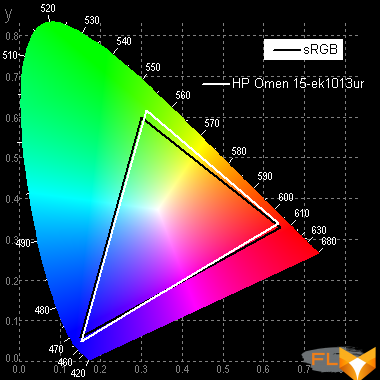
Therefore, visually, the colors of images oriented to output in sRGB space on this screen have a natural saturation. Below is the spectrum for a white field (white line) superimposed on the spectra of red, green and blue fields (lines of the corresponding colors):
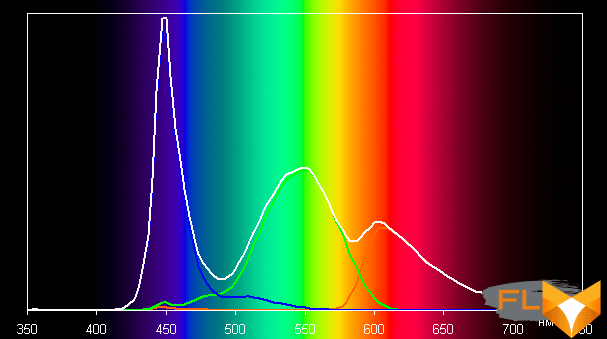
Apparently, the backlight of this screen uses conventional LEDs with a blue emitter and a yellow phosphor.
The balance of shades on the gray scale is a compromise, since the color temperature is quite close to the standard 6500 K, but the deviation from the black body spectrum (ΔE) on the part of the gray scale is above 10, which is considered average even for a consumer device. However, at the same time, the color temperature and ΔE change little from shade to shade – this has a positive effect on the visual assessment of color balance. (The darkest areas of the gray scale can be ignored, since the color balance does not matter much there, and the measurement error of color characteristics at low brightness is large.)
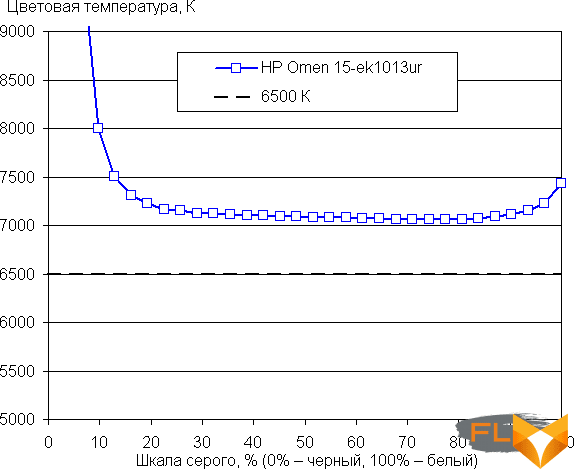
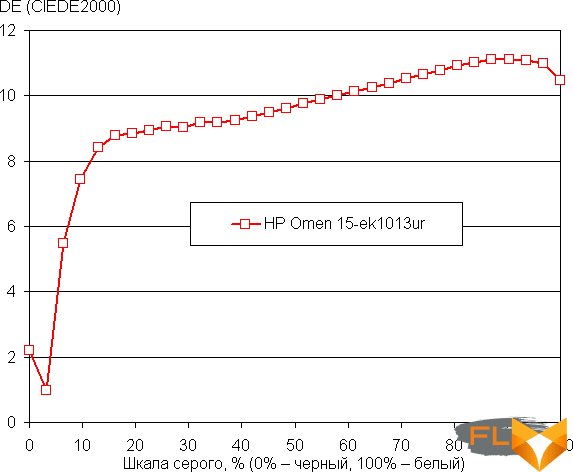
Let’s summarize. The screen of this laptop has a high enough maximum brightness (330 cd / m²) to somehow be able to use the device on a bright day outdoors, shielded from direct sunlight. In complete darkness, the brightness can be reduced to a comfortable level (up to 16 cd / m²). The advantages of the screen include a high refresh rate (144 Hz), while the matrix speed is enough to display an image with such a frequency and without artifacts, support for Nvidia G-Sync, a low output latency (5 ms) and a color gamut close to sRGB. The disadvantages are the low stability of black to the deviation of the gaze from the perpendicular to the screen plane. In general, the screen quality is high, and in terms of screen properties, the laptop can reasonably be classified as a gaming laptop.
Sound
The laptop’s audio system is based on the Realtek codec, the sound output is through two speakers located in the front of the case on the side bevels at the bottom. HP notes that Bang & Olufsen. Subjectively, we can not say anything special about the sound.
The loudness of the built-in speakers was measured while playing an audio file with pink noise. The maximum volume is 76.3 dBA, so this laptop is slightly louder than the average laptop tested at the time of this writing (minimum 64.8 dBA, maximum 83 dBA).
| Model | Loudness, dBA |
|---|---|
| MSI P65 Creator 9SF | 83.0 |
| Apple MacBook Pro 13″ (A2251) | 79.3 |
| MSI GE76 Raider 11UH | 79.0 |
| Asus ROG Zephyrus S17 | 77.5 |
| HP Omen 15-ek0039ur | 77.3 |
| Dell Latitude 9510 | 77.0 |
| HP Omen 15-ek1013ur | 76.3 |
| Apple MacBook Air (Early 2020) | 76.8 |
| MSI Stealth 15M A11SDK | 76.0 |
| Apple MacBook Pro 13″ (Apple M1) | 75.4 |
| Gigabyte Aero 15 OLED XC | 74.6 |
| Realme Book RMNB 1002 | 74.4 |
| Honor MagicBook Pro | 72.9 |
| LG gram 17Z90P | 72.1 |
| Asus ROG Strix G732LXS | 72.1 |
| Lenovo Yoga Slim 7 Pro 14ACH5 | 72.0 |
| Asus ZenBook 14 (UX435E) | 64.8 |
The white noise spectrogram shows that there are no pronounced resonant peaks:

Battery life

The battery capacity of the laptop is 71 Wh. To give you an idea of how these numbers compare to actual battery life, we’re testing it. The screen brightness is set to 100 cd/m² (in this case, about 54% in this case), so laptops with relatively dim screens don’t benefit.
| Load Scenario | Opening hours |
|---|---|
| Working with text | 5 hours 39 minutes |
| View video | 4 hours 28 minutes |
The laptop shuts down at about 5% battery, ignoring the power plan settings, so we tested the battery drain to this value (and the process of charging from it).
Autonomy tests showed a low result, the laptop did not even reach its predecessor: there were 7 and 5 hours when working with text and watching video, respectively, here it turned out 5.5 and 4.5 hours. The problem lies in the background activity of some programs, but without individual “quenching” of processes one at a time and many retests, the problem could not be established. We tried to kill all processes associated with proprietary HP software, including Omen Light Studio, memorable from the previous review, and this significantly increased battery life – from 3 hours to those indicated in Table 5.5, but still about 10% of consumption in Offline mode accounted for system processes. But in the end, the user is dealing with the final product (a laptop with pre-installed software) and is unlikely to engage in such “tuning” in everyday life.

The laptop does not have any settings for charging. The entire process takes a little less than 2 hours: first, the battery is charged fairly evenly in one hour to 85%, the remaining 15% gets almost an hour, and the last 20 minutes go to the last 2%. In general, this is a typical picture of fast charging. The information LED on the left side of the case glows orange when charging, switches to white only when the charge reaches 100%, and flashes white when discharged below 10%.
Load and Heat

The laptop cooling system is traditional: two coolers, several heat pipes (3), some of them are “common” (2), cooling the CPU and GPU at the same time and reaching the radiators of both coolers. Accordingly, both coolers are always involved in cooling, and always actively – there is no such thing that, for example, when the load is only on the processor, the GPU cooler is idle (although this situation happens in idle time). The video card’s cooler is expectedly larger (its heat dissipation is higher), it uses two radiators, through one of them the heated air is blown to the right. This is not the best option, because it heats up the right-handed hand on the mouse. The air blown through the other two radiators is removed back and does not interfere with anyone, and cold air is taken from the bottom with a large area of ventilation holes.

The Omen Gaming Hub provides two performance profiles: Performance and Balanced. You can also separately adjust the operation of coolers by selecting one of three modes: fully automatic control, always maximum speed or manual setting. In the latter case, either the minimum fan speed in the range is set (the maximum is not configurable), or the curve depending on the processor temperature. For tests, we left the control of the coolers to automatics, although the fan speed in this mode does not exceed 5900 rpm, and in the maximum mode it rises to 6100 rpm, which can slightly improve the results (but worsen the acoustic comfort). Note that the laptop does not have the usual profile for maximum power saving or maximum silence – apparently, HP considers this to be redundant for a gaming laptop.

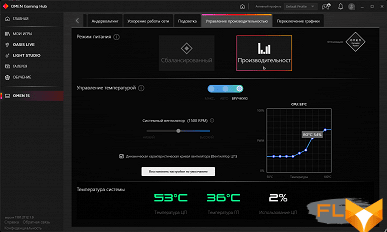
We summarized the parameters of the system components (temperatures, frequencies, etc.) under load in a table, the maximum/steady values are given through a fraction, red marks the temperature regime with overheating:
| Load Scenario | CPU Frequencies, GHz | CPU temperature, °C | CPU Watts | GPU and memory frequencies, MHz | GPU temperature, °C | GPU Wattage | Fan speed, rpm |
|---|---|---|---|---|---|---|---|
| Inactive | 45 | 8 | 36 | 10 | 2300/0 | ||
| Performance Profile | |||||||
| Max CPU load | 3.50/3.40 | 98/93 | 82/70-74 | 5900 | |||
| Maximum GPU load | 1200 11000 | 68 | 95 | 4200 | |||
| Max CPU and GPU load | 3.50/3.05-3.10 | 98/95—97 | 76/52-54 | 1200 11000 | 67 | 95 | 5900 |
| Balanced Profile | |||||||
| Max CPU load | 3,50/3,05 | 97/80 | 79/55 | 4200 | |||
| Maximum load on the video card | 1200 11000 | 67 | 95 | 3700 | |||
| Maximum CPU and GPU load | 3.50/2.60 | 97/82 | 79/37 | 1000 11000 | 65 | 75 | 4200 |
In the Performance maximum performance mode, when the load is applied to the processor, there is a consumption spike, traditional for Intel products, when Turbo Boost is enabled – up to 80+ watts. The temperature very quickly rises to almost 100 degrees, throttling of several cores is observed. Soon the coolers spin up, and the processor starts looking for the optimal mode of operation. At the same time, it is clearly not limited to a regular consumption of 45 W, it tries levels up to PL1 75 W, but, as our observations have shown, when consuming approximately 73 W, the temperature rises again to critical and throttling is turned on, and it is no longer possible to increase cooling, since by this moment the fan speed reaches the maximum allowable (5900 rpm). On average, the processor consumes under maximum load something in the region of 71-73 watts.

When the video accelerator is loaded, it first consumes 80 W until the coolers spin up, and then raises the consumption to about 95 W. The GPU frequency is about 1200 MHz, the memory frequency is 11 GHz. In this mode, the noise from the coolers is slightly lower than when the processor is under load.

With a simultaneous load on both chips, the processor, after the initial surge, reduces consumption to 55 W, and the video card at this time reaches its increased consumption. As a result, the GPU works normally, as if the processor was not loaded, but the CPU overheats and throttles even with reduced consumption. However, for about 10 minutes, the processor “gropes” for the optimal mode and continues to work with consumption in the region of 52-54 W: either reduces it (throttling disappears), then raises it back (and throttling returns). We believe that if you load the processor with real applications, and not with specialized stress tests, then there will be no overheating in this mode.

In Balanced mode, there is the same initial spike (up to 80 W) when the processor is under load, but then the processor steadily consumes 55 W (still above TDP), the temperature drops to moderate, while the fans rotate more slowly, so the noise is lower.
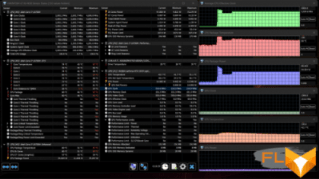
When only the video accelerator is loaded, the operation profile does not affect, the performance of the video card is approximately the same as in the Performance profile, but the fan speed is slightly lower.
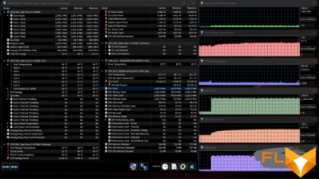
With simultaneous load on the CPU and GPU, the video card finally reduces its consumption – to about 75 watts, but sometimes there are dips when the processor tries to check if it can work with higher consumption. In general, the steady-state operation parameters are noticeably worse than in the Performance profile, but there is noticeably less noise from the fans.
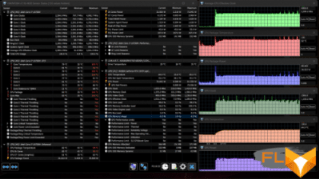
We can conclude that the two profiles differ as expected in the parameters of the processor, video card and coolers, and in general the cooling system copes with its task. It is somewhat unusual to see that the processor does not “calm down” at a given consumption level, but constantly tries a higher level, reaches throttling and rolls back. On the other hand, this way the system can really squeeze out the maximum performance under current conditions.
Below are thermal images obtained after the laptop was running for a long time under maximum load on the CPU and GPU (Performance + Auto):

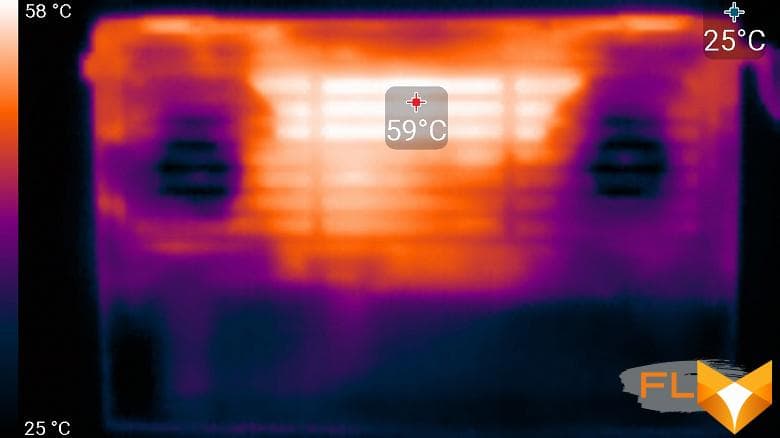
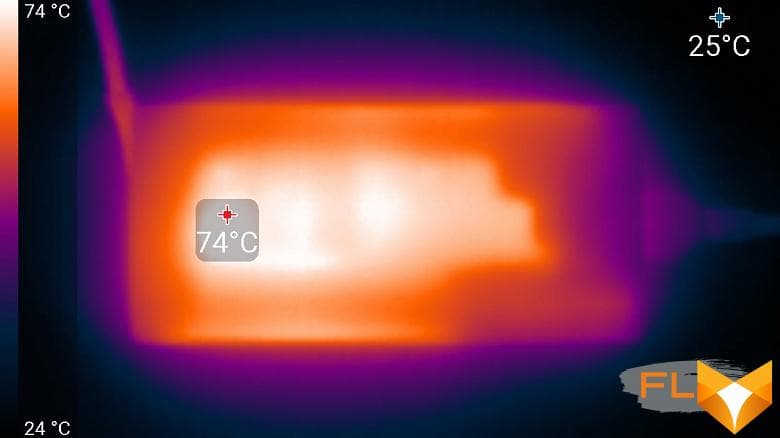
Under maximum load, working with the keyboard is comfortable, since the places under the wrists practically do not heat up. Keeping the laptop on your lap is not pleasant, since the knees are partially in contact with areas of high heat (but 59 degrees on the surface of the case will not be, this is the temperature of the internal components, observed through the ventilation grill). The power supply gets very hot, its case burns your hands, so when working with high performance for a long time, you must make sure that it is not covered with anything, but it is better to blow it with a fan at all.
Noise Level
We measure the noise level in a special soundproof and semi-silenced chamber. At the same time, the sound level meter microphone is located relative to the laptop in such a way as to imitate the typical position of the user’s head: the screen is tilted back by 45 degrees (or to the maximum, if the screen does not recline by 45 degrees), the microphone axis coincides with the normal emanating from the center of the screen, the front end of the microphone is located at a distance of 50 cm from the plane of the screen, the microphone is directed at the screen. The load is created using the powerMax program, the screen brightness is set to maximum, the room temperature is maintained at 24 degrees, but the laptop is not specially blown, so in the immediate vicinity the air temperature may be higher. To estimate the real consumption, we also show (for some modes) the consumption from the mains (the battery is pre-charged to 100%). In the settings of the proprietary utility, the Balanced or Performance profile is selected. The fan speed is set to Max, Auto or Manual, in the third case the profile is edited to ensure the minimum fan speed – see the picture below:
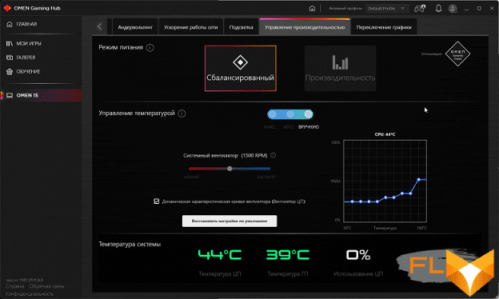
| Load Scenario | Noise level, dBA | Subjective evaluation | Power consumption, W |
|---|---|---|---|
| Balanced + Manual | |||
| Inactive | 17,6 | conditionally silent | 28 |
| Balanced + Auto | |||
| Inactive | 25,8 | quiet | 27 |
| Max CPU load | 35,0 | clearly audible | 83 (maximum 118) |
| Maximum GPU load | 42.5 | very noisy | 128 (maximum 132) |
| Maximum CPU and GPU load | 43,7 | very noisy | 149 (maximum 151) |
| Performance + Auto | |||
| Maximum CPU and GPU load | 47.0 | loud | 182 (maximum 191) |
| Performance + Max | |||
| Maximum CPU and GPU load | 52.8 | very loud | 188 (maximum 191) |
If the laptop is not loaded at all, then even in the Balanced mode, its cooling system cannot work in passive mode for a long time – the fans turn on periodically. However, in this mode, the user can get an almost silent laptop by manually editing the fan profile. Under heavy load, the noise from the cooling system, as well as performance, depend on the selected profile. Forcing the fans to run at maximum speed results in a significant increase in noise levels and a slight increase in performance. The nature of the noise is smooth and does not cause irritation. The spectrogram obtained for the maximum fan speed is quite smooth, and there are no pronounced peaks in the frequency range where sounds can cause particular irritation:
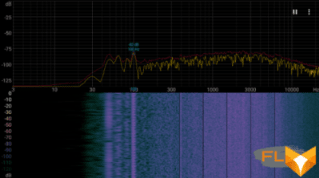
For a subjective assessment of the noise level, we apply the following scale (option from 12.2021):
| Noise level, dBA | Subjective evaluation |
|---|---|
| Less than 20 | conditionally silent |
| 20-25 | very quiet |
| 25-30 | quiet |
| 30-35 | clearly audible |
| 35-40 | noisy |
| 40-45 | very noisy |
| 45-50 | loud |
| Above 50 | very loud |
Below 20 dBA, the computer is conditionally silent; from 20 to 25 dBA, a laptop can be called very quiet; 35 dBA noise is clearly audible, 35 to 40 dBA noise exceeds the comfortable level for long-term work, 40 to 45 dBA the laptop is very noisy and needs to be masked by background music, for example, 45 to 50 dBA noise level is very uncomfortable, and 50 dBA and above, the noise is so loud that headphones must be used. The scale, of course, is very conditional and does not take into account the individual characteristics of the user and the nature of the sound.
Performance
The HP Omen 15-ek1013ur has a 10th generation Intel Core i7-10750H processor (Comet Lake). It is a 6-core (12-thread) processor running up to 5.0 GHz with a TDP of 45W. As load testing showed, the processor always works with increased consumption: in balanced mode – at 55 W, and in productive mode – at 70-75 W. Note that although the TDP is significantly exceeded, the processor still consumes less than the same in the previous HP Omen model and than is typical (though still quite surprising) for Intel processors in modern laptops.

The memory here works in dual-channel mode, but its frequency is not maximum (DDR4-2933 instead of DDR4-3200), so the bandwidth is lower, but the latency is good.
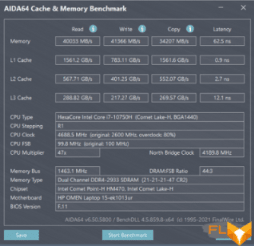
Our modification of the laptop used a 1TB Kioxia XG6 SSD with 3D TLC memory. This is an NVMe drive installed in an M.2 slot and connected to an internal PCIe 3.0 x4 port. Its linear read and write speeds are very good, although not record-breaking even for its class.

Let’s move on to testing the laptop in real applications in accordance with the methodology and set of applications of our test package. As competitors for comparison, we took models on newer processors of approximately the same class and TDP to show how relevant the Core i7-10750H remains today.
| Test | Reference result | HP Omen 15-ek1013ur (Intel Core i7-10750H) |
Gigabyte Aorus 15P XD (Intel Core i7-11800H) |
Lenovo Yoga Slim 7 Pro 14ACH5 (AMD Ryzen 7 5800H) |
|---|---|---|---|---|
| Video conversion points | 100 | 100 | 137 | 144 |
| MediaCoder x64 0.8.57, c | 132,0 | 128,6 | 89,5 | 86,0 |
| HandBrake 1.2.2, c | 157,4 | 164,2 | 119,0 | 112,4 |
| VidCoder 4.36, c | 385,9 | 380,8 | 292,3 | 279,9 |
| Rendering score | 100 | 106 | 147 | 158 |
| POV-Ray 3.7, c | 98.9 | 110,6 | 76,6 | 64,8 |
| Cinebench R20, c | 122,2 | 118,7 | 79.0 | 74,6 |
| Blender 2.79, c | 152,4 | 138,3 | 103.5 | 104,1 |
| Adobe Photoshop CC 2019 (3D rendering), c | 150,3 | 120,8 | 94.5 | 87.4 |
| Video content creation, points | 100 | 97 | 128 | 123 |
| Adobe Premiere Pro CC 2019 v13.01.13, c | 298.9 | 341,1 | 236,3 | 243.3 |
| Magix Vegas Pro 16.0, c | 363.5 | 360,0 | 289.0 | 382,3 |
| Magix Movie Edit Pro 2019 Premium v.18.03.261, c | 413,3 | — | 318,3 | 311,4 |
| Adobe After Effects CC 2019 v 16.0.1, c | 468,7 | 442.0 | 320,0 | 295.3 |
| Photodex ProShow Producer 9.0.3782, c | 191,1 | 200,2 | 171,2 | 173.8 |
| Digital photo processing, points | 100 | 124 | 139 | 100 |
| Adobe Photoshop CC 2019, s | 864.5 | 884,4 | 717.5 | 733.0 |
| Adobe Photoshop Lightroom Classic CC 2019 v16.0.1, c | 138.5 | 126,1 | 109,2 | 151.9 |
| Phase One Capture One Pro 12.0, c | 254.2 | 143,1 | 145.7 | 271.9 |
| Text recognition score | 100 | 126 | 173 | 185 |
| Abbyy FineReader 14 Enterprise, c | 492.0 | 391.8 | 284.3 | 265.6 |
| Archiving, points | 100 | 140 | 168 | 135 |
| WinRAR 5.71 (64-bit), c | 472,3 | 338.5 | 303.0 | 336,6 |
| 7-Zip 19, c | 389.3 | 276,2 | 214,9 | 302.2 |
| Scientific calculations, points | 100 | 94 | 130 | 134 |
| LAMMPS 64-bit, c | 151.5 | 150.5 | 112,3 | 111.0 |
| NAMD 2.11, c | 167.4 | 177.7 | 128.6 | 120,1 |
| Mathworks Matlab R2018b, c | 71,1 | 90,0 | 56,4 | 54.5 |
| Dassault SolidWorks Premium Edition 2018 SP05 with Flow Simulation 2018, c | 130,0 | 125.0 | 101.7 | 99.7 |
| Integral result without accumulator, points | 100 | 111 | 145 | 138 |
| WinRAR 5.71 (Store), c | 78.0 | 24,1 | 18,1 | 24,3 |
| Data copying speed, c | 42,6 | 11.0 | 8,2 | 9,7 |
| Integral result of the accumulator, points | 100 | 354 | 473 | 375 |
| Integral performance result, points | 100 | 157 | 207 | 186 |
The difference in performance in “general tasks”, you see, is noticeable, so if you are going to do some intensive computing on a laptop for at least half the time, it makes sense to look at laptops with more powerful processors. In this case, we have rather parity with an inexpensive modern desktop – which, however, is by no means small and means that you can safely run any professional applications on such a laptop and work with them. You will notice the difference with faster laptops only in tasks that require a significant amount of time to complete in non-interactive mode. The performance of SSD in real tasks is also very, very worthy, such a drive will definitely not become a bottleneck.
Game testing
If in the review of the previous HP Omen laptop model we didn’t complain, but were surprised at the use of the previous generation Nvidia graphics card, then this time we see an absolutely current GeForce RTX 3070 Laptop. HP adds the line “with Max-Q Design technology” in the specifications, but this is not the younger version of the main accelerator, as before: Nvidia’s third-generation Max-Q technologies (relevant for GeForce RTX 30 Laptop cards) include dynamic overclocking, smart fan control etc. However, in this case, the video card was used really rather in the minimum mode: for the GeForce RTX 3070 Laptop on the Nvidia website, Boost frequencies of 1290-1620 MHz and a consumption of 80-125 W are declared, and in this case we observed an average frequency of 1200 MHz at 95 W. The mode of operation of the graphics subsystem (use output through integrated graphics or use only discrete graphics) is switched in the settings of the proprietary Omen Gaming Hub utility.

The screen resolution of the HP Omen 15-ek1013ur is 1920×1080, so we decided to run all our gaming tests at this resolution only at the maximum graphics quality (since the used video card, generally speaking, is capable of more). The table below shows, in fractions, the average and minimum fps in this mode, how (and if) they are measured by the built-in benchmark of the game.
| Game (1920×1080, maximum quality) | HP Omen 15-ek1013ur (GeForce RTX 3070 Laptop) |
Gigabyte Aero 15 OLED XC (GeForce RTX 3070 Laptop) |
|---|---|---|
| World of Tanks | 222/143 | 211/136 |
| World of Tanks (RT) | 153/102 | 148/100 |
| Far Cry 5 | 101/66 | 112/88 |
| Tom Clancy’s Ghost Recon Wildlands | 67/53 | 67/57 |
| Metro: Exodus | 66/33 | 66/32 |
| Metro: Exodus (RT) | 54/31 | 55/31 |
| World War Z | 159/121 | 159/133 |
| Deus Ex: Mankind Divided | 91/69 | 77/60 |
| F1 2018 | 110/86 | 127/100 |
| Strange Brigade | 176/74 | 175/85 |
| Assassin’s Creed Odyssey | 66/30 | 71/35 |
| Borderlands 3 | 77 | 76 |
| Gears 5 | 105/84 | 99/80 |
| Total War Saga: Troy | 64/44 | 68/56 |
| Horizon Zero Dawn | 84/38 | 85/45 |
| Average fps across all games | 98 | 99 |
The general level of the GeForce RTX 3070 Laptop is well known to us, this is far from the first test of a laptop with such a video card, so in this case we decided to consider a slightly different aspect. For comparison, we took another laptop with a GeForce RTX 3070 Laptop, with the Gigabyte Aero 15 OLED XC graphics card running at about the same consumption, and the processor installed a little more powerful (8-core) and running at a slightly higher consumption. The average score (the average fps value averaged over all games) for these two laptops turned out to be almost the same, from which we can conclude that the Core i7-10750H processor is more than enough for this configuration. So if we talk specifically about the gaming application, then there are no complaints about the used processor, it is “not outdated”.
In general, as we know, the GeForce RTX 3070 Laptop is suitable for playing at maximum picture quality not only in Full HD resolution, but also in 2.5K, allowing you to try RT technology in action.
Conclusion
Let’s say right away that the Omen 15-ek1013ur model we tested was no longer on sale at the time of the publication of the review, but this does not really matter, since there are quite a few models in the HP Omen 15-ek1000 line, and they are all almost the same. Actually, other manufacturers would have all these modifications of the same model, they have completely typical differences from each other: a different processor, more or less memory and storage, a different video card, Windows or DOS. But at the same time, the case, keyboard, cooling system, proprietary software are the same. For example, at the time of writing the review, the Omen 15-ek1015ur model was relevant, differing only in a 2.5K screen with a refresh rate of 165 Hz. So let’s evaluate our Omen 15-ek1013ur exactly as a representative of his family.
In this capacity, like the previously tested Omen 15-ek0039ur, we liked it. In terms of configuration, the use of the 10th generation Intel Core processor at the end of 2021 is a little surprising: more modern AMD and Intel processors with approximately the same TDP are noticeably faster. However, the performance level is still quite high, this is not an ultrabook at all, and for games, as our tests showed, this processor is quite enough. Other advantages of the laptop are also associated with games: a very productive graphics card, which is enough to play at 2.5K resolution with maximum picture quality, a fast gaming display with a refresh rate of 144 Hz. Thanks to the ability to increase the amount of memory and install a second SSD-drive, the laptop turns out to be quite versatile, it has many interface ports, including video outputs, and there is a card reader. The unique keyboard layout is great for typing and editing, and its customizable RGB backlighting is a nice bonus.

The plastic case is nice, but not particularly compact and not too light, and the most frustrating thing about it is the fact that the lid bends very strongly and easily under the fingers – you will have to take additional protective measures when transporting it in a soft backpack or bag. Also, traditionally for gaming laptops, the cooling system is very noisy under maximum load, and battery life is average at best. But, in any case, the coolers cope with the cooling of the processor, which works strongly outside the TDP, and the computer is quiet in idle time. At the time of writing the review, laptops in this line retailed from $2500 for the version with the GeForce RTX 3060 and up to $3500 for the version with a more powerful processor, these are quite attractive prices.