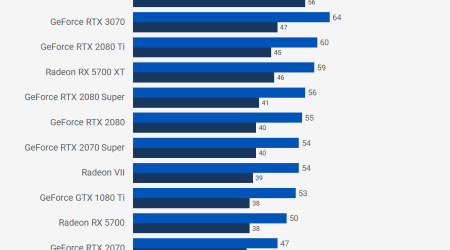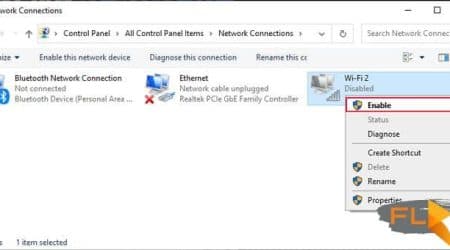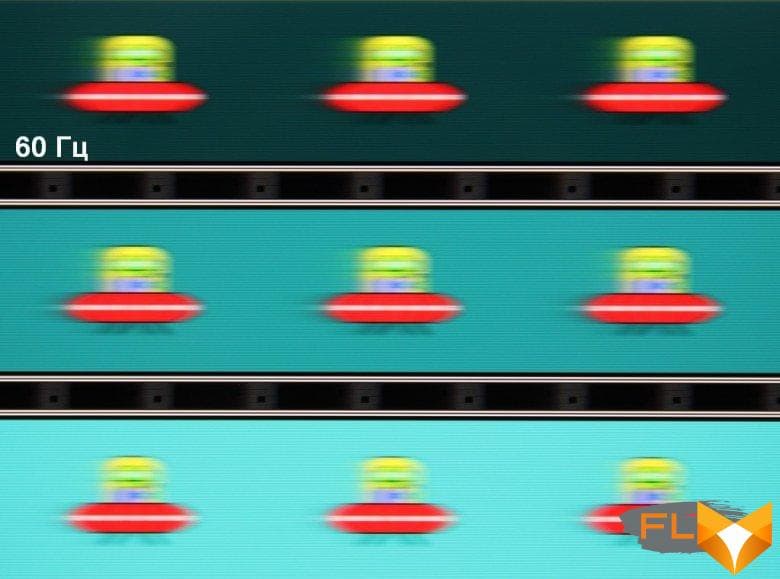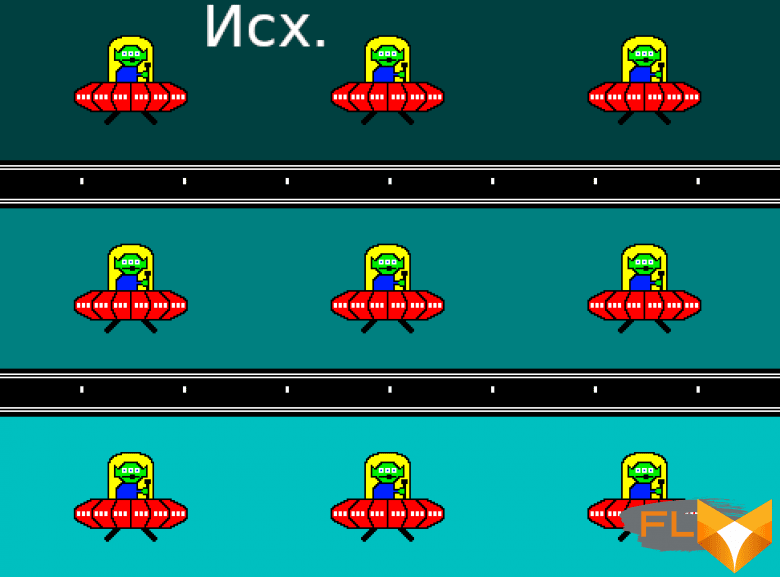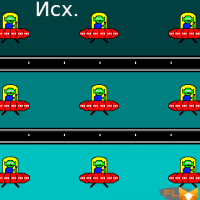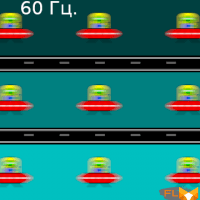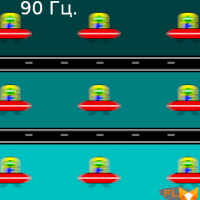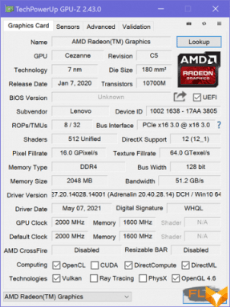First of all: Lenovo Yoga Slim 7 Pro 14ACH5 is not a transformer, that is, it does not fold out into a tablet. To be honest, Lenovo’s decision to develop the Yoga brand in this way looks strange, but this decision is being consistently implemented: the Yoga Slim line has long been registered in the company’s arsenal. And all these models are typical ultrabooks: thin, rather light, compact in general, usually in an elegant metal case. But in this case, there is one important feature-exception: unlike classic ultrabooks, the Yoga Slim 7 Pro 14ACH5 has a “full-fledged”, very powerful AMD Ryzen 7 5800H mobile processor, which allows this laptop to be used to solve almost any professional tasks (hence , actually, Pro in the title). Will autonomy suffer because of this and can this laptop also be used as a gaming laptop? Let’s figure it out.

Configuration and equipment
According to Lenovo, the company will soon add 2880×1800@90Hz OLED touchscreen variants to the laptop.
| Lenovo Yoga Slim 7 Pro 14ACH5 82MS0022 | ||
|---|---|---|
| Processor | AMD Ryzen 7 5800H (8 cores/16 threads, 3.2/4.4GHz, 16MB cache, 45W) | |
| RAM | 16 (2×8) GB DDR4-3200, Micron 4ATF1G64HZ-3G2E1 chips soldered on board, no SO-DIMM slots | |
| Video subsystem | AMD Radeon Graphics Integrated Graphics | |
| Screen | 14″ 2880×1800 (16:10) IPS (Lenovo LEN8A90) Glossy 90Hz 100% sRGB coverage | |
| Sound subsystem | Realtek ALC3306 codec, 2 speakers | |
| Accumulator | 1TB SSD (SK Hynix HFS001TDE9X084N, M.2 2280, NVMe, PCIe 3.0 x4) | |
| Optical drive | none | |
| Card Reader | none | |
| Network interfaces | Wired network | none |
| Wi-Fi network | Wi-Fi 6 (802.11ax, 2×2 MIMO, Realtek RTL8852AE) | |
| Bluetooth | Bluetooth 5.2 | |
| Interfaces and Ports | USB | 2 USB3 Gen2 Type-C (charging capable and supporting DisplayPort graphics output) + 1 USB3 Gen1 Type-A (capable of charging mobile devices even when the laptop is turned off) |
| RJ-45 | none | |
| Video outputs | 2 DisplayPort 1.4 (USB Type-C connectors) | |
| Audio connectors | combined headphone output and microphone input (3.5 mm mini-jack) for headset | |
| Input Devices | Keyboard | backlit (with automatic brightness control) |
| Touchpad | clickpad | |
| VoIP | Webcam | 720p@30 fps, with alarm LED and IR operation for face authentication (with Windows Hello support) |
| Microphone | is | |
| Battery | Li-Ion, 61 Wh | |
| Dimensions | 313×222×20 mm (the thickness of the body itself without legs is 17 mm or less) | |
| Weight without power supply | 1.4 kg | |
| Power adapter | 95W 308g USB cable 1.8m (+ network cable 0.9m) | |
| Operating system | Windows 10 Home (Windows 11 upgrade available) | |
| Estimated price | 2100$ | |
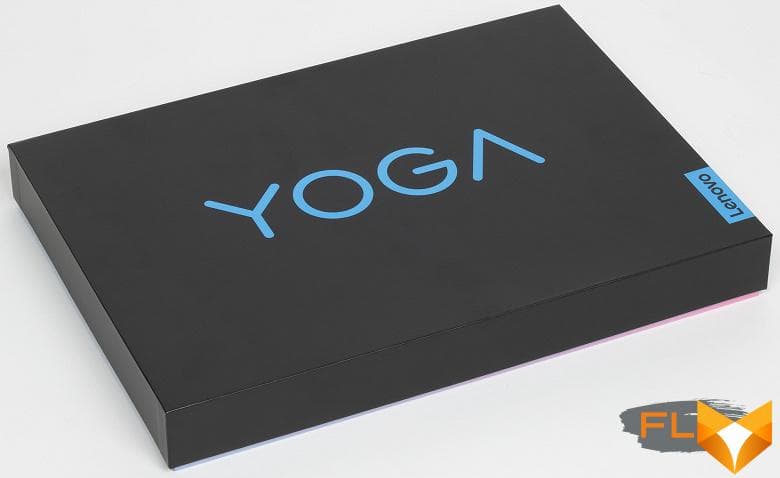
The laptop is sold in a small nice box (when buying it, of course, it will be additionally packed in a shipping box). In the kit, in addition to printed materials, you can find only a relatively small 95 W power adapter weighing about 300 g with a total length of two cables of 2.7 m. power supply is non-removable.


Look and Ergonomics

The metal body panels of the Lenovo Yoga Slim 7 Pro 14ACH5 are made of aluminum, the finish is the same everywhere, matte without texture. In our case, the model was light gray, there is also a dark gray version, which looks even better in the photographs.

The body has almost the same thickness over the entire depth, but it narrows towards the sides, and the shape of the sides with a flat part tapering towards the front edge makes it visually even more wedge-shaped. It looks spectacular, but even a regular USB type A connector barely fits here, and there is no question of a network outlet (therefore, the laptop is completely devoid of a wired network). The case is compact even for a 14-inch model, but the weight (1.4 kg) looks rather typical for models with a metal case (here the cooler is more serious than usual in ultrabooks). The laptop is pleasant to hold in hands, it is easy to carry it by holding it by the corner. A slight punching when pressing on the work surface and especially on the keyboard can be noticed, but in general there is a feeling of a durable product, the case does not creak and has no cracks, the lid springs under the fingers and does not play when touched.

When closed, the lid is fixed with magnets in the corners. They do not hold very strongly, theoretically the lid can be opened with one hand, but in practice it is difficult to pick it up (this can be done more or less confidently only in the center of the front edge, where the case panels form a ledge), and it is not easy to lift it without moving the laptop and not making him jump. It’s easier to immediately connect the second hand. The lid can be opened to 180° – while it rests on the table and touches it.

There is nothing on the front edge of the case, the screen hinge occupies almost the entire space at the back, so it is empty there, there are not even ventilation holes. There are some interface connectors on the sides, but there are no ventilation holes here either. In fact, they are on the back of the case itself and open into the space between it and the screen hinge. As a result, the escaping air heats both the hinge and the bottom of the screen.
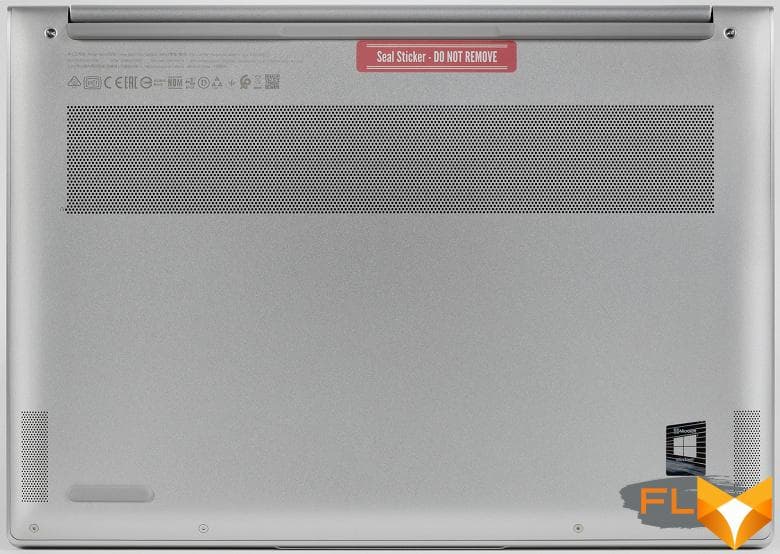
Cold air is taken in only from below, so the laptop cannot be expected to be placed on a soft one.

There are few interface connectors on the sides. On the left are two USB3 Gen2 Type-C ports, any of them can serve as a power connector when a standard adapter is connected. By the way, although the standard adapter can hardly be called large, it may be more convenient for someone to buy an even more compact 65 W power supply (it is only required that it output 20 V 3.25 A). USB Type-C connectors can also be used to output video and connect additional monitors, DisplayPort 1.4 is supported.

On the right there is a universal mini-jack for connecting headphones or a headset and a USB3 Gen1 Type-A port. It is convenient to charge mobile devices from the latter, as it works even when the laptop is turned off (this function is disabled if necessary). On the right, there is also a power button with a status indicator, and the button is slightly recessed: you definitely won’t press it by accident, but it’s not so easy to find it without looking. The very convenient and logical function of automatically turning on the laptop when the lid is opened helps out (you can turn it off in the settings of the Lenovo Vantage proprietary utility).

Of course, there are not enough ports, but for portable models this is more of a rule today. In the end, you can always connect the hub to the USB Type-C port, there is no shortage of such models now.

The screen on the lid is covered with glass, the thickness of the frame around it is 9 mm on top, 6 mm on the sides and 15 mm to the working surface from below. In the center of the top, the cover forms a protrusion, where the frame is visually thicker, and in this part there is a webcam with a signal LED, a light sensor, a presence sensor, infrared illumination and microphones. There is no standard way to turn off or curtain the camera. IR emitters help the IR+RGB combo camera recognize your face even in the dark, so you can always use Windows Hello authorization. In terms of shooting characteristics, the camera is completely standard (720p @ 30 fps), but some kind of intelligent filter is used to smooth out noise in a static image. As a result, video quality is still better than usual in laptops, although whether soap is preferable to noise is a controversial issue.

On the working surface are the keyboard and a rather large touchpad without dedicated buttons. The keyboard is typical compact, with soft membrane keys. The main buttons have a quite standard size of 16×15 mm with a rounded proximal part of the caps, the distance between them is 3.5 mm, the button travel is 1.3 mm. There are complaints about the layout, by and large, only to the arrows (the height of the up and down arrows is halved), the rest of the 14-inch model is unsportsmanlike, although there are not enough editing keys. The functions of the narrowed top row of buttons (F1-F12 or changing the sound volume, screen backlight brightness, etc.) are switched in the Lenovo Vantage proprietary utility or on the fly by pressing Fn + Esc (Fn Lock).

The keys have a simple white backlight, the brightness can be changed manually (2 levels + off) or use automatic adjustment depending on the illumination, which will be successfully combined with the automatic adjustment of the screen brightness.

The 120×75 mm clickpad is not pressed at the far edge, in the rest of the pressing is more or less uniform, there is no rattle or click when touching the surface. Of course, it supports all modern gestures, including scrolling the contents of the window and calling the context menu, switching desktops, minimizing and maximizing windows, which are carried out with two, three or four fingers, and there is enough surface area even for four-finger horizontal swipes. You can’t quickly disable the touchpad with a keyboard shortcut.

To remove the bottom panel of the case, you need to unscrew a few screws with a Torx slot. This gives you access to the cooler, battery, wireless network adapter, and SSD in the M.2 slot. The memory chips are soldered on the board. There is no second M.2 slot.



Software
The laptop comes with Windows 10 Home edition only (which is a bit odd given its professional positioning). At the time of testing, an upgrade to Windows 11 was already available. The main proprietary utility of the manufacturer is called Lenovo Vantage. In it, you can get basic information on the configuration of the laptop, find out its warranty status, test hardware components in search of faults, make sure that all necessary security modules are enabled (antivirus, firewall, user account control, etc.), find and install OS updates, drivers, BIOS and proprietary utilities.
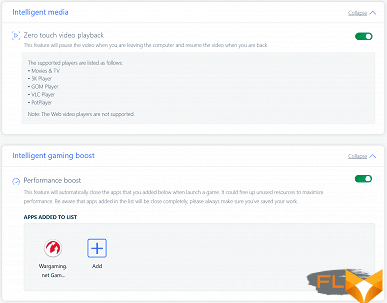
The most interesting features of the utility related to the management of hardware components. Among them there are two battery charging settings (we’ll talk about them in more detail in the corresponding section), as well as the traditional choice of the power consumption profile and the operation of the cooling system (the same). Switching Dolby audio profiles, turning off the microphone and camera, and some more settings described in other sections are also available here.
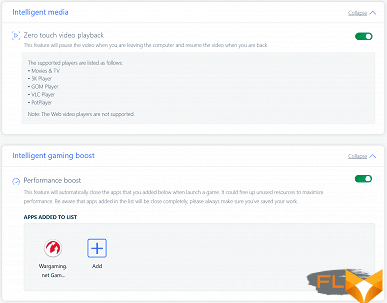
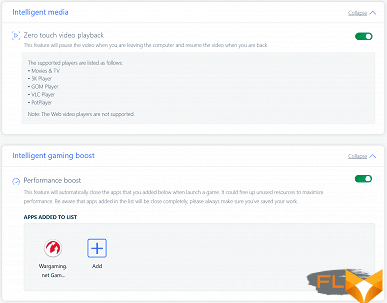
There is also a curious set of intelligent technologies in Lenovo Vantage, tied to the operation of the camera and the presence sensor. If the laptop determines that the user has moved away, then literally after a few seconds it pauses watching the video (a compatible player must be used, the browser will not work), and after a while it completely blocks Windows. When the user returns and their face is recognized, Windows automatically unlocks and the video playback is unpaused. Windows Hello and face authentication must be enabled for these technologies to work. For some reason, blocking the operating system did not work for us, but stopping the video playback functioned perfectly.
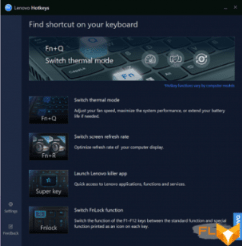
Lenovo also offers a utility for informing the user about keyboard chords for hardware functions (switching the operating mode of the cooling system and power consumption, screen refresh rate), as well as the Lenovo Voice utility for voice input of text with the ability to translate and for managing voice commands.
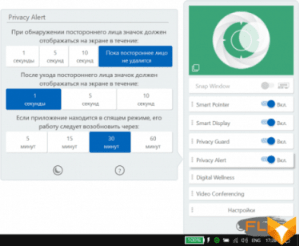
Preinstalled on the laptop is Mirametrix’s Glance utility, which tracks the direction of the user’s gaze and some other parameters and automates some actions accordingly. For example, it moves the open application window to the screen that the user is currently looking at, and also moves the mouse cursor there (this is true, of course, when additional monitors are connected to the laptop). In addition, the program blurs the image on the screen (or those screens) where the user is not looking. Glance can warn when someone peeks at the laptop screen from behind the user’s shoulder, warns that the user is slouching or has not done exercises for the eyes for too long. In general, it’s funny. And any function is disabled, so you can only use what is relevant for a particular person and a particular situation.
Screen
The Lenovo Yoga Slim 7 Pro laptop uses a 14-inch IPS-matrix with a resolution of 2880 × 1800 pixels.

The front surface of the screen is made of scratch-resistant glass plate. The screen is mirror-smooth on the outside. There is no special oleophobic (grease-repellent) coating on the outer surface of the screen, so fingerprints are difficult to remove, but appear quickly. However, the screen is not touch, so there is no particular reason to poke your fingers into it. Judging by the brightness of the reflected objects, the anti-glare properties of the screen are no worse than those of the Nexus 7. For clarity, here is a photo in which a white surface is reflected on the screens of both devices (it’s easy to figure out where what):

The screen of the laptop is the same dark (the brightness of the photos is 116 for both). This also means that the screen does not have a special anti-reflective coating. We did not find any significant doubling of the objects reflected in the screen, which means that there is no air gap in the layers of the screen either.
When powered by mains or battery and with manual brightness control, its maximum value was 338 cd/m² (in the center of the screen against a white background). The maximum brightness is quite high, so it will somehow be possible to work with a laptop on the street on a clear day, if you are located at least not in direct sunlight.
To evaluate the readability of the screen outdoors, we use the following criteria obtained from testing screens in real conditions:
| Maximum brightness, cd/m² | Conditions | Readability Score |
|---|---|---|
| Matte, semi-matte and glossy screens without anti-glare | ||
| 150 | Direct sunlight (over 20,000 lux) | illegible |
| Light shadow (about 10000 lux) | barely readable | |
| Slight shade and light clouds (no more than 7500 lux) | uncomfortable to work | |
| 300 | Direct sunlight (over 20,000 lux) | barely readable |
| Light shadow (about 10000 lux) | uncomfortable to work | |
| Slight shade and light clouds (no more than 7500 lux) | work comfortably | |
| 450 | Direct sunlight (over 20,000 lux) | uncomfortable to work |
| Light shadow (about 10000 lux) | work comfortably | |
| Slight shade and light clouds (no more than 7500 lux) | work comfortably | |
These criteria are very conditional and may be revised as data accumulate. Note that there may be some improvement in readability if the matrix has some kind of transreflective properties (part of the light is reflected from the substrate, and the image can be seen in the light even with the backlight turned off). Also, glossy matrices, even in direct sunlight, can sometimes be rotated so that they reflect something quite dark and uniform (on a clear day, for example, the sky), which will improve readability, while matte matrices need to be blocked from Sveta. In rooms with bright artificial light (about 500 lux), you can work more or less comfortably even with a maximum screen brightness of 50 cd / m² and below, that is, in these conditions, maximum brightness is not an important value.
Let’s return to the screen of the tested laptop. If the brightness setting is 0%, then the screen backlight turns off completely, and it turns on only at 2%, which corresponds to a brightness of 0.9 cd / m². In complete darkness, the screen brightness can be lowered to a comfortable level. There is an automatic adjustment according to the light sensor (it is located on the upper field of the screen to the left of the center). In automatic mode, when the ambient light conditions change, the screen brightness both increases and decreases. The operation of this function depends on the position of the brightness adjustment slider: with it the user can try to set the desired brightness level in the current conditions. For example, by adjusting the brightness in an artificially lit office (about 550 lux) to 100 cd/m², we found that in complete darkness the brightness drops to 45 cd/m² (a little high, but you can work), and in a very bright environment (conditionally corresponds to being in direct sunlight) rises to 338 cd / m² (to the maximum, as it should be). It turns out that the auto-brightness function works adequately and to some extent allows you to customize your work to individual requirements.
At any brightness level, there is no significant backlight modulation, so there is no screen flicker. As proof, here are graphs of the dependence of brightness (vertical axis) on time (horizontal axis) at various values of the brightness setting:
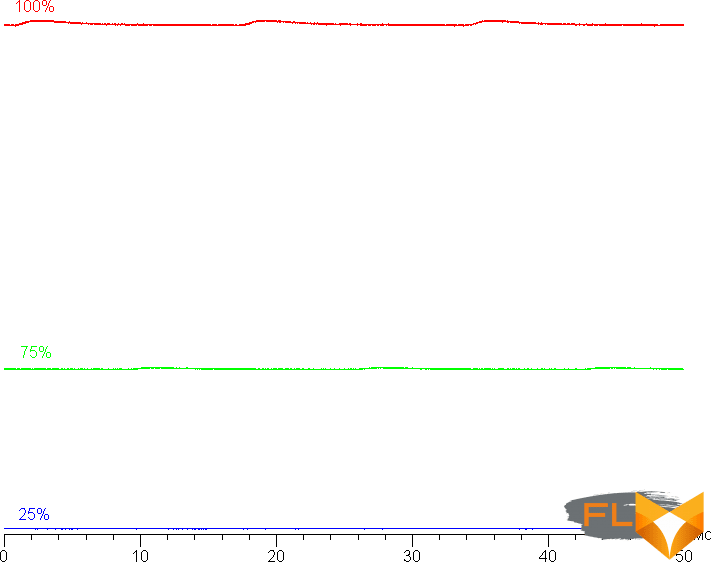
This laptop uses an IPS type matrix. Micrographs show a typical IPS subpixel structure (black dots are dust on the camera’s matrix):
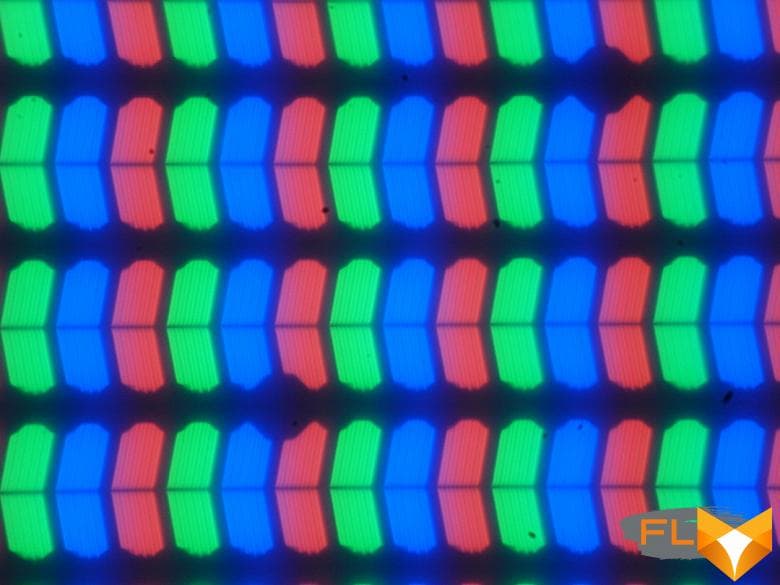
Focusing on the layer above revealed randomly located surface microdefects responsible for the matte properties:
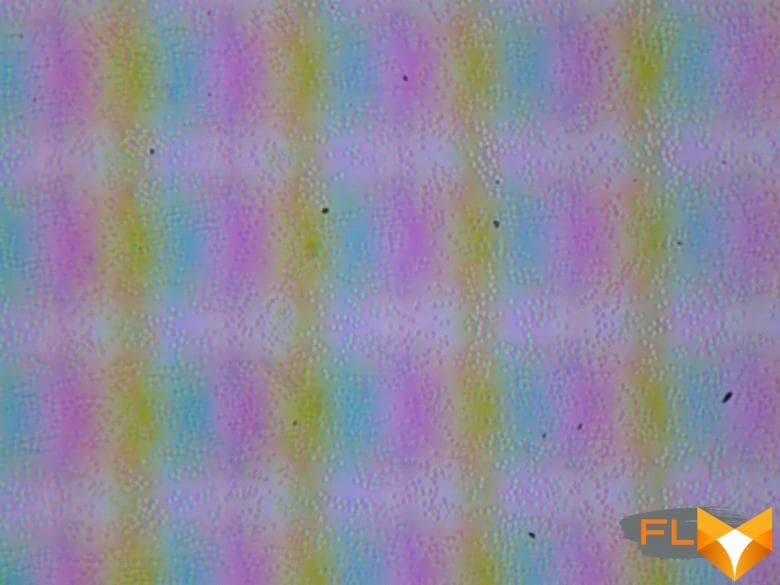
The grain of these defects is several times smaller than the size of the subpixels (the scale of these two photographs is approximately the same), so the focusing on microdefects and the “jumping” of the focus on the subpixels with a change in the angle of view are very weakly expressed, because of this there is no “crystal” effect. The fact that the matrix under the glass is actually slightly matte worsens the anti-reflective properties due to diffuse reflection.
We measured brightness at 25 screen points spaced in 1/6th increments of the screen width and height (screen borders not included). The contrast was calculated as the ratio of the brightness of the fields at the measured points:
| Parameter | Average | Mean Deviation | |
|---|---|---|---|
| min., % | max % | ||
| Black box brightness | 0.28 cd/m² | −7,4 | 11 |
| White box brightness | 370 cd/m² | −17 | 16 |
| Contrast | 1300:1 | −19 | 11 |
If you step back from the edges, then the uniformity of all three parameters is average. Contrast by modern standards for this type of matrices is higher than typical. The photo below gives an idea of the distribution of the brightness of the black field over the screen area:

It can be seen that the black field in some places, mostly closer to the edges, is slightly brightened. However, the uneven illumination of black is visible only on very dark scenes and in almost complete darkness, it should not be considered a significant drawback.
The screen has good viewing angles without a significant decrease in brightness and color shift even at large deviations of the gaze from the perpendicular to the screen and without inverting shades. However, the black field, when deviated diagonally, is strongly highlighted, and acquires a slightly reddish tint.
In the case of a 90Hz refresh rate, the black-white-black transition response time is 18ms (8ms on + 10ms off), grayscale transition 25% and 75% by numerical color value total (hue to hue and back) takes 30ms. The matrix is not fast, there is no overclocking.
Let’s see if this matrix speed is enough to display an image at a frequency of 90 Hz. Here is the dependence of brightness on time when alternating white and black frames at 90 Hz frame rate (and for comparison at 60 Hz frame rate):
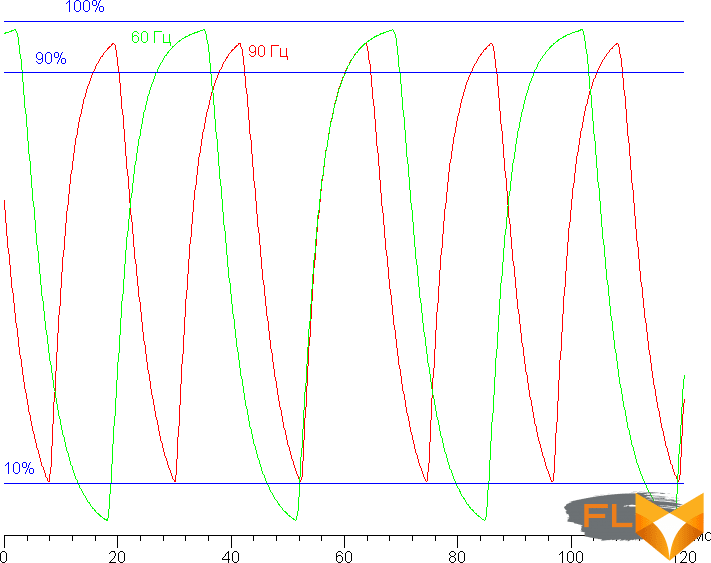
It can be seen that at 90 Hz the maximum brightness of the white frame is much higher than 90% of the white level, and the minimum brightness of the black frame is very close to 10%. The resulting amplitude swing is above 80% of white brightness. That is, according to this formal criterion, the matrix speed is sufficient for a full-fledged image output with a frame rate of 90 Hz.
For a visual representation of what such a matrix speed means in practice, we present a series of images taken with a moving camera. Such pictures show what a person sees if he follows with his eyes an object moving on the screen. The recommended settings were used (movement speed 960 pixel/s in the case of 60 Hz and 990 pixel/s in the case of 90 Hz), shutter speed 1/15 s, refresh rates shown in the photos.
It can be seen that the image clarity at 90 Hz is higher.
Let’s try to imagine what would happen in the case of a matrix with instant pixel switching. For it, at 60 Hz, an object with a motion speed of 960 pixels/s is blurred by 16 pixels, at 90 Hz and 990 pixels/s, by 11 pixels. Blurred because the focus of vision moves at the specified speed and the subject remains stationary for 1/60 or 1/90 of a second. To illustrate this, let’s simulate blurring at 16 and 11 pixels:
It can be seen that the clarity of the real image is noticeably lower in comparison with the ideal matrix. A slight overclocking of the matrix would obviously not hurt.
This laptop supports AMD FreeSync technology. The range of supported frequencies, which is indicated on the settings panel for AMD video cards, is 48-90 Hz. The inclusion of FreeSync allowed us to get an image with smooth movement in the frame and without gaps.
In the screen settings, two refresh rates are available to choose from – 60 and 90 Hz. At least at native screen resolution, the output is at a color depth of 10 bits per color (at 60 and 90 Hz).
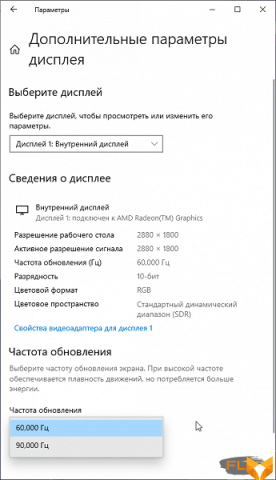
We determined the total output delay from switching pages of the video buffer to the start of displaying the image on the screen (recall that it depends on the features of the Windows OS and the video card, and not just on the display). At 90Hz refresh rate (FreeSync off), the latency is 7ms. This is a small delay, it is absolutely not felt when working on a PC, and in dynamic games it will not lead to a decrease in performance.
Next, we measured the brightness of 256 shades of gray (from 0, 0, 0 to 255, 255, 255). The graph below shows the increase (not an absolute value!) in brightness between adjacent halftones:
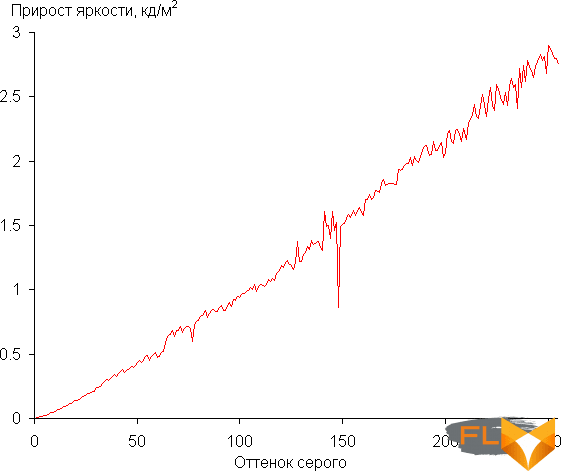
On the gray scale, the increase in brightness is quite uniform, and each next shade is significantly brighter than the previous one. In the darkest area, all shades are visually distinguished:
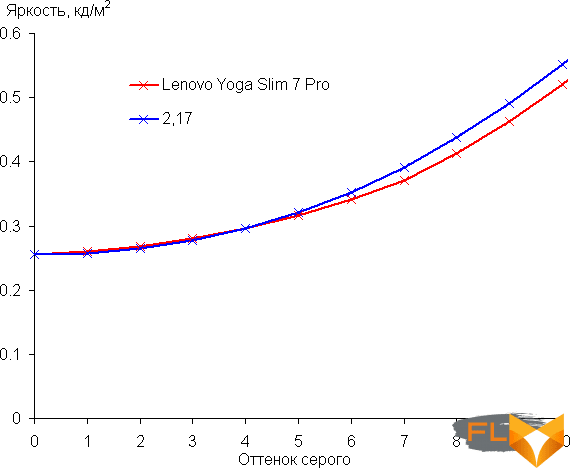
Approximation of the resulting gamma curve gave an indicator of 2.17, which is close to the standard value of 2.2. In this case, the real gamma curve deviates little from the approximating power function:
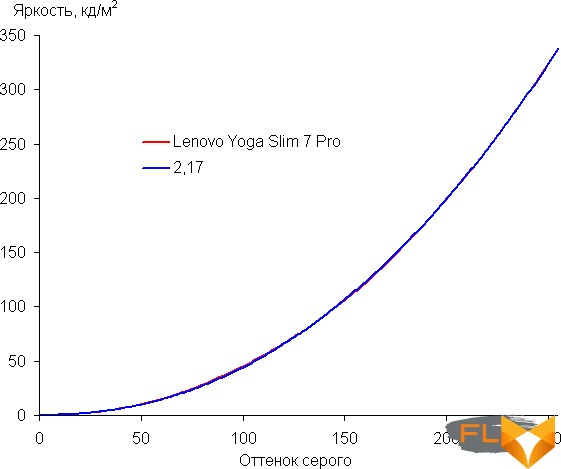
Color gamut close to sRGB:
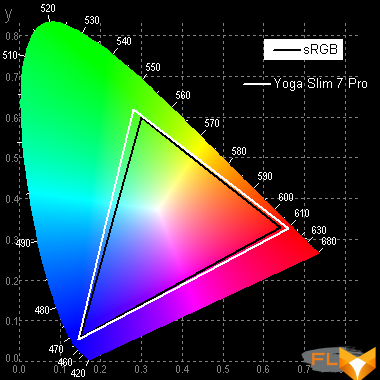
Therefore, visually, the colors of images oriented to output in sRGB space on this screen have a natural saturation. Below is the spectrum for a white field (white line) superimposed on the spectra of red, green and blue fields (lines of the corresponding colors):
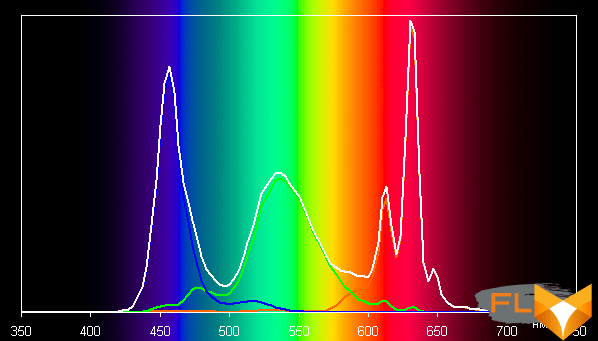
Apparently, this screen uses LEDs with a blue emitter and a green and red phosphor (usually a blue emitter and a yellow phosphor), which in principle allows you to get a good separation of the components. Yes, and in the red phosphor, apparently, the so-called quantum dots are used. However, specially selected filters perform cross-mixing of components, which narrows the coverage to sRGB.
The balance of shades on the gray scale is good, as the color temperature is close to the standard 6500 K and the deviation from the blackbody spectrum (ΔE) is below 10, which is considered acceptable for a consumer device. At the same time, the color temperature changes little from shade to shade, which has a positive effect on the visual assessment of color balance. (The darkest areas of the gray scale can be ignored, since the color balance does not matter much there, and the measurement error of color characteristics at low brightness is large.)
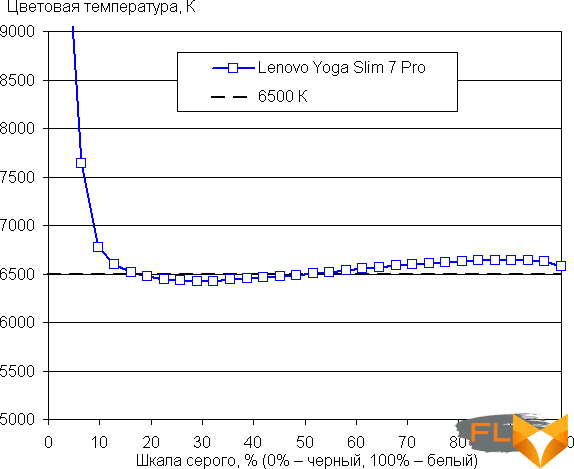
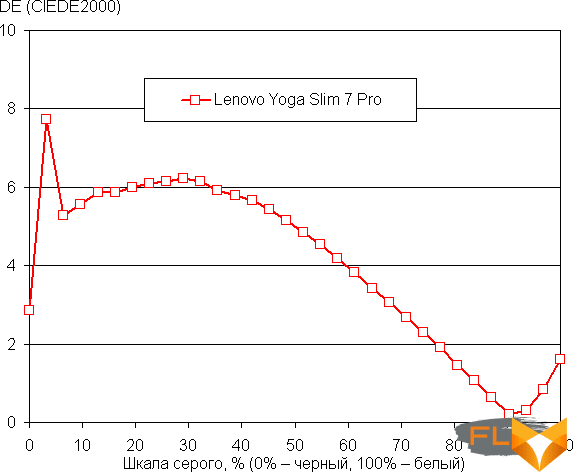
Let’s summarize. The screen of this laptop has a high maximum brightness (338 cd/m²) and has excellent anti-glare properties, so you can use the device on a clear day outdoors, blocked from direct sunlight. In complete darkness, the brightness can be reduced to a comfortable level (down to 0.9 cd/m²). The advantages of the screen include an increased refresh rate (90 Hz), low output latency (7 ms), FreeSync support, no flickering, automatic backlight brightness adjustment by light sensor, high contrast ratio (1300: 1), good color balance and coverage, close to sRGB. The disadvantages are the low stability of black to the deviation of the gaze from the perpendicular to the plane of the screen. In general, the screen quality is high.
Non-standard screen resolution does not create any problems, however, a person with normal vision will need to enable font scaling – too small interface elements in native resolution. But on the other hand, the characters are very smooth, and more of these same interface elements fit on the screen. High (ultra-high) resolution is a traditional attribute of “working” laptops, as is the 16:10 aspect ratio of the screen.
Sound
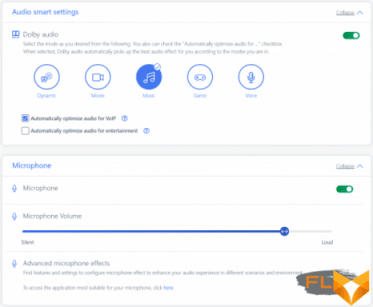
Traditionally, laptop audio is based on the Realtek codec. Dolby Atmos surround sound technology is supported when it is enabled in the proprietary utility. Two speakers placed in front of the bottom play rather quietly, but without problems such as wheezing at maximum volume. We conducted a traditional loudness assessment when playing an audio file with pink noise. The maximum volume was 72.0 dBA, so among the laptops tested at the time of this writing (minimum 64.8 dBA, maximum 83 dBA), this laptop is slightly quieter than average in terms of volume.
| Model | Loudness, dBA |
|---|---|
| MSI P65 Creator 9SF | 83.0 |
| Apple MacBook Pro 13″ (A2251) | 79.3 |
| HP ProBook 455 G7 | 78.0 |
| Asus ROG Zephyrus S17 | 77.5 |
| HP Omen 15-ek0039ur | 77.3 |
| Dell Latitude 9510 | 77.0 |
| MSI Bravo 17 A4DDR | 76.8 |
| Apple MacBook Air (Early 2020) | 76.8 |
| Asus ROG Zephyrus Duo 15 SE GX551 | 76.0 |
| MSI Stealth 15M A11SDK | 76.0 |
| MSI GP66 Leopard 10UG | 75.5 |
| Apple MacBook Pro 13″ (Apple M1) | 75.4 |
| Asus VivoBook S533F | 75.2 |
| Gigabyte Aero 15 OLED XC | 74.6 |
| Honor MagicBook Pro | 72.9 |
| Asus ROG Strix G732LXS | 72.1 |
| Lenovo Yoga Slim 7 Pro 14ACH5 | 72.0 |
| Lenovo IdeaPad 530S-15IKB | 66.4 |
| Asus ZenBook 14 (UX435E) | 64.8 |
Battery and Charging

The battery capacity of the laptop is 61 Wh. To give you an idea of how these numbers compare to actual battery life, we’re testing our methodology. The screen brightness is set to 100 cd/m² (in this case, about 71% in this case), so laptops with relatively dim screens don’t benefit.
| Load Scenario | Opening hours |
|---|---|
| Working with text (maximum performance mode) | 9 hours 05 minutes |
| Working with text (maximum power saving mode) | 10 hours 32 minutes |
| View video | 5 hours 45 minutes |
| View video at native screen resolution | 5 hours 21 minutes |
As is almost always the case with compact laptops, the option of a more capacious battery is not offered, because the existing one already takes up the entire width of the case. However, with a 61 Wh battery, the laptop has a very decent battery life, if you remember that the processor is not ultra mobile here. In our standard measurement mode, it worked for 9 hours when working with text and a little less than 6 hours when watching video. True, the laptop owner is unlikely to turn on a reduced screen resolution in order to extend the movie viewing time from the battery, and at native screen resolution, the laptop can last a little less in this test, 5-5.5 hours. If you select the maximum power saving mode, then you can work with the text for an hour and a half longer.

It takes a little less than 2 hours to fully charge the battery, but thanks to the Rapid Charge function, this process is much faster at first: according to our measurements, the battery is evenly charged up to 83% in an hour. When the charge is 90%, the indicator on the left side of the laptop changes color to white, the LED in the power button starts blinking when it is discharged to 20%. Recall that the laptop is charged through any (of the two) USB Type-C port, a third-party adapter with the appropriate cable is also suitable.
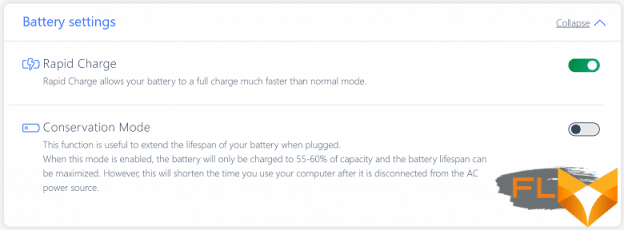
To protect the battery from frequent charging cycles, you can turn on a special mode in the Lenovo Vantage proprietary utility, in which the battery will only charge up to 55% -60% – very useful if you mainly work from the outlet, but just before a long exit “in the fields” Don’t forget to disable this option.
Load and Heat
If two coolers have long become the standard for gaming laptops, which, as a rule, have a couple of common heat pipes, one fan and a pair of radiators, then in the case of laptops without a discrete video card, they usually try to get by with about half of this design, or even reduce the number of radiators up to one. In this case, although the Lenovo Yoga Slim 7 Pro 14ACH5 does not have a gaming video card either, the processor is cooled by a complex cooler with two heat pipes suitable for two radiators, each of which is blown by its own fan. Very worthy. In some modern laptops, even the processor cools worse, which “fires up” under a load of up to 90 W, while the TDP of the AMD Ryzen 7 5800H is 45 W.

The only negative thing to mention is the fact that the hot air from the coolers is thrown out in the direction of the lid hinge and heats up the bottom of the screen. On the other hand, the sidewalls of this laptop are so thin that it would be nice to place the interface connectors in the back of them, which means that there is no room for exhaust vents. Costs of miniaturization, there’s nothing to be done.

Normally, the fan speed is not monitored, they work even under maximum load not so loudly (for more details, see the next section). Most of the time during normal office work, the fans do not spin even in the maximum performance profile, so there is no need to switch to other profiles of the cooling system. In total, there are three such profiles: in addition to the self-explanatory “Maximum performance” and “Battery saving“, there is also “Intelligent cooling“.
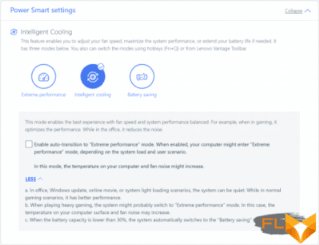
We summarized the parameters of the processor under load in different profiles in a table:
| Load Scenario | CPU Frequencies, GHz | CPU temperature, °C | CPU Watts |
|---|---|---|---|
| Inactive | 43 | 6 | |
| Extreme Performance Profile | |||
| Max CPU load | 2.75 | 82 | 45 |
| Maximum CPU and GPU load | 1.90 | 77 | 45 |
| Intelligent Cooling Profile | |||
| Max CPU load | 2,10 | 66 | 25 |
| Maximum CPU and GPU load | 1.70 | 72 | 42/35 |
| Battery Saving Profile | |||
| Max CPU load | 1.05 | 48 | 12.5 |
| Maximum CPU and GPU load | 0.85 | 49 | 12.5 |
When applying the maximum load on the processor in the “Maximum performance” profile, the frequency and consumption of processor cores can jump for a couple of seconds above the expected level (say, up to 2.95 GHz at 55 W), but we even they didn’t add these numbers to the table so that they would not be distracting – this surge does not have time to affect performance. Typical graphs of frequency and consumption look like a straight line: 2.75 GHz at 45 watts. At the same time, the processor heating cannot be called insignificant, but it is still far from overheating and throttling.
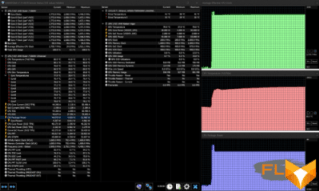
If we add the load on the GPU, then the CPU consumption as a whole remains the same, but it is significantly redistributed in favor of the graphics cores (it’s hard to say exactly how much, we don’t see reliable monitoring data), as evidenced by at least the CPU frequency dropping to 1.9 GHz -kernels. The main thing is that the TDP is not exceeded even in such conditions, and the cooling system confidently copes with the load, without producing unbearable noise, which is typical for top gaming machines.
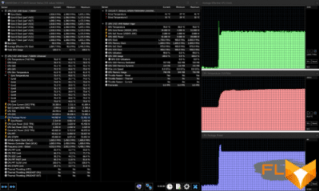
The “Smart Cooling” profile doesn’t just mean running the CPU at reduced power consumption and the accompanying quieter coolers. In Lenovo Vantage, you can allow this profile to automatically change to the best performance mode. True, when only the processor cores are loaded, such switching is not carried out, the processor worked at a consumption of 25 W and a core frequency of about 2.1 GHz, its temperature did not even rise to 70 degrees, the coolers worked quietly – definitely quieter than in maximum performance mode. But if you add a load on the video accelerator, the switching was really carried out, the processor heat pack expanded to the standard 45 W, a significant part of which was “eaten away” by the integrated graphics.
Finally, in the case of the “Battery saver” profile, the processor consumption is even more limited, up to 12.5 W, the processor heats up very little, and the frequency of its cores is around 1 GHz. Coolers in this mode turn on very reluctantly, they work very quietly and periodically fall asleep again.
Below are thermal images obtained after the laptop was running for a long time under maximum load on the CPU and GPU (profile “Maximum performance”):

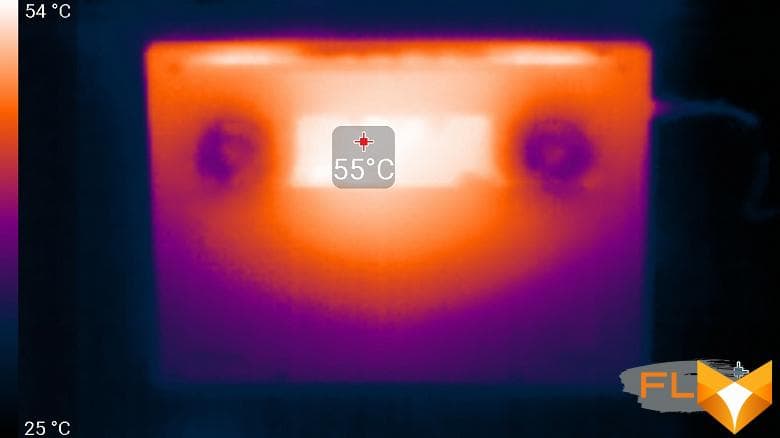
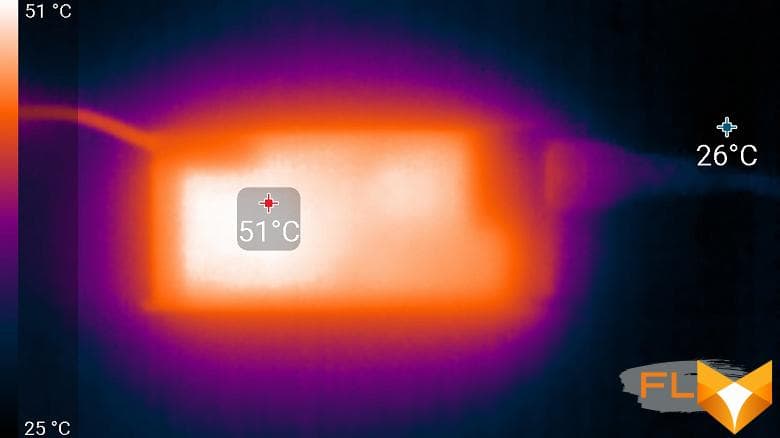
Even under maximum load, working with the keyboard is comfortable, the places under the wrists almost do not heat up, in general, heating is noticeable only in the back of the case. But holding a laptop on your knees is unpleasant, as the knees feel the heat from the bottom of the laptop (and can block the air intake grilles, which leads to an unpleasant whistle). The power supply heats up moderately, but for long-term work with high performance, it is better to make sure that it is not covered with anything.
Noise Level
We measure the noise level in a special soundproof and semi-silenced chamber. At the same time, the sound level meter microphone is located relative to the laptop in such a way as to imitate the typical position of the user’s head: the screen is tilted back by 45 degrees, the microphone axis coincides with the normal emanating from the center of the screen, the front end of the microphone is at a distance of 50 cm from the screen plane, the microphone is directed to the screen . The load is created using the powerMax program, the screen brightness is set to maximum, the room temperature is maintained at 24 degrees, but the laptop is not specially blown, so in the immediate vicinity the air temperature may be higher. To estimate the real consumption, we also give (for some modes) the consumption from the network. The battery was previously charged to 100%, in the settings of the proprietary utility, the profile “Maximum performance“, “Intelligent cooling” or “Battery saving” was selected »:
| Load Scenario | Noise level, dBA | Subjective evaluation | Power consumption, W |
|---|---|---|---|
| Profile “Smart Cooling“ | |||
| Max CPU load | 34.0 | clearly audible | 45 (maximum 59) |
| Maximum GPU load | 39,3 | loud but bearable | 50 (maximum 53) |
| Maximum CPU and GPU load | 39,3 | loud but bearable | 58 (maximum 65) |
| Profile “Battery saver“ | |||
| Inactive | background | conditionally silent | 14 |
| Maximum CPU and GPU load | 21,9 | very quiet | 30 (maximum 34) |
| Profile “Maximum Performance“ | |||
| Maximum CPU and GPU load | 41,0 | very loud | 72 (max 76) |
If the laptop is not loaded at all, then its cooling system, with the selected “Battery saver” profile, seems to be able to work completely in passive mode, and in other modes, coolers sometimes still turn on, reacting to some those are background processes. In the most economical mode, there is almost no noise from the cooling system even under the maximum load on the processor (you have to bend down to the ventilation holes to understand that the coolers are turned on). In the case of the “Intelligent Cooling” profile, under a typical load, the noise is also low – distinguishable, but no more. Enabling the “Maximum Performance” profile increases the performance and consumption of the same name, as well as the noise level, but still this level remains low when compared with gaming laptops. The nature of the noise is smooth and does not cause irritation. Overall, we rate this laptop’s cooling system very highly, if you don’t forget that it’s running a 45-watt processor under load, not an ultra-mobile one.
For a subjective assessment of the noise level, we use the following scale:
| Noise level, dBA | Subjective assessment |
|---|---|
| Less than 20 | conditionally silent |
| 20-25 | very quiet |
| 25-30 | quiet |
| 30—35 | clearly audible |
| 35-40 | loud but bearable |
| Above 40 | very loud |
From 40 dBA and above, the noise, from our point of view, is very high, long-term work with a laptop is difficult, from 35 to 40 dBA the noise level is high, but tolerable, from 30 to 35 dBA the noise is clearly audible, from 25 to 30 dBA noise from the system cooling will not stand out much against the background of typical sounds surrounding the user in an office with several employees and working computers, anywhere from 20 to 25 dBA a laptop can be called very quiet, and below 20 dBA it is conditionally silent. The scale, of course, is very conditional and does not take into account the individual characteristics of the user and the nature of the sound.
Performance
The laptop uses an 8-core (16-thread) AMD Ryzen 7 5800H (Cezanne) processor from the “full”, not ultra-mobile line. An impressive number of cores, moreover, the most modern Zen3 generation, high frequency, a solid heat pack of 45 W (and tests under load confirm this level of consumption, that is, the cooling system does not limit the processor) – all this together suggests a very serious level of performance. The Vega 8 video core is also integrated into this processor, and in the absence of a discrete graphics card, it is it that is responsible for rendering the desktop and performance in games. However, we will talk about this in the next section.
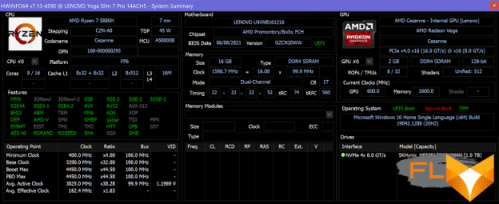
Before dealing with the laptop’s performance in real applications, let’s take a look at the system drive: the speed in typical tasks is largely determined by disk read and write operations.
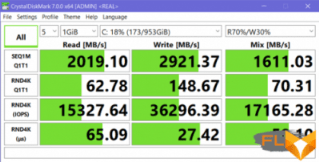
In our modification of the laptop, a 1 TB SK Hynix HFS001TDE9X084N SSD was installed. This is an NVMe drive installed in an M.2 slot and connected to an internal PCIe 3.0 x4 port. The base speed indicators of the drive are high by laptop standards.
Now let’s move on to testing the laptop in real applications in accordance with the methodology. As rivals for comparison, we will take not classmates, as usual, but two very different (but somewhat similar) to the hero of the article of the model. The Dell XPS 13 9310 is a typical ultrabook powered by the latest generation ultra-mobile Intel processor: sleek, compact, with good battery life. The Asus ROG Zephyrus S17 GX703HS is a big heavy top gaming laptop with the most powerful components. In addition, we always have a reference 6-core Intel Core i5-9600K, and can also be compared with any other desktop processors tested under the general methodology.
| Test | Reference result | Lenovo Yoga Slim 7 Pro 14ACH5 (AMD Ryzen 7 5800H) |
Dell XPS 13 9310 (Intel Core i7-1165G7) |
Asus ROG Zephyrus S17 GX703HS (Intel Core i9-11900H) |
|---|---|---|---|---|
| Video conversion points | 100.0 | 143.6 | 58.6 | 177.1 |
| MediaCoder x64 0.8.57, c | 132.0 | 86.0 | 220,3 | 70,8 |
| HandBrake 1.2.2, c | 157.4 | 112,4 | 270.5 | 88,8 |
| VidCoder 4.36, c | 385.9 | 279.9 | 668,3 | 229.4 |
| Rendering points | 100,0 | 158,4 | 67,7 | 186,9 |
| POV-Ray 3.7, с | 98,9 | 64,8 | 185,8 | 60,5 |
| Cinebench R20, с | 122,2 | 74,6 | 178,0 | 61,0 |
| Вlender 2.79, с | 152,4 | 104,1 | 238,8 | 86,9 |
| Adobe Photoshop CС 2019 (3D rendering), c | 150,3 | 87.4 | 166.8 | 70,7 |
| Video content creation, points | 100.0 | 122.8 | 76.1 | 165.0 |
| Adobe Premiere Pro CC 2019 v13.01.13, c | 298.9 | 243.3 | — | 172,3 |
| Magix Vegas Pro 16.0, c | 363.5 | 382,3 | 502.0 | 239.7 |
| Magix Movie Edit Pro 2019 Premium v.18.03.261, c | 413,3 | 311,4 | — | — |
| Adobe After Effects CC 2019 v 16.0.1, c | 468,7 | 295.3 | 660,0 | 274.3 |
| Photodex ProShow Producer 9.0.3782, c | 191,1 | 173.8 | 223,4 | — |
| Digital photo processing, points | 100.0 | 100.2 | 105.8 | 166.1 |
| Adobe Photoshop CC 2019, s | 864.5 | 733.0 | 878.0 | 665,6 |
| Adobe Photoshop Lightroom Classic CC 2019 v16.0.1, c | 138.5 | 151.9 | 115,6 | 82.0 |
| Phase One Capture One Pro 12.0, c | 254.2 | 271.9 | 253.5 | 121.7 |
| Text recognition score | 100.0 | 185.3 | 68.9 | 222.8 |
| Abbyy FineReader 14 Enterprise, c | 492.0 | 265.6 | 713.9 | 220,8 |
| Archiving, points | 100.0 | 134.5 | 93.7 | 189.2 |
| WinRAR 5.71 (64-bit), c | 472,3 | 336,6 | 467,7 | 245,3 |
| 7-Zip 19, c | 389.3 | 302,2 | 448,2 | 209,4 |
| Scientific calculations, points | 100.0 | 134,2 | 66.1 | 159.0 |
| LAMMPS 64-bit, c | 151.5 | 111.0 | 237.4 | 85,8 |
| NAMD 2.11, c | 167.4 | 120,1 | 300,2 | 105,2 |
| Mathworks Matlab R2018b, c | 71,1 | 54.5 | 112.5 | 51.9 |
| Dassault SolidWorks Premium Edition 2018 SP05 with Flow Simulation 2018, c | 130,0 | 99.7 | 153.0 | 78.3 |
| Integral result without accumulator, points | 100,0 | 137.6 | 75,2 | 179.8 |
| WinRAR 5.71 (Store), c | 78.0 | 24,3 | 22.6 | 16,7 |
| Data copying speed, c | 42,6 | 9,7 | 8,9 | 4,0 |
| Integral result of the accumulator, points | 100,0 | 374.8 | 405,6 | 703,1 |
| Integral performance result, points | 100,0 | 185,9 | 124.7 | 270.7 |
The results of our Lenovo Yoga Slim 7 Pro 14ACH5 are expected to fall between the results of the selected rivals, but it is much closer to the top gaming model than to the ultrabook. And this despite the fact that the Intel Core i9-11900H in the Asus laptop “threshed” at a power of 90 W, which is extremely unusual for a mobile device, and the Intel Core i7-1165G7 in the Dell laptop – at 15-25 W. The processor consumption in the Lenovo laptop, we repeat, was 45 watts.
The drive in the Lenovo Yoga Slim 7 Pro 14ACH5 demonstrated very decent performance in practice, at the level of the best single SSDs in laptops (recall, the Asus ROG Zephyrus S17 GX703HS uses a RAID array of three (!) SSDs). It will definitely not become a bottleneck in typical use.
Testing in games
It is clear that such a laptop will not be bought for the sake of games (and mining), after all, there is no discrete graphics card here, but AMD integrated graphics are far from the slowest on the market, and it seemed interesting to us to compare it with the Iris Xe capabilities of Intel Core 11 processors. th generation. Unfortunately, AMD has abandoned the clear naming of its integrated video adapters, although the differences between their different variants (including processors of different generations) can be significant. Here the company followed the example of Intel, and this is bad.
First, let’s see how the laptop will cope with a set of modern games with a screen resolution, just in case, reduced to 1920 × 1200 in advance. The table below shows, in fractions, the average and minimum fps in the corresponding test modes, how (and if) they are measured by the built-in benchmark of the game.
| Game | 1920×1200, high quality |
1920×1200, average quality |
1920×1200, low quality |
|---|---|---|---|
| World of Tanks | 67/40 | 324/156 | |
| Far Cry 5 | 21/19 | 22/20 | 26/23 |
| Tom Clancy’s Ghost Recon Wildlands | 21/15 | 23/16 | 32/19 |
| Metro: Exodus | 11/6 | 16/8 | 33/21 |
| Shadow of the Tomb Raider | 17/14 | 18/15 | 26/22 |
| World War Z | 28/25 | 32/28 | 55/47 |
| Deus Ex: Mankind Divided | 16/13 | 20/16 | 25/19 |
| F1 2018 | 27/24 | 41/35 | 41/35 |
| Strange Brigade | 27/21 | 31/26 | 38/32 |
| Assassin’s Creed Odyssey | 18/12 | 22/15 | 27/16 |
| Borderlands 3 | 12 | 22 | 29 |
| Gears 5 | 20/16 | 24/20 | 36/31 |
| Total War Saga: Troy | 21/18 | 30/26 | 41/38 |
| Horizon Zero Dawn | 15/8 | 18/10 | 21/11 |
The conclusion is quite unambiguous: even relatively old games cannot be played at any high image quality, it will have to be degraded to a minimum, or even lower the resolution by another step. So, even the entry-level gaming laptop Lenovo Yoga Slim 7 Pro 14ACH5 cannot be considered, but playing solitaire, playing Quake 3, hacking into some isometric RPGs and strategies is fine.
To better appreciate the level of modern integrated graphics in laptops, here are gaming results in one mode at high image quality for four laptops: Lenovo Yoga Slim 7 Pro 14ACH5 with AMD Radeon Graphics (Ryzen 7 5800H), Dell XPS 13 9310 with Intel Iris Xe (Core i7-1165G7), MSI Stealth 15M A11SDK with Nvidia GeForce GTX 1660 Ti Max-Q and MSI Alpha 15 A3DDK with AMD Radeon RX 5500M. Both laptops with discrete graphics were tested at 1920×1080 rather than 1920×1200, but the difference in picture area between these modes is 10%, and the difference in results is slightly larger.
| Game, 1920×1200 or 1920×1080, high quality | AMD Radeon Graphics (Ryzen 7 5800H) |
Intel Iris Xe (Core i7-1165G7) |
Nvidia GeForce GTX 1660 Ti Max-Q | AMD Radeon RX 5500M |
|---|---|---|---|---|
| World of Tanks | 67/40 | 70/41 | 250/153 | 174/124 |
| Far Cry 5 | 21/19 | 21/18 | 73/64 | 64/52 |
| Tom Clancy’s Ghost Recon Wildlands | 21/15 | 22/18 | 62/56 | 58/50 |
| Metro: Exodus | 11/6 | 10/5 | 41/21 | 37/18 |
| Shadow of the Tomb Raider | 17/14 | 17/14 | 72/59 | 58/39 |
| World War Z | 28/25 | 9/7 | 98/85 | 89/74 |
| Deus Ex: Mankind Divided | 16/13 | 21/18 | 67/56 | 62/50 |
| F1 2018 | 27/24 | 38/33 | 86/77 | 91/74 |
| Strange Brigade | 27/21 | 30/20 | 105/76 | 82/56 |
| Assassin’s Creed Odyssey | 18/12 | 18/9 | 56/31 | 43/19 |
| Borderlands 3 | 12 | 13 | 48 | 42 |
| Gears 5 | 20/16 | 18/15 | 70/57 | 64/53 |
| Total War Saga: Troy | 21/18 | 23/20 | 69/58 |
It is clearly seen that today the older integrated video accelerators from AMD and Intel do not just belong to the same class (and are noticeably inferior to de facto discrete gaming video cards of the junior level) – they are generally almost identical in performance. In a couple of games, the difference in favor of Iris Xe is noticeable, but this suggests rather aggressive optimization in Intel drivers. In any case, in the current testing, there was no incompatibility with the graphics API, like Iris Xe, and no picture artifacts.
Curious, by the way, is the difference between AMD and Intel chips at the minimum graphics quality in some games: here the performance is almost not limited by the video card, and the difference between the corresponding processors immediately becomes noticeable.
Conclusion
Lenovo managed to fit a very productive computer into a compact ultrabook case, where it works “in full”, does not overheat and almost does not make noise. Such a laptop can be used as the basis for a workplace by connecting monitors and peripherals to it through a hub, or you can use it on your own, which is facilitated by an excellent screen and high autonomy. Unless you can’t play it.
We agree in advance that not everyone needs a laptop with a powerful processor, and among those who do need it, not everyone will make demands on its compactness (perhaps this will even seem like a minus, potential buyers would prefer a powerful machine with a screen from 17 inches). But of course, there is a niche for the Yoga Slim 7 Pro 14ACH5, and if this laptop suits you in terms of characteristics, then in real life it will not disappoint. A nice rugged case, a bright high-resolution screen, excellent software support, a well-thought-out cooling system with a set of profiles that allow, depending on the needs, to squeeze the maximum out of the processor without overheating, keep the noise level low or extend the battery life – this is what we liked the most. Not enough interface ports and a compact keyboard are the costs of the format. The laptop does not set records either in terms of performance or autonomy, however, in terms of the ratio of these factors, it can compete for a serious prize. The memory is soldered and cannot be upgraded, but 16 GB is enough for everyone ©, but you can replace the SSD (the second one, however, cannot be added). In general, a very successful model.

At the time of writing the review, an almost older modification of the Lenovo Yoga Slim 7 Pro 14ACH5 appeared in retail at a price of $2100, more modest configurations could be purchased from $1700. We consider this an attractive price.
Finding rivals for comparison is very difficult: ultra-mobile processor models with a TDP of 15 W (at best 25 W) are usually placed in thin cases of compact (up to 15.6 inches) laptops. Powerful processors are found in large and heavy laptops, even if it is not a gaming model with a discrete graphics card. Yes, you can find some extreme models, such as the Razer Blade 14 2021 with a top processor and graphics card and a price of $5600. If we start from the Ryzen 7 generation Zen3 processor and look at the compact body, then almost the only similar model that we found in Moscow retail at the time of writing the article is different versions of the Asus ROG Zephyrus G14 GA401Q (GA401QM, GA401QE, GA401QC). They can run up to a Ryzen 9 5900HS processor, the same or less RAM and storage, and a 14-inch screen can have a resolution of 2560×1440 or lower. Notable differences are the use of a discrete gaming graphics card, from GeForce RTX 3050 to GeForce RTX 3060, and a heavier case, 1.6-1.7 kg. Prices for these Asus laptops “walk”, depending on the configuration, from $2100 to $3200, that is, they start above the older price tags of the Lenovo Yoga Slim 7 Pro 14ACH5.