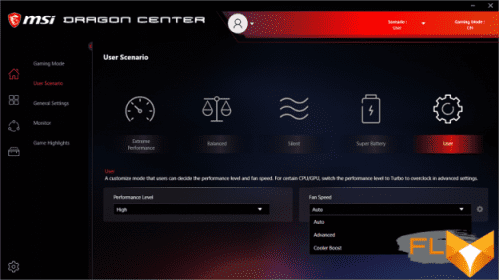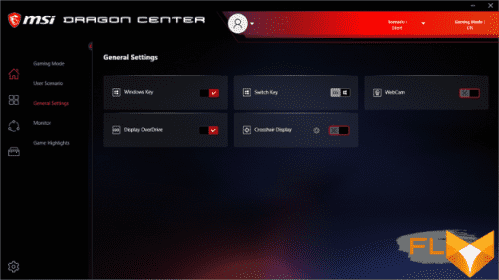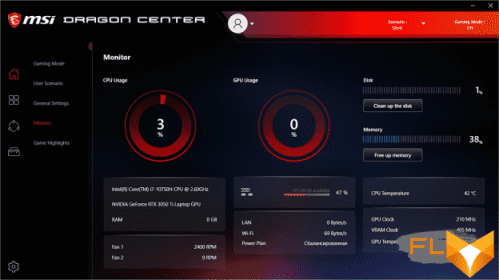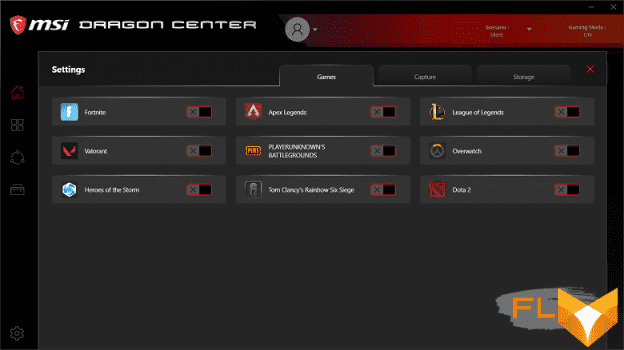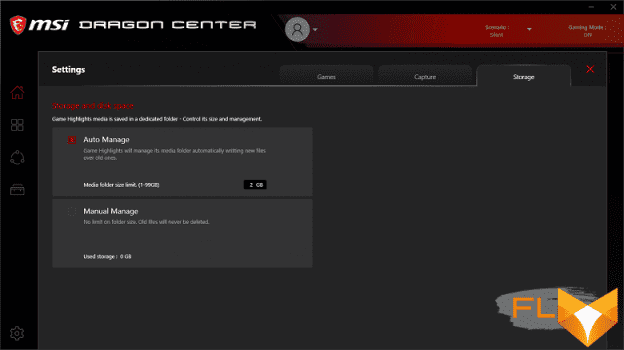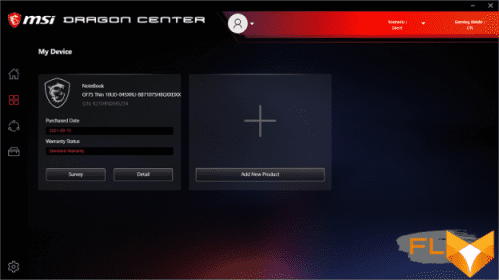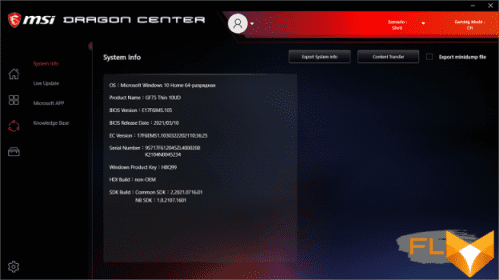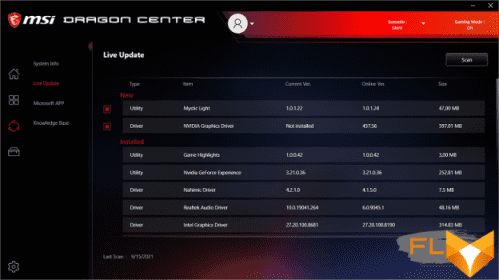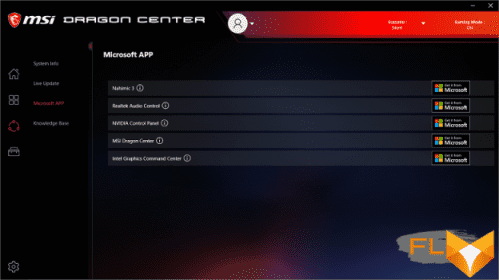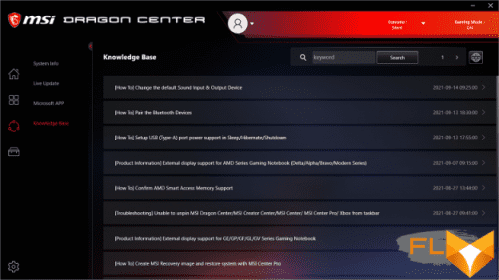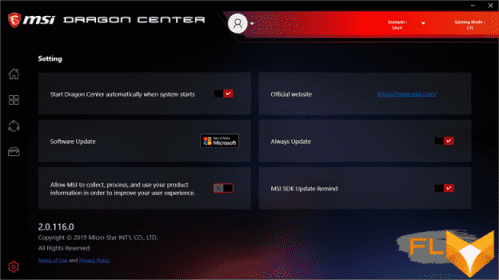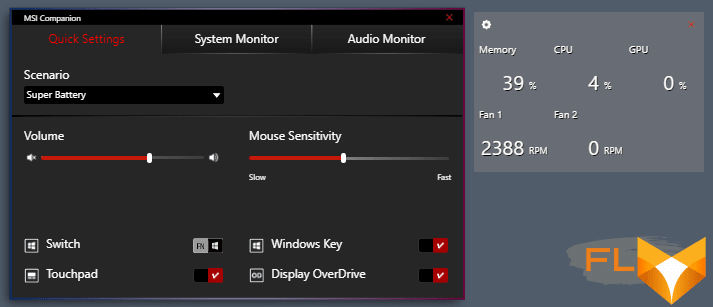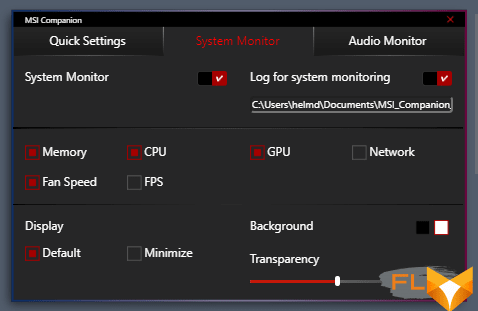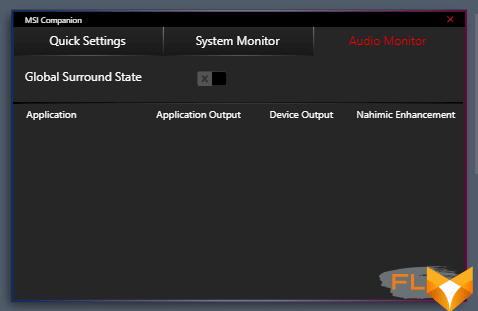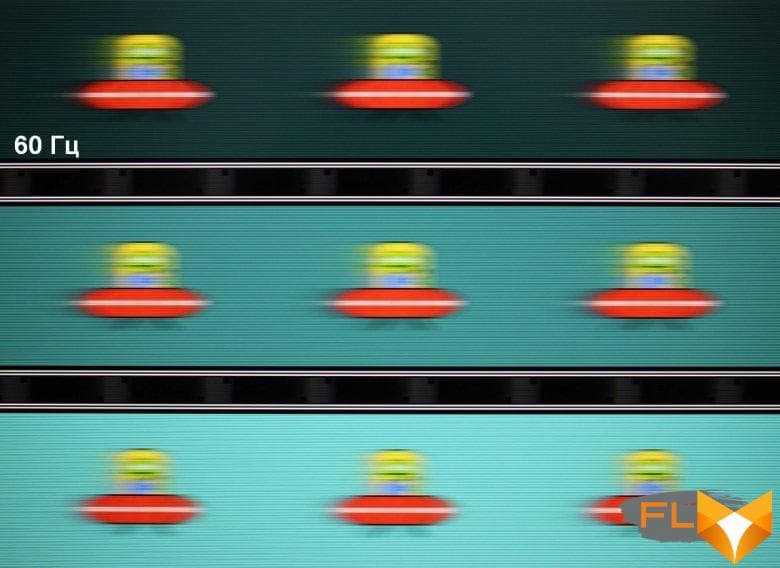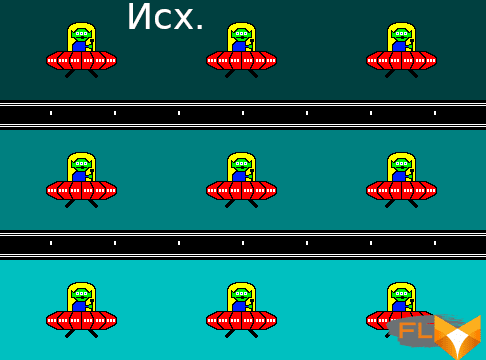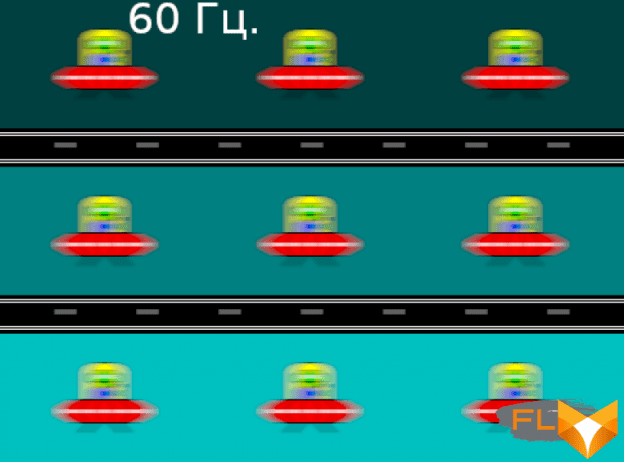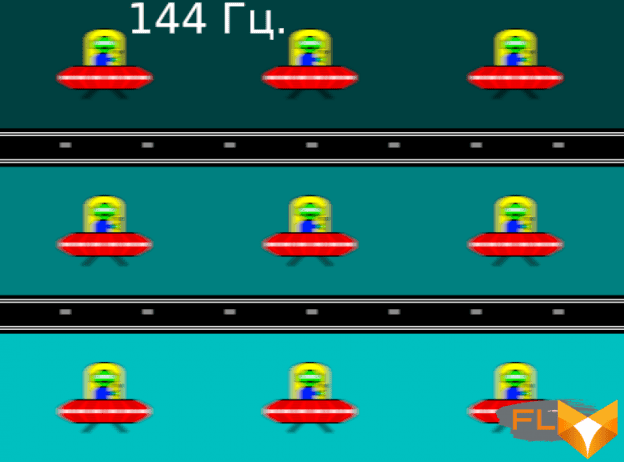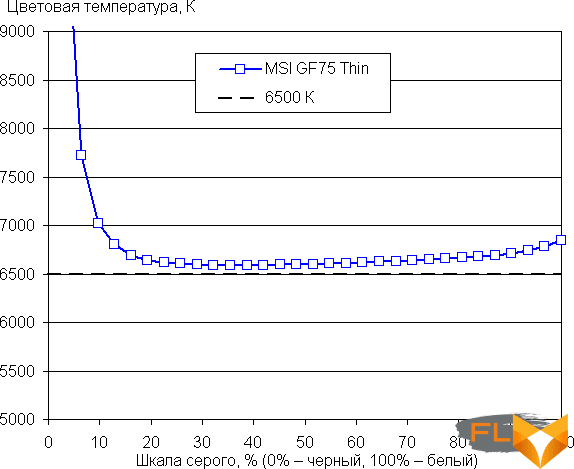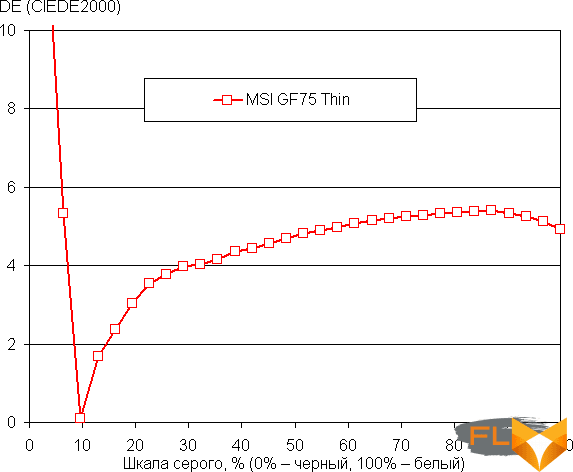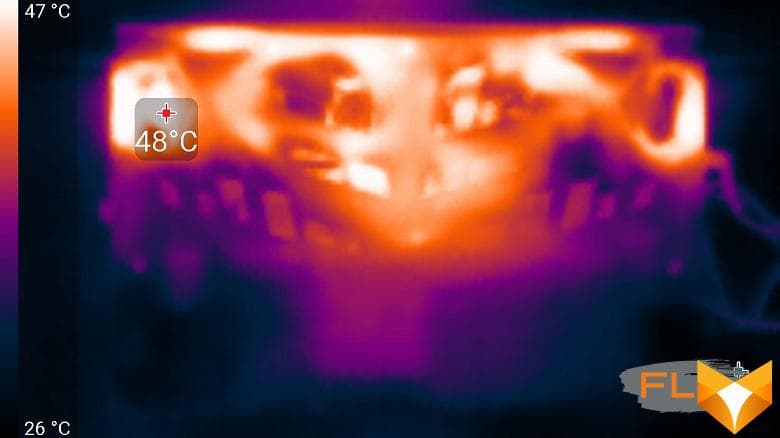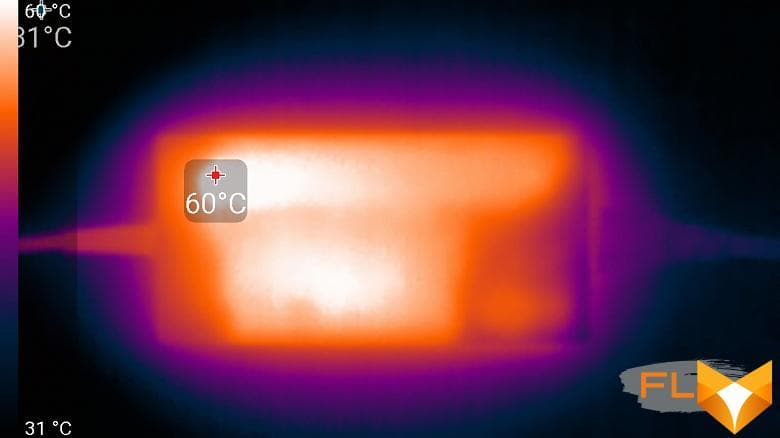The hero of our today’s review is called thin not in mockery, but quite rightly. Of course, it cannot be compared with ultrabooks, but in this case we are not talking about ultra-compact models, but about gaming portable PCs, and in this class, among gaming laptops with 17-inch screens, the MSI GF75 Thin 10UD-045XRU really turns out to be one of the most thin and one of the lightest. So, we have a 17-inch laptop – this is indicated by the first digit in the index (GF75). It is equipped with a 10th generation Intel Core processor (last year) – this is indicated by the first two digits of the suffix after the word Thin – as well as a discrete video accelerator Nvidia GeForce RTX 3050 Ti Laptop, announced on May 11, 2021 as a budget gaming solution. This is, as they say, an entry-level model; in terms of specifications and performance, it is inferior to other Nvidia GeForce RTX 30 Laptop: only 4 GB of video memory, fewer CUDA cores, tensor (Tensor AI) and tracing (RT) cores. But the cost of the Nvidia GeForce RTX 3050 Ti Laptop should also be significantly lower than all other Nvidia GeForce RTX 30 series graphics cards, and this allows manufacturers to lower the prices of gaming laptops. In general, the laptop is interesting. We gladly undertook the tests, the results of which are presented in this review. Let’s start our acquaintance, as usual, with the specifications.
Configuration and equipment
| MSI GF75 Thin 10UD-045XEN | ||
|---|---|---|
| Processor | Intel Core i7-10750H (6 cores/12 threads, 2.6/5.0 GHz, 45W) | |
| Chipset | Intel HM470 | |
| RAM | 8 GB DDR4-3200 (one Samsung M471A1K43DB1-CWE SO-DIMM) up to 64 GB can be installed in two modules |
|
| Video subsystem | integrated Intel UHD Graphics (Comet Lake-H GT2) discrete Nvidia GeForce RTX 3050 Ti Laptop (4GB GDDR6) |
|
| Screen | 17.3″ 1920×1080 144Hz IPS semi-matte | |
| Sound subsystem | Realtek ALC233 codec, 2 speakers | |
| Accumulator | SSD 512 GB (Micron 2210 MTFDHBA512QFD, M.2, NVMe PCIe x4); There is space to install a 2.5″ SSD or HDD |
|
| Optical drive | none | |
| Cardreader | none | |
| Network interfaces | Wired network | Gigabit Ethernet (Realtek RTL8168/8111) |
| Wi-Fi network | Wi-Fi 6 (Intel AX201NGW, 802.11ax) | |
| Bluetooth | Bluetooth 5.1 | |
| Interfaces and Ports | USB | 3 USB 3.2 Gen1 Type-A + 1 USB 3.2 Gen1 Type-C |
| RJ-45 | is | |
| Video outputs | HDMI | |
| Audio connectors | headphone out and mic in (3.5 mm) | |
| Input Devices | Keyboard | with digital block and backlight |
| Touchpad | clickpad | |
| VoIP | Webcam | 720p |
| Microphone | is | |
| Battery | Li-polymer, three-cell, 51 Wh | |
| Dimensions | 397×260×28 mm (overall thickness of the body without legs – 23 mm) | |
| Weight without power supply | 2.13 kg | |
| Power adapter | Chicony 150W, 354g, cables 1.8 + 0.95m | |
| Operating system | Windows 10 Home | |
| Price | $1500 | |
As you can see, the configuration is largely simplified: a 10th generation processor, only 8 GB of RAM, an SSD of not the highest capacity and with QLC memory.
Along with the laptop in the box, you can find a 150 W power adapter and printed materials.
Appearance and ergonomics

Although the laptop is thinner than many of its gaming class counterparts, its linear dimensions are typical for 17-inch models. But MSI also has thinner gaming machines (in the GS Stealth line). At the same time, in terms of weight (just over 2.1 kg), the MSI GF75 Thin 10UD-045XRU is really impressive: usually, such devices weigh about 2.5 kg or even more. Of course, a gain of 370 g is not God knows what, but, as you know, one step from small to great.

The appearance of the MSI GF75 Thin 10UD-045XRU is very attractive, although without much originality: similar design principles have long distinguished MSI laptops. These include the black color of the case with the logo of the gaming series in the form of a red dragon on the lid, the design of the buttons with red sides and red backlighting. Despite the predominance of plastic (in order to reduce the weight and price of the device), the lid and keyboard panel are covered with aluminum plates.

The hinges are quite tight, and it is not possible to open the lid with one hand. As much as possible, it can be deflected by about 140 °. Further, the lower edge of the lid rests on the table, and with further opening it lifts the back of the laptop, although not by much.

At the bottom there is an inlet grate through which coolers take air from outside for cooling. There are two pairs of supports. Speaker grilles are located in the front.

The outlet vents are located on the right, left and rear, but the latter, when the lid is opened to the maximum, direct the hot air slightly upwards, heating the bottom of the screen.

The front of the laptop has a notch that allows the user to grab the lid to lift it up.

The left side panel houses the power cable connector, HDMI video output, and 2 USB 3.2 Gen1 Type-A ports.

The right side panel has a Kensington lock hole, two minijacks for connecting a microphone and headphones, one USB 3.2 Gen1 Type-A port, one USB 3.2 Gen1 Type-C port, and an RJ-45 gigabit Ethernet connector.

The charging indicator is located on the left. Its LED glows white regardless of the charge level and goes out only when the maximum is reached.

The screen on the lid is edged with a rather thin bezel; a webcam is placed on its upper part.

Our hero has enough space to accommodate a full-fledged keyboard with a separate numeric keypad. All the main keys are full-size, but the number pad buttons are slightly reduced in width, and the top row keys are in height. Cursor arrows are full-sized, located correctly, but not separated by space from their neighbors.

The keyboard is a membrane type, characterized by an island arrangement of keys (15 × 15 mm). The buttons are quite large and comfortable. The distance between their centers in one row is 19 mm, and between the edges – 3.5 mm. Typing is comfortable; keystrokes are clearly felt; there are almost no sounds. The full key travel is almost 1.8mm.

A red backlight is provided, three-level in brightness (the fourth state is off). The symbols themselves on the keys, their register values in the functional row and side surfaces are highlighted.

In the traditional place under the keyboard, there is a 106x66mm clickpad. It doesn’t have dedicated keys, but the touch pad supports taps in the bottom left and bottom right corners, which is the same as standard mouse button presses. If we limit ourselves to touches, including for scrolling the contents of the window and calling the context menu, then there are no complaints about them. Traditional gestures are supported, such as switching desktops, minimizing and maximizing windows, which are carried out with two, three or four fingers.

To remove the bottom panel of the case, you need to unscrew the 12 screws with a Phillips screwdriver. This opens access to the filling of the laptop. The cooling system and battery are relatively compact.

The Intel AX201NGW wireless adapter is not covered by an SSD drive and other components, which is good.


There is only one RAM module. Its volume is 8 GB, and this value limits the entire RAM resource in the laptop. The second SO-DIMM slot is not occupied. By inserting 32 GB sticks into both slots, you can get the maximum amount of RAM to date 64 GB.

The Micron 2210 MTFDHBA512QFD M.2 System SSD (PCIe 3.0 x4) has a raw capacity of 512 GB.

There is an open SATA bay between the battery and the wireless adapter that can accommodate a 2.5″ HDD or SSD.
Software
The laptop comes with Windows 10 Home, MSI Dragon Center, MSI Companion and Nahimic proprietary utilities. The main function of the proprietary Dragon Center utility is to select the scenario for the operation of components and the cooling system. In total, 4 ready-made presets with obvious names are offered, as well as a custom script.
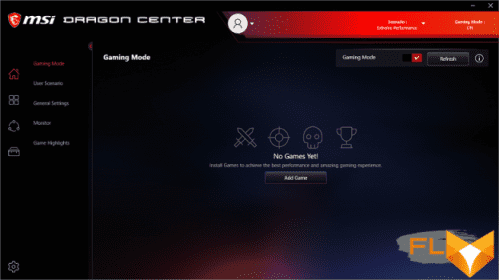
Only in the latter, you can select and configure an advanced mode for coolers: set the fan speed curve (separately for CPU and GPU coolers) by five points with a conditional degree of heating.
The utility also has a monitoring section (only here you can see the fan speed), you can select the battery charging mode (for more details, see the corresponding section) and make some useful settings (enable / disable the camera, screen sight and the Win button, swap the Fn buttons and Win).
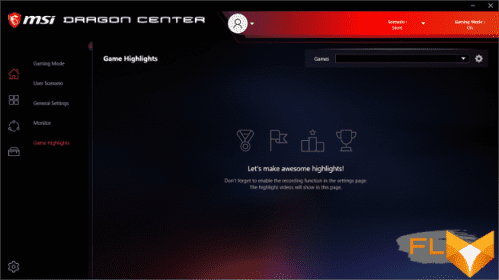
There is a settings section.
Check for availability and download of updates.
There is also a knowledge base on the subject, that is, concerning the features of our hero.
MSI Companion allows you to monitor performance parameters and change some settings.
Screen
The MSI GF75 Thin 10UD-045XRU laptop uses a 17.3-inch IPS panel with a resolution of 1920×1080 pixels.
The outer surface of the matrix is black, hard and semi-matt (the mirror reflection is well expressed). There is no special anti-reflective coating or filter, and there is no air gap. When powered by mains or battery and with manual brightness control (no automatic adjustment by light sensor), its maximum value was 283 cd/m² (in the center of the screen on a white background). The maximum brightness is not very high. However, if you avoid direct sunlight, then even this value allows you to somehow use the laptop on the street, even on a sunny summer day.
To evaluate the readability of the screen outdoors, we use the following criteria obtained from testing screens in real conditions:
| Maximum brightness, cd/m² | Conditions | Readability Score |
|---|---|---|
| Matte, semi-matte and glossy screens without anti-glare | ||
| 150 | Direct sunlight (over 20,000 lux) | illegible |
| Light shadow (about 10000 lux) | barely readable | |
| Slight shade and light clouds (no more than 7500 lux) | uncomfortable to work | |
| 300 | Direct sunlight (over 20,000 lux) | barely readable |
| Light shadow (about 10000 lux) | uncomfortable to work | |
| Slight shade and light clouds (no more than 7500 lux) | work comfortably | |
| 450 | Direct sunlight (over 20,000 lux) | uncomfortable to work |
| Light shadow (approximately 10,000 lux) | work comfortably | |
| Slight shade and light clouds (no more than 7500 lux) | work comfortably | |
These criteria are very conditional and may be revised as data accumulate. Note that there may be some improvement in readability if the matrix has some kind of transreflective properties (part of the light is reflected from the substrate, and the image can be seen in the light even with the backlight turned off). Also, glossy matrices, even in direct sunlight, can sometimes be rotated so that they reflect something fairly dark and uniform (on a clear day, for example, the sky), which will improve readability, while matte matrices need to be blocked from Sveta. In rooms with bright artificial light (about 500 lux), you can work more or less comfortably even with a maximum screen brightness of 50 cd / m² and below, that is, in these conditions, maximum brightness is not an important value.
Let’s return to the screen of the tested laptop. If the brightness setting is 0%, then the brightness is reduced to 13 cd/m². In complete darkness, the brightness of its screen can be lowered to a comfortable level.
At any brightness level, there is no significant backlight modulation, so there is no screen flicker. As proof, here are graphs of the dependence of brightness (vertical axis) on time (horizontal axis) at various values of the brightness setting:
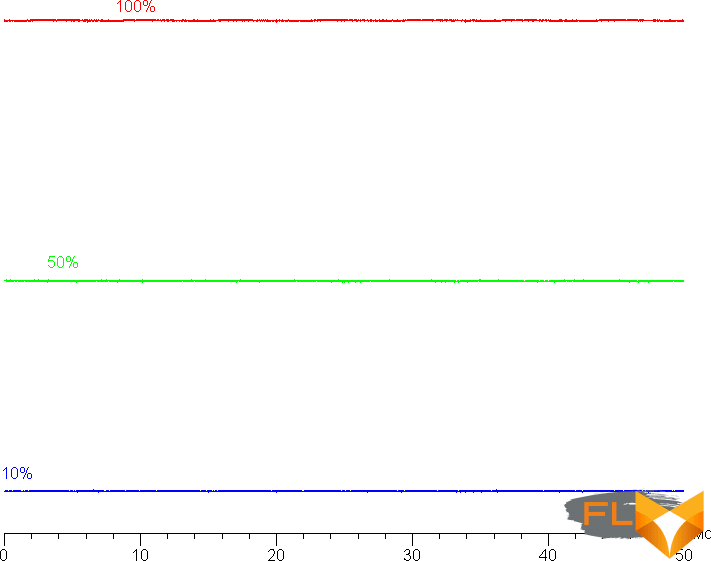
This laptop uses an IPS type matrix. Micrographs show a typical IPS subpixel structure (black dots are dust on the camera’s matrix):

Focusing on the screen surface revealed randomly located surface microdefects, which are responsible for the matte properties:
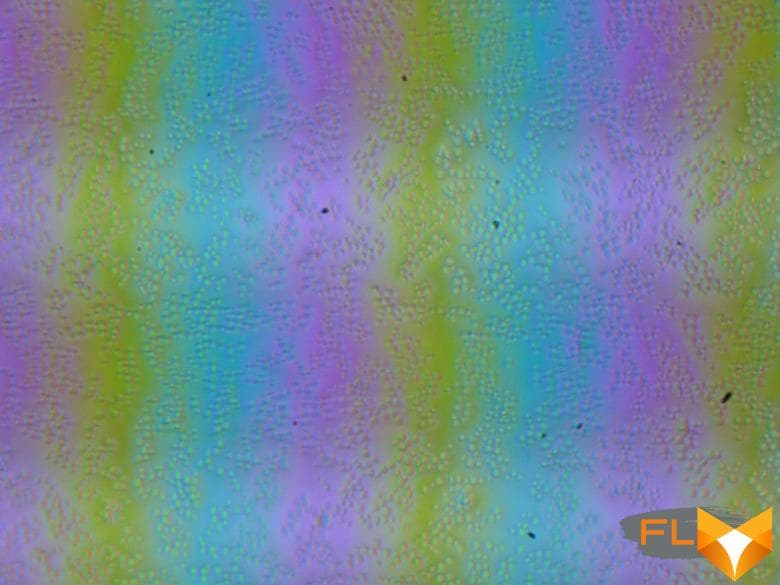
The grain of these defects is several times smaller than the size of the subpixels (the scale of these two photographs is approximately the same), so the focusing on microdefects and the “jumping” of the focus on the subpixels with a change in the angle of view are weakly expressed, because of this there is no “crystal” effect.
We measured brightness at 25 screen points spaced in 1/6th increments of the screen width and height (screen borders not included). The contrast was calculated as the ratio of the brightness of the fields at the measured points:
| Parameter | Average | Mean Deviation | |
|---|---|---|---|
| min., % | max % | ||
| Black box brightness | 0.25 cd/m² | −8.5 | 35 |
| White box brightness | 285 cd/m² | −2.5 | 3,3 |
| Contrast | 1100:1 | −25 | 6,9 |
If you step back from the edges, then the uniformity of the white field is very good, but the black field and, as a result, the contrast, is much worse. Contrast by modern standards for this type of matrix is slightly higher than typical. The photo below gives an idea of the distribution of the brightness of the black field over the screen area:
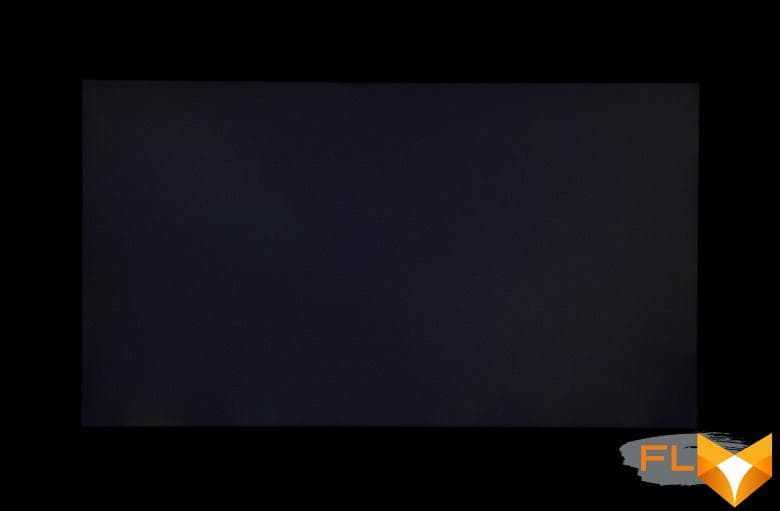
It can be seen that the black field is brightened in places, mostly closer to the edge. However, the uneven illumination of black is visible only on very dark scenes and in almost complete darkness, it should not be considered a significant drawback. The screen has good viewing angles without a significant decrease in brightness and color shift even at large deviations of the gaze from the perpendicular to the screen and without inverting shades (but IPS-matrices in monitors are usually better in this regard). However, the black field, when deviated diagonally, is strongly highlighted, and acquires a red-violet hue.
Black-White-Black transition response time 23ms (12ms on + 11ms off), grayscale transition total (from hue to hue and back) takes 33ms on average. The matrix is not fast, there is no overclocking. Note that the Dragon Center utility has an OverDrive setting, which should include matrix overclocking, but in fact its inclusion does not change anything.
We also give the dependence of brightness on time when alternating white and black frames at 144 Hz frame rate (and for comparison at 60 Hz frame rate):
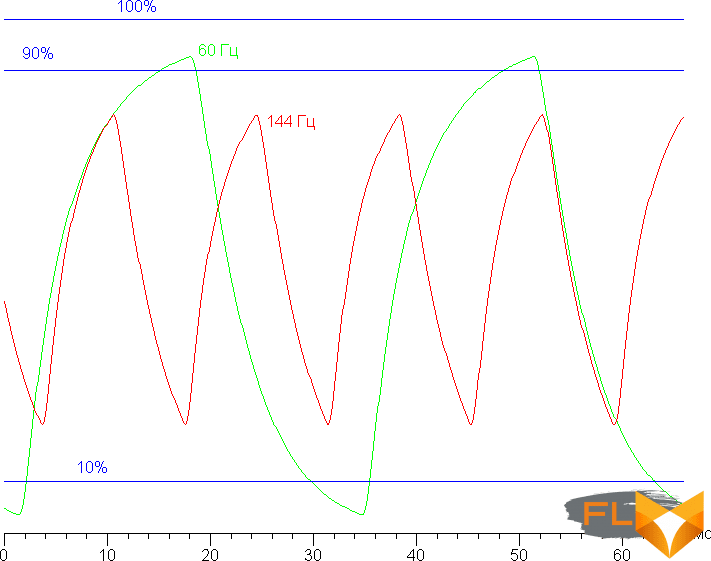
It can be seen that at 144 Hz the maximum brightness of the white frame is below 90% of the white level, and the minimum brightness of the black frame is above 10%. The resulting amplitude swing is well below 80% of white brightness. That is, according to this formal criterion, the matrix speed is not enough to fully display an image with a frame rate of 144 Hz. And even at 60 Hz frame rate, the amplitude swing is not very large. We hope that overclocking can still be enabled with a software update.
For a visual representation of what such a speed of the matrix means in practice, what artifacts from overclocking can be, we present a series of images taken with a moving camera. Such pictures show what a person sees if he follows with his eyes an object moving on the screen. The recommended settings were used (movement speed 960 pixels/s for 60 Hz and 1008 pixels/s for 144 Hz frame rate), shutter speed 1/15 s.
Despite the slow matrix for a gaming laptop, the clarity at 144 Hz frame rate is still noticeably higher than at 60 Hz.
Let’s try to imagine what would happen in the case of a matrix with instant pixel switching. For it, at 60 Hz, an object with a motion speed of 960 pixels/s is blurred by 16 pixels, and at 144 Hz, by 7 pixels (at 1008 pixels/s). Blurred because the focus moves at the specified speed and the subject remains stationary for 1/60 or 1/144 second. To illustrate this, let’s simulate blurring at 16 and 7 pixels:
It can be seen that the clarity of the image in the case of this laptop is noticeably lower in comparison with the ideal matrix.
We determined the total output delay from switching pages of the video buffer to the start of displaying the image on the screen (recall that it depends on the features of the Windows OS and the video card, and not only on the display). At 144Hz refresh rate, latency is 8ms. This is a very small delay, it is absolutely not felt when working on a PC, and in very dynamic games it will not lead to a decrease in performance.
In the screen settings, two refresh rates are available to choose from – 60 and 144 Hz. At least at native screen resolution, the output is at a color depth of 8 bits per color.
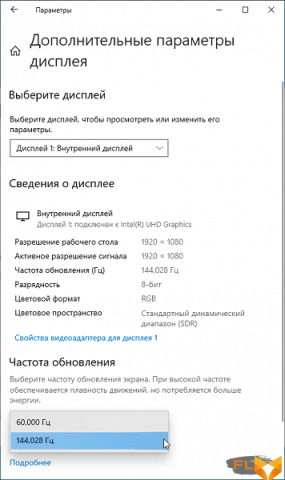
Next, we measured the brightness of 256 shades of gray (from 0, 0, 0 to 255, 255, 255) at default settings. The graph below shows the increase (not an absolute value!) in brightness between adjacent halftones:
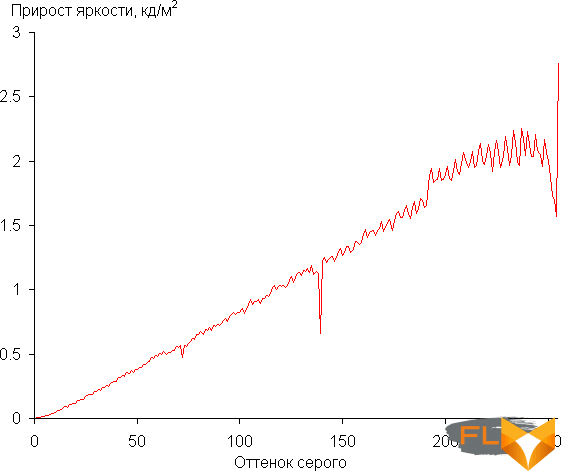
The growth of the increase in brightness is more or less uniform, and each next shade is significantly brighter than the previous one. In the darkest area, all shades are well distinguished, which is especially important for a gaming laptop:
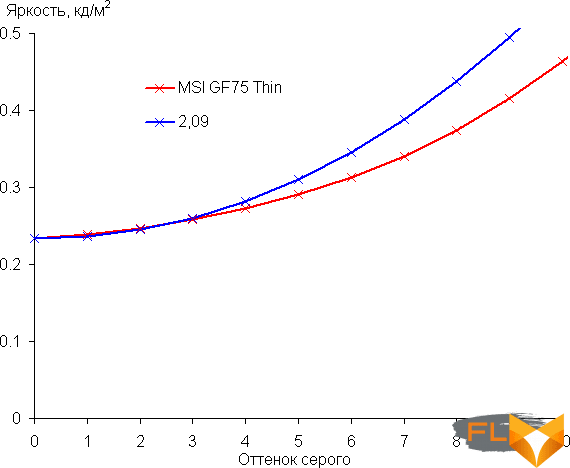
Approximation of the resulting gamma curve gave an indicator of 2.09, which is lower than the standard value of 2.2 (that is, the picture is slightly brightened), while the real gamma curve in the bright area deviates slightly from the approximating power function:
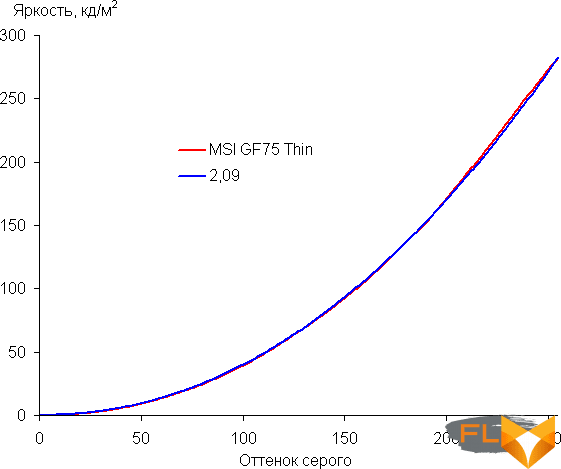
The color gamut is noticeably narrower than sRGB:
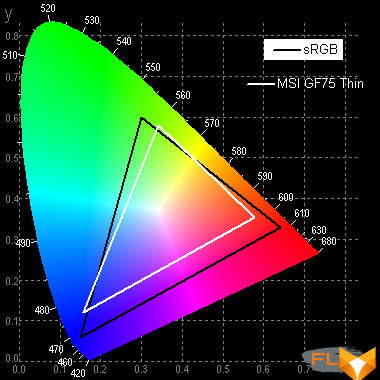
Therefore, visually the colors on this screen are pale. Below is the spectrum for a white field (white line) superimposed on the spectra of red, green and blue fields (lines of the corresponding colors):
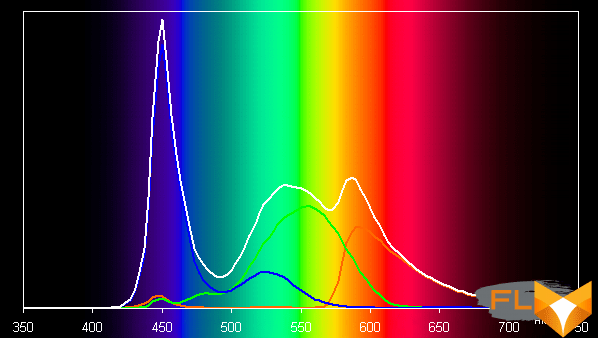
Such a spectrum with a relatively narrow peak of blue and with wide humps of green and red colors is typical for screens that use a white LED backlight with a blue emitter and a yellow phosphor. The spectra show that the matrix filters significantly mix the components to each other, which narrows the color gamut.
The balance of shades on the gray scale is good, as the color temperature is close to the standard 6500 K, and the deviation from the blackbody spectrum (ΔE) is below 10, which is considered a good indicator for a consumer device. At the same time, the color temperature and ΔE change little from shade to shade – this has a positive effect on the visual assessment of color balance. (The darkest areas of the gray scale can be ignored, since the color balance does not matter much there, and the measurement error of color characteristics at low brightness is large.)
Let’s summarize. The screen of this laptop has a high enough maximum brightness (about 280 cd / m²) so that the device can be used outdoors on a bright day, shielded from direct sunlight. In complete darkness, the brightness can be reduced to a comfortable level (up to 13 cd / m²). The advantages of the screen include a high refresh rate (144 Hz), low output latency (8 ms), no flicker and good color balance. The disadvantages are a slow matrix for a gaming laptop, low black stability to the deviation of the gaze from the perpendicular to the screen plane, and pale colors. In general, the quality of the screen, taking into account the gaming orientation of the laptop, is low.
Sound
The audio system is based on the Realtek hardware codec. Sound is output through two speakers located at the front of the case. Subjectively, nothing special can be said about the acoustic capabilities: neither delights nor shortcomings.
The loudness of the built-in loudspeakers was measured while playing an audio file with pink noise. The maximum volume was equal to 74.5 dBA. Among the laptops tested at the time of this writing (minimum 64.8 dBA, maximum 83 dBA), this laptop is average in volume.
| Model | Loudness, dBA |
|---|---|
| MSI P65 Creator 9SF | 83 |
| Apple MacBook Pro 13″ (A2251) | 79.3 |
| HP ProBook 455 G7 | 78.0 |
| Asus ROG Zephyrus S17 | 77.5 |
| HP Omen 15-ek0039ur | 77.3 |
| Dell Latitude 9510 | 77 |
| MSI Bravo 17 A4DDR | 76.8 |
| Apple MacBook Air (Early 2020) | 76.8 |
| Asus ROG Zephyrus Duo 15 SE GX551 | 76 |
| MSI Stealth 15M A11SDK | 76 |
| MSI GP66 Leopard 10UG | 75.5 |
| Apple MacBook Pro 13″ (Apple M1) | 75.4 |
| Asus VivoBook S533F | 75.2 |
| Gigabyte Aero 15 OLED XC | 74.6 |
| MSI GF75 Thin 10UD | 74.5 |
| Honor MagicBook Pro | 72.9 |
| Asus ROG Strix G732LXS | 72.1 |
| Lenovo IdeaPad 530S-15IKB | 66.4 |
| Asus ZenBook 14 (UX435E) | 64.8 |
Battery operation

The laptop battery capacity is 51 Wh. To give you an idea of how these numbers compare to actual battery life, we’re testing our methodology. The screen brightness is set to 100 cd/m² (in this case, about 32% in this case), so laptops with relatively dim screens don’t benefit.
| Load Scenario | Opening hours |
|---|---|
| Working with text | 11h 48m |
| View video | 8 hours 15 minutes |
The autonomy indicators of our hero are excellent: not every gaming laptop can boast even ten hours of battery life in typing mode, and the MSI GF75 Thin 10UD lasts almost twelve; the video on it can be watched for 8 hours 15 minutes.
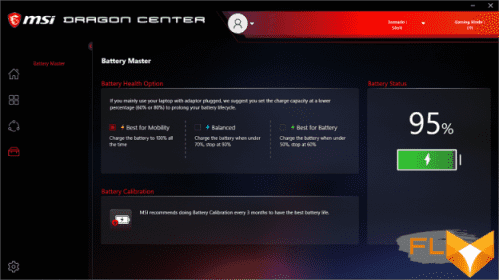
To protect the battery from frequent discharge and charge cycles, the proprietary Dragon Center utility is used, in which you can choose one of three scenarios. When working from the network, charging starts when the charge level drops to 50% and lasts up to 60%, in balanced mode – up to 80%; and if you need maximum autonomy, then up to 100%. You can quickly switch between scenarios. You can also calibrate the battery in this application (the manufacturer recommends calibrating once every three months).

For mains power, a 150W Chicony AC adapter is used.
The battery is not too large, but it charges quite slowly. Replenishment of the charge to 100% requires 2.5 hours.
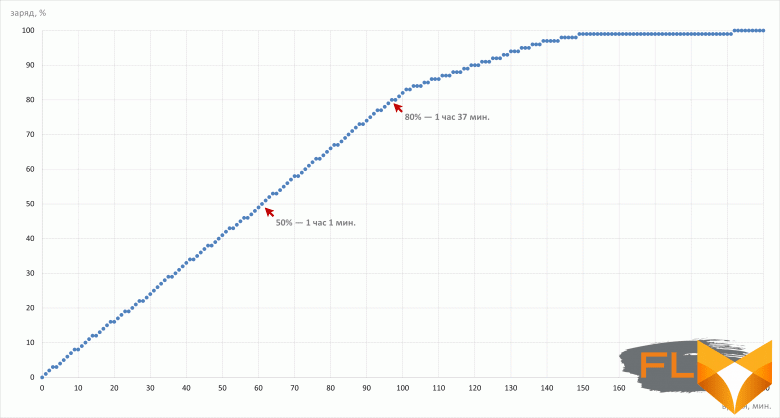
Up to 50% the battery is charged in just over an hour (61 minutes), and up to 80% – 1 hour 37 minutes. Initially almost linear, at the 101st minute the process of charging noticeably slows down, and it overcomes the final distance from 99% to 100% in almost an hour (53 min.).
Load operation and heating
The laptop has two completely separate coolers, which is not typical for today’s solutions. Each cooler uses two heat pipes, but there are no pipes common to both computers. On the one hand, this is not bad: here you have two completely isolated circuits in which the CPU and GPU do not interfere with each other with their requirements. On the other hand, in a difficult situation, one fan is not able to help another by taking on part of the cooling work. There are four radiators, two for each fan.
Cold air is taken in by coolers through the slots in the grille on the bottom of the laptop, and exhaust hot air is ejected to the right, left and back. The fan speed varies quite widely depending on the load scenario and the profile of the cooling system.

To evaluate how the operating parameters of the system components (temperatures, frequencies and consumption) change, we present the relevant data in the table below, where the maximum and steady values are indicated through a fraction (for fans – the rotational speeds of CPU and GPU coolers), through a dash – the variability of parameters, and red highlights temperatures that indicate overheating.
| Load Scenario | CPU Frequencies, GHz | CPU temperature, °C | CPU Watts | GPU frequency, MHz | GPU temperature, °C | GPU Wattage | Fans (CPU/GPU), rpm |
|---|---|---|---|---|---|---|---|
| Super Battery Profile | |||||||
| Inactive | 36 | 1 | 39 | 8 | 2400/0 | ||
| Max CPU load | 0.8 | 43 | 8 | 2400/0 | |||
| Maximum GPU load | 700-1100 | 55/49 | 20 | 2400/0 | |||
| Maximum CPU and GPU load | 0.8 | 45 | 8 | 700-1700 | 50-56 | 10-24 | 2400/0 |
| Silent Profile | |||||||
| Inaction | 40 | 6 | 44/38 | 8 | 2400/0 | ||
| Max CPU load | 2,7 | 85 | 35 | 2400/0 | |||
| Maximum GPU load | 1200 | 87 | 56/49 | 2700/2400 | |||
| Maximum CPU and GPU load | 3/2,6 | 92 | 45/35 | 1100-1400 | 87 | 55/49 | 2700/2400 |
| Balanced Profile | |||||||
| Inactive | 50/40 | 2 | 50/41 | 8 | 2400/0 | ||
| Max CPU load | 3.6/3.0 | 95/88 | 72/45 | 4200/0 | |||
| Maximum GPU load | 1300-1600 | 80 | 54-56 | 2400/3300 | |||
| Maximum CPU and GPU load | 3.6/3.0 | 95/89 | 71/45 | 1200-1300 | 80 | 52-57 | 3400/3000 |
| Extreme Performance Profile | |||||||
| Inactive | 37 | 2 | 39 | 8 | 2400/0 | ||
| Max CPU load | 3.9/3.0 | 95/92 | 88/45 | 4200/0 | |||
| Maximum GPU load | 1300-1400 | 81 | 55-53 | 3700/3300 | |||
| Maximum CPU and GPU load | 3.7/3.0 | 96/93 | 77/45 | 1200-1600 | 82 | 54-59 | 4100/3000 |
Let’s start a more detailed description by working in the highest performance mode.
Extreme Performance Profile
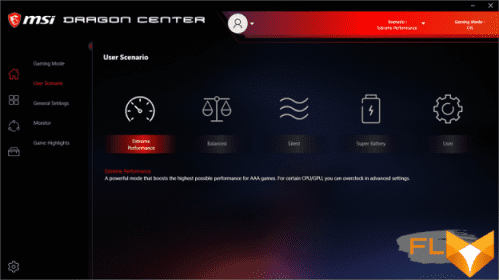
In the proprietary MSI Dragon Center application, the Extreme Performance profile corresponds to the first option on the User Scenario tab. At the bottom, in the description, it says the obvious: this is a high power mode designed for gaming.
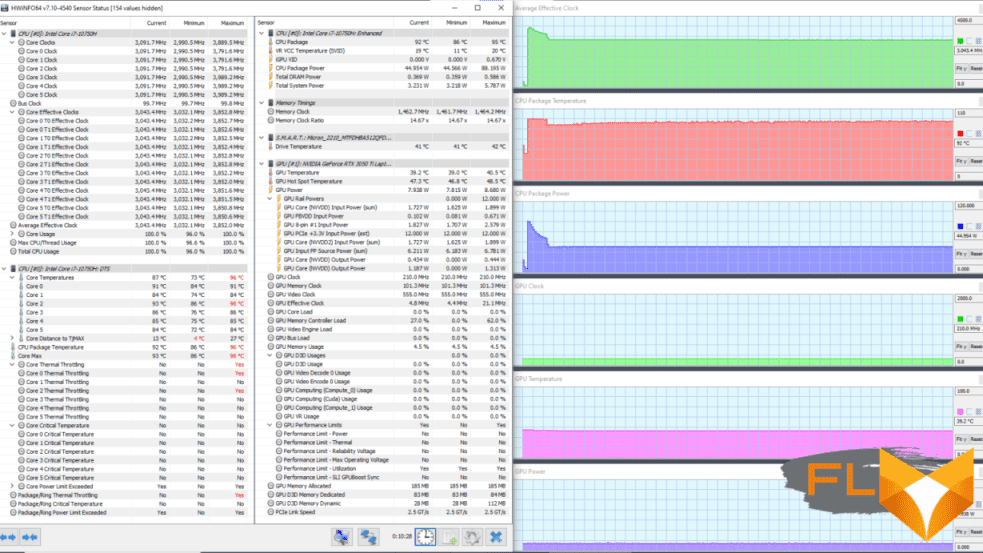
The picture under load is quite interesting. Although overheating and throttling of the processor during the initial surge when applying load to the CPU should not be embarrassing – this is a familiar situation. Somewhat unusual is the ability given to the main computer to select up to 88 watts of power. In this mode, the processor initially operates at a frequency of 3.7 GHz, the temperature rises to 96 ° C, and throttling begins at the first and third cores. The initial period lasts about 30 s, and then the frequency is reduced to 3 GHz, and the consumption is reduced to 45 watts. The CPU cooler fan quickly picks up 4200 rpm and then works in this mode constantly, without reducing the rotation speed. The system reaches a stable mode without further overheating and throttling.
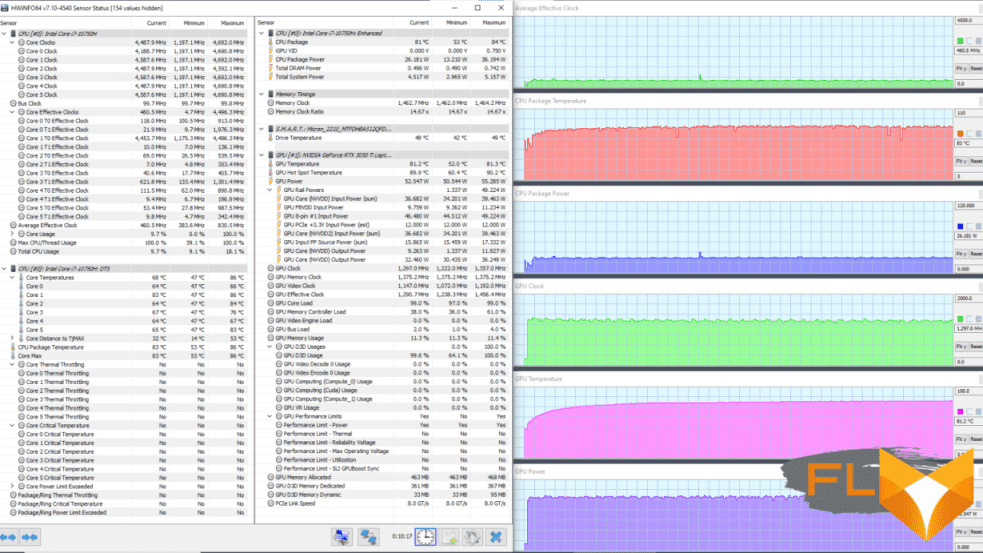 Extreme Performance profile, max GPU load
Extreme Performance profile, max GPU loadWhen only the video card is loaded, the GPU frequency is stable at about 1300 MHz, the consumption is about 53 watts. Coolers rotate at 3700/3300 rpm. The maximum GPU temperature is 81 °C, which is quite a lot. There are no negative consequences in this load mode.
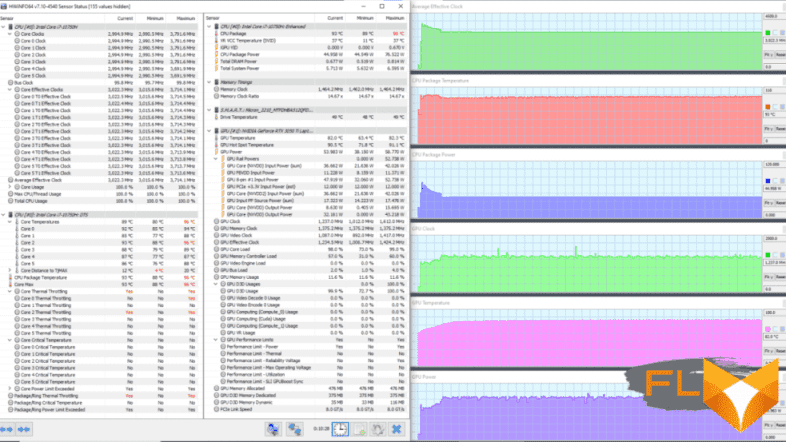
At maximum load simultaneously on the processor and video card, the picture with CPU overheating is expectedly repeated. Its consumption stabilizes at around 45 W, but a rather high frequency of 3 GHz remains (the base frequency for the Intel Core i7-10750H is 2.6 GHz). Overheating and throttling of several cores are observed at the initial moment against the background of a peak clock frequency of 3.7 GHz. The video card operates at a low core frequency (about 1200 MHz) and heats up almost the same as in the previous scenario (up to 82 °C). The fans spin up to 4100/3000 rpm and operate in this mode all the time.
Balanced Profile
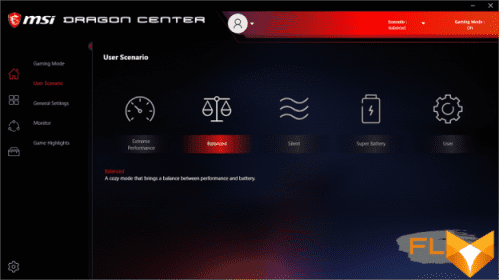
To activate a balanced profile, select the second option on the User Scenario tab in the proprietary MSI Dragon Center utility. The description states that this provides a comfortable experience in terms of performance and battery life.
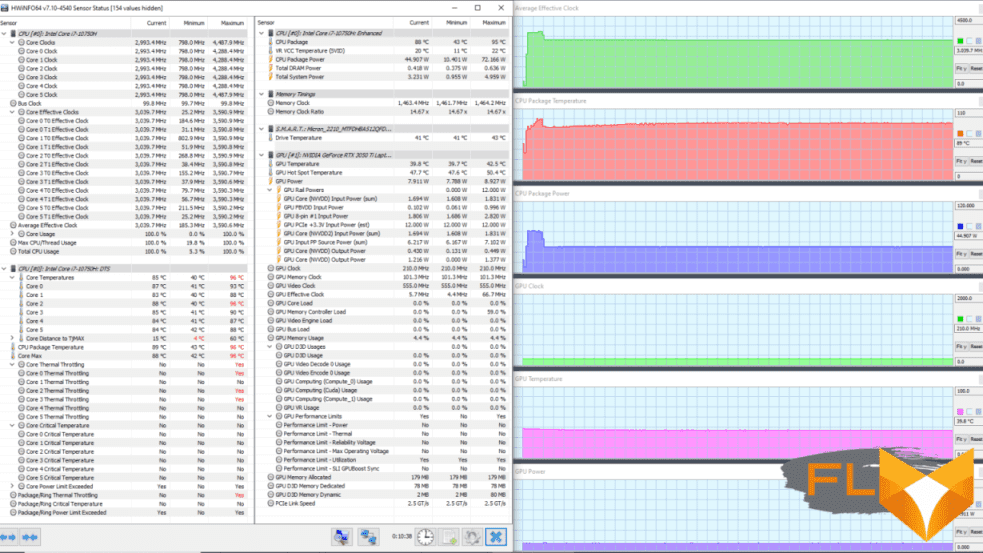
The picture is for the most part similar to that seen in the same load scenario in the Extreme Performance profile. True, the initial jump in frequency (up to 3.6 GHz), consumption (up to 72 W) and temperature (up to 95 ° C) ends not with a gentle descent, but with a steep drop down at the 40th second. Up to this point, the CPU has time to overheat and show throttling already in three cores. Further, all indicators stabilize. The CPU fan is constantly spinning at 4200 rpm, and the video card cooler, of course, does not work.
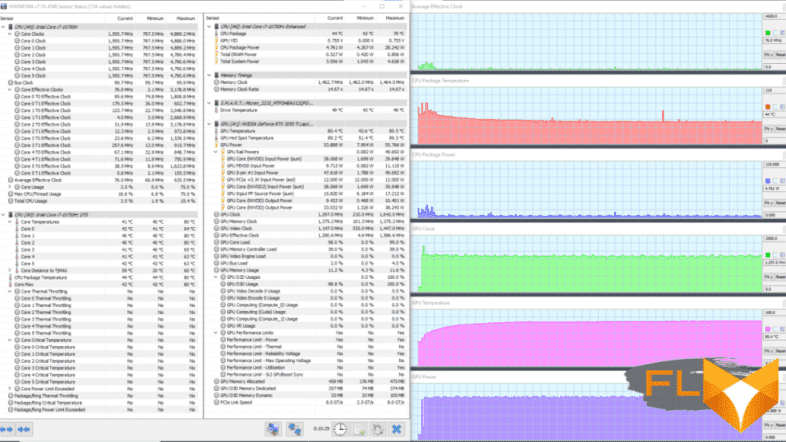
At maximum load on the GPU, the picture is also similar to that in the Extreme Performance profile under such conditions, the slight differences concern only a higher peak clock frequency (100 MHz more) and power consumption (only 1 W higher). After stabilization, the temperature of the video card is stable at 80 °C (which is a lot), consumption is 54 watts.
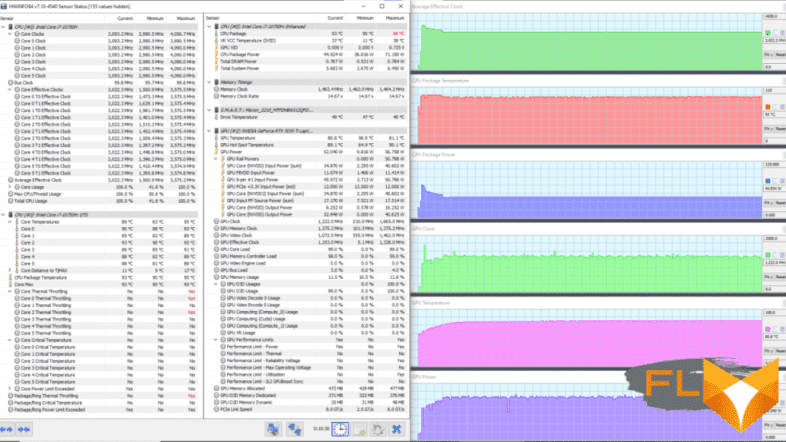
At the maximum load on both computers, the initial burst of the frequency of the CPU is less pronounced, but it is clearly distinguishable on the graph of the power taken off by it. The CPU temperature reaches 95 °C, but, oddly enough, HWInfo does not detect overheating, while detecting throttling in two cores. The GPU runs at the same temperature as during the load on it alone. The rotation speed of the coolers is 3400/3000 rpm and does not change over time (even taking into account the initial period).
Silent profile
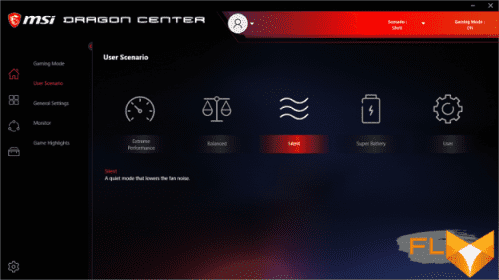
You can select such a profile by activating the third option on the User Scenario tab in the Dragon Center. The description informs that this achieves a quiet operation of the laptop with a reduced level of noise generated by the cooling system. Our measurements show that the CPU fan does not stop either when idle or under load (in all scenarios). It runs at 2400 rpm.
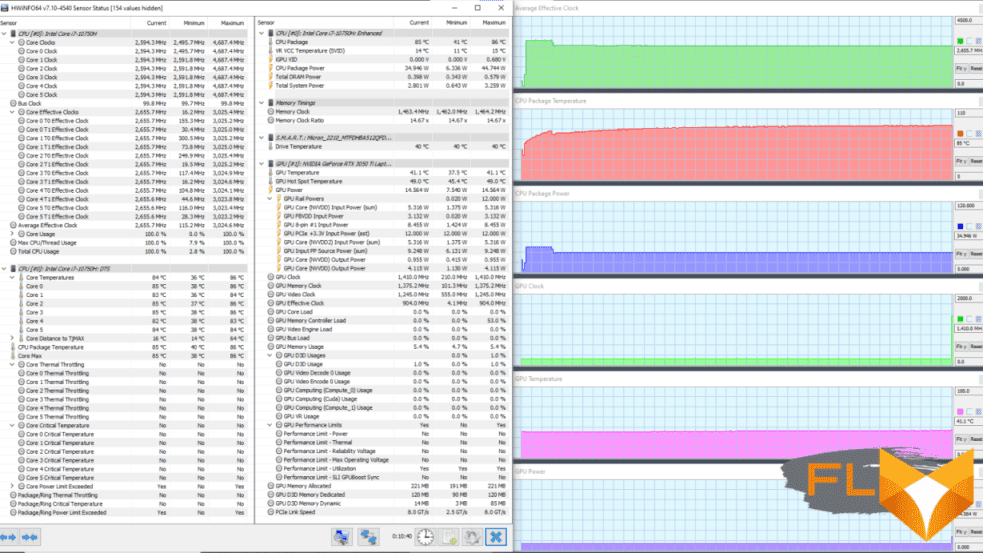
At maximum load on the CPU, a familiar picture is visible: an initial surge in clock frequency (up to 3 GHz) and consumption (up to 45 W) with a response temperature increase. However, the latter does not reach subcritical values either during this period or later, when stabilization sets in, keeping below 87 °C. The remaining indicators freeze at the levels achieved during stabilization (frequency 2.7 GHz, consumption 35 W). The CPU fan speed from start to finish is 2400 rpm and does not change. The GPU cooler is idle.
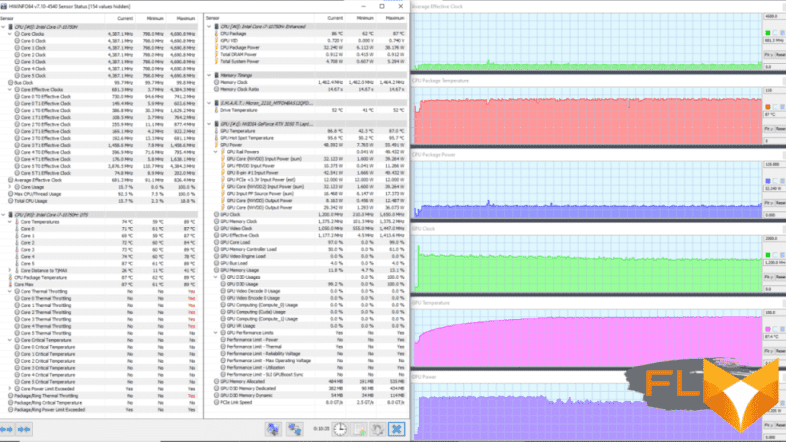
At maximum load on the video card, there is no initial jerk. The consumption curve of the video processor approximately in the third minute forms a descending step of reducing the parameter from the initial 55 W to 49 W. This point corresponds to an increase in temperature to 87 ° C – this is too much rise for the GPU. Everything looks more or less smooth on the CPU, the maximum heating reaches 89 ° C, but overheating does not occur, although five of the six cores are throttling. The coolers spin up to 2700/2400 rpm and operate at a constant speed.
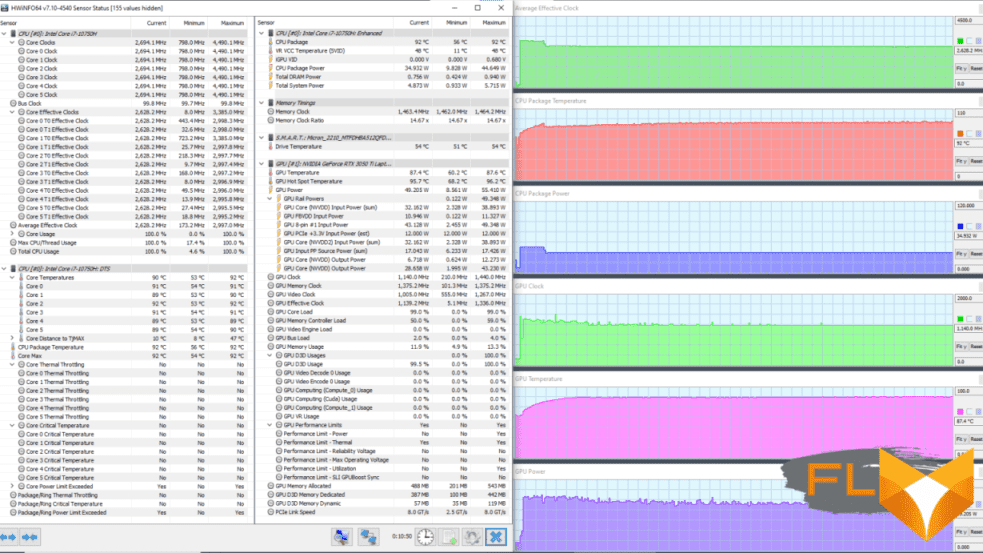
When working under maximum load on the CPU and GPU, the first calculator shows a picture with an initial half-minute surge on all curves and subsequent stabilization of the clock frequency at around 2.6 GHz, consumption at 35 W, and temperature at 92 ° C. The video card draws power at first 55 watts, and after a minute it enters a stable 49-watt consumption mode. The GPU temperature again reaches a high value of 87 °C in a minute and then does not change. Coolers rotate at constant 2700/2400 rpm.
In the Silent profile, the emphasis is on limiting the operation of coolers: the frequencies and consumption of components are reduced slightly, but the fans cannot be spun up above the specified limit in order to reduce the level of noise they produce.
Super Battery Profile
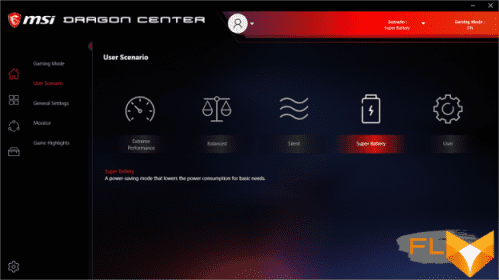
This special energy-saving scenario preset forcibly reduces the machine’s power consumption to a minimum, so that both calculators are heated very slowly and the fans produce minimal noise. The CPU cooler spins at 2400 rpm in all load scenarios even when idle, and the GPU cooler does not work in any of them.
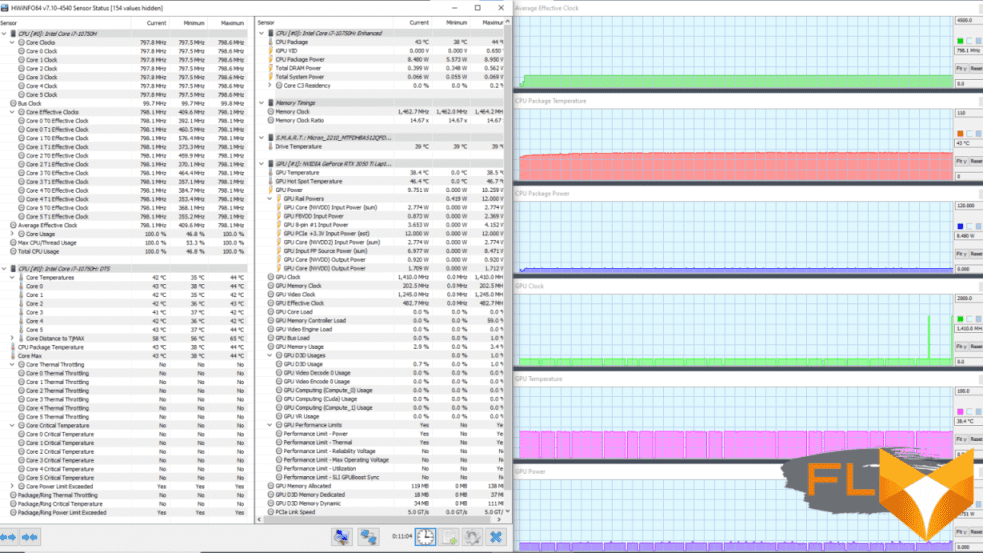
At maximum load on the central processor, its clock frequency does not exceed 800 MHz, consumption remains at 8 W, and the temperature is kept at around 43 ° C.
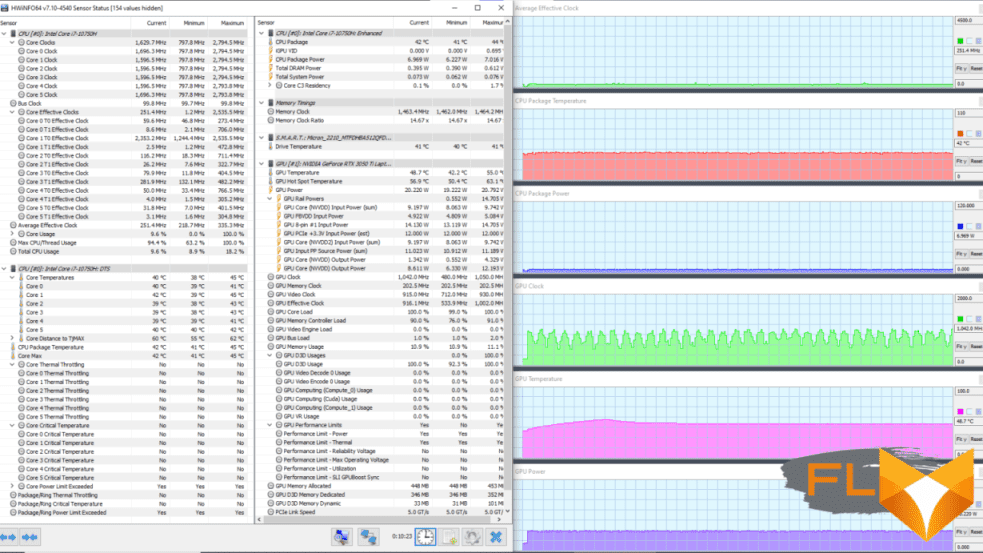
At maximum load on the video card, its clock frequency constantly fluctuates between 700-1000 MHz, forming a “saw” on the graph. At the same time, GPU consumption remains almost unchanged (20 W), and the temperature in the first 1.5 minutes gradually increases to 55 °C, and then stabilizes at around 49 °C.
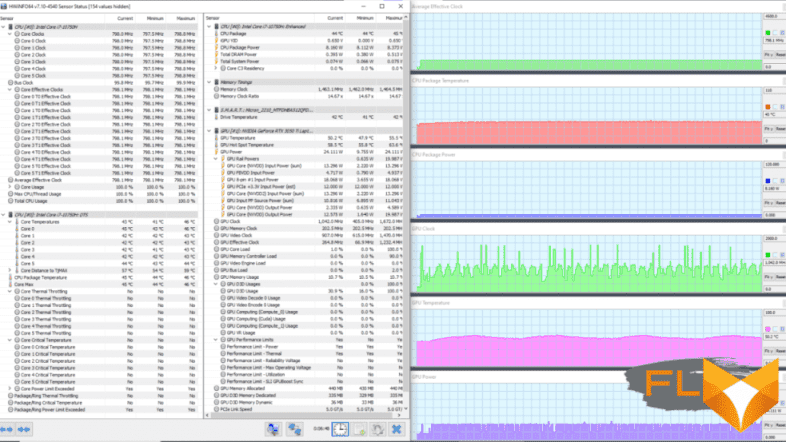
With a simultaneous maximum load on both computers, the CPU indicators form almost perfectly horizontal lines on the graphs: the frequency is at around 798 MHz, the consumption is 8 W, and the temperature is 45 °C. The GPU clock graph shows a palisade of short, high-amplitude spikes superimposed on the sawtooth curve we saw in the GPU-only maximum load scenario. The fluctuation limits of this indicator are 700-1700 MHz. On the consumption graph, with an average value of 24 W, short-term drops down to the level of 10 W are noticeable. The temperature changes in waves, and the duration of each wave is about 2 minutes.
Thus, in the Super Battery profile, you can see a very noticeable decrease in the clock speed and power consumption of the CPU and GPU, so the laptop will be able to work longer offline, but its performance will be significantly limited.
The four operating scenarios of the MSI GF75 Thin 10UD-045XRU differ in the parameters of the components and coolers, but in the Balanced and Extreme Performance profiles under maximum load on the CPU, the CPU heats up, leading to overheating and throttling. In the extreme profile, the same thing happens at maximum load on the CPU and GPU. The temperature of the video card in all scenarios, except Super Battery, rises strongly. The cooling system works at the limit of its capabilities and sometimes even goes beyond them.
Below are thermal images obtained after long-term operation of the laptop under maximum load on the CPU and GPU (Extreme performance profile):
Under maximum load, working with the keyboard is comfortable, since the places under the wrists do not heat up. Keeping the laptop on your lap is slightly uncomfortable, because the knees still feel the heating of the bottom. The power supply gets very hot, so when working for a long time with high performance, you must make sure that it is not covered with anything.
Noise and heat
We measure the noise level in a special soundproof and semi-silenced chamber. At the same time, the sound level meter microphone is located relative to the laptop in such a way as to imitate the typical position of the user’s head: the screen is tilted back by 45 degrees, the microphone axis coincides with the normal emanating from the center of the screen, the front end of the microphone is at a distance of 50 cm from the screen plane, the microphone is directed to the screen . The load is created using the powerMax program, the screen brightness is set to maximum, the room temperature is maintained at 24 degrees, but the laptop is not specially blown, so in the immediate vicinity the air temperature may be higher. To estimate the real consumption, we also give (for some modes) the consumption from the network. The battery is pre-charged to 100%, the Extreme Performance, Balanced, Silent, Super Battery or User profile is selected in the proprietary utility settings, in which the maximum performance and fan speed are selected:
| Load Scenario | Noise level, dBA | Subjective evaluation | Power consumption, W |
|---|---|---|---|
| Super Battery Profile | |||
| Inactive | 24.6-28.3 | very quiet – quiet | 25 |
| Maximum CPU and GPU load | 30.5 | clearly audible | 35-75 (max 76) |
| Balanced Profile | |||
| Max CPU load | 40,0 | loud but bearable | 80 (maximum 117) |
| Maximum GPU load | 33.0 | clearly audible | 73 (maximum 99) |
| Maximum CPU and GPU load | 40,0 | loud but bearable | 110 (maximum 145) |
| Silent profile | |||
| Maximum CPU and GPU load | 28,8 | quiet | 105 (maximum 125) |
| Extreme Performance Profile | |||
| Maximum CPU and GPU load | 40,0 | loud but bearable | 109 (maximum 153) |
| User Profile | |||
| Maximum CPU and GPU load | 52.0 | very loud | 110 |
If the laptop is not loaded at all, then its cooling system, even in the case of the Silent and Super Battery profiles, still cannot work in passive mode – the CPU fan constantly rotates and the GPU fan turns on periodically for a short time. In the case of a heavy load on the processor and / or video card, the noise from the cooling system depends on the selected profile. The nature of the noise is smooth and does not cause irritation. In general, if we limit ourselves to the built-in profiles, then the laptop will not be very noisy even under maximum load.
For a subjective assessment of the noise level, the following scale is applicable:
| Noise level, dBA | Subjective assessment |
|---|---|
| Less than 20 | conditionally silent |
| 20-25 | very quiet |
| 25—30 | quiet |
| 30—35 | clearly audible |
| 35—40 | loud but bearable |
| Above 40 | very loud |
From 40 dBA and above, the noise, from our point of view, is very high, long-term work with a laptop is difficult, from 35 to 40 dBA the noise level is high, but tolerable, from 30 to 35 dBA the noise is clearly audible, from 25 to 30 dBA noise from the system cooling will not stand out much against the background of typical sounds surrounding a user in an office with several employees and working computers, anywhere from 20 to 25 dBA a laptop can be called very quiet, below 20 dBA – conditionally silent. The scale, of course, is very conditional and does not take into account the individual characteristics of the user and the nature of the sound.
Performance
The laptop uses a 6-core (12-thread) Intel Core i7-10750H processor with a base frequency of 2.6 GHz and a maximum frequency of 5.0 GHz. The numbers are impressive, especially since when testing under load, we saw how in the Extreme Performance profile the processor easily takes the nominal power (TDP 45 W), and consumes 71, 77 and even 88 W at peaks. At the same time, it overheats, and maintains stability just at standard values. Let’s see what the performance of the system will be.
Since the speed of performing typical tasks in a finished computer depends on disk reads and writes, the system storage can help the processor. Therefore, we first evaluate the performance of this component of the hardware of our hero. The MSI GF75 Thin 10UD-045XRU uses a Micron 2210 MTFDHBA512QFD M.2 SSD (NVMe PCIe x3). Passport reading and writing speeds are clearly not champion (2200 and 1070 MB / s, respectively). In reality, the drive turned out to be even a little slower. But worse is that it uses QLC memory.
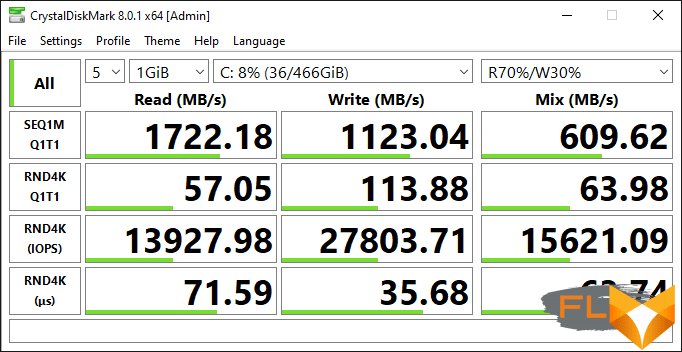
According to CrystalDiskMark, we have a budget version of the drive, which does not have enough stars from the sky, but does not slow down too much.
Let’s move on to testing the laptop in real applications in accordance with the methodology and set of applications of our test suite. As an opponent, let’s take for comparison last year’s analogue MSI GF75 Thin 10SDR-237RU with a similar processor, but an old modification of the cooling system, in which CPU and GPU coolers are combined in a common circuit, and as a pair to this opponent we will add Asus ROG Strix G17 G713QR-HG022T with a processor AMD Ryzen 7 5800H and a video card of the same series as our hero (but without the “Ti”). In addition, we always have a reference desktop with a 6-core Intel Core i5-9600K.
| Test | Reference result (Intel Core i5-9600K) |
MSI GF75 Thin 10UD (Intel Core i7-10750H) |
MSI GF75 Thin 10SDR (Intel Core i7-10750H) |
Asus ROG Strix G17 G713QС (AMD Ryzen 7 5800H) |
|---|---|---|---|---|
| Video conversion points | 100 | 101 | 104 | 162 |
| MediaCoder x64 0.8.57, c | 132.0 | 132.5 | 121.9 | 76.9 |
| HandBrake 1.2.2, c | 157.4 | 157.3 | 159.6 | 99.3 |
| VidCoder 4.36, c | 385.9 | 373,3 | 372,2 | 249.0 |
| Rendering points | 100 | 111 | 110 | 173 |
| POV-Ray 3.7, c | 98.9 | 107.5 | 104.5 | 57.3 |
| Cinebench R20, c | 122,2 | 109,4 | 111,3 | 65,2 |
| Blender 2.79, c | 152,4 | 130,2 | 135,2 | 97.4 |
| Adobe Photoshop CC 2019 (3D rendering), c | 150,3 | 117.5 | 119,1 | 85,2 |
| Video content creation, points | 100 | 109 | 111 | 129 |
| Adobe Premiere Pro CC 2019 v13.01.13, c | 298.9 | 221,2 | 228.9 | 231,2 |
| Magix Vegas Pro 16.0, c | 363.5 | 337,1 | 349.7 | 374,1 |
| Magix Movie Edit Pro 2019 Premium v.18.03.261, c | 413,3 | 412,9 | 415,9 | 277.9 |
| Adobe After Effects CC 2019 v 16.0.1, c | 468,7 | 448,3 | 419,7 | 291.0 |
| Photodex ProShow Producer 9.0.3782, c | 191,1 | 189.7 | 160,1 | |
| Digital photo processing, points | 100 | 117 | 122 | 133 |
| Adobe Photoshop CC 2019, s | 864.5 | 843,1 | 837,6 | 721.0 |
| Adobe Lightroom Classic CC 2019 v16.0.1, c | 138.5 | 132.8 | 123.5 | 125.7 |
| Phase One Capture One Pro 12.0, c | 254.2 | 170,2 | 164.0 | 141,2 |
| Text recognition score | 100 | 119 | 126 | 173 |
| Abbyy FineReader 14 Enterprise, c | 492.0 | 412,1 | 389,2 | 284.0 |
| Archiving, points | 100 | 142 | 145 | 143 |
| WinRAR 5.71 (64-bit), c | 472,3 | 339,4 | 319.6 | 329.8 |
| 7-Zip 19, c | 389.3 | 268.7 | 274.7 | 271.3 |
| Scientific calculations, points | 100 | 85 | 97 | 135 |
| LAMMPS 64-bit, c | 151.5 | 152.9 | 148.0 | 113,7 |
| NAMD 2.11, c | 167.4 | 185.5 | 177.4 | 104.0 |
| Mathworks Matlab R2018b, c | 71,1 | 112,8 | 84,3 | 52,4 |
| Dassault SolidWorks 2018 SP05 + Flow Simulation, c | 130,0 | 139.0 | 119.0 | 112,4 |
| Integral result without accumulator, points | 100 | 111 | 115 | 149 |
| WinRAR 5.71 (Store), c | 78.0 | 30.0 | 32,4 | 20,1 |
| Data copying speed, c | 42,6 | 11,3 | 13,8 | 8,8 |
| Integral result of the accumulator, points | 100 | 314 | 273 | 434 |
| Integral performance result, points | 100 | 152 | 150 | 205 |
According to the integral result, without taking into account the drive, our hero outperforms the reference system, but is inferior to both rivals. In addition to the specifics of the processor differences between the AMD Ryzen 7 5800H and the Intel Core i7-10750H, this may also be due to half the amount of memory: 8 GB versus 16 GB for both competitors. In addition, one should not underestimate the impact on the performance of control automation and a new type of cooling system, which limits the “appetite” of computers in terms of overclocking compared to the previous model. But according to the integral result of the drive (314 points), the MSI GF75 Thin 10UD confidently outperforms both the “big brother” from the MSI GF75 Thin family and the reference system, giving the palm only to the Asus ROG Strix G17 G713QR-HG022T, which has an overly fast SSD. As a result, he takes second place in the competition.
Testing in games
The integrated graphics of the Intel processor in games are not interesting, but the laptop has a discrete gaming graphics card Nvidia GeForce RTX 3050 Ti Laptop with 4 GB GDDR6. As mentioned above, this is a budget solution, which, however, supports ray tracing. The low-level parameters of this accelerator are shown in the screenshot, but based on the results of testing, we can confirm that it worked properly at a consumption of 52-59 watts.
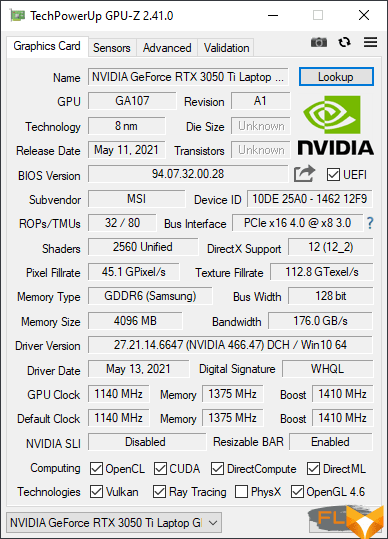
Let’s see how the laptop will cope with a set of modern games in the native screen resolution of 1920 × 1080. The table below shows, in fractions, the average and minimum fps, how (and if) they are measured by the built-in benchmarks of gaming applications. In all cases, the maximum graphics settings or Ultra presets were used.
| Game | MSI GF75 Thin 10UD (Nvidia GeForce RTX 3050 Ti Laptop) |
MSI GF75 Thin 10SDR (Nvidia GeForce GTX 1660 Ti Laptop) |
Asus ROG Strix G17 G713QС (Nvidia GeForce RTX 3050 Laptop) |
|---|---|---|---|
| World of Tanks (RT) | 80/52 | 90/56 | 96/61 |
| Far Cry 5 | 71/60 | 87/77 | 83/65 |
| Tom Clancy’s Ghost Recon Wildlands | 32/26 | 46/41 | 40/33 |
| Metro: Exodus | 35/19 | 40/23 | 37/20 |
| Shadow of the Tomb Raider | 68/48 | 70/54 | 78/57 |
| World War Z | 78/65 | 98/84 | 118/102 |
| Deus Ex: Mankind Divided | 57/41 | 55/43 | 62/51 |
| F1 2018 | 81/65 | 86/75 | 97/70 |
| Strange Brigade | 85/45 | 103/71 | — |
| Assassin’s Creed Odyssey | 43/26 | 49/33 | 44/22 |
| Borderlands 3 | 54 | 44 | 41 |
| Gears 5 | 61/46 | 66/51 | 66/48 |
| A Total War Saga: Troy | 38/32 | — | 33/27 |
| Horizon Zero Dawn | 54/26 | — | 40/21 |
What Nvidia GeForce RTX discrete video accelerators were created for, namely ray tracing, turned out to be unavailable. Launching RT mode in Metro: Exodus and Shadow of the Tomb Raider failed. Only “tanks” worked with RT, but they don’t use a video card for ray tracing.
In half of the 14 games in our set, the MSI GF75 Thin 10UD-045XRU demonstrates excellent fps above the classic conventional 60/30 bar in Ultra presets and maximum quality. In Deus Ex: Mankind Divided, Borderlands, A Total War Saga – Troy and Horizon Zero Dawn, the average frame rate is below the 60 standard, but this does not affect playability in any way – at least, judging by subjective feelings. Therefore, success is guaranteed when launching 11 games out of 14.
Compared to the Asus ROG Strix G17 G713QC, which has a similar graphics card (but without the “Ti”), our hero is weaker in almost all games, while the MSI GF75 Thin 10SDR with an older discrete accelerator wins only in Deus Ex: Mankind Divided (by average fps) and Borderlands.
Conclusion
It seems that MSI has decided on the trend of thin budget gaming laptops. Last year, she created the MSI GF75 Thin 10SDR with discrete Nvidia GeForce GTX 1660 Ti Laptop graphics, and this year, the announcement of the budget GeForce RTX 3050/Ti Laptop graphics card, which fits perfectly into the new modification of last year’s thin gaming machine, came just in time. given the low cost. As for the CPU, there was no update – the new model has the same Intel Core i7-10750H as before, and the amount of RAM has even become half as much (8 GB), and all for the sake of reducing the price of the final product.
MSI GF75 Thin 10UD has a good IPS-matrix, and although the screen speed is too small for e-sports, it is quite suitable for pastime with modern games at home. The processor is quite sufficient for serious work (although it is far from top-end), which expands the scope of the laptop.
The machine’s new cooling system consists of two modules, one for the CPU and one for the GPU, each using two heat pipes, two heatsinks, and one fan. Synchronous operation of both coolers is excluded, the generated noise is better dosed, and in energy-efficient scenarios, the video card fan does not start at all. The CPU cooler, on the contrary, does not stop even for a minute. But in high-performance profiles, the cooling system works at the limit of its capabilities, which causes overheating and throttling of 2-5 cores in the CPU, and the video card heats up more than usual.
Performance when working in applications is not a record, but it is quite enough in real life. That’s just the noise level under load is relatively high. According to the built-in benchmarks of our standard set of games, the MSI GF75 Thin 10UD at maximum settings ensures compliance with the 60/30 fps standard, which means unconditional playability, in 7 out of 14 cases, and in four more cases, the performance should be considered sufficient: although the average fps values are below 60 , but subjectively it does not affect the gameplay.
The MSI GF75 Thin 10UD is a budget gaming laptop, but it deserves to be successful and popular, especially among users who appreciate every nuance of performance.