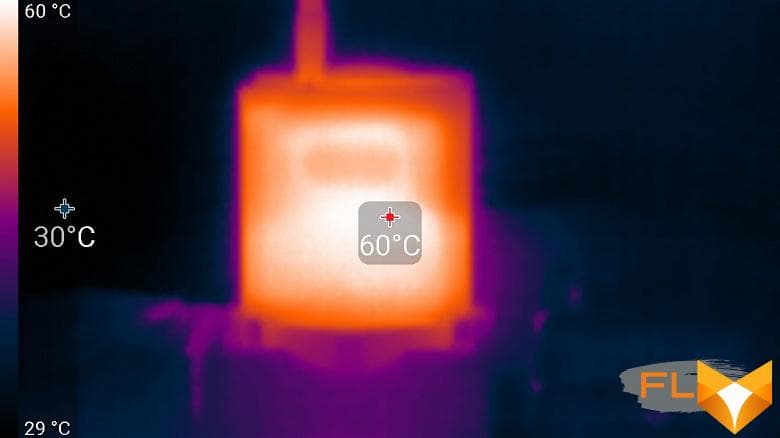Notebooks MateBook D belong to the “popular” – they are not too expensive, but not extremely cheap; the manufacturer assigns them the role of an affordable tool for work and study, so one should not expect any trendy technical solutions and technological or design frills from them. Nevertheless, this is quite a solid product, and the presence in the line of a considerable number of models with screen sizes from 14 to 16 inches and a variety of equipment makes it possible to choose for every taste and, more importantly, for every pocket (well, almost any).

As you can see from the reviews that have already been released, Huawei, even within the D line, is not committed to any one platform. In this model, the choice fell on the “blue”.
Configuration and equipment
We tested a laptop with a 12th Gen Coge i7-12700H processor (also available with a Coge i5-12500H) and 16 GB of memory. As for other components, options are not mentioned, only integrated graphics, a 16-inch IPS screen with a resolution of 1920 × 1200, a 512 GB SSD, a 60 Wh battery are offered. Suggested prices are $1,300 for the i7 model and $1,100 for the i5.
We tested the following configuration:
| Huawei MateBook D16 (RLEF-X) | ||
|---|---|---|
| Processor | Core i7-12700H (10nm, 6+8 cores/20 threads, 2.7/4.7GHz, 45/115W) i5-12500H can be used |
|
| RAM | 16 GB LPDDR4-3600 (soldered, not expandable) | |
| Video subsystem | Iris XE Graphics Integrated Graphics | |
| Screen | 16″ 1920×1200 (16:10) IPS (BOE NV160WUM-NH0) 60Hz | |
| Sound subsystem | 2 speakers | |
| Accumulator | 1 × SSD 512 GB (YMSS1CB06B11MC, M.2, NVMe, PCIe 3.0 x4) | |
| Card Reader | none | |
| Network interfaces | Wired network | none |
| Wi-Fi network | Wi-Fi 6 (IEEE 802.11a/b/g/n/ac/ax, 2.4 and 5.0 GHz, MIMO 2×2, channel width 160 MHz) | |
| Bluetooth | Bluetooth 5.3 *) | |
| Interfaces and Ports | USB | 1 × USB 3.2 Gen 1 Type-C with Data/Power Delivery Support 1 × USB 3.2 Gen 1 Type-C with data/power support PD/DisplayPort 1.4a 1 × USB 3.2 Gen 1 Type-A 1 × USB 2.0 Type-A |
| RJ-45 | none | |
| Video outputs | 1 × HDMI 2.1 1 × DisplayPort 1.4a (USB Type-C) |
|
| Audio connectors | 1 combined headset (minijack) | |
| Input Devices | Keyboard | with number pad, backlit |
| Touchpad | clickpad | |
| VoIP | Webcam | 1080p |
| Microphone | there are (four) | |
| Fingerprint reader | integrated into the power button | |
| Battery | 60 Wh Lithium Ion | |
| Dimensions | 357×249×19 mm | |
| Weight without power supply | 1.7 kg | |
| Power adapter | 65W (PD up to 20V/3.25A), weight 0.18kg (with cable) | |
| Operating system | Windows 11 Home | |
*) The laptop’s official spec says Bluetooth is 5.1, but the device’s properties list LMP as 5.3.
The product is packed in a cardboard box with a carrying handle.

In the kit, in addition to the laptop itself, there is only a power supply with a 1.8 m cable (equipped with Velcro for winding) and a small book in Chinese – probably with warranty conditions.

Appearance and ergonomics
The color of the case is dark gray with a steel sheen, last year’s model called it “space gray”. The cover and both body panels are metal; the manufacturer does not specify whether it is aluminum or magnesium alloy – only “covers are made of metallic materials” are mentioned in the available official materials.

The design is classically strict, laconic, without attracting the attention of “architectural excesses”, which is typical for all MateBook models.
Thanks to the bevels at the front and side edges, the device looks rather “slim”, although the thickness is not extremely small: the value of 18.4 mm is declared, but, as usual, it depends on “where and how to measure” – in the thickest place, closer to trailing edge, we got 19.1 mm, and if you take into account the rubber leg, then 23.5 mm. But at the leading edge (but not at the very edge, but before the bottom rounds off), the thickness is 18.1 mm.

All surfaces are matte, slightly rough, handprints are hardly noticeable on them, except perhaps the touchpad panel – it is also matte, but of a different shade and with a slightly different texture, besides, there are much more touches on it.
The design turned out to be quite rigid: the panels flex slightly even with fairly strong pressure, but the torsional strength of a thin cover with an LCD screen leaves much to be desired.
The frame around the screen is moderately thin: 5.3 mm on the sides, 7.7 mm at the top (there is a webcam with an indicator, but without a shutter), 11.5 mm at the bottom to the bend of the lid; we met even thinner. The manufacturer claims that the screen occupies 90% of the surface – this is quite similar to the truth, although the value is also not a record.

On the bottom, in addition to oblong and rather hard legs, closer to the rear edge there is an area with many narrow ventilation slots, through which air is taken to cool the components, so you should not put the laptop on a soft surface. At the rear end of the case there are a number of larger holes through which the ventilation system emits heated air. As often happens in such constructions, the lower part of the screen is heated, and quite strong, which turned out during the launch of “heavy” tests; it’s hard to say what it can turn into over time, and there is only one thing that calms: hardly anyone will play for many hours on this laptop, and in real “business” applications, a significant load on the processor with appropriate heating rarely has a very long character.

The stereo speaker grilles are located at the bottom left and right, closer to the leading edge. On the front end, you can see four holes for microphones.


The lid with the screen opens at an angle of up to 150 degrees and is precisely fixed in any position, starting from 25-30 degrees (and closed too). In any position, its edge does not touch the table.

The force of the hinges is significant, it will not work to open the lid with one hand – you will have to hold the lower part. For convenience, a small protrusion is made in the middle of the front edge, for which you can pick it up with your finger, in other places this can also be done, but a little more difficult.

On the left side of the laptop there are connectors: a pair of USB-C (either of these two can be used for data transfer and connecting the power adapter, but the video signal is only output through the screen farthest from the screen), a full-size HDMI and a combo minijack for an audio headset. Between the USB ports is a tiny indicator that, when the adapter is connected, blinks while the battery is charging and stays on when the charge is close to full; in the normal position of the operator, this indicator is not visible, you have to look from the side.

On the right are two Type-A ports, the far one only supports USB 2.0, so it is better to use it to connect slow devices like a mouse or printer, and the near one is USB 3.2 Gen 1; the only bad thing is that there are no corresponding marks, even the color of the connectors is the same.
Neither a card reader nor an Ethernet port is provided. That is, equipping with various “amenities” can be called the minimum necessary; in last year’s model, the composition and quantity were the same, but both Type-A supported USB 3.2 Gen 1.
But the keyboard is now significantly different: full-size, with a number pad. If in the 2021 MateBook D16 there was a lot of space to the left and right of the keys, part of which the designers had to occupy with speaker grilles (without them, the top panel with huge side fields would have looked completely lonely), now the margins along the edges have greatly (although not extremely) decreased : they are 16 mm.

Structurally, the keyboard has remained the same: a membrane type with an island arrangement of buttons. It is slightly recessed, and the upper planes of the keys are on the same level with the rest of the body surface.
Its main part remained exactly the same as in the 2021 version: most of the keys are of a normal size (16 × 16 mm), the functional ones are smaller (15.5 × 8.5 mm), the left and right Shift keys are wide. Of the minuses, we note: the buttons with the up and down arrows are half the height.
The distance between the centers of the keys in one row is 19 mm, between their edges 3 mm. Printing is quite comfortable, the sounds during printing are quiet. The full travel of the keys is 1.5 mm according to the manufacturer, according to our measurement, a little less – 1.4 mm.

Built-in tiny white indicators are built into the Fn, Caps Lock and Mic Mute (F7) keys, they display the corresponding modes.
The added digital block has a smaller width of the main keys: 13 mm. At the top there are four keys with additional functions: calling the calculator, AI Search, quickly turning off the camera, we could not understand the purpose of another one.
A switchable backlight is provided – white, with two levels; even at the maximum you can’t call it very bright. With any type of power supply, from a battery or from an adapter, it automatically turns off after a minute, but turns on again when you press any key.

The Power button is located on the right in the far corner of the top panel, and outside the keyboard, which eliminates erroneous pressing. It has a built-in fingerprint scanner.

As mentioned above, the webcam is located above the screen, while last year’s model had it in the row of function keys. You can rejoice not only for a more correct angle (shows the face, not the contents of the nostrils), but also for a higher resolution: 1080p@30 fps (that is, 1920 × 1080 – Full HD) instead of the previous 720p@30 fps.

The touchpad has not changed: the size is 120×73 mm, without dedicated keys (but the left and right near edges of the touchpad may well work as corresponding mouse buttons), the surface is slightly recessed. The touch pad supports all modern gestures, including scrolling the contents of the window and calling the context menu.
There are no complaints about the convenience of working with the touchpad, there is no keyboard shortcut for quickly disabling it.

Screen
Let’s immediately mention the difference between the Huawei MateBook D16 (RLEF-X) and the D16 model of 2021: the resolution of the 16.0-inch IPS matrix of this laptop is 1920 × 1200 pixels instead of the previous 16.1 inches and 1920 × 1080, that is, the aspect ratio has changed from 16:9 to 16:10.
The outer surface of the matrix is black, hard and semi-matt (the mirror reflection is well expressed). There is no special anti-reflective coating or filter, and there is no air gap. When powered by mains or battery and with manual brightness control (no automatic adjustment by light sensor), its maximum value was 334 cd/m² (in the center of the screen on a white background). If you avoid direct sunlight, then this value allows you to somehow use the laptop on the street, even on a sunny summer day.
To evaluate the readability of the screen outdoors, we use the following criteria obtained from testing screens in real conditions:
| Maximum brightness, cd/m² | Conditions | Readability Score |
|---|---|---|
| Matte, semi-matte and glossy screens without anti-glare | ||
| 150 | Direct sunlight (over 20,000 lux) | illegible |
| Light shadow (about 10000 lux) | barely readable | |
| Slight shade and light clouds (no more than 7500 lux) | uncomfortable to work | |
| 300 | Direct sunlight (over 20,000 lux) | barely readable |
| Light shadow (about 10000 lux) | uncomfortable to work | |
| Slight shade and light clouds (no more than 7500 lux) | work comfortably | |
| 450 | Direct sunlight (over 20,000 lux) | uncomfortable to work |
| Light shadow (about 10000 lux) | work comfortably | |
| Slight shade and light clouds (no more than 7500 lux) | work comfortably | |
These criteria are very conditional and may be revised as data accumulate. Note that there may be some improvement in readability if the matrix has some kind of transreflective properties (part of the light is reflected from the substrate, and the image can be seen in the light even with the backlight turned off). Also, glossy matrices, even in direct sunlight, can sometimes be rotated so that they reflect something quite dark and uniform (on a clear day, for example, the sky), which will improve readability, while matte matrices need to be blocked from Sveta. In rooms with bright artificial light (about 500 lux), you can work more or less comfortably even at a maximum screen brightness of 50 cd / m² and below, that is, in these conditions, maximum brightness is not an important value.
Let’s return to the screen of the tested laptop. If the brightness setting is 0%, then the brightness is reduced to 5.3 cd/m². In complete darkness, the brightness of its screen can be lowered to a comfortable level.
At any brightness level, there is no significant backlight modulation, so there is no screen flicker (no PWM). As proof, here are graphs of the dependence of brightness (vertical axis) on time (horizontal axis) at various values of the brightness setting:
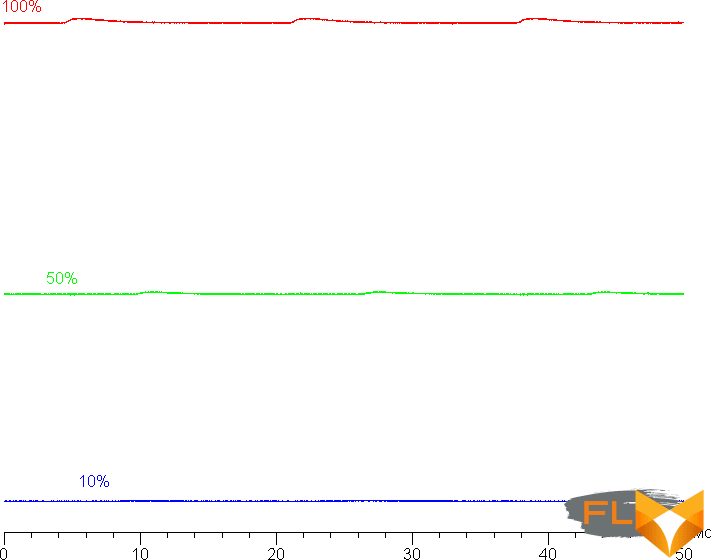
This laptop uses an IPS type matrix. Micrographs show a typical IPS subpixel structure (black dots are dust on the camera’s matrix):
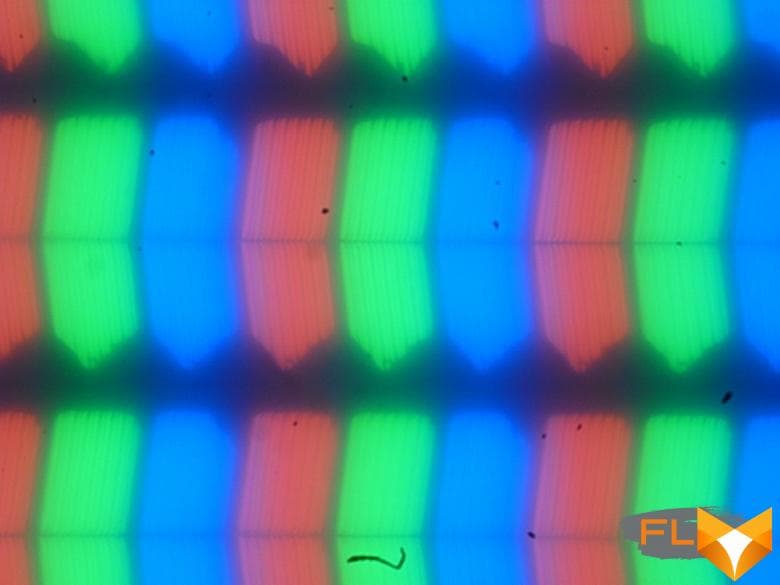
Focusing on the screen surface revealed randomly located surface microdefects, which are responsible for the matte properties:
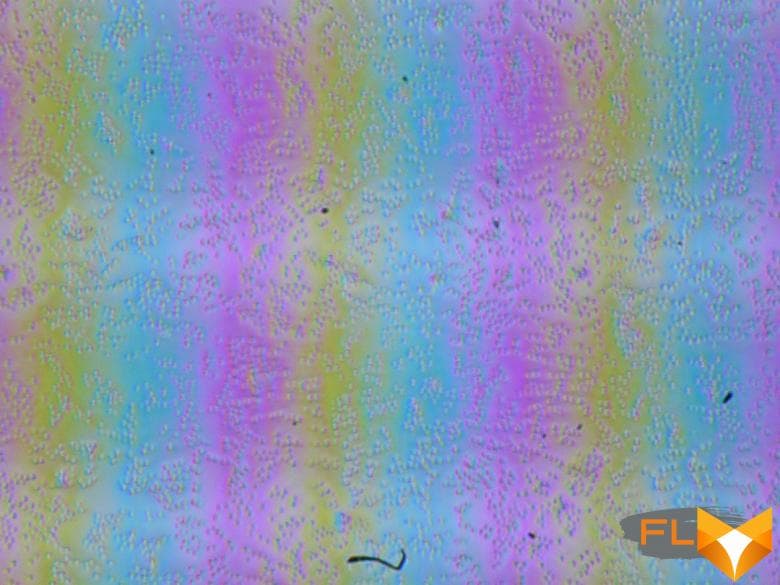
The grain of these defects is several times smaller than the size of the subpixels (the scale of these two photographs is approximately the same), so the focusing on microdefects and the “jumping” of the focus on the subpixels with a change in the angle of view are weakly expressed, because of this there is no “crystal” effect.
We measured brightness at 25 screen points spaced in 1/6th increments of the screen width and height (screen borders not included). The contrast was calculated as the ratio of the brightness of the fields at the measured points:
| Parameter | Average | Mean Deviation | |
|---|---|---|---|
| min., % | max % | ||
| Black box brightness | 0.26 cd/m² | −12 | 17 |
| White box brightness | 325 cd/m² | −13 | 11 |
| Contrast | 1200:1 | −16 | 4,5 |
If you step back from the edges, then the uniformity of all three parameters is average. Contrast by modern standards for this type of matrix is slightly higher than typical. The photo below gives an idea of the distribution of the brightness of the black field over the screen area:

It can be seen that the black field in some places, mostly closer to the edges, is slightly brightened. However, the uneven illumination of black is visible only on very dark scenes and in almost complete darkness, it should not be considered a significant drawback. Note that the rigidity of the lid, although it is made of aluminum, is low, the lid is deformed at the slightest applied force, and the nature of the illumination of the black field changes greatly from deformation.
The screen has good viewing angles without a significant decrease in brightness and color shift even at large deviations of the gaze from the perpendicular to the screen and without inverting shades. However, the black field, when deviated diagonally, is strongly highlighted, and acquires a red-violet hue.
Response time for black-white-black transition is 18ms (10ms on + 8ms off), transition between grayscales total (from hue to hue and back) takes an average of 28ms . The matrix is not fast, there is no overclocking.
We determined the total output delay from switching pages of the video buffer to the start of displaying the image on the screen (recall that it depends on the features of the operating system and video card, and not just on the display). At a refresh rate of 60 Hz, the delay is 10 ms. This is a small delay, it is absolutely not felt when working on a PC, and even in very dynamic games it will not lead to a decrease in performance.
Two refresh rates are available in the screen settings – 60 and 48 Hz. The second can be useful when watching movies. At least at native screen resolution, the output is at a color depth of 8 bits per color.
Next, we measured the brightness of 256 shades of gray (from 0, 0, 0 to 255, 255, 255). The graph below shows the increase (not an absolute value!) in brightness between adjacent halftones:
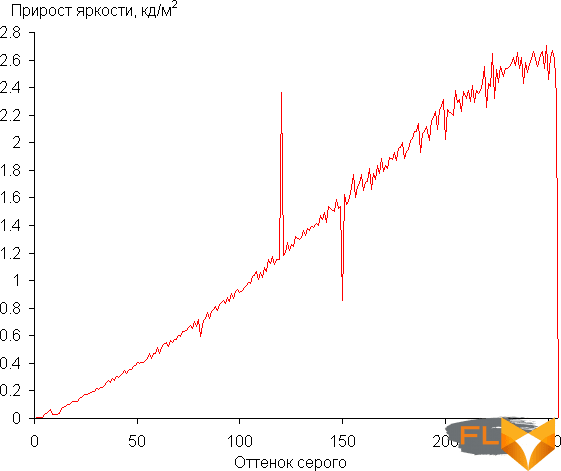
Growth gain on the gray scale is mostly uniform, and each successive shade is brighter than the previous one, with the exception of one of the lightest shades of gray, which does not differ in brightness from white. However, this does not spoil the overall picture. In the darkest area, all shades are hardware and visually different:
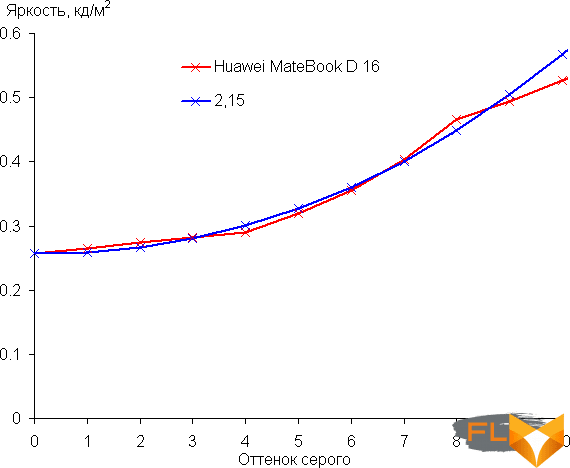
Approximation of the resulting gamma curve gave an indicator of 2.15, which is slightly lower than the standard value of 2.2. In this case, the real gamma curve slightly deviates from the approximating power function:
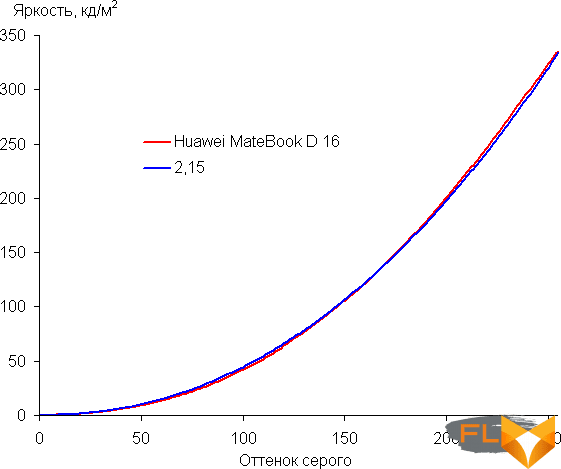
Color gamut close to sRGB:
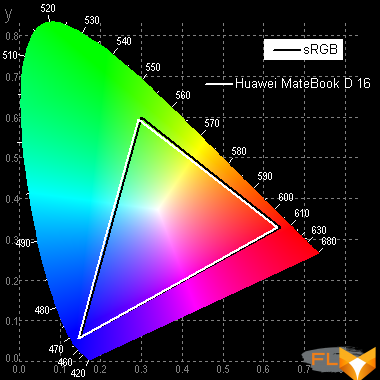
Therefore, visually, the colors of images oriented to output in sRGB space on this screen have a natural saturation. Below is the spectrum for a white field (white line) superimposed on the spectra of red, green and blue fields (lines of the corresponding colors):
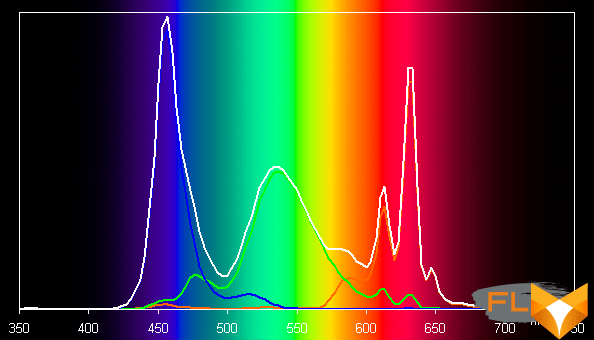
Apparently, this screen uses LEDs with a blue emitter and a green and red phosphor (usually a blue emitter and a yellow phosphor), which in principle allows you to get a good separation of the components. Yes, and in the red phosphor, apparently, the so-called quantum dots are used. However, specially selected filters perform cross-mixing of components, which narrows the coverage to sRGB.
By default, the balance of shades on the gray scale is a compromise (Uncorrected graphs in the figures below), since the color temperature is significantly higher than the standard 6500 K, but the deviation from the blackbody spectrum (ΔE) is even lower than 3, which for a consumer device is considered an excellent indicator. At the same time, the color temperature and ΔE change little from shade to shade – this has a positive effect on the visual assessment of color balance. (The darkest areas of the gray scale can be ignored, since the color balance does not matter much there, and the measurement error of color characteristics at low brightness is large.)
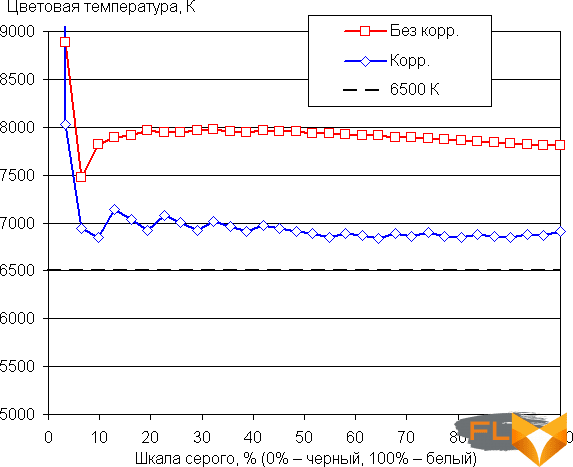
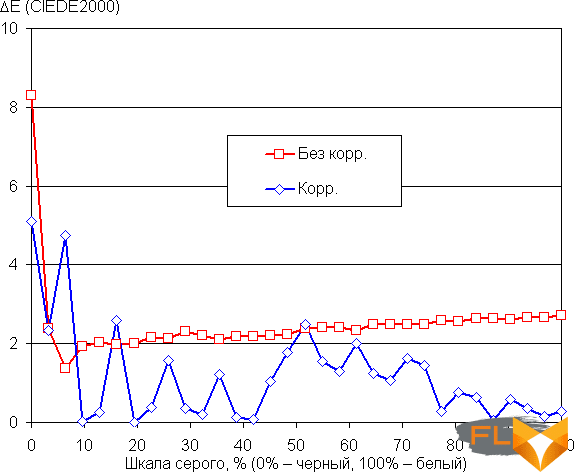
Additionally, by moving the dot on the color wheel in the screen settings, we tried to correct the color balance. The result is presented in the charts above with the caption corr.
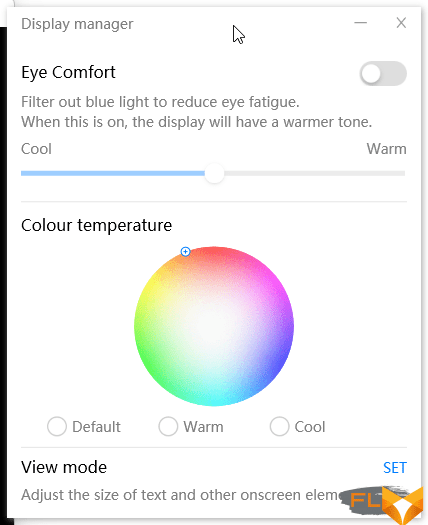
The color temperature has become closer to the standard 6500 K, ΔE has become lower on average, but its spread has slightly increased.
Enabling the Eye Comfort option reduces the intensity of the blue component (in Windows 10/11, the corresponding setting already exists). In principle, bright light can lead to disruption of the daily (circadian) rhythm, but everything is solved by reducing the brightness to a low, but still comfortable level, and there is absolutely no point in distorting the color balance by reducing the contribution of blue.
Let’s summarize. The screen of this laptop has a high enough maximum brightness (334 cd/m²) to allow the device to be used outdoors on a bright day, shielded from direct sunlight. In complete darkness, the brightness can be reduced to a comfortable level (up to 5.3 cd / m²). The advantages of the screen include low output latency, good color balance (after minor correction) and color gamut close to sRGB. The disadvantages are the low stability of black to the deviation of the gaze from the perpendicular to the plane of the screen. In general, the screen quality is high.
Sound
As noted above, the stereo speaker grilles are located on the left and right on the bottom, closer to the front edge, and partially go into the side bevels of the case – probably, sound reflection from the surface on which the laptop is installed is implied.
When listening to music, watching movies and playing games, the sound is quite acceptable, without noticeable distortion, and not too loud, although the volume margin is quite enough for individual use.
The measurement of the maximum volume of the built-in speakers was carried out when playing an audio file with pink noise. The maximum volume is 72.4 dBA. Among the laptops tested at the time of this writing (minimum 64.8 dBA, maximum 83 dBA, average 74.0 dBA, median 74.4 dBA), this laptop is slightly quieter than average in volume.
| Model | Loudness, dBA |
|---|---|
| MSI P65 Creator 9SF (MS-16Q4) | 83 |
| Apple MacBook Pro 16” | 79.1 |
| Huawei MateBook X Pro | 78.3 |
| HP ProBook 455 G7 | 78.0 |
| MSI Alpha 15 A3DDK-005RU | 77.7 |
| Dell Latitude 9510 | 77 |
| Asus ROG Zephyrus S GX502GV-ES047T | 77 |
| Apple MacBook Air (Early 2020) | 76.8 |
| MSI GE65 Raider 9SF | 74.6 |
| Asus ZenBook 14X OLED | 74.4 |
| Honor MagicBook Pro | 72.9 |
| Huawei MateBook D16 (2022) | 72.4 |
| Huawei MateBook D16 (2021) | 71,2 |
| Asus ZenBook UX425J | 67.5 |
| Lenovo IdeaPad 530S-15IKB | 66.4 |
The frequency response of pink noise shows that the range of reproducible frequencies is not wide:
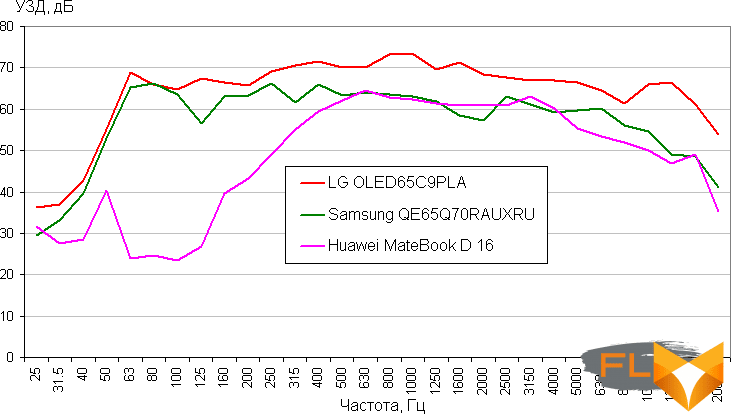
Battery operation
The declared battery capacity is 60 Wh.
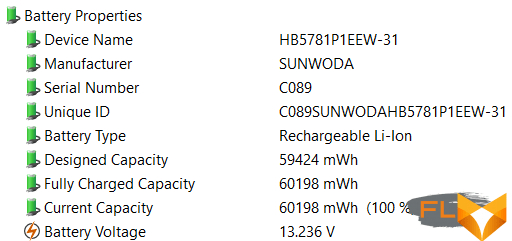
Information – even approximate – about the possible battery life, the manufacturer does not provide. As usual, let’s try it ourselves.
It is clear that when measuring, a lot depends on the methodology, so let’s see what our tests show. The screen brightness is set to 100 cd/m² (in this case, about 33% in this case), so laptops with relatively dim screens don’t benefit.
| Load Scenario | Opening hours |
|---|---|
| Discharge from 100% to 1% | |
| Working with text, keyboard backlight off | 8 hours 20 minutes |
| Watching video, keyboard backlight off | 6 hours 36 minutes |
The results are mediocre: of course, for office applications, the charge for the whole working day is enough, but back to back. And this cannot be attributed to the low battery capacity – it is not so small, besides, we received comparable (and even superior) values from laptops, the declared battery capacity of which was less. You don’t have to look far for examples: this is last year’s D16.
In this case, there are no settings that allow you to limit the level of charge and, accordingly, affect autonomy; it is possible that there will be corresponding utilities in commercial copies.
The official materials do not mention the charging time either, we measured it ourselves: we discharged the battery to a level of 1% in the test with watching a video, then with the laptop turned off, we recorded the time, controlling the consumption from the adapter from the kit, which gave a voltage of 19 on the Type-C connector of the laptop .7-19.8 V. The current at the very beginning was 3.1 A (that is, the power consumption was about 60 W, which is close to the limit for the charger from the kit) and remained at this level for about 50 minutes, then began to decrease: after an hour from the start of charging, 2 amperes were already consumed, after another 10 minutes – 1 ampere. All this time, the indicator was blinking, and after an hour and a quarter from the beginning it began to burn constantly, although the consumption was still significant: 0.5 A. After 1 hour and 45 minutes, the current dropped to 0.04-0.05 A and then practically did not change ; after turning on the laptop, the battery charge was 100%.

The average energy replenishment time for three measurements turned out to be almost the same – 1 hour 48 minutes. But we emphasize: the laptop itself was turned off, the adapter worked only to charge the battery. If you turn on the device, load the OS and start working in applications, then the charging time will increase for obvious reasons, but how exactly depends on many reasons. Just for reference, we will give examples of consumption from the memory of a laptop with a fully charged battery, on which only Windows is loaded (even when the operator is idle, the meter readings constantly change slightly, therefore the ranges are indicated):
- keyboard backlight off, screen brightness 33% – 0.3-0.35 A,
- keyboard backlight at maximum, screen brightness 33% – 0.35-0.4 A,
- Keyboard backlight off, screen brightness 100% – 0.45-0.52A
Thus, the power consumption in these modes does not exceed 10 W, or 15% of the maximum for the memory, a fair share remains to charge the battery, and therefore the energy replenishment time in it will not increase much.
Now let’s load the laptop more seriously:
- Keyboard backlight off, screen brightness 33%, data copy test running – 1.3-2.2A
Here it turns out already up to 40-44 W, or up to 65% of the maximum, but it can be even more, even if not constantly, and then the battery will charge longer.
The standard adapter supports various Power Delivery modes – from 5V@2A to [email protected], and therefore can be useful for powering other mobile devices that use this technology. Accordingly, the laptop can also be connected to another PD adapter with a power of 60 W or more.
Load operation and heating
First, a little about the design features.
More than half of the inside of the case is occupied by the motherboard. The RAM is soldered on it, you can not add it. Installing a second SSD is not provided, you can only replace the existing one.

The Wi-Fi module uses Huawei Metaline Antenna, a development designed to ensure stable network operation in difficult conditions, including with a weak signal, for example, over long distances and through several walls.

True, we could not feel the outstanding capabilities of this antenna: in the network environment of the room where the tests are carried out, there is a very remote access point that not every laptop sees (but some still see and connect), and this MateBook D16 was among those who fail to do so.
About a third of the internal space is occupied by a lithium-polymer battery, consisting of three cells. There are speakers on the sides.
The cooling system is “half-hearted”: it contains only one radiator with a fan and a single heat pipe, and the second place, where we are used to seeing another cooler, remains empty. As already mentioned, air is sucked in through slots in the bottom and thrown back to the bottom of the screen, but only from one side.

The number of fan speeds cannot be determined from the available observations – the rotational speed is not displayed in any of the utilities we use.
To evaluate how the operating parameters of the system components (temperatures, frequencies, etc.) change under different load scenarios, here is a table (the maximum/steady values are given through a fraction, red temperature mode with overheating is marked), the fan automatically increases or decreases speed as needed.
| Load Scenario | CPU Frequencies, GHz | CPU temperature, °C | CPU Watts | GPU frequency, GHz | GPU temperature, °C | GPU Wattage |
|---|---|---|---|---|---|---|
| Inactive | 39-40 | 2 | ||||
| Performance Profile | ||||||
| Max CPU load | P: 3.1/2.4 E: 2.6/2.1 |
98/80 | 64/40 | |||
| Maximum GPU load | 102/94 | 50/47 | 1.35/1.3 | 87/82 | 20.5/19 | |
| Maximum CPU and GPU load | P: 2.7/2.1 E: 2.4/1.9 |
98/81 | 64/40 | 1.35/0.9 | 97/75 | 21/20 |
| Balanced Profile | ||||||
| Max CPU load | P: 3.1/2.1 E: 2.5/2.0 |
96/76 | 64/35 | |||
| Maximum CPU and GPU load | P: 3,0/1,6 E: 2,5/1,5 |
92/79 | 64/35 | 1,35/0,8 | 86/72 | 16/7 |
You can quickly switch between profiles using the Fn + P key combination. As you can see, there is not much difference between them.
Now a little more; Let’s start with the Performance profile.
When a load (powerMax program) is applied to the processor, it raises consumption to 64 W for half a minute, the frequency of P-cores – up to 3.1 GHz, E-cores – up to 2.6 GHz, the temperature rises rapidly, reaching 98 ° C, overheating begins and throttling in most P-cores. Then these parameters decrease rapidly and are soon fixed at 80 °C (without throttling), 40 W, 2.4 GHz and 2.1 GHz. The fan ramps up to its maximum speed and remains in that mode until the end of the test.

That is, we do not see the maximums declared for the processor in terms of frequency (4.7 and 2.7 GHz, respectively, for P- and E-cores) and consumption (115 W in turbo mode and 45 W in base mode) we do not see.
At maximum load simultaneously on the processor and video card, approximately the same thing happens, including overheating and throttling at the beginning, except that the processor frequency is lower both at the peak and in a stable state – respectively 2.7 / 2.1 GHz for P-cores and 2, 4 / 1.9 GHz for E-cores. Consumption is the same as in the previous test: 64 and 40 W, for the GPU, the readings are as follows: 16/7 W and 1.35/0.9 GHz.
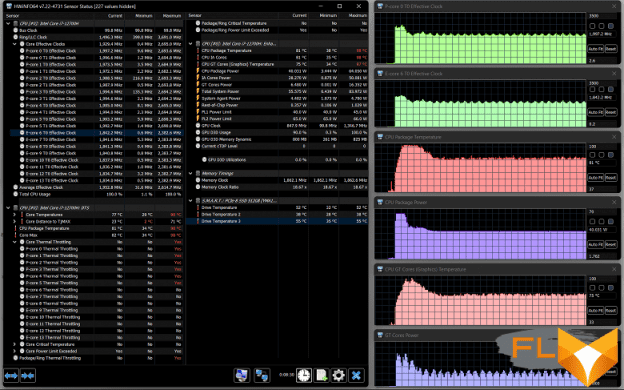
When the video core is loaded, everything is much calmer at first, the temperature slowly rises, the GPU frequency reaches 1.35 GHz, and the total consumption is 50 W (for video, the utility shows within 20 W). But after a minute, overheating begins, the indicators for the video core slightly decrease, and the total consumption of the processor and its temperature on the graphs give a characteristic “saw”, increasing for a short time and then decreasing again.
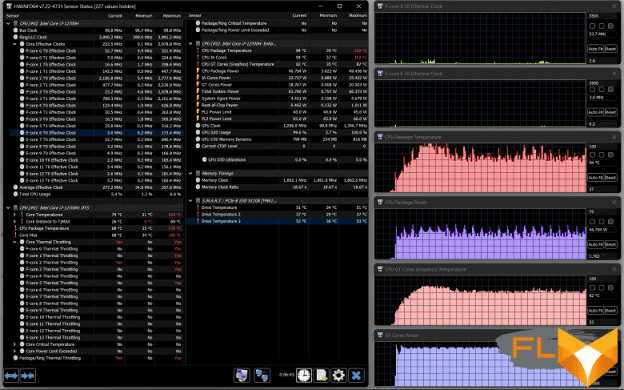
Switch to the Balanced profile (recall: with the Fn + P combination).
Again, at first we load only the CPU; the picture changes very little compared to the productive mode – the same initial surge with overheating and throttling, and in the steady state it is only slightly lower than the frequency. The processor consumption at the peak is the same 64 W, and then it is still lower: 35 W instead of 40.
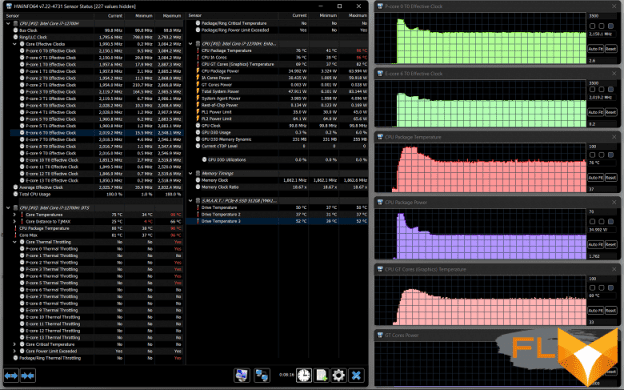
The load on both processors – and again the difference with the previous profile is almost symbolic:
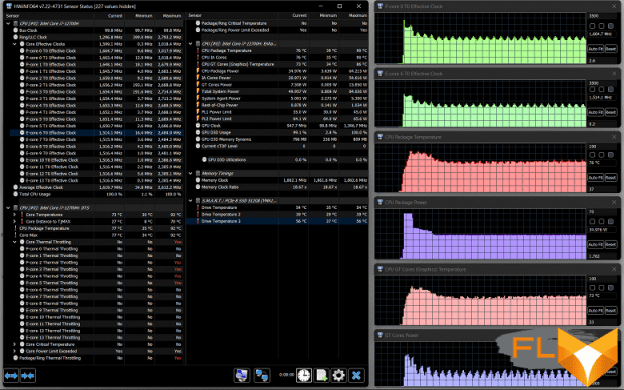
Thus, it is quite possible to say that a cooling system with one cooler that is economical in terms of cost does not really justify itself in terms of its intended purpose. But now we are talking about stress tests, and when working in real applications, even resource-intensive ones, the situation will certainly be more acceptable, so we will not rush to blame the developers. In addition, the temperature in the room during testing was slightly elevated – 25 °C.
Below are thermal images obtained after long-term operation of the laptop under maximum load on the CPU and GPU (Performance profile). They clearly show that the heated area, in addition to the middle part with the processor, is shifted to one edge – this is where the cooler is located:
It is comfortable to work with the keyboard under maximum load, since the places under the wrists are barely warm, but the keys in the center of the keyboard and in its upper rows on the left noticeably heat up.
It is also possible to keep the laptop on your lap without much discomfort, but the ventilation grilles may overlap with subsequent overheating of the laptop.
The power supply gets very hot, so when working for a long time with high performance, you need to make sure that it is not covered with anything.
Noise level
We measure the noise level in a special soundproof and semi-silenced chamber. In this case, the sound level meter microphone is positioned relative to the laptop in such a way as to simulate the typical position of the user’s head: the screen is tilted back by 45 degrees, the axis of the microphone coincides with the normal emanating from the center of the screen, the front end of the microphone is at a distance of 50 cm from the plane of the screen, the microphone is directed to the screen. The load is created using the powerMax program, the screen brightness is set to maximum, the room temperature is maintained at 24 degrees, but the laptop is not specially blown, so in the immediate vicinity the air temperature may be higher. To estimate the real consumption, we also give (for some modes) the consumption from the network. The battery is pre-charged to 100%, the profile is selected Productive (Performance) or Balanced (Balanced).
| Load Scenario | Noise level, dBA | Subjective evaluation | Power consumption, W |
|---|---|---|---|
| Balanced | |||
| Inactive | 18,3 | conditionally silent | 14 |
| Max CPU load | 33,4 | clearly audible | 55 (maximum 68) |
| Maximum GPU load | 33,1 | clearly audible | 46 (maximum 57) |
| Maximum CPU and GPU load | 37.0 | noisy | 59 (max 68) |
| Productive | |||
| Maximum load on the processor and video card | 38,3 | noisy | 63 (max 68) |
If the laptop is not loaded at all, then its cooling system will still not work in passive mode, but the noise in this case is low, under normal conditions it is indistinguishable against a typical background at home or in the office. Under heavy load, the noise from the cooling system is moderate. The nature of the noise is smooth and does not cause irritation. The spectrogram obtained for the maximum fan speed is quite smooth, and in the frequency range where sounds can cause particular irritation, there are no pronounced peaks (low-frequency peaks can be neglected):
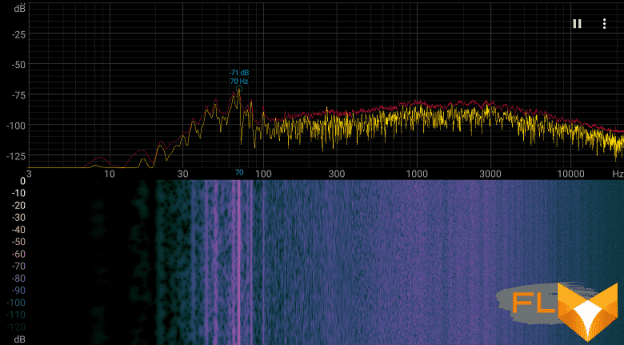
For a subjective assessment of the noise level, the following scale is applicable:
| Noise level, dBA | Subjective evaluation |
|---|---|
| Less than 20 | conditionally silent |
| 20-25 | very quiet |
| 25-30 | quiet |
| 30-35 | clearly audible |
| 35-40 | noisy |
| 40-45 | very noisy |
| 45-50 | loud |
| Above 50 | very loud |
Below 20 dBA, the computer is conditionally silent; from 20 to 25 dBA, a laptop can be called very quiet; 35 dBA noise is clearly audible, 35 to 40 dBA noise exceeds the comfortable level for long-term work, 40 to 45 dBA the laptop is very noisy and needs to be masked by background music, for example, 45 to 50 dBA noise level is very uncomfortable, and 50 dBA and above, the noise is so loud that headphones must be used. The scale, of course, is very conditional and does not take into account the individual characteristics of the user and the nature of the sound.
Performance
The laptop has a new i7-12700H processor (codenamed Alder Lake, 10 nm process technology); we already know it from other laptop models, so let’s briefly explain: out of 14 cores, six are Performance cores (P-cores, high-performance), which can work in two threads at frequencies up to 4.7 GHz, and eight more are single-thread energy-efficient Efficient cores (E-cores, up to 3.5 GHz). That is, the maximum number of threads will be twenty – exactly as many logical cores are displayed by the operating system, and various utilities can show something like “6P + 8E”.
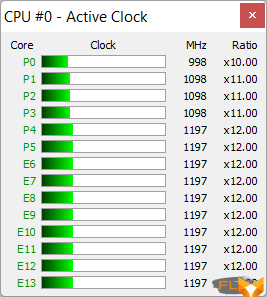
The TDP of the processor is listed as 45W base and 115W turbo, but laptop manufacturers have the ability to change the level of consumption. During testing, we saw that in this case it does not even reach its maximum value for a very short time, remaining within 64 W, and it only approaches the baseline: we have not seen more than 40 W in steady state.
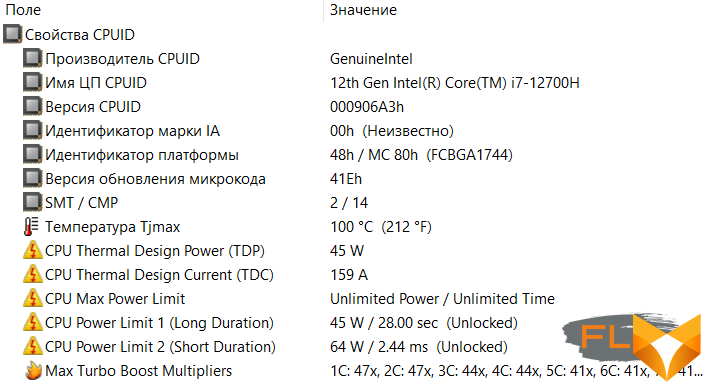
The Iris Xe Graphics video core is integrated into the processor, which is used by the laptop – there is no discrete graphics card.
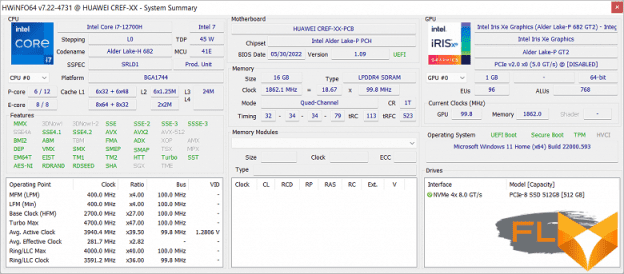
High-speed and energy-efficient LPDDR4 memory is used, the test utilities confirm the four-channel mode of operation, but this corresponds to the dual-channel mode of conventional DDR4. But the speed mode is displayed differently.
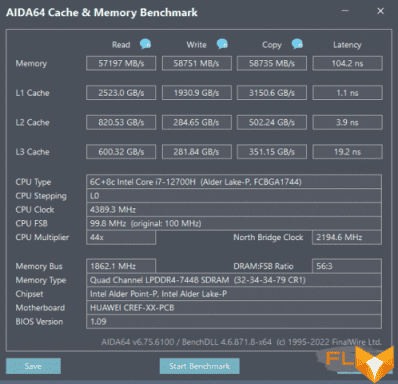
Alder Lake mobile processors also support LPDDR5, but in this case, the manufacturer decided to save a little – after all, the model is not top-end.

The SSD drive with the designation YMSS1CB06B11MC and PCIe 3.0 interface is regularly used in different laptops, this is not the most modern model. It has high linear read and write speeds within the cache:
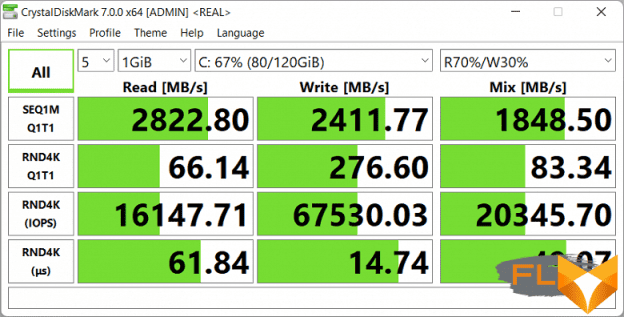
For comparison, in addition to our reference sample, we take three models of laptops. The first is Huawei MateBook D16 2021 with AMD Ryzen 5 4600H processor (6 cores / 12 threads, 3.0 / 4.0 GHz, TDP 35-54 W): let’s see what has changed and how over the year. The second is also Huawei, but from a more expensive line and in the 2022 version: Huawei MateBook 16 (without the letter D) with a more powerful AMD processor – Ryzen 7 5800H (8 cores / 16 threads, 3.2 / 4 .4GHz, TDP 35-54W); Both of these laptops have integrated AMD Radeon Graphics video, 16GB DDR4-3200 RAM, and a decent but not outstanding 512GB Western Digital SSD (PCIe 3.0). We chose the third Asus TUF Gaming F15 model with the same processor as the hero of the review, but with a discrete Nvidia GeForce RTX 3060 Laptop graphics card, 16 GB DDR5-4800 memory and a fast SK Hynix SSD (it is clear that this is a gaming model that is two more than once more expensive, but it is interesting to compare what happens in non-gaming applications with such a difference in money).
| Reference result (Core i5-9600K) |
Huawei MateBook D16 (Core i7-12700H) |
Huawei MateBook D16 (Ryzen 5 4600H) |
Huawei MateBook 16 (Ryzen 7 5800H) |
Asus TUF Gaming F15 (Core i7-12700H) |
|
|---|---|---|---|---|---|
| Video conversion points | 100 | 131 | 114 | 136 | 160 |
| MediaCoder x64 0.8.57, c | 132.0 | 86,9 | 108.7 | 92.7 | 71,1 |
| HandBrake 1.2.2, c | 157.4 | 125.7 | 146,4 | 117.7 | 102.8 |
| VidCoder 4.36, c | 385.9 | 326.9 | 345,1 | 294.3 | 269.6 |
| Rendering points | 100 | 149 | 119 | 155 | 188 |
| POV-Ray 3.7, c | 98.9 | 65,8 | 87,3 | 65,4 | 58.0 |
| Cinebench R20 | 122,2 | 79,1 | 101.8 | 77.7 | 60,9 |
| Blender 2.79, c | 152.4 | 109.8 | 128.8 | 107.4 | 89,3 |
| Adobe Photoshop CC 2019 (3D rendering), c | 150,3 | 98.3 | 120,3 | 88,1 | 80,6 |
| Video Content Creation Points | 100 | 160 | 96 | 119 | 164 |
| Adobe Premiere Pro CC 2019 v13.01.13, c | 298.9 | — | 282.0 | 253,2 | 205,7 |
| Magix Vegas Pro 16.0, c | 363.5 | 219.7 | 517.0 | 402.0 | 222.3 |
| Magix Movie Edit Pro 2019 Premium v.18.03.261, c | 413,3 | — | 419,4 | 312.8 | — |
| Adobe After Effects CC 2019 v 16.0.1, c | 468,7 | 304,7 | 393.0 | 314.0 | 251.3 |
| Photodex ProShow Producer 9.0.3782, c | 191,1 | — | 199.2 | 172.0 | — |
| Digital photo processing scores | 100 | 140 | 89 | 97 | 191 |
| Adobe Photoshop CC 2019, s | 864.5 | 566,3 | 889,1 | 747.7 | 572.3 |
| Adobe Photoshop Lightroom Classic CC 2019 v16.0.1, c | 138.5 | — | 152.4 | 155.5 | 65,6 |
| Phase One Capture One Pro 12.0, c | 254.2 | 199.2 | 317,4 | 289.0 | 116.0 |
| Text recognition score | 100 | 164 | 137 | 179 | 205 |
| Abbyy FineReader 14 Enterprise, c | 492.0 | 299.9 | 360,2 | 275,4 | 239.9 |
| Archiving points | 100 | 169 | 94 | 121 | 178 |
| WinRAR 5.71 (64-bit), c | 472,3 | 281.5 | 514.0 | 391.8 | 265.0 |
| 7-Zip 19, c | 389.3 | 229,1 | 404,3 | 322.0 | 218,8 |
| Scientific calculations, points | 100 | 138 | 105 | 130 | 171 |
| LAMMPS 64-bit, c | 151.5 | 106.6 | 131.0 | 102,3 | 90.6 |
| NAMD 2.11, c | 167.4 | 123,8 | 150,9 | 144,1 | 94.6 |
| Mathworks Matlab R2018b, c | 71,1 | 57.0 | 66,6 | 53.7 | 46,1 |
| Dassault SolidWorks Premium Edition 2018 SP05 with Flow Simulation 2018, c | 130,0 | 86.0 | 149.0 | 104.0 | 70.0 |
| Integral result without accumulator, points | 100 | 149 | 106 | 131 | 179 |
| WinRAR 5.71 (Store), c | 78.0 | 37.3 | 28,2 | 24,2 | 21.5 |
| Data copying speed, s | 42,6 | 16,6 | 12,4 | 10,1 | 9,4 |
| Integral result of the accumulator, points | 100 | 232 | 308 | 355 | 405 |
| Integral performance result, points | 100 | 170 | 147 | 177 | 229 |
It’s immediately obvious that the weak link in the Huawei MateBook D16 2022 is the SSD – in the relevant tests, the results are significantly worse than those of the other three laptops.
But without taking into account the drive, the laptop performed quite well, well ahead of last year’s D16 on AMD Ryzen 5 4600H, and in all applications. With the more advanced MateBook 16 (AMD Ryzen 7 5800H), the situation is not so clear: its integral result is lower, but in some tests it outperforms the 2022 D16.
The Asus gaming laptop is expected to be the fastest, but still the difference is not so significant as to justify the multiple price difference: if you do not take into account the results of the drive, it turns out that in application tests, today’s Huawei laptop is in the middle position between last year’s MateBook D16 and Asus’s gaming laptop, and even closer to the latter.
Well, the reference desktop system was left far behind, although it cannot be called weak.
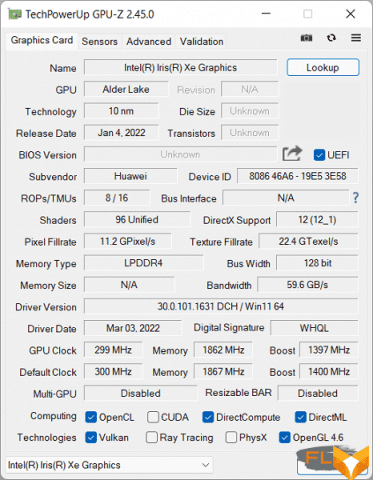
It is clear that the Huawei MateBook D16 version of 2022 (like last year) cannot be classified as a gaming laptop even with a huge stretch, but we still tested it in a couple of games at two resolution settings and different quality levels. The table shows the average (minimum in brackets) frame rates.
| Game and Resolution | Low quality | Medium quality | High quality | Maximum quality |
|---|---|---|---|---|
| 1920×1200 | ||||
| World of Tanks *) | 280 (133) | 72 (46) | 36 (23) | |
| Far Cry 5 | 35 (31) | 30 (27) | 28 (25) | 26 (24) |
| 1440×900 | ||||
| World of Tanks | 351 (190) | 119 (74) | 58 (36) | |
| Far Cry 5 | 52 (47) | 46 (41) | 43 (39) | 39 (35) |
*) Three main quality gradations are available for World of Tanks, four for Far Cry 5.
The results turned out to be far from the worst among laptops with integrated graphics that we have recently visited, but this does not make it any easier: with the resolution declared for this model, even undemanding “tanks” can only be played with medium settings, and in order to get comfortable values (from 60 fps on average and 30 fps minimum) with the highest possible quality, you will have to significantly reduce the screen resolution. For Far Cry 5, even with minimal quality at the specified resolutions, it was not possible to cross the border of conditional comfort.
Conclusion
In general, the laptop Huawei MateBook D16 on the COG i7-12700H is a worthy representative of the MateBook D line, which can be used as a workhorse. You just need to remember about the design limitations that will not allow you to increase the memory, and the SSD drive will only be allowed to be replaced.
If we compare it with the 2021 model, then not everything is clear: there are gains, but there are also losses. Among the first is a screen whose diagonal is formally a little smaller, but the aspect ratio is now 16:10 (1920×1200) instead of 16:9 (1920×1080). The resolution of the webcam has also increased and it has received a normal position, as well as a noticeable increase in performance in all applications, which our tests showed. We lost one USB3 port, instead of which it is now USB 2.0, and the ability to add a second SSD (and the one available in the laptop does not please with “rate of fire”); autonomy has deteriorated somewhat (with a slightly lower battery capacity, last year’s model is able to work noticeably longer).
It is definitely impossible to evaluate the appearance of a digital block at the keyboard – not everyone needs it, but hardly anyone will argue: with such a block, the laptop in the working position has acquired a more finished look than with speaker grills on the sides (at the same time, the sound of this model with a lower loudspeaker layout became even a little louder).
At the time of writing the review, last year’s model is quite affordable in retail, and the price with 16 GB of RAM starts at $ 1300, that is, it is ~ $ 30 more expensive than the model tested today. This means that a potential buyer will have a choice for some time, and at almost the same price.
”
FAQ
What is the Huawei Matebook D16 RLEF-X laptop?
The Huawei Matebook D16 RLEF-X is a high-performance laptop that comes with a 16.1-inch FHD display, Intel Core i7-12700H processor, 16GB DDR4 RAM, 512GB SSD storage, Intel UHD Graphics and NVIDIA GeForce MX450 graphics card, and Windows 10 operating system.
How much does the Huawei Matebook D16 RLEF-X laptop cost?
The Huawei Matebook D16 RLEF-X laptop is priced at around $1200.
What are the specifications of the Huawei Matebook D16 RLEF-X laptop?
The Huawei Matebook D16 RLEF-X laptop comes with a 16.1-inch FHD display, Intel Core i7-12700H processor, 16GB DDR4 RAM, 512GB SSD storage, Intel UHD Graphics and NVIDIA GeForce MX450 graphics card, Windows 10 operating system, Wi-Fi 6, Bluetooth 5.1, and a cooling system.
Can the Huawei Matebook D16 RLEF-X laptop handle heavy workloads?
Yes, the Huawei Matebook D16 RLEF-X laptop is designed for heavy workloads and can handle most modern applications with ease.
What is the battery life of the Huawei Matebook D16 RLEF-X laptop?
The Huawei Matebook D16 RLEF-X laptop comes with a 56Wh battery that can provide up to 9 hours of battery life on a single charge.
What is the display size and resolution of the Huawei Matebook D16 RLEF-X laptop?
The Huawei Matebook D16 RLEF-X laptop comes with a 16.1-inch FHD display with a resolution of 1920×1080 pixels.
What operating system does the Huawei Matebook D16 RLEF-X laptop use?
The Huawei Matebook D16 RLEF-X laptop comes with the Windows 10 operating system.
How much storage does the Huawei Matebook D16 RLEF-X laptop have?
The Huawei Matebook D16 RLEF-X laptop comes with 512GB SSD storage.
Can the storage on the Huawei Matebook D16 RLEF-X laptop be expanded?
Yes, the storage on the Huawei Matebook D16 RLEF-X laptop can be expanded by using an external hard drive or upgrading the SSD storage.
How much RAM does the Huawei Matebook D16 RLEF-X laptop have?
The Huawei Matebook D16 RLEF-X laptop comes with 16GB DDR4 RAM.
Is the Huawei Matebook D16 RLEF-X laptop lightweight and portable?
Yes, the Huawei Matebook D16 RLEF-X laptop is lightweight and portable, weighing only 1.64kg and measuring 18.2mm in thickness.
What ports are available on the Huawei Matebook D16 RLEF-X laptop?
The Huawei Matebook D16 RLEF-X laptop comes with two USB-C ports, two USB-A ports, one HDMI port, one Ethernet port, and a 3.5mm audio jack.
Does the Huawei Matebook D16 RLEF-X laptop have a webcam?
Yes, the Huawei Matebook D16 RLEF-X laptop comes with a 720p HD camera.
Is the Huawei Matebook D16 RLEF-X laptop good for video conferencing?
The Huawei Matebook D16 RLEF-X laptop is good for video conferencing as it comes with a 720p HD camera and dual digital microphones that provide clear audio and video output.
Does the Huawei Matebook D16 RLEF-X laptop have a backlit keyboard?
Yes, the Huawei Matebook D16 RLEF-X laptop comes with a backlit keyboard.
How fast is the processor in the Huawei Matebook D16 RLEF-X laptop?
The Huawei Matebook D16 RLEF-X laptop comes with an Intel Core i7-12700H processor that has a base clock speed of 2.6GHz and can go up to 4.9GHz.
Can the Huawei Matebook D16 RLEF-X laptop handle multitasking?
Yes, the Huawei Matebook D16 RLEF-X laptop can handle multitasking with ease, thanks to its 16GB DDR4 RAM and Intel Core i7 processor.
What is the graphics card in the Huawei Matebook D16 RLEF-X laptop?
The Huawei Matebook D16 RLEF-X laptop comes with an Intel UHD Graphics and an NVIDIA GeForce MX450 graphics card.
Is the Huawei Matebook D16 RLEF-X laptop durable?
The Huawei Matebook D16 RLEF-X laptop is built with a metallic body and is designed to be durable and sturdy.
What is the warranty for the Huawei Matebook D16 RLEF-X laptop?
The Huawei Matebook D16 RLEF-X laptop comes with a one-year limited warranty.
“