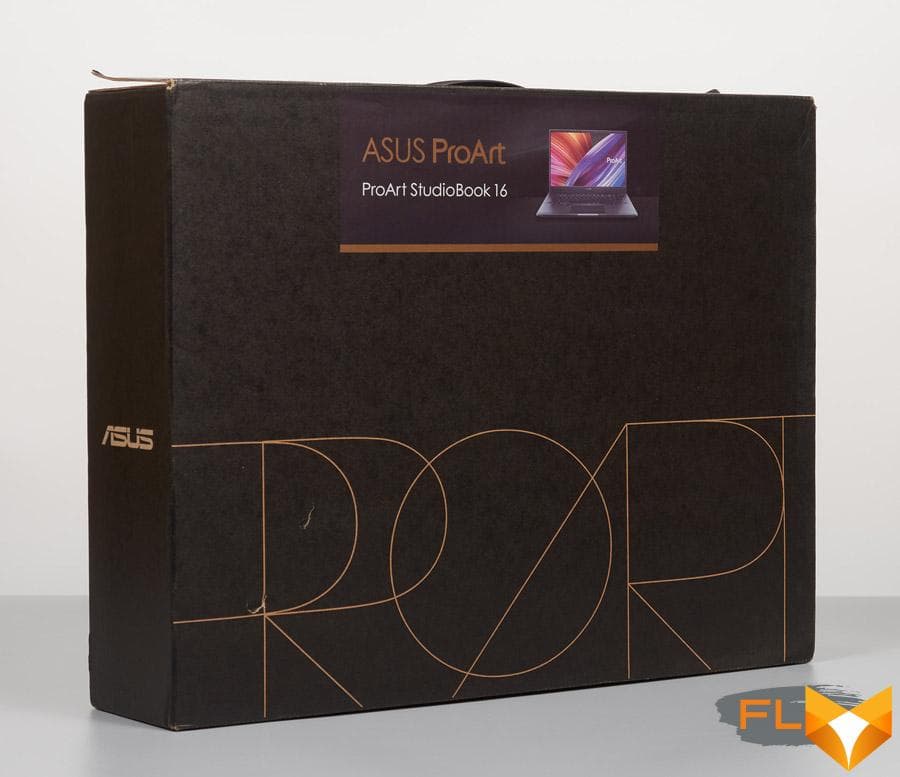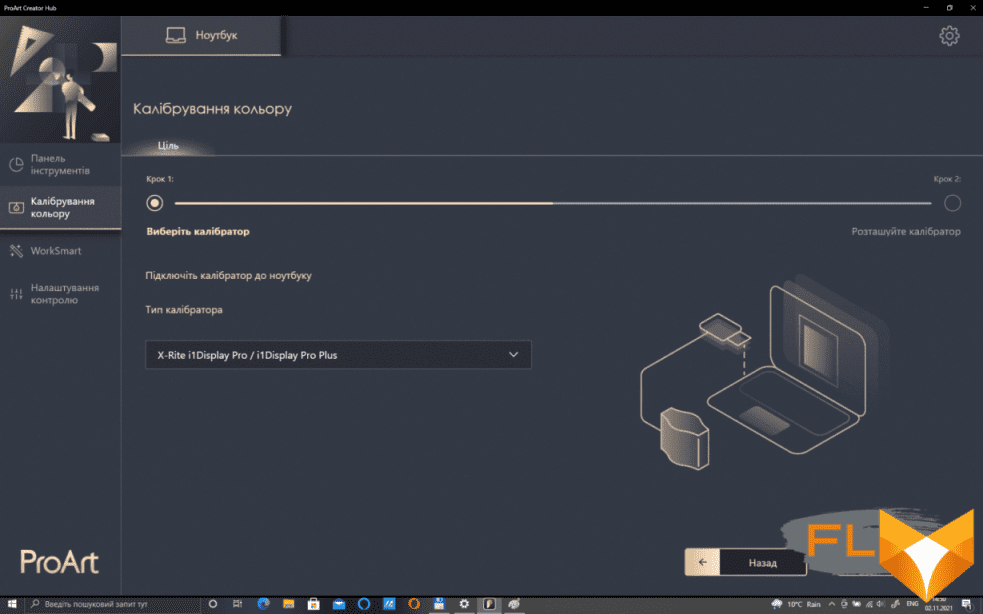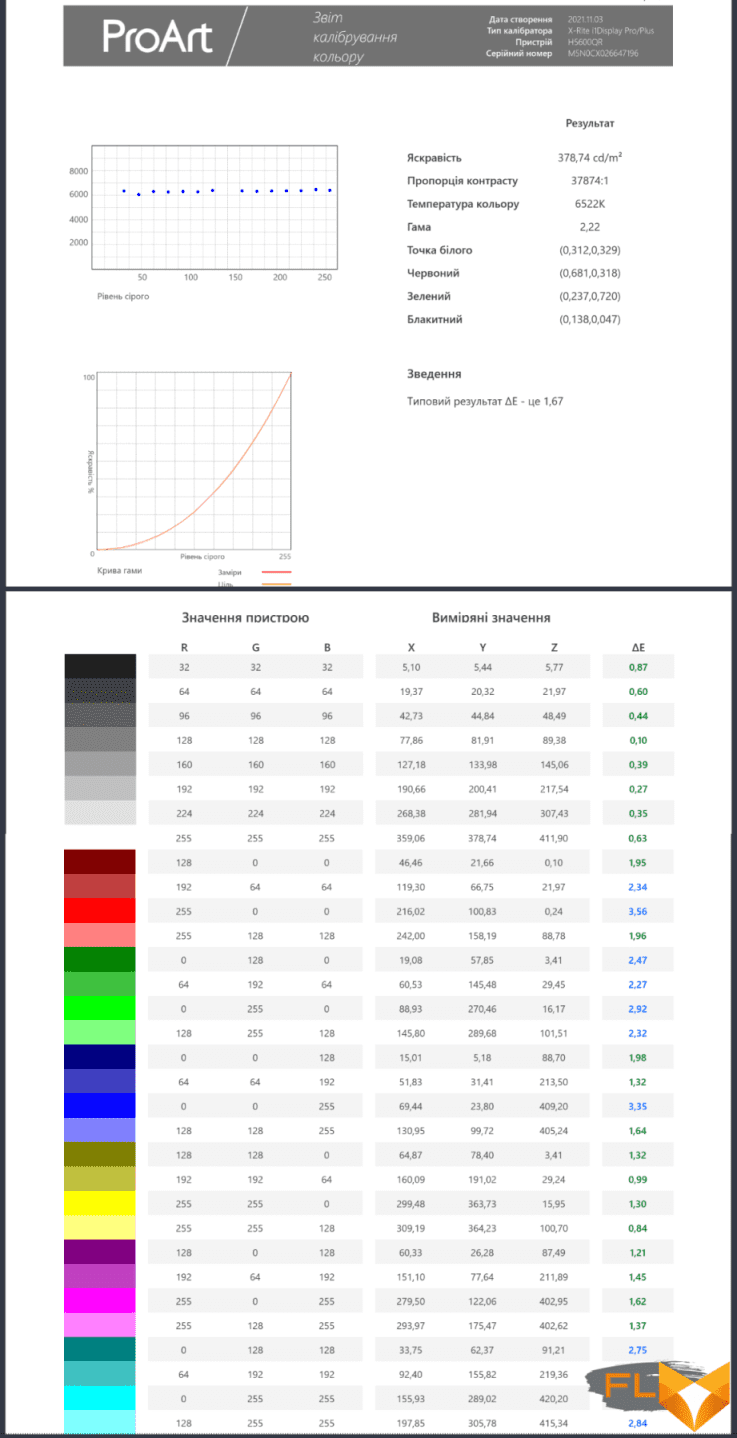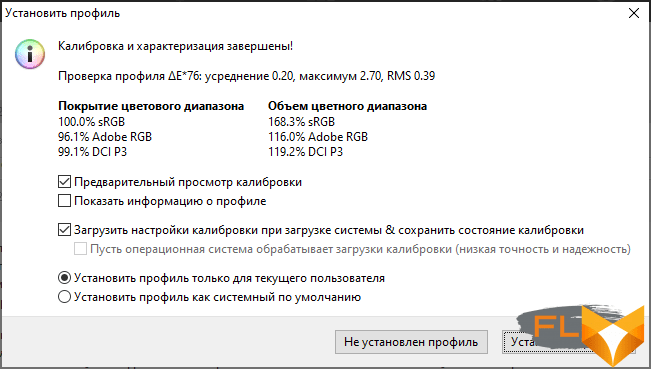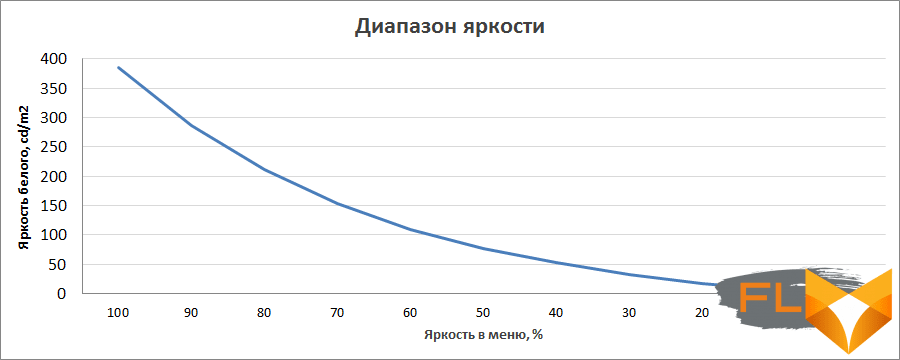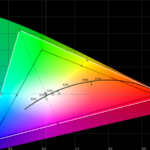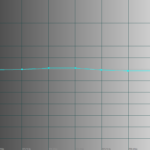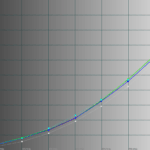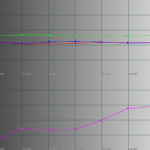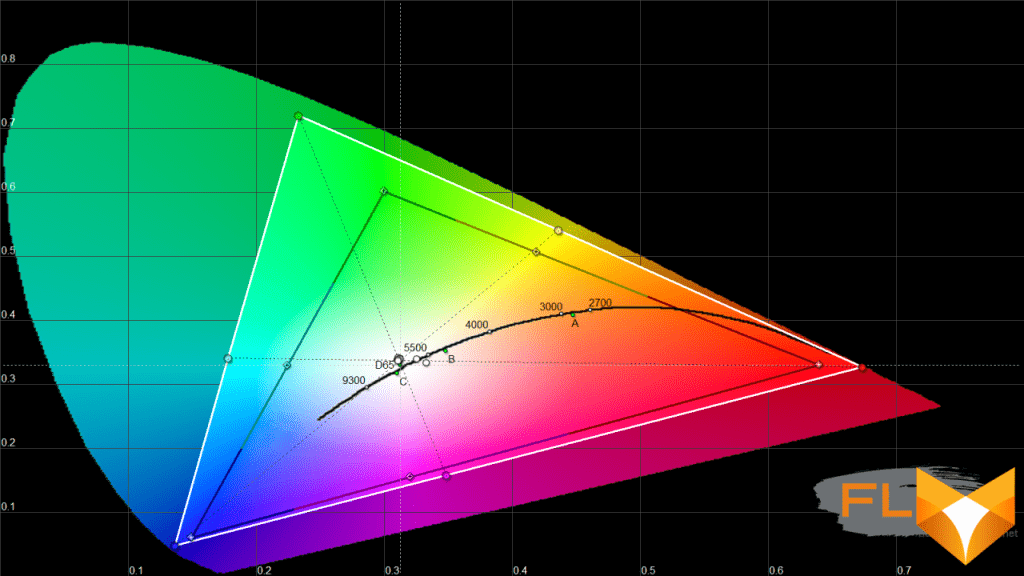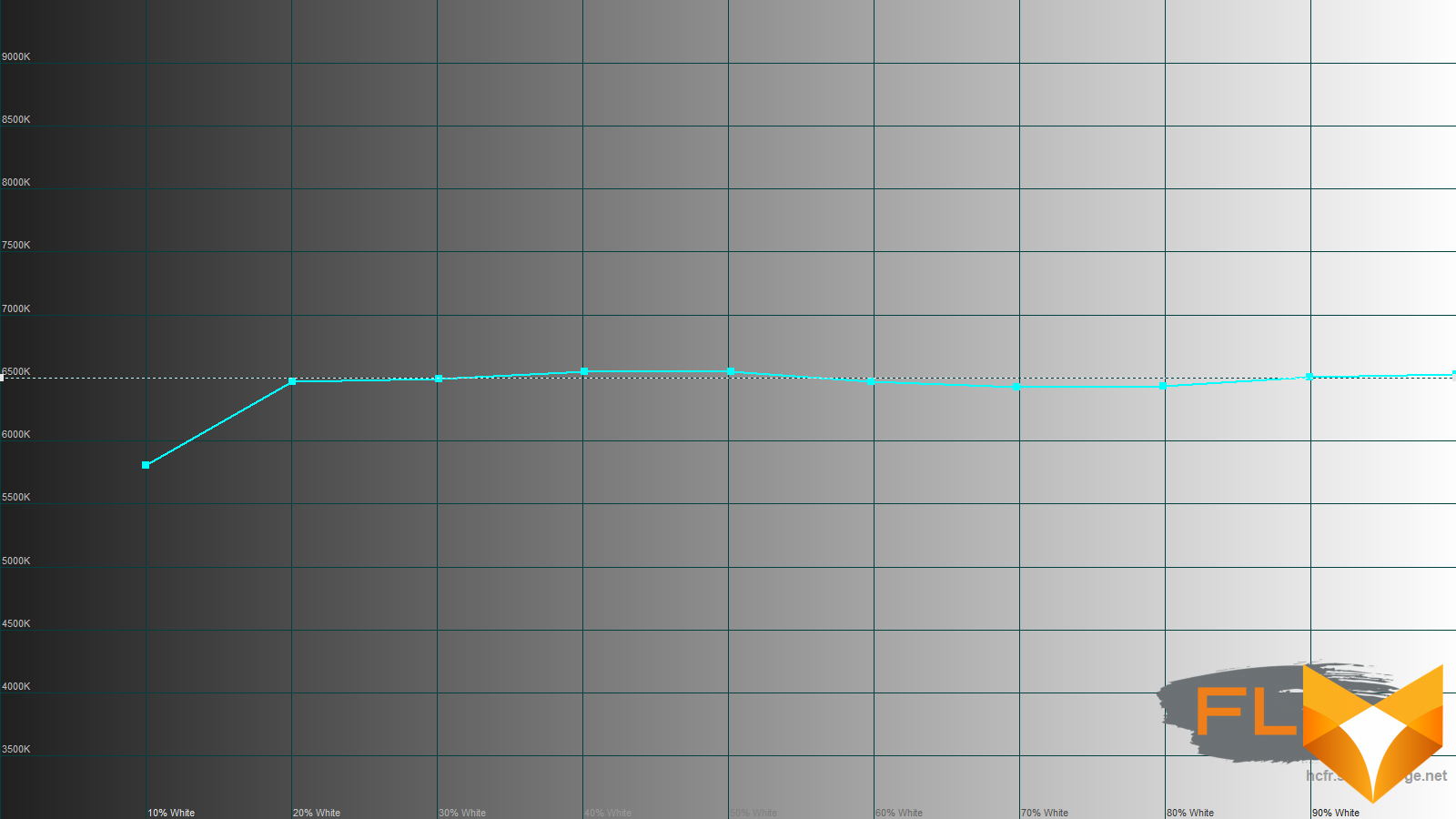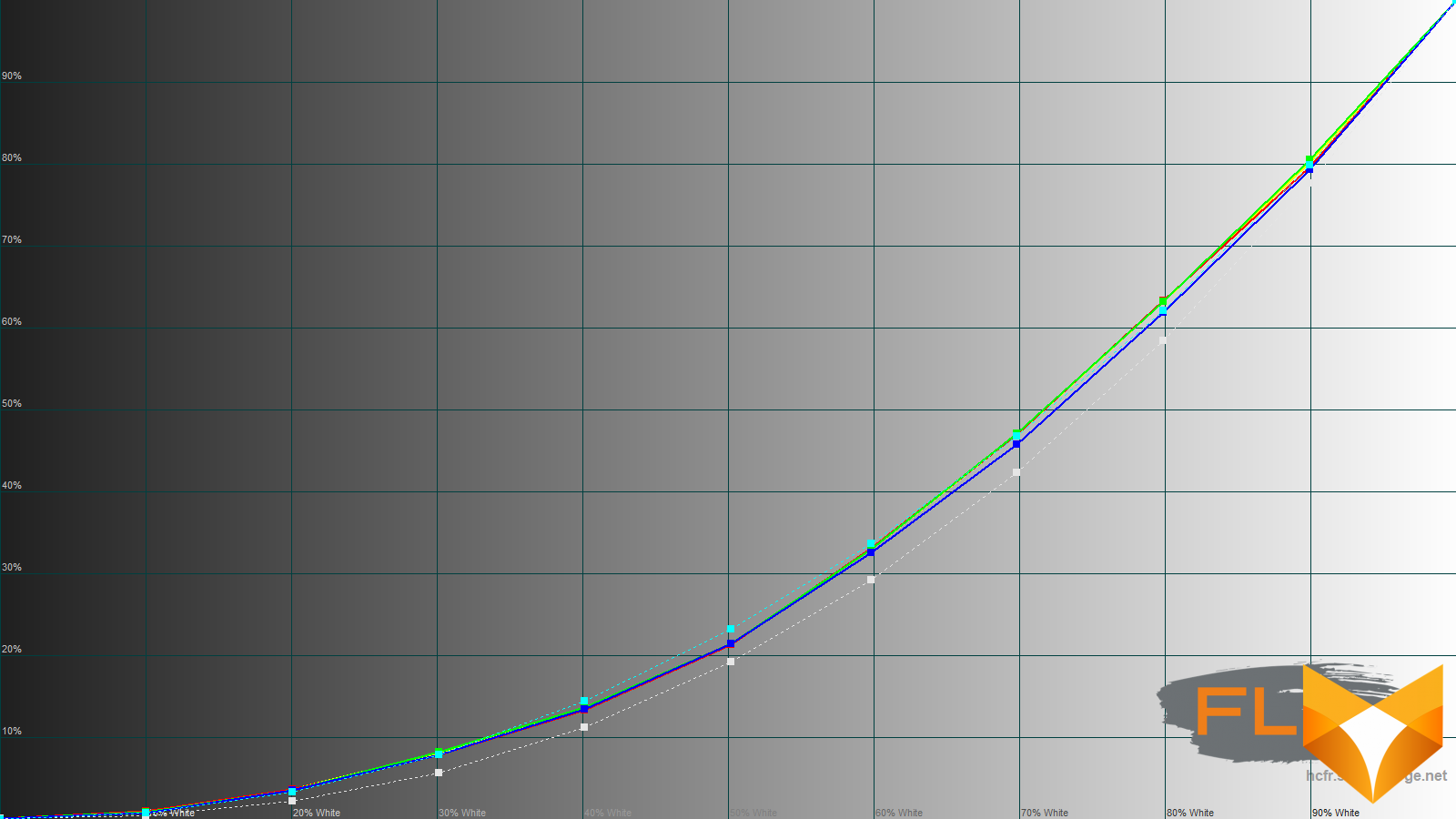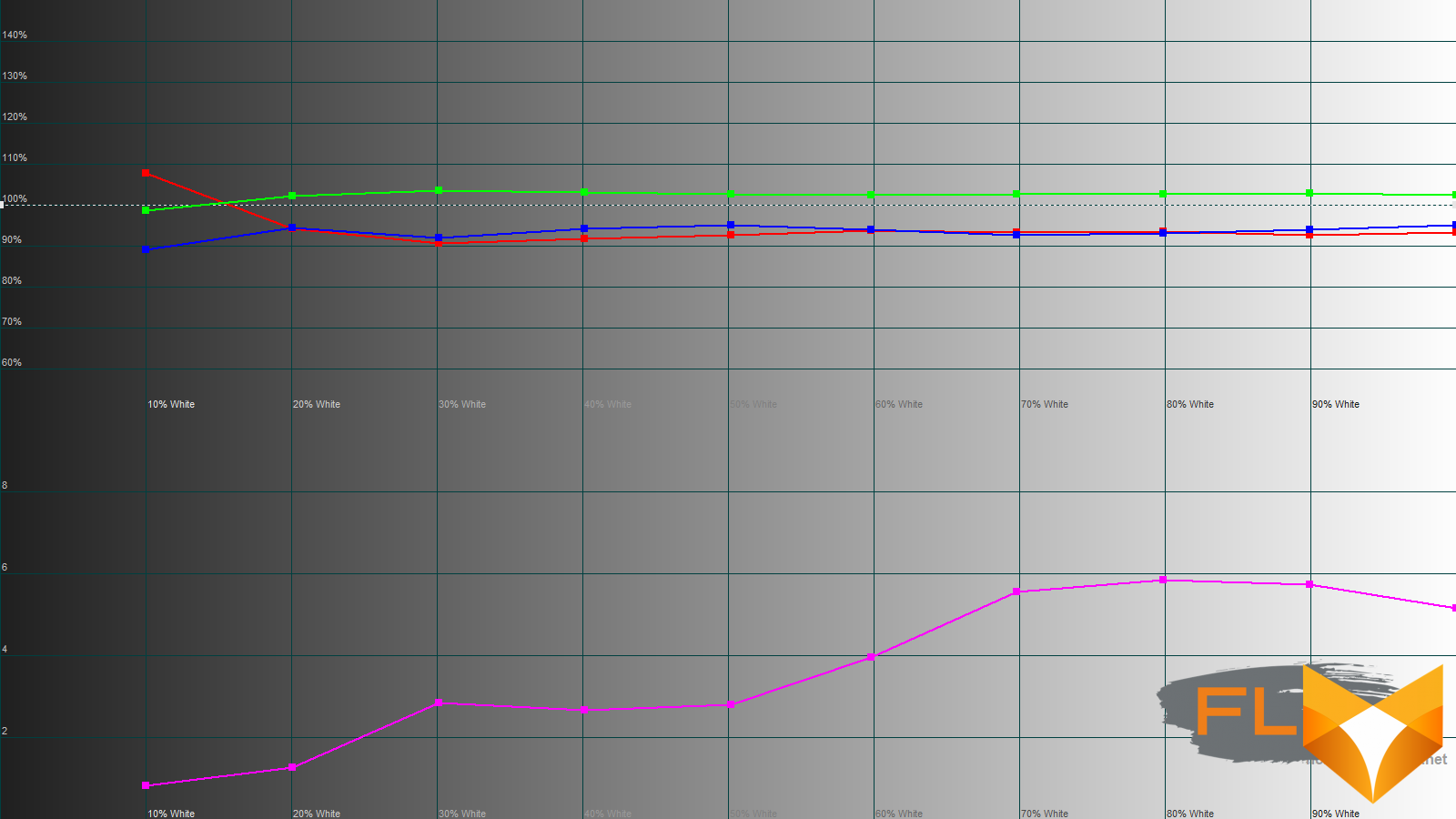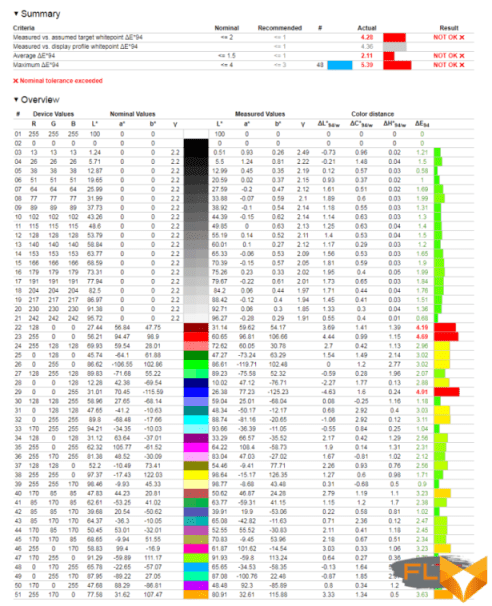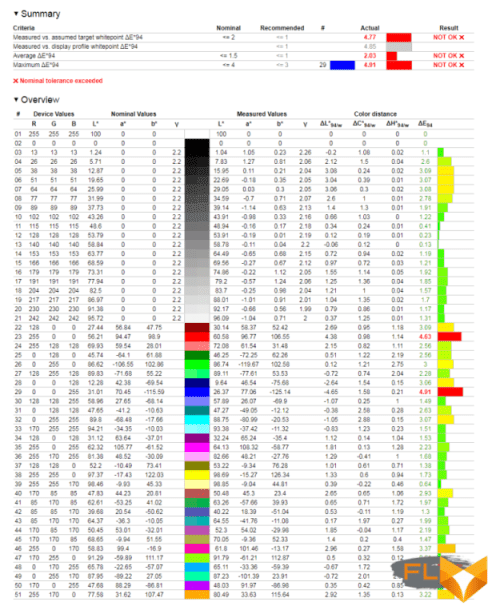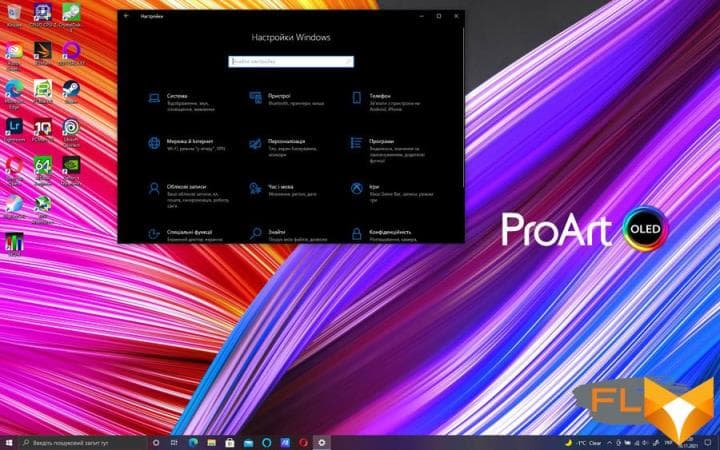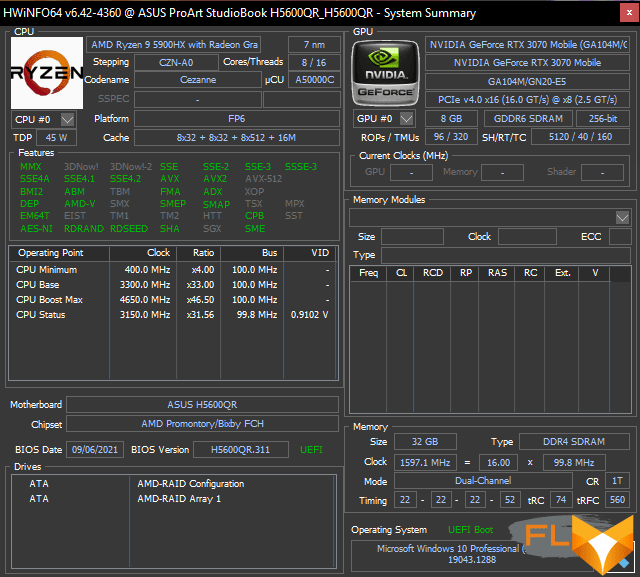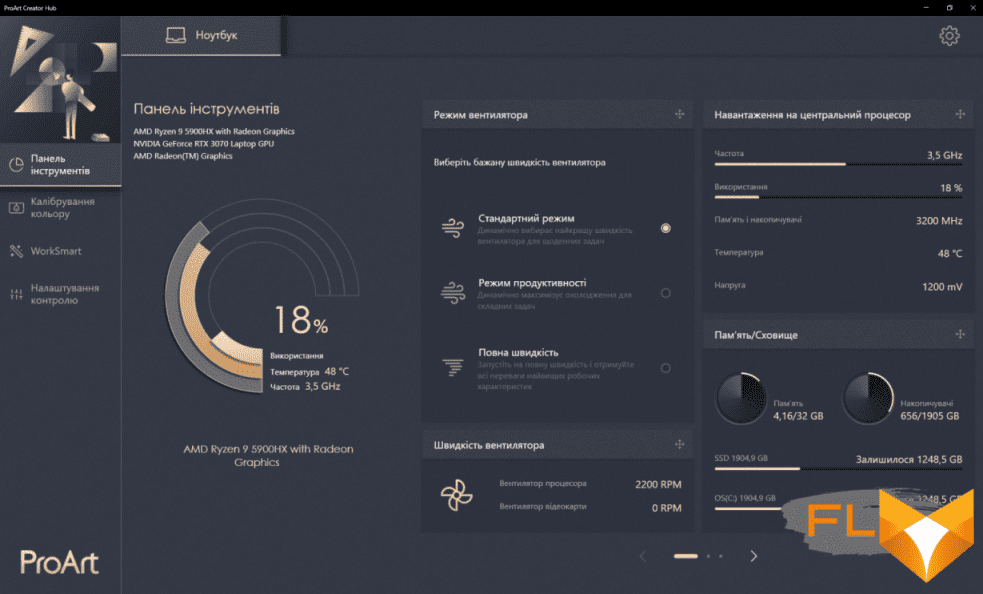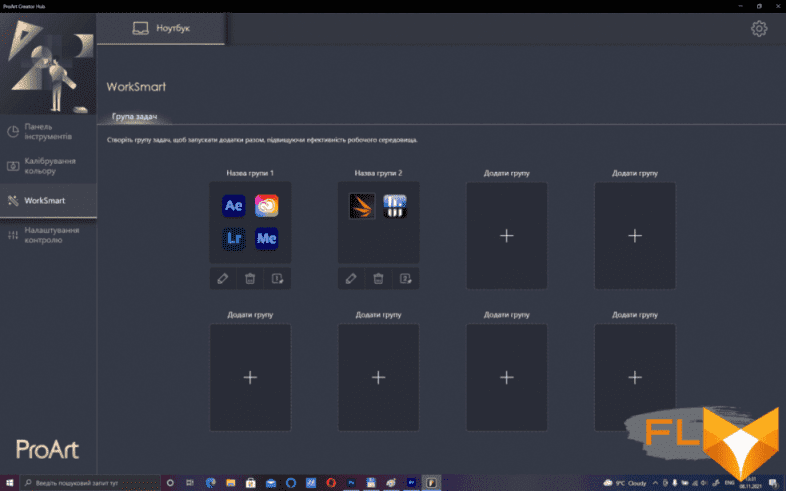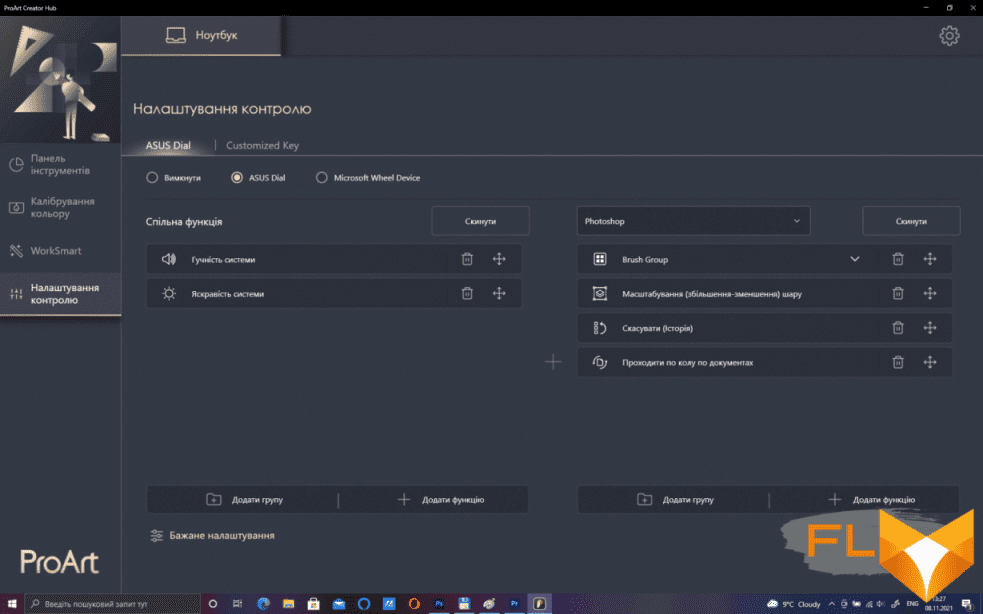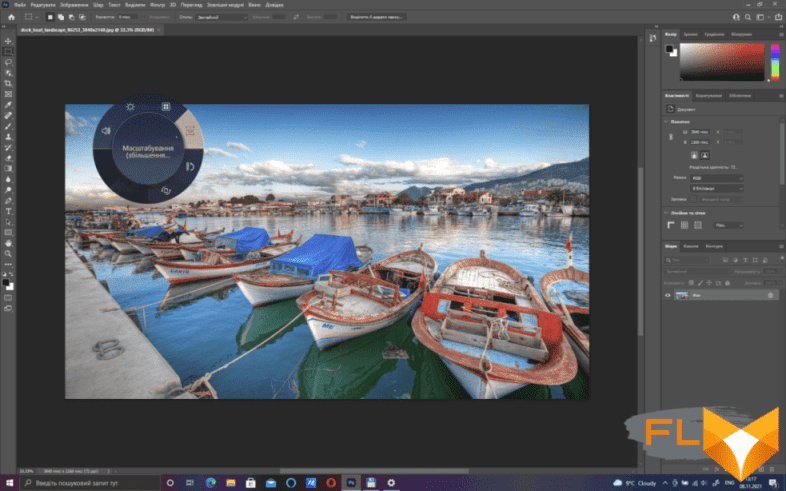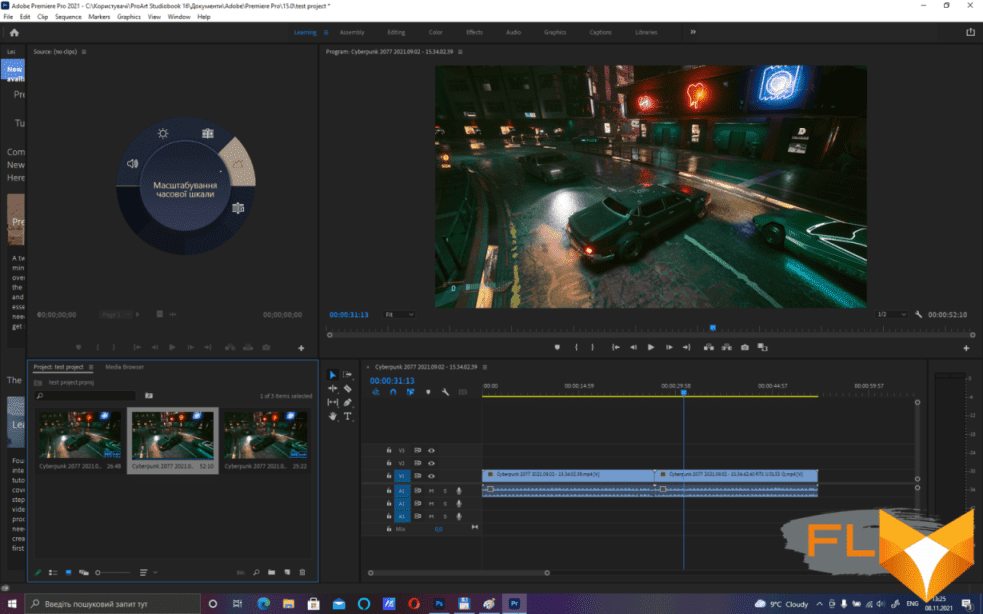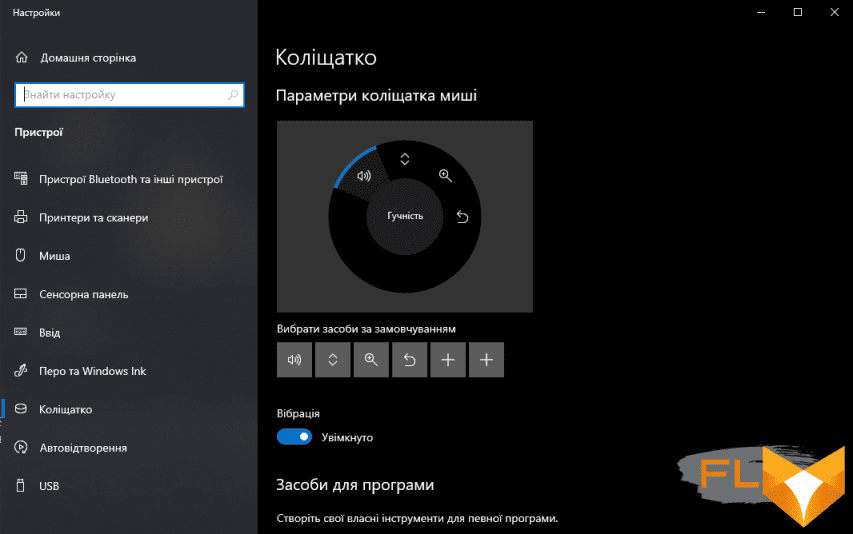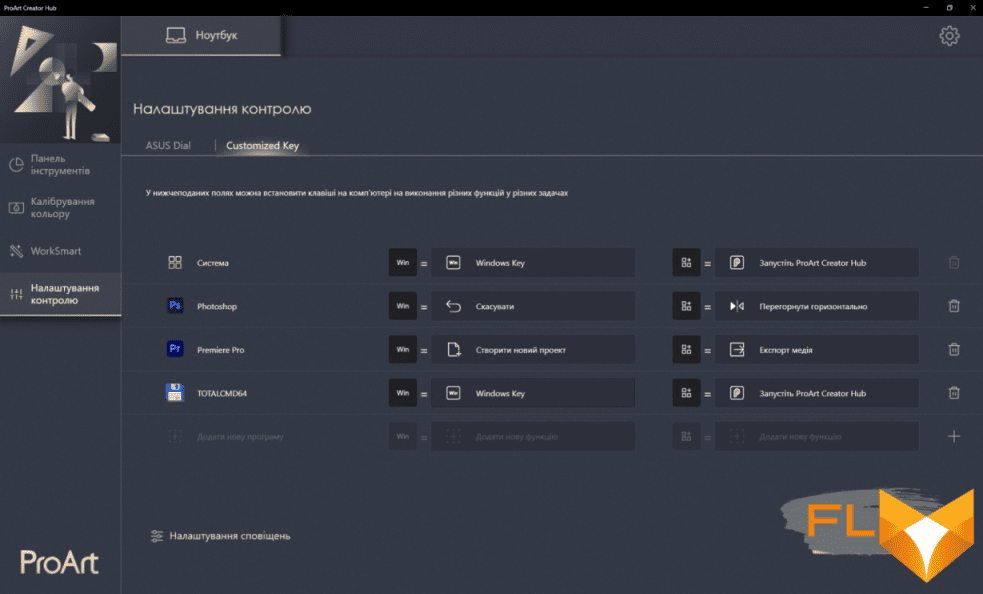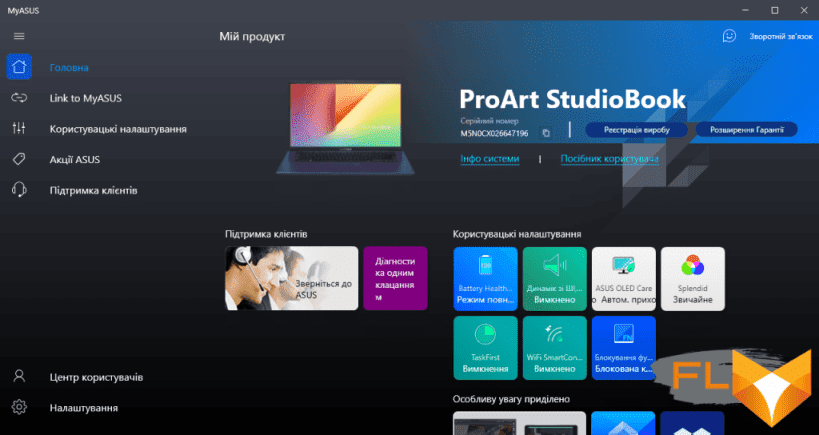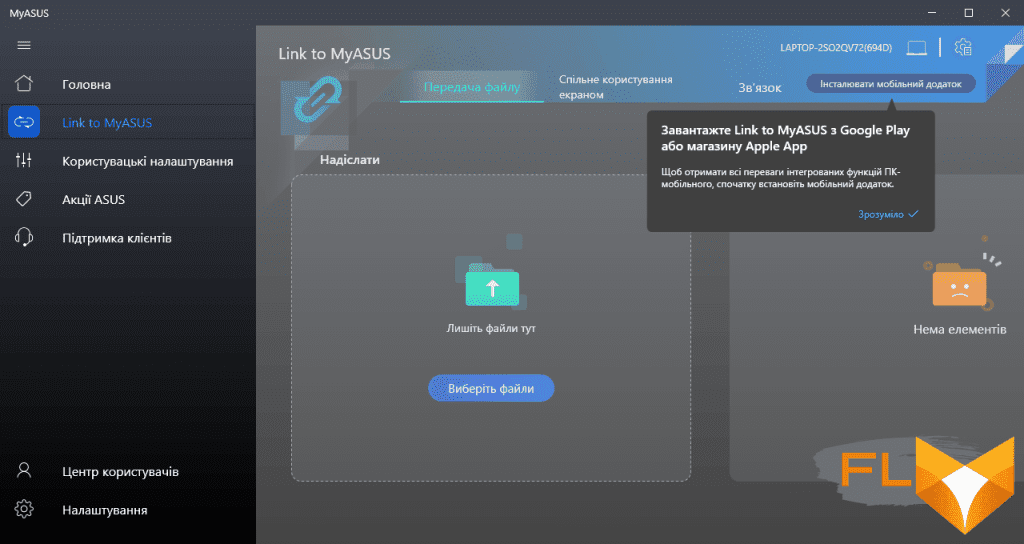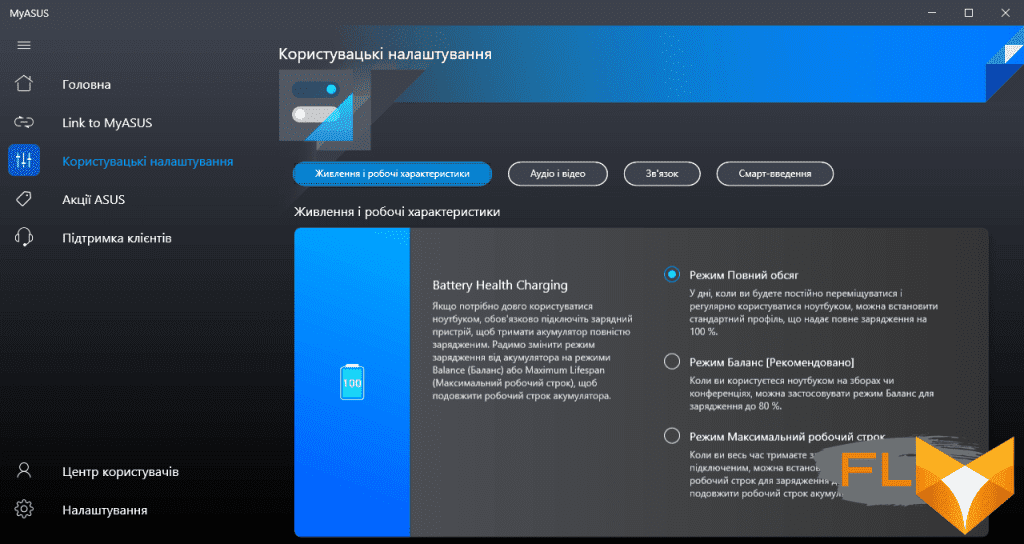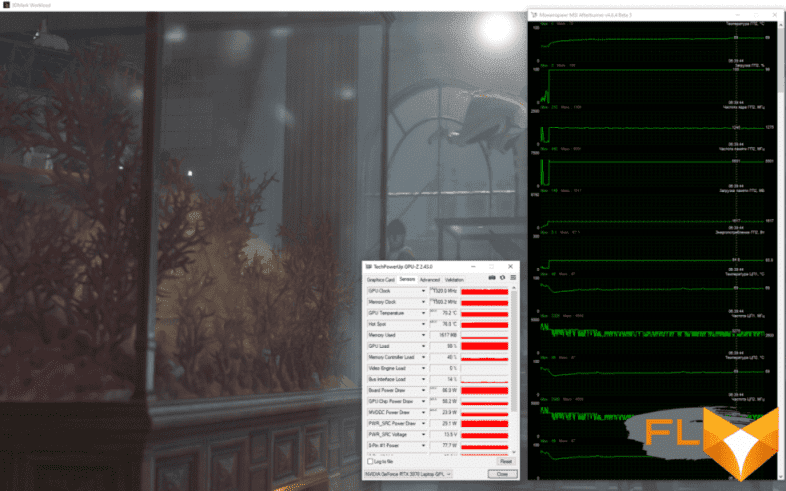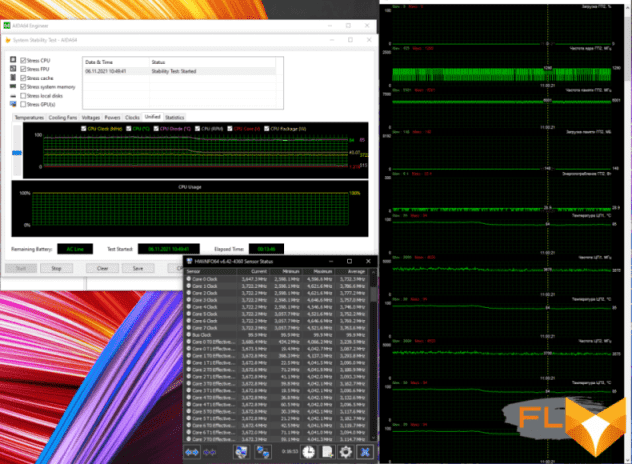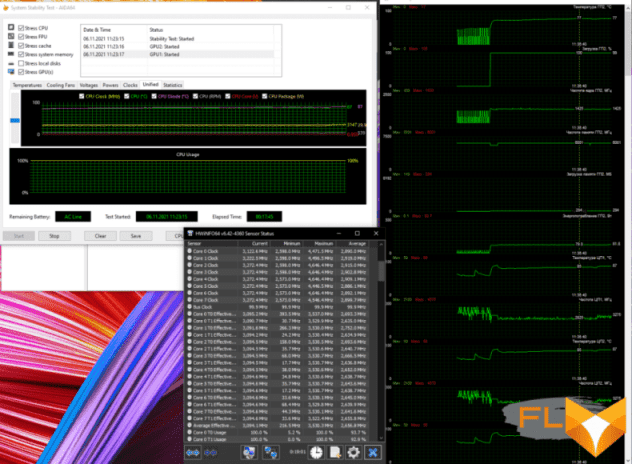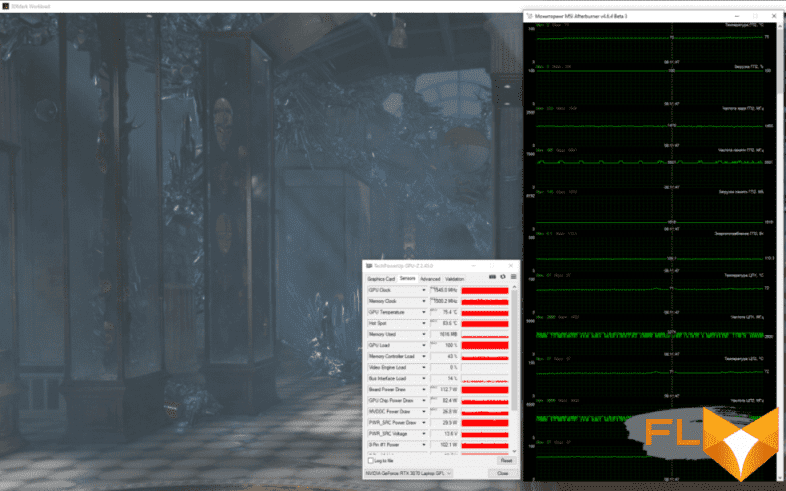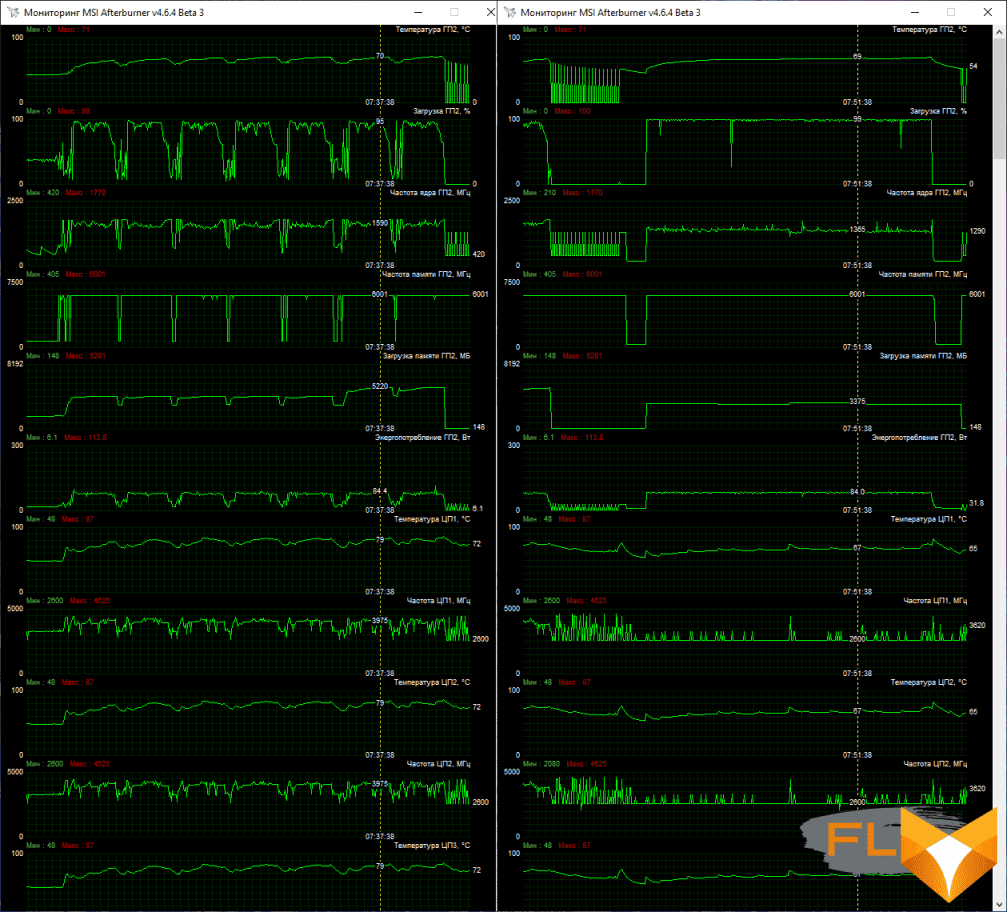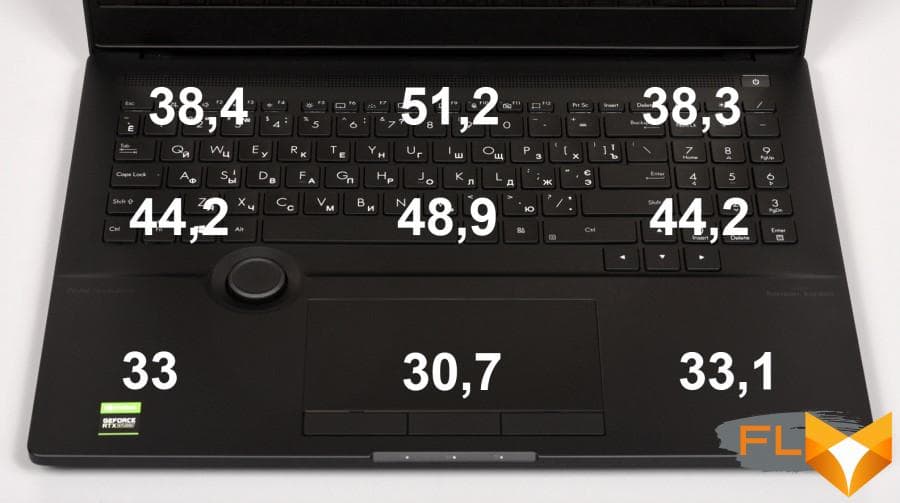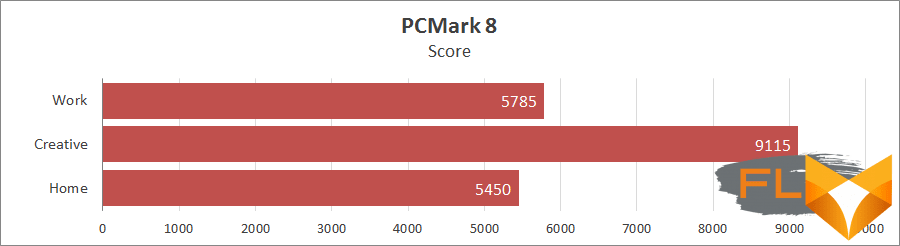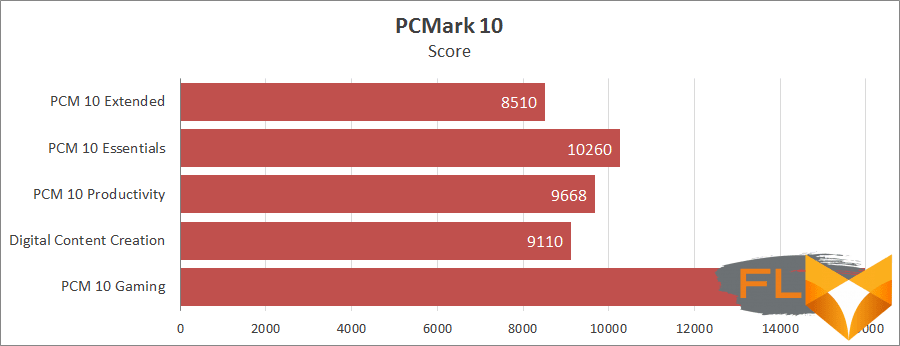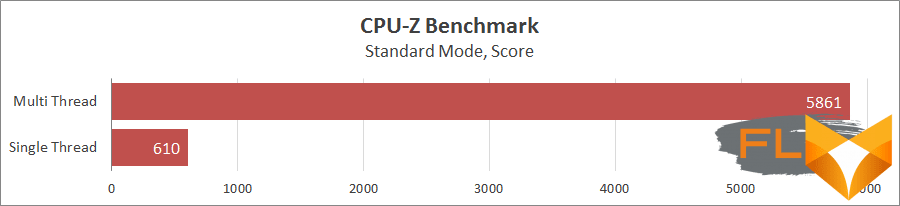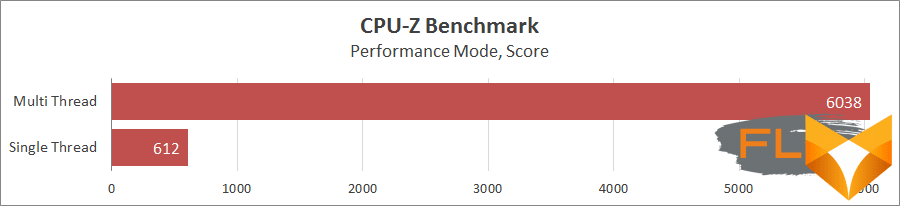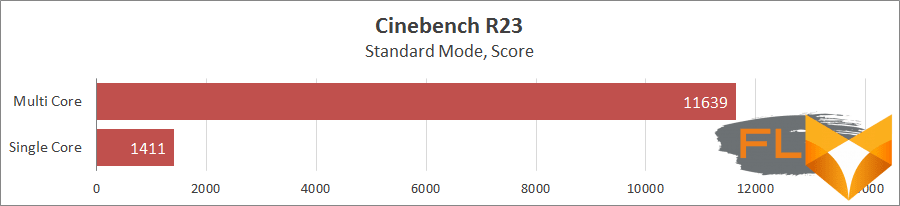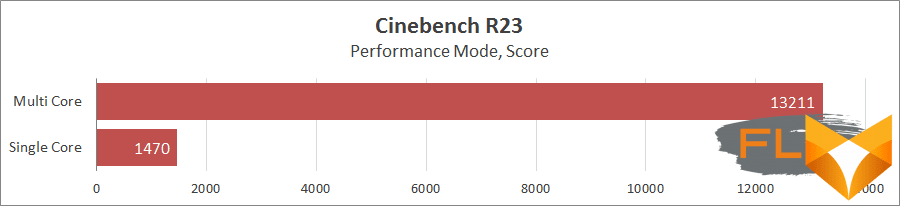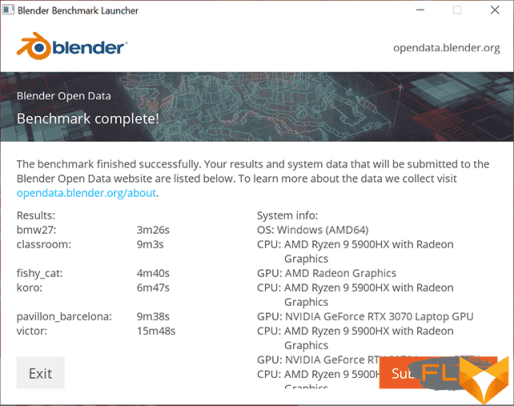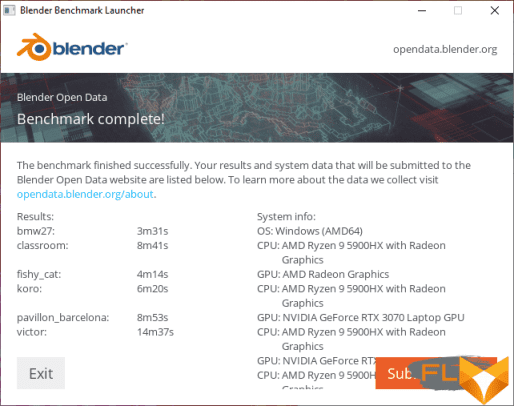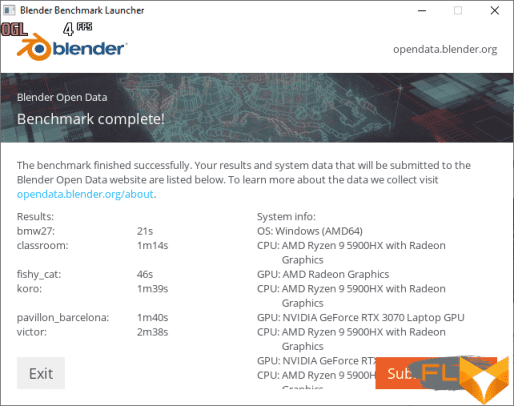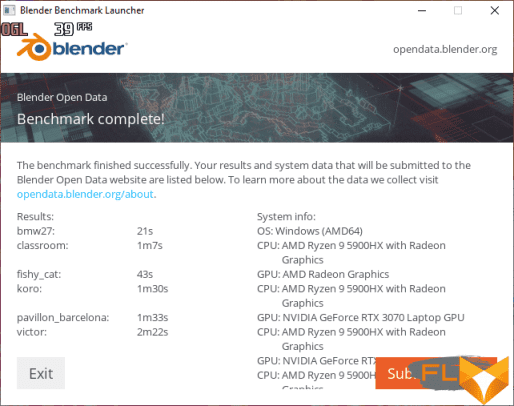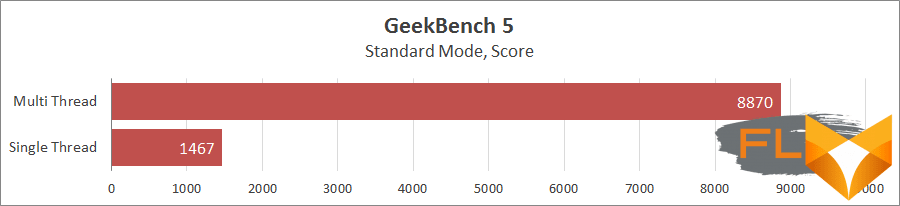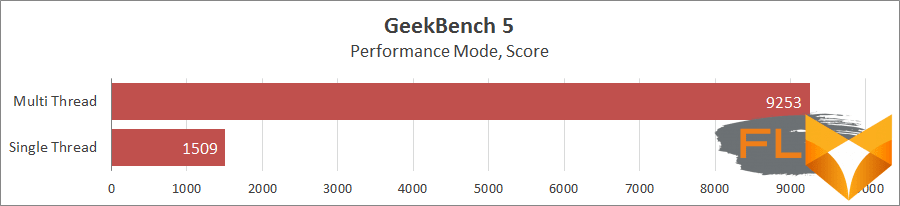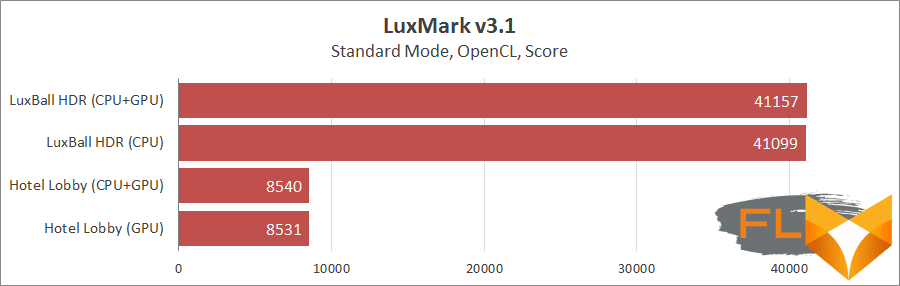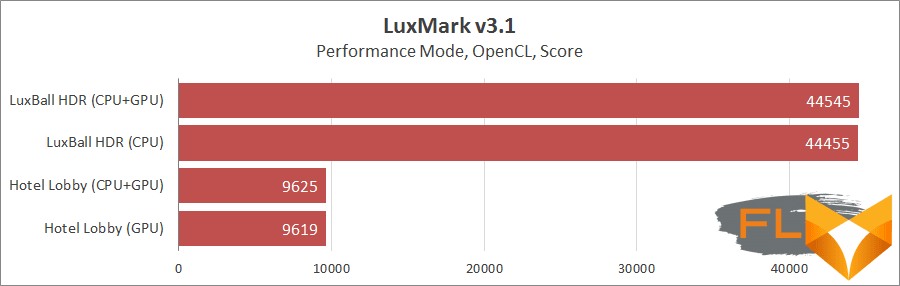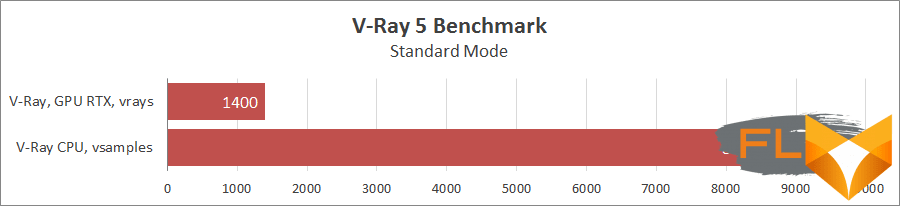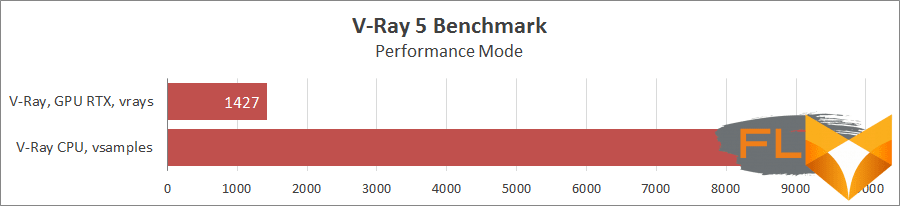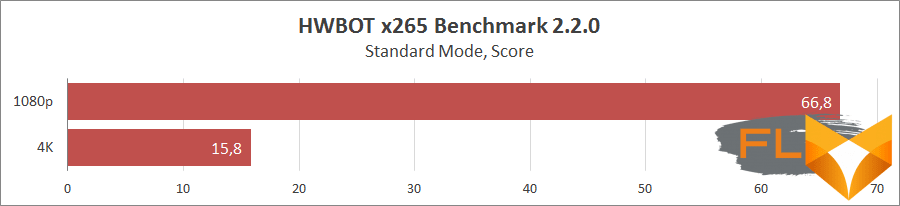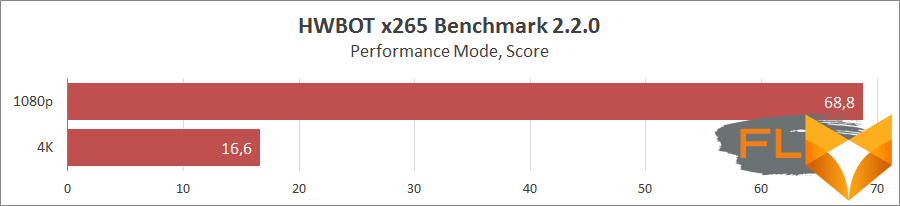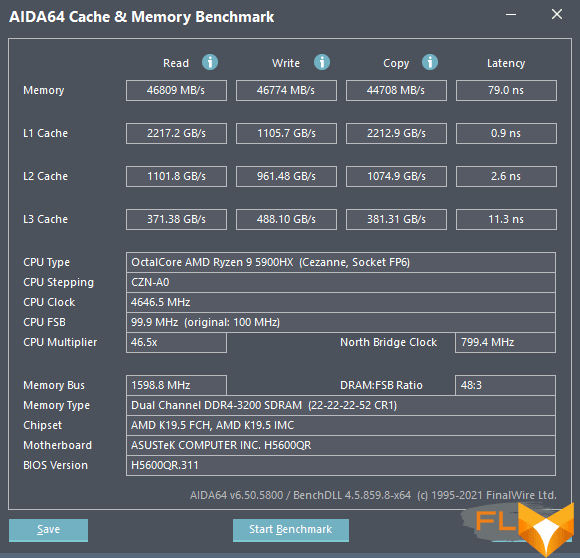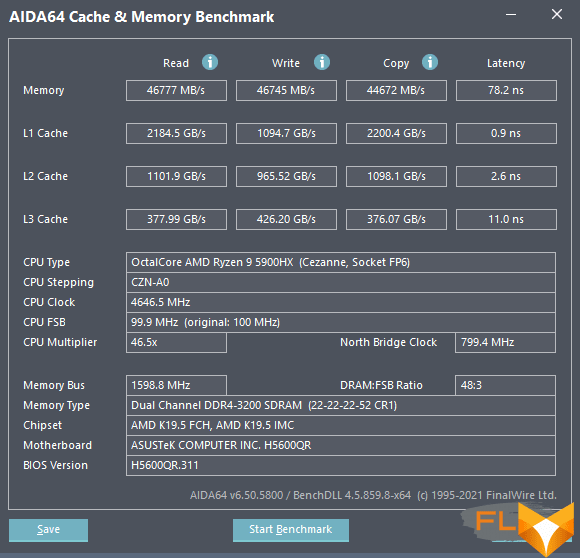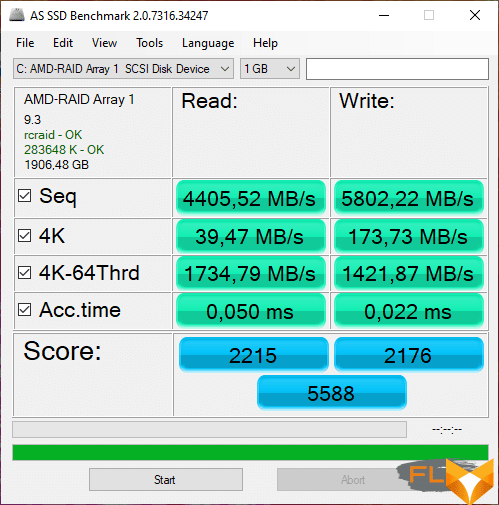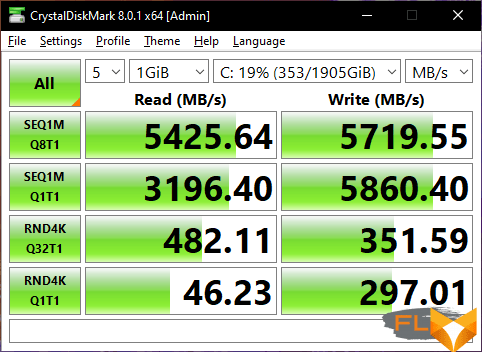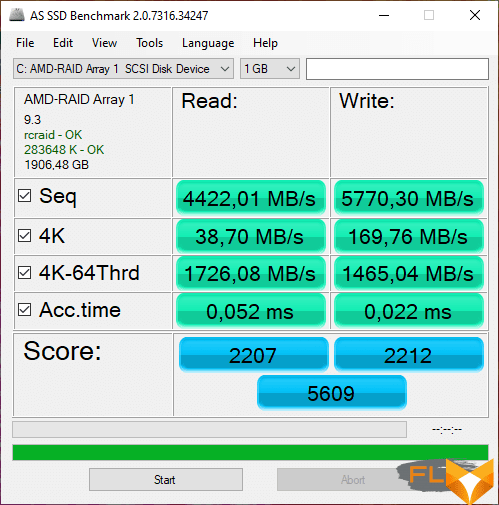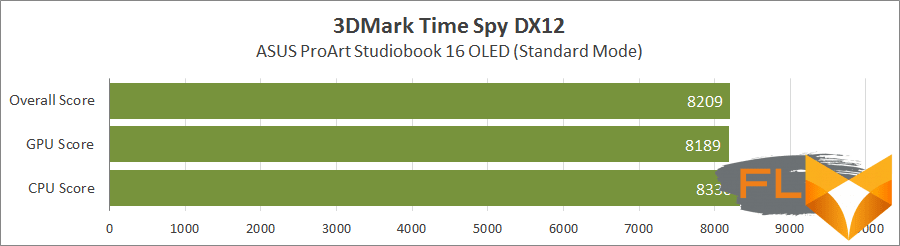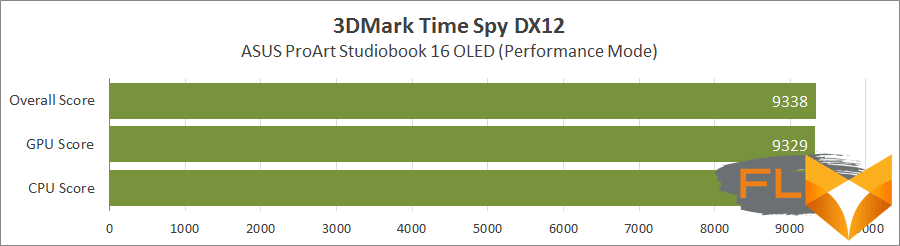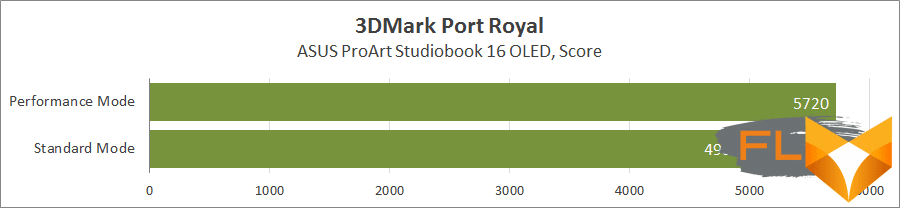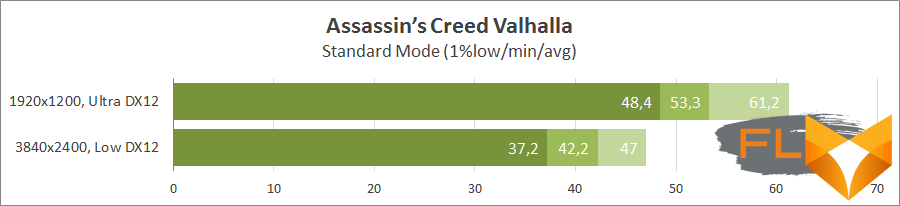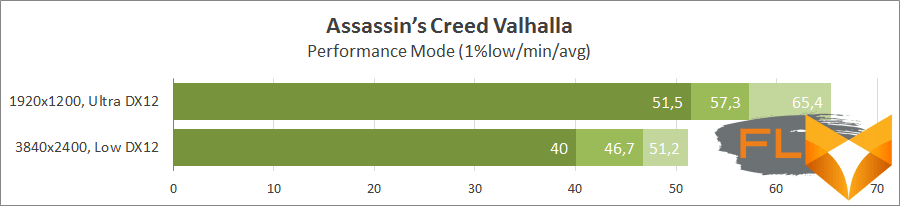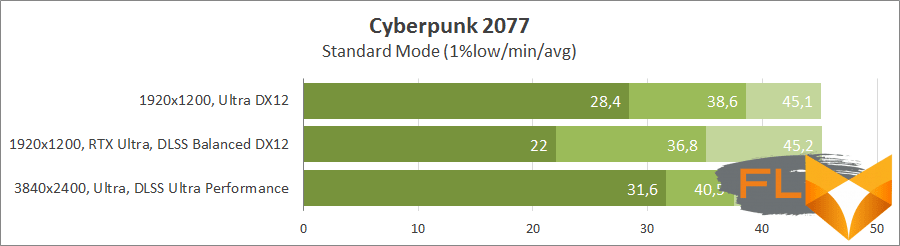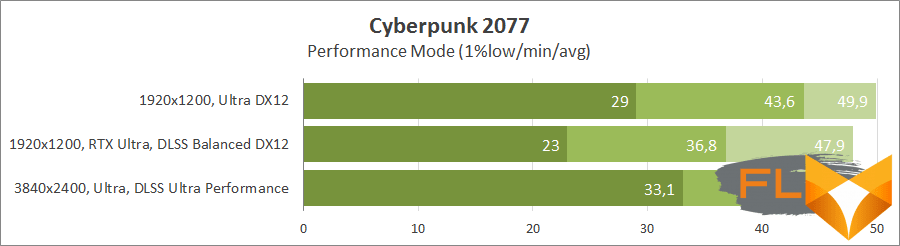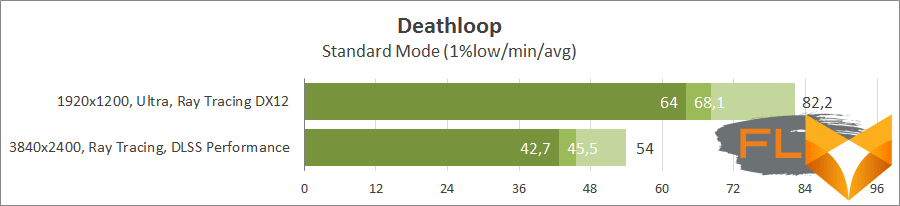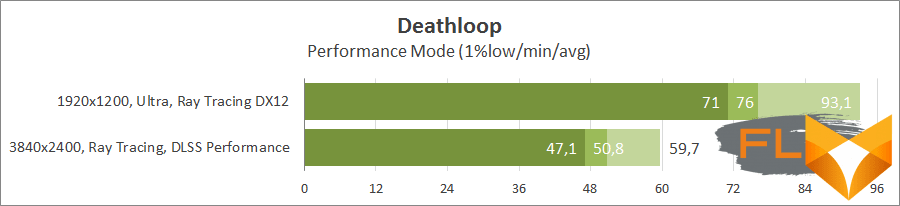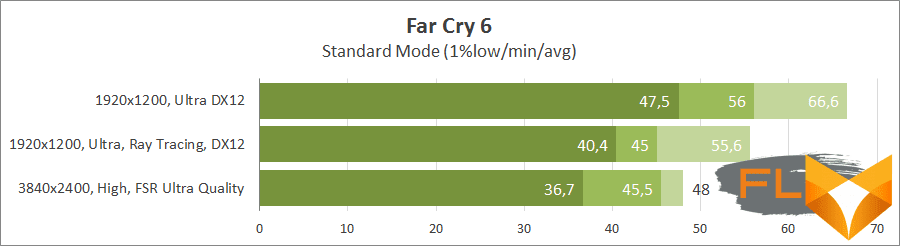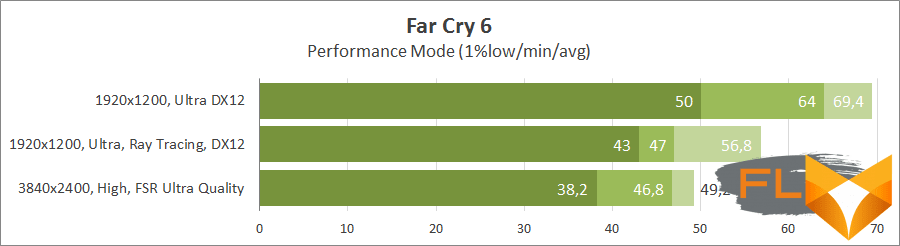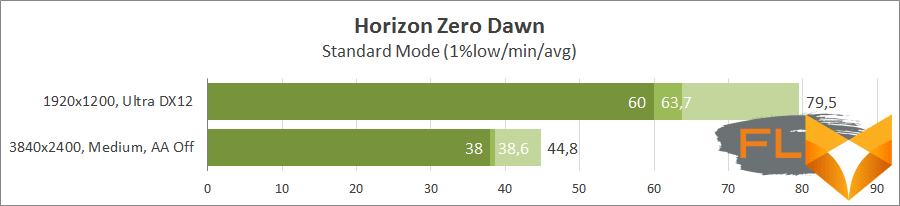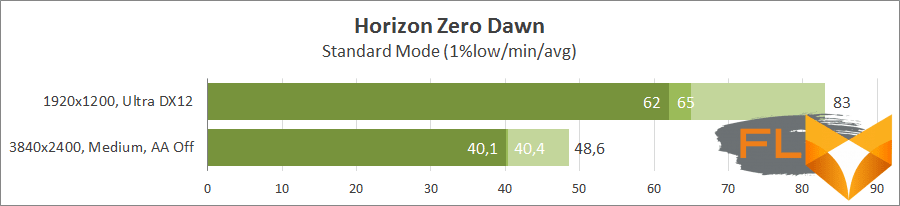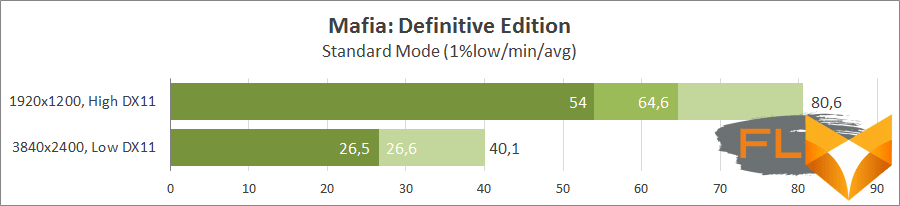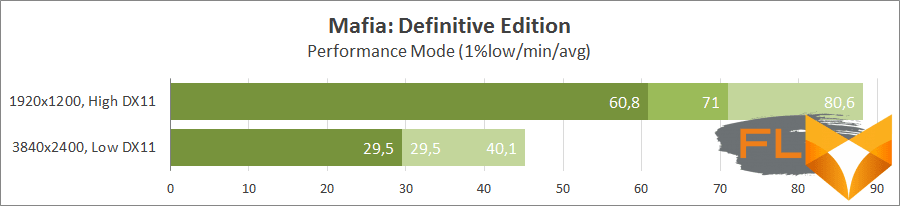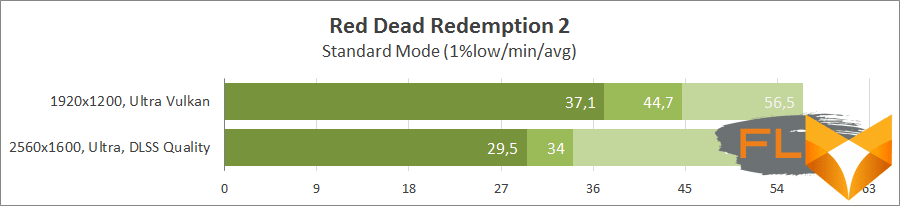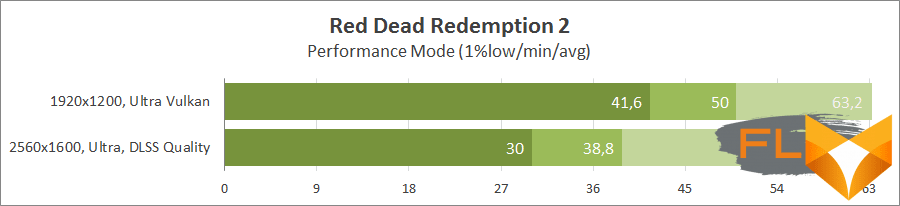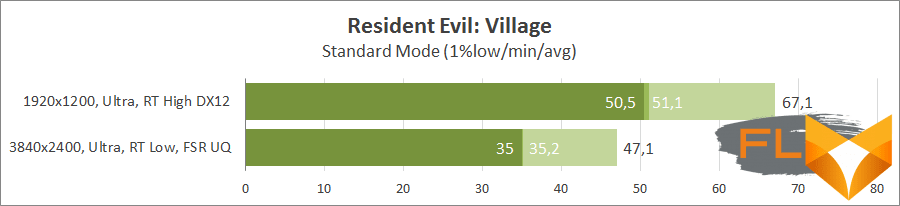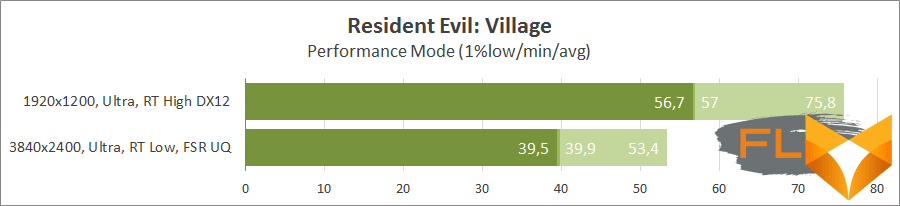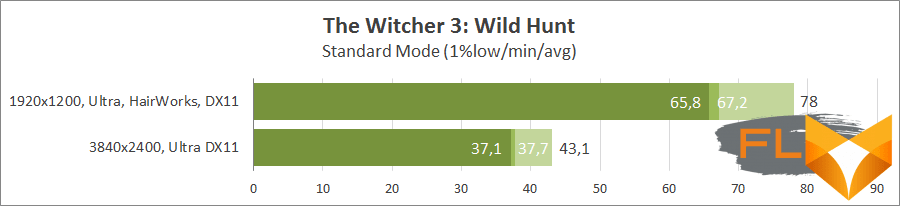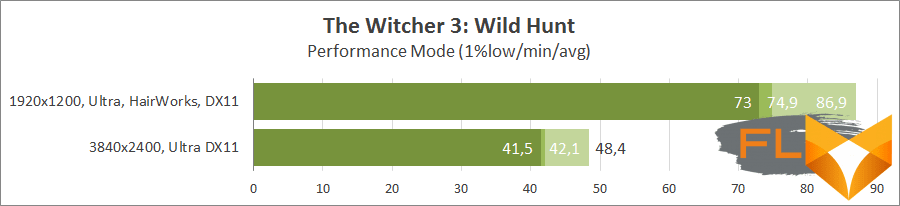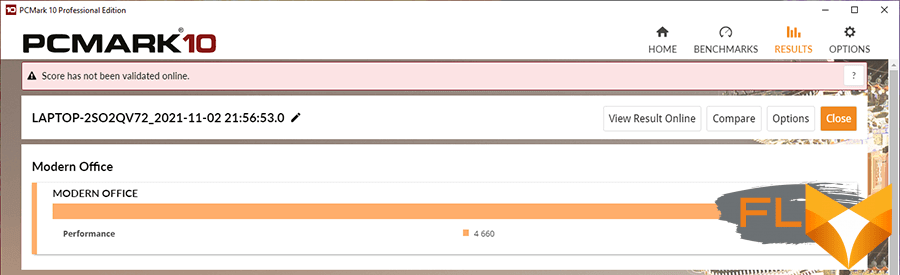ASUS has a wide range of laptops for different users, and everyone can choose a device for their goals and objectives. Usually we pay attention to game models, but now we got the ProArt Studiobook 16 for professional creativity. This is a powerful solution for those who work with graphics. The laptop combines high performance, quality OLED screen and unique features for added comfort in professional applications.
ASUS ProArt Studiobook 16 OLED
The key feature of this model is a high-quality screen based on an OLED matrix with a resolution of 3840×2400 pixels with a large coverage of the DCI-P3 color space. With a screen diagonal of 16 inches, the laptop has typical dimensions of 15-inch laptops with a small thickness of 2 cm and a weight of 2.3 kg. It is made in a strict stylish design, the case is made of a metal alloy in black. Equipped with a special round knob ASUS Dial, a touchpad with three function buttons and stylus support. Secure access is provided with a fingerprint scanner and Windows Hello with facial recognition through the built-in camera.
The configuration is based on the AMD platform with a powerful top-level processor Ryzen 9 5900HX (8 cores, 16 threads). Installed GeForce RTX 3070 mobile graphics card. Supports all requirements of the NVIDIA Studio platform with hardware-accelerated professional applications, including AI-powered features and ray tracing. The laptop is equipped with 32 GB of RAM, the storage system uses two NVMe drives in RAID 0 mode.
Full characteristics are presented in the table.
| Notebook model | ASUS ProArt Studiobook 16 OLED (H5600Q) |
|---|---|
| Processor | AMD Ryzen 9 5900HX 3.3GHz (up to 4.6GHz Boost) |
| RAM | 32GB DDR4-3200 |
| Display | 16″, 3840×2400, DisplayHDR True Black 500, OLED (ATNA60YV02-0) |
| Video card | NVIDIA GeForce RTX 3070 8GB (80+W) |
| Disk subsystem | RAID 0 2x SSD NVMe M.2 Western Digital SN730 (SDBPNTY-1T00-1102) 1TB |
| I/O ports | 2x USB 3.2 Gen 2 Type-A, 2x USB 3.2 Gen 2 Type-C, HDMI 2.1, Ethernet RJ45, combo audio |
| Communications | Gigabit Ethernet, Wi-Fi 6 802.11ax, Bluetooth 5.2 |
| Multimedia | Webcam, Harman Kardon stereo, noise canceling microphones |
| Card Reader | SD Express 7.0 |
| Security | TPM 2.0, fingerprint scanner, Windows Hello, Kensington Lock |
| Battery, mAh | 5675-5845 |
| Power adapter W | 240 |
| Dimensions, mm | 36.2 x 26.4 x 19.9 (21.4) |
| Weight, kg | 2,3 |
As part of the ASUS ProArt Studiobook 16 OLED H5600 series, there are models based on Ryzen 7 5800H and Ryzen 5 5600H processors with GeForce RTX 3060 graphics, up to 64 GB of memory and other configurations of NVMe M.2 drives. We are reviewing the top-end H5600Q with maximum performance.
Notebooks are tested military-grade MIL-STD 810H, which ensures high reliability and durability.
Delivery set
The laptop comes in a cardboard box with a large ProArt logo and a sticker that allows you to accurately identify the model.
Inside there is another hard cardboard box to securely fix the laptop.
Complete with power supply and cable.
The ADP-240EB B power supply is designed for a load of 240W.
Appearance
The laptop is made in a strict solid design. There is a small notch on the front for easy opening. Star Black aluminum alloy housing.
The lid is engraved with the ProArt logo. The manufacturer talks about a special anti-mark coating.
The perforation zone for air inflow at the bottom is surrounded by a rubber roller. It does not adhere to the surface of the table, but slightly restricts the flow of air.
In the back, near the hinges, there are zones for blowing hot air. The slots are small, but air is also blown out on the sides of the case.
On the left side of the laptop there are Kensington Lock connectors, a full-length USB 3.2 Type-A, two USB 3.2 Type-C and an HDMI port. Type-C ports support device charging up to 100W. It is worth noting the ambiguous solution with connecting the power cable on the left side, which is due to the peculiarities of the overall design.
On the right side are USB 3.2 Type-A, USB 3.2 Type-C, an Ethernet RJ-45 connector and a card reader slot.
The screen flips to a wide angle.
The screen has narrow bezels, but the manufacturer has placed a webcam and built-in microphones at the top. The camera has a shutter – an important advantage. The microphones have a noise canceling function.
Inside, the laptop is made in the same color scheme with the outer case. Metal work surface.
Island style keyboard with conventional membrane switches. The keys have a small travel of 1.4 mm and easy pressing. There is a digital block. The arrow keys are shifted down relative to the general array of keys. Their surface has a different texture for tactile contact.
The power button is located separately in the right corner. The button has a built-in fingerprint scanner.
The F1-F12 keys by default activate additional functions – adjust the volume and brightness, backlight, mute the microphone, and more. If necessary, you can enable the standard F1-F12 mode in the settings.
All keys have a uniform white backlight, which allows you to clearly highlight the characters in any light. The limited brightness of the backlight does not interfere with work and does not create glare on the screen.
The touchpad supports styluses with 1024 pressure levels. To some extent, it can replace a simple graphics tablet. Instead of two keys, the touchpad has three buttons, which will expand the possibilities in work applications, for example, for rotating 3D objects.
To the left of the touchpad is the round ASUS Dial, another ASUS ProArt exclusive feature. It allows you to smoothly adjust various settings in work applications and supports all popular Adobe applications. By default, in the Windows environment, it is used as a volume and screen brightness control. We’ll talk more about the capabilities of ASUS Dial in the Software section.
Screen
ASUS ProArt Studiobook 16 has an anti-glare OLED screen.
Samsung ATNA60YV02-0 matrix based on OLED technology is used. Resolution 3840×2400 pixels, i.e. the screen is slightly higher than the standard Ultra HD 4K 3840×2160, which allows you to expand the working area within a limited space. This is important for working with professional applications. The refresh rate is 60Hz.
OLED allows you to achieve the maximum color gamut of the DCI-P3 space, which is wider than the standard sRGB. Due to the special technology, the matrix fully reproduces black color and creates maximum image contrast. The manufacturer talks about a contrast ratio of 1,000,000:1 and a response time of 0.2ms. The screen meets the VESA DisplayHDR 500 True Black standard with a maximum brightness of up to 550 nits with a high black depth of 0.0005 nits. Claimed to be 100% DCI-P3 and 133% sRGB. The screen is Pantone calibrated and Calman Verified certified to be suitable for use in a professional environment. OLED also has less intense HEV radiation in the blue spectrum, which reduces the harmful effects on the eyes.
Since screen properties may change slightly over time, the manufacturer has provided a simple auto-calibration. The ProArt Creator Hub has a color calibration feature. All you need to do is connect a compatible meter, run a calibration, and apply a profile to get your screen back to optimal settings.
Initially claimed to be calibrated with a DeltaE deviation of less than two 2. In our case, the built-in auto-calibration application showed an average DeltaE of 1.67. The test itself is quite fast and using other programs with a longer calibration will improve the results.
For measurements, we used the X-Rate i1 Display Pro, Argyll + DisplayCAL and HCFR Colormeter applications. The brightness was set to 120 cd/m. According to DisplayCAL, after built-in calibration, the screen delivers 168% sRGB and 119% DCI-P3 color gamut.
Brightness is adjustable from 5 cd/m² to 385 cd/m². The contrast is defined as infinite, which is due to the features of the matrix.
The color temperature is close to the optimal value of 6500K, the deviation of the gamma curves is small.
In the final DisplayCAL report, the average DeltaE deviation is about 2 units before and after a quick calibration in the ProArt Creator Hub.
Overall, it feels like the screen is technologically superior to standard matrices found in high-end laptops, delivering rich colors and great color depth with fast response times. The matrix provides the best viewing angles, allowing you to see a good picture at any deviation from the screen. And it’s by far the best screen we’ve tested.
But in terms of comfortable work, you need to make some reservations. It’s no secret that OLED screens can cause eye fatigue due to flicker. I am a person with problematic vision, and I clearly felt a certain discomfort. At the same time, it was possible to fix flicker through the phone’s camera only when the screen brightness was reduced below 30%. If you already have a negative experience interacting with OLED screens in modern smartphones, you should think about the advisability of a laptop with such a display.
Windows uses a dark theme by default for a more comfortable screen experience and battery savings. At the native resolution of 3840×2400, 250% scaling is used, which is quite justified on such a diagonal. For smaller screenshots, we included a resolution of 1920×1200.
Internal device
It’s time to look inside the laptop.
The cooling system uses six heat pipes. The processor and graphics chip have two common tubes. A separate tube covers the power elements of the power units. On the sides are two “turbine” blocks with a pair of radiators each. Special radial fans with 102 curved blades are used.
Uses a 4 cell 90 Wh battery.
Speakers are located near the bottom corners. The sound system was developed in collaboration with Harman Kardon.
Installed two memory sticks DDR4-3200 Samsung M471A2K43DB1-CWE 16 GB each.
Two NVMe M.2 devices involved. These are Western Digital SN730 SDBPNTY-1T00-1102 1TB SSDs based on 3D TLC memory with 4x PCI-E 3.0 interface. The drives are combined in a RAID 0 array and are available as a single 2 TB logical drive. In the information utilities, the operating mode is defined as AMD-RAID Arrow 1, which corresponds to the menu item in UEFI.
The work of wireless interfaces Wi-Fi 6E and Bluetooth 5.2 is provided by the Intel AX200D2WL controller, and wired Gigabit Ethernet is provided by Realtek RTL8168/8111.
The full specifications of the laptop are presented in the screenshot of the HWiNFO utility.
The laptop uses the top-end AMD Ryzen 9 5900HX mobile processor based on the Zen 3 architecture. The processor has 8 cores (16 threads) with a base frequency of 3.3 GHz and Boost up to 4.6 GHz, TDP 45W with the ability to increase. There is integrated AMD Radeon RX Vega 8 graphics, which is used in simple modes without a 3D load. A total of 32 GB of memory is installed, which operates in dual-channel mode with delays of 22-22-22-52-1T.

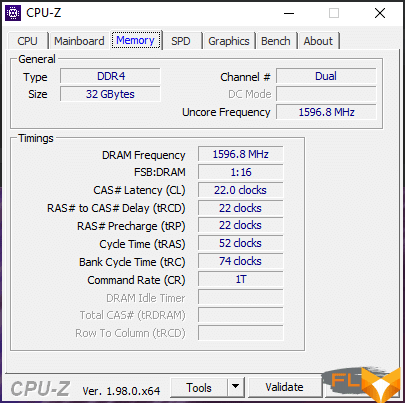
An economical version of the NVIDIA GeForce RTX 3070 with a power of 80 watts is responsible for graphics processing. The mobile graphics card uses a GA104 GPU trimmed down to 5120 CUDA stream cores at 160 tensor units and 40 RT cores. Base frequency 780 MHz with Boost Clock 1290 MHz. It uses 8 GB of GDDR6 memory with an effective frequency of 12000 MHz. Power 80 W, upgradeable up to 110 W.
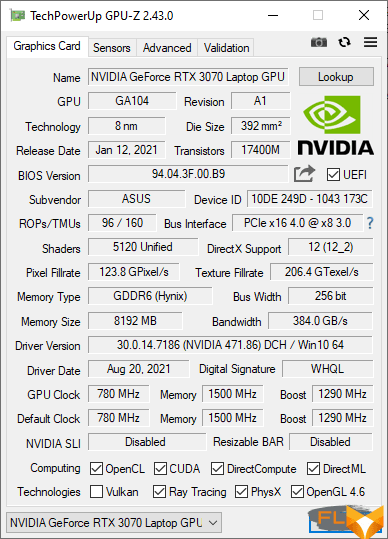
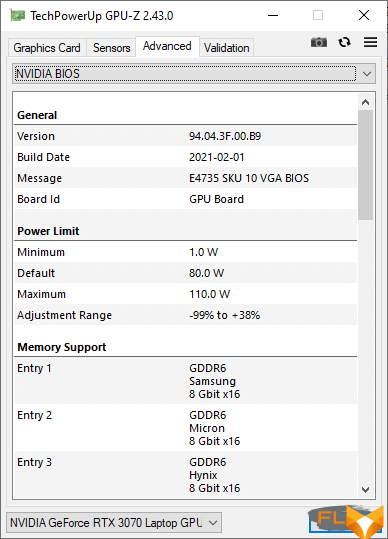
In standard operating mode, we have a typical economical version of the GeForce RTX 3070 Max-Q. However, the laptop offers additional modes with different power settings. In Standard mode, the processor is limited to 54 watts, the video card – 84 watts, at maximum load this is 25 + 80 watts. In Performance mode: processor up to 75W, graphics card up to 110W or 50+85W at maximum load.
The laptop meets the requirements of the NVIDIA RTX Studio platform, which combines powerful graphics and software tools to accelerate professional applications. These laptops use the NVIDIA Studio driver by default to run stable in professional applications and support all features with GeForce RTX acceleration. As part of this concept, it provides acceleration of certain functions and tools in 3D rendering programs Autodesk 3ds Max, Autodesk Maya, Blender, Adobe Premier Pro, Adobe Photoshop Lightroom, Adobe After Effects and other Adobe applications. 3D rendering uses ray tracing acceleration and fast AI noise reduction. When working with graphics in Adobe applications, it provides fast RAW processing, faster vector graphics scaling, acceleration of certain effects, rendering materials and textures using NVIDIA Iray.
Software
The laptop comes with a Windows 10 operating system with the ability to upgrade to Windows 11. An important ASUS system application is the ProArt Creator Hub. This is an analogue of ASUS Armory Crate gaming laptops, but with its own unique features. ProArt Creator Hub can be quickly launched using the button located between the right Alt and Ctrl.
The first tab of the ProArt Creator Hub provides monitoring data and switching between working modes. This is the standard performance mode with increased power limits and fan speeds, plus “full speed” with maximum fan acceleration. These modes can also be switched from the keyboard using the Fn + F key combination.
The second tab is the color calibration mentioned above. Next are the WorkSmart settings for grouping applications into groups. If you run several programs at the same time, you can group them together to launch them in a group and put a shortcut on the desktop – for example, create an Adobe application group or an Office application group.
The ProArt Creator Hub provides extensive customization options for the ASUS Dial. The controller itself supports some basic Windows functions – by default, this is volume and brightness control. You can add vertical scrolling, switching between windows and desktops, and some other features. When interacting with the controller, a circular menu with a description of the functions is displayed on the screen. You can bind any combination of keys to the menu.
The slider works fully with Adobe Photoshop, Lightroom Classic, After Effects and Premier Pro applications. And it’s a welcome addition to traditional controls, thanks to the smoothness of the rotary knob. For example, in Photoshop, you can gradually change the scale, brush size, or quickly undo the last operation. You can add transparency adjustments, erasing and other functions. If desired, you can assign any action to ASUS Dial with your own key combination.
In Adobe Premier Pro, the slider allows you to conveniently scroll through the video on the timeline, change the scale of the timeline, jump by 30 frames, and adjust the height of the audio tracks. In theory, you can add any action by assigning a specific key combination to the controller.
All in all, it’s a handy addition and a useful tool that makes it easy to work with Adobe applications, especially thanks to its smooth adjustment. At the same time, the ASUS Dial switching speed is also adjustable in the settings, and the wheel can be fully customized.
Although the manufacturer mentions only Adobe applications, in the settings you can add any program and keyboard shortcuts for it to the ASUS Dial menu.
ASUS Dial also supports standard Microsoft Wheel Settings.
In the Customized key menu, you can assign special actions and macros to two function keys – the Win button and the ProArt Creator Hub call buttons. Basic functions for Adobe Photoshop, Lightroom Classic, After Effects and Premier Pro are already available in the menu by default, but you can customize the buttons for special commands in any application.
The MyASUS app displays basic device information. Link to MyASUS allows you to connect your laptop with your Android and iOS device for joint calls and file sharing. There are settings for the operating mode of the battery and audio communication (noise reduction, etc.), blocking / switching of the function keys F1-F12 is immediately available.
Microsoft 365 trial is also installed on the laptop. In the MyASUS app, buyers can access the Adobe Creative Cloud application package with up to 3 months free upfront payment.
Operating conditions, temperatures and noise
Let’s talk in more detail about temperatures in operating modes. By default, the standard performance profile (Standard) is used, in which the processor is limited to 54 W, the video card is 84 W, and at maximum load they operate in 25 + 80 W mode, the cooling system operates within 40 dB. Performance mode offers up to 75W for the processor and up to 110W for the graphics card, or a combination of 50+85W at maximum load, the cooling system can be accelerated up to 50dB. The third mode differs from Performance by the maximum fan speed. The first two modes are quite suitable for constant use, so we decided to evaluate the difference in frequencies and temperatures.
The laptop was tested in a room with a temperature of 22 ° C. First, let’s look at the parameters in the game mode in the standard mode. To simulate a long gaming load, a looped 3DMark Time Spy stress test was launched.
At the beginning of the test, the processor showed a high boost at temperatures up to 87 ° C, but gradually the core frequency drops to 3.3 GHz at a temperature of about 70 ° C. The GPU frequency was about 1250 MHz at 70 ° C, and the fan speed was 4000-4100 rpm.
To create an extreme load, the AIDA64 stress test was used, which was first launched without activating the GPU, and then in the combined CPU and GPU load mode.
In the first test, at maximum load on the processor and memory subsystem, we see core frequencies up to 3.7 GHz. The first minutes the frequency of the cores is more than 4 GHz with a power of more than 50 W, but at some point there is a decrease in power to 45 W with a passing decrease in frequencies. Peak temperatures reached 95°C, after frequency stabilization they were less than 85°C. In the second test, with a combined load of the processor and graphics, the Ryzen power was about 30 watts at core frequencies of 3 GHz and below. The video card heats up to 77 ° C at a GPU frequency of 1400-1450 MHz.
Now let’s look at the frequencies and temperatures in Performance mode under gaming load.
The GPU frequency increased to 1450 MHz and higher at temperatures up to 75 °C. The processor cores still show no more than 3.3 GHz, the temperature is around 72 ° C. Fan speed 5600–5700 rpm.
It is noteworthy that in the 3DMark Time Spy stress test, we see a decrease in the memory frequency from 6000 MHz (12000 MHz) to 5500 MHz (11000 MHz) in both Standard and Performance modes. But in a number of games and applications, the memory stably held the 12000 MHz bar. For example, the monitoring data during the Far Cry 6 tests in Full HD and OctaneBench, which uses GPU rendering, are given. It is noteworthy that the frequencies of the GPU here are noticeably higher than the frequencies in the 3DMark stress test. And in Far Cry 6, the frequency of CPU cores jumped to the level of 4 GHz and higher.
Obviously, the GDDR6 memory frequency is adjusted in conjunction with the GPU Boost frequency to keep it within the given power limit. In gaming laptops with NVIDIA GeForce, we have seen only choppy GPU boost without variable memory frequency. Perhaps a more flexible frequency control algorithm is implemented here for maximum efficiency within the given power limits.
Long-term load warms up the case in the central part. It does not cause discomfort.
Test results
Overall productivity and professional applications
In PCMark, tests were carried out in the standard mode, in other applications the Performance mode is additionally used.
PCMark 8
PCMark 10
The graph shows the overall result of the extended test and the results of individual groups of tests as part of this benchmark.
All scores are below those of ASUS ROG Strix Scar 15 G533 with AMD Ryzen 9 5900HX and higher graphics card. At the same time, the ASUS ProArt Studiobook 16 OLED outperformed the Acer Nitro 5 AN515-45 with a Ryzen 7 5800H and an economical version of the GeForce RTX 3080.
CPU-Z Benchmark
Standard results for AMD Ryzen 9 5900HX processor.
Cinebench
In normal mode, the Cinebench results are slightly lower than those shown by the ASUS ROG Strix Scar 15 with the same processor. Switching to Performance mode improves performance by 7-13%.
Blender 2.93
Below are the full results in Blender Benchmark in Standard and Performance modes.
Rendering on AMD Ryzen 9 5900HX:
Rendering on GeForce RTX 3070 (Nvidia OptiX):
Geekbench 5
The difference between modes is up to 4%.
LuxMark v3.1
Below are the results of rendering two scenes through OpenCL on GPU and CPU+GPU.
Switching to Performance mode provides 8-13% acceleration.
OctaneBench
V-Ray 5 Benchmark
Below are the results of rendering different test scenes on the processor and on the GeForce RTX video card.
x265 HD Benchmark
Typical results in this test are for AMD Ryzen 9 5900HX.
AIDA Cache & Memory Benchmark
Typical system performance with AMD Ryzen 9 5900HX in dual-channel DDR4-3200 memory mode.
Disk subsystem
RAID 0 of two Western Digital SN730 SDBPNTY-1T00-1102 drives shows high read and write speeds, significantly outperforming single NVMe SSDs used in this notebook segment. But the performance is lower than what laptops with RAID based on Samsung drives give out (we have seen such configurations in the top-end Acer Predator Helios and MSI GE76 Raider).
Game apps
Testing in games was carried out in Standard and Performance modes. The resolutions used are 1920×1200 and 3840×2400.
The graphs show the following parameters: 1% low, minimum fps, average fps.
3DMark
First, the results of Time Spy in the normal Standard mode are shown, then in the accelerated Performance.
Switching to Performance Mode has a good effect on the video card and processor, increasing all indicators. The overall acceleration reaches 14%.
In the tracing test, the difference between the modes is almost 15%.
Assassin’s Creed Valhalla
In Valhalla, the laptop delivers over 60 frames at lower resolutions at maximum graphics settings. At 3840×2400 with low graphics quality you will get about 50 frames.
Cyberpunk 2077
At a lower resolution, tests were carried out without tracing and in tracing + DLSS mode. 4K used a simple Ultra mode with no tracing, plus DLSS in “Maximum Performance” mode.
Even without “rays” in the 1920×1200 format, you need to activate the Performance mode for 50 frames. In 4K, at the highest performance DLSS mode, the frame rate is even lower, the demanding gamer will be forced to lower the graphics settings.
Deathloop
Ray tracing for shadows is active in all modes, DLSS Performance scaling technology is used in 4K.
The laptop allows you to play with the “rays” even at the highest resolution.
Far Cry 6
Tests performed without HD textures. At high resolutions, AMD FSR scaling is active in Ultra Quality mode.
Without tracing, the laptop provides comfortable performance at a lower resolution. With tracing at this resolution, it is better to resort to the Performance mode, but unpleasant fps drops are possible in it. The combination of high quality graphics and FSR does not allow you to get a stable 50 frames in 3840×2400 format.
Horizon Zero Dawn
Excellent performance at lower resolutions at maximum graphics settings. For 4K, you need to lower the settings below the average level.
Mafia: Definitive Edition
Good results at 1920×1200 and poor results at 3840×2400 even with low graphics quality.
Red Dead Redemption 2
The game did not allow us to select the full resolution of 3840×2400 with MSI Afterburner active monitoring, and we limited ourselves to 2560×1600.
At a lower resolution, you can safely choose the Ultra-graphics profile. For higher resolution, such settings need to be supplemented with DLSS scaling, and in 4K one of the fast DLSS modes would have to be used.
Resident Evil: Village
At lower resolutions, the trace quality is high, at 4K the trace quality is low when scaling AMD FSR Ultra Quality.
Excellent performance at a lower resolution. In high resolution, it is better for a demanding player to disable tracing.
The Witcher 3: Wild Hunt
In low resolution, maximum quality settings with HairWorks and HBAO+. In 4K, HairWorks is disabled and simple SSAO shading is selected.
ASUS allows you to comfortably play at a lower resolution. For an acceptable frame rate in high resolution, you will have to lower the settings a little.
Battery life
To test the battery life, we ran some tests with dedicated benchmarks in PCMark. The Modern Office test simulates a combined office workload. The second test measures the operating time when playing Full HD video. The screen brightness was fixed at 120 cd/m² (61% of maximum) for comparison with other laptops.
The laptop lasted almost 6 hours in the Modern Office test. In the video playback test, it lasted more than 7 hours, but on this system this test worked with very long pauses after a series of repetitions, so we do not focus on this data in the overall analysis. Also keep in mind that the Modern Office test also has periods of inactivity. With intensive use and maximum brightness, the working time will be shorter. In general, the ASUS ProArt Studiobook has not outstanding, but good autonomy for such a powerful configuration.
Conclusions
ASUS ProArt Studiobook 16 OLED is a powerful performance laptop for graphics professionals. An important advantage is the 16-inch OLED screen with excellent color reproduction and high resolution, which makes the laptop the best choice for professionals. It also pleases with convenience and moderate dimensions. Before us is a device with standard dimensions for 15-inch laptops with a small thickness of a couple of centimeters. The strict outlines of the black body give a solid appearance. There’s a full-size keyboard with a numeric keypad, tactile arrow highlighting, a stylus-enabled touchpad, and three additional function keys, plus the unique ASUS Dial. The latter is a handy tool for quick access to frequently used functions and for smooth parameter changes in professional applications. By default, the ASUS Dial is configured to work with Adobe Photoshop, Lightroom Classic, After Effects, and Premier Pro, but it can be configured for other applications as well. An important software addition is the ASUS ProArt Creator Hub for monitoring, adjusting controls and making screen calibration as easy as possible. To display the image on a large external screen, you can use the HDMI port or USB Type-C (Displayport). It’s nice to note the presence of two full-length USB 3.2 Type-A, which are sometimes saved in stylish and thin laptops.
The powerful AMD Ryzen 9 5900HX processor paired with 32GB of RAM and RAID 0 NVMe storage ensures maximum performance and a comfortable level of interaction with professional applications. The laptop is fully compatible with NVIDIA Studio, which includes acceleration of a number of functions in applications for graphics, video and 3D modeling. Uses a GeForce RTX 3070 mobile graphics card in an economical 80W version. At the same time, ASUS ProArt Studiobook 16 OLED allows you to select a faster performance mode, which increases power limits and fan speeds. At maximum load on the processor and video card, the difference will be small, but when the components are not fully loaded, the overall acceleration increases. Therefore, in processor tests and in games, the difference between the modes can reach 10-15%, with prolonged warm-up it will certainly decrease. Both modes have their own advantages. By default, the laptop offers a balance between performance and noise, but if you need maximum performance or when you play with headphones, you can quickly switch to Performance mode. The video card easily provides Ultra-quality in games with a resolution of 1920×1200, which is acceptable for such a diagonal. For full resolution 3840×2400, you will have to lower the settings or use DLSS technology.
With all the advantages, it is worth making a reservation about the possible discomfort and fatigue when working on the OLED screen, which is associated with the personal sensitivity and visual characteristics of each individual user. Therefore, before buying it is better to look at the screen live. In all other respects, the ASUS ProArt Studiobook 16 OLED will definitely please you. This is a great fast laptop with unique features and a quality screen.