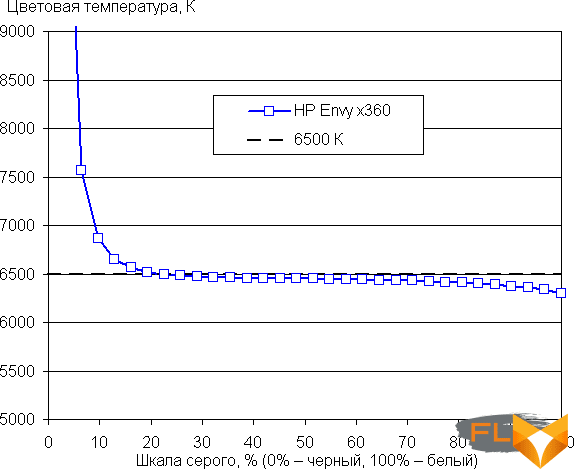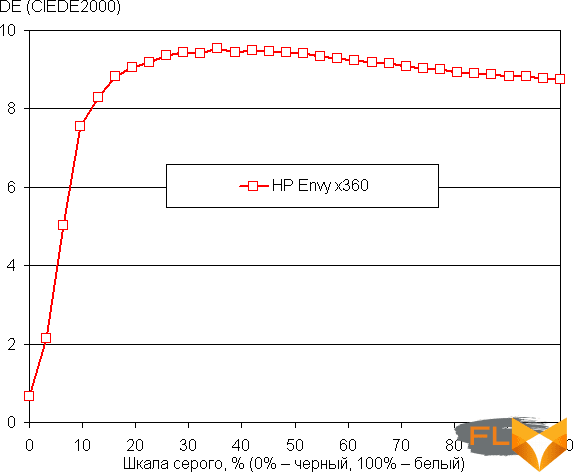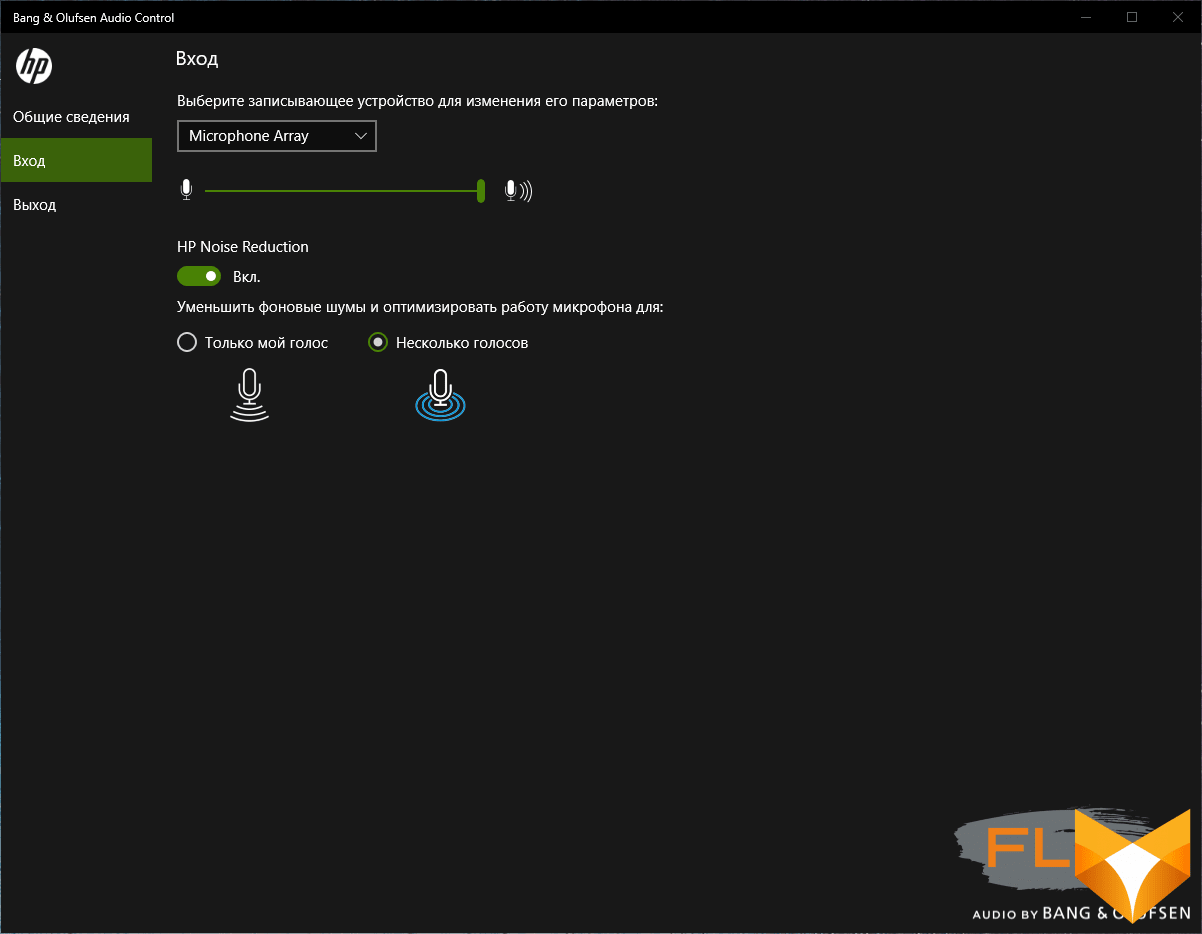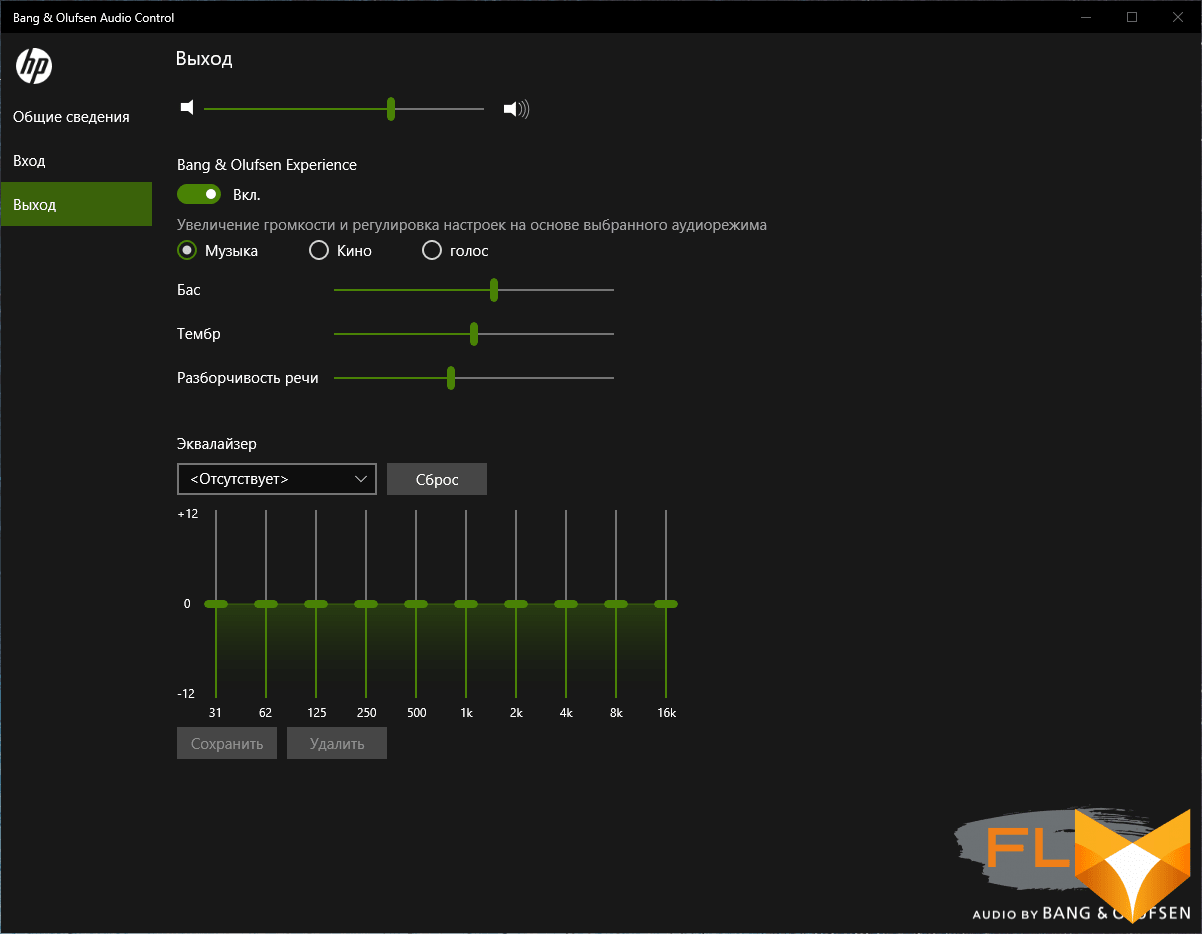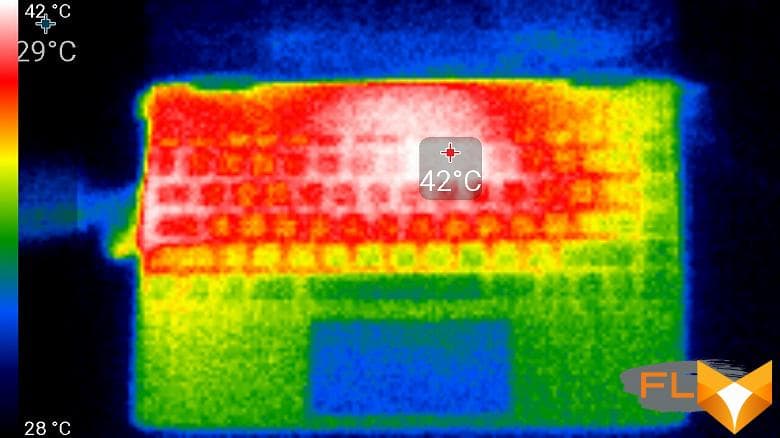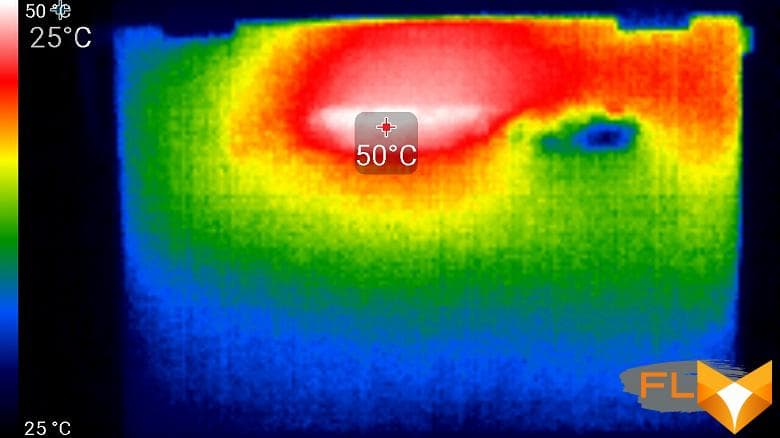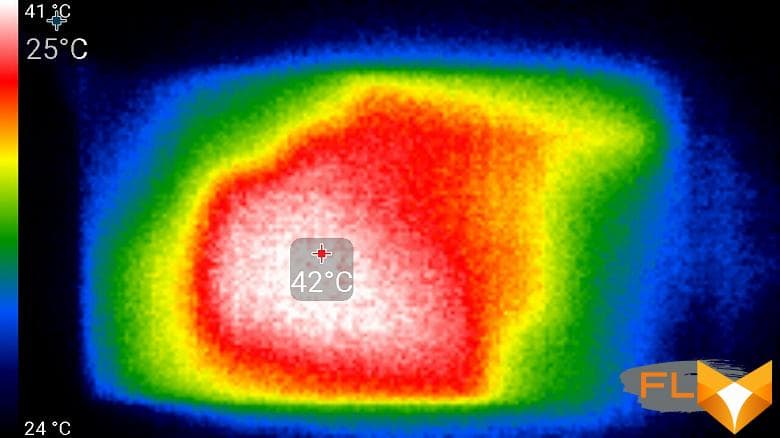A rare bird on our test: HP Envy x360. Firstly, this is a convertible laptop, that is, its screen can be deflected 360 °, turning the device into a tablet. Second, and even more interesting, it is based on AMD Ryzen 5 3500U. In the era of Intel’s dominance in the desktop segment, the processors of this company seemed to be an even more successful choice for laptops, because, having given up on competition in technologies for conventional PCs, Intel just improved processors in terms of energy efficiency. But in the last couple of years, AMD has taken full advantage of the competitor’s long stagnation, first offering more full-fledged cores for the same money, and now also bringing the cores up to the level of competing solutions. The results were not long in coming, and Ryzen processors are already consistently perceived as market leaders, including in the absolute standings, and not just in the “people’s” performance indicator. But all this is in the desktop segment. What about in a laptop?

In the laptop, the company has also been offering Ryzen models for a long time – previously on the Zen core, and since January 2020 – on Zen2. Two processor lines are offered as standard: H with a TDP of 45W and U with a TDP of 15W. The number of cores they have is quite adequate and even advanced, the integrated graphics are obviously the best, so everything is quite up to par. It seems that there is every reason to try them in practice and, perhaps, get a new hit … However, manufacturers of end devices – laptops – are not too willing to create models with AMD processors and are even less willing to give them for testing. What is to blame – we are lost in conjecture. However, we will gladly take advantage of the opportunity that has fallen to us. True, the AMD Ryzen 5 3500U belongs to the past generation, this is Zen +, not Zen2, but we, as already mentioned, do not have to be picky.
Configuration and equipment
HP offers many modifications of the Envy x360 laptop, but since this information cannot be pulled out in a structured form from the chaos on the company’s website, we will not try to list all these varieties. Let’s just say that 13-inch models are always based on AMD processors, but 15-inch models can use processors from both manufacturers. We had a modification 13-ar0002ur for testing, its characteristics are summarized in the table:
| HP Envy x360 Convertible (13-ar0002ur) | ||
|---|---|---|
| Processor | AMD Ryzen 5 3500U (4 cores/8 threads, 2.1/3.7 GHz, 15W) | |
| RAM | 2×4 GB DDR4-2400 (Samsung K4A8G16, soldered) | |
| Video subsystem | AMD Radeon Vega 8 Integrated Graphics (2 GB) | |
| Screen | 13.3″ 1920×1080 IPS Glossy (AU Optronics AUO572D) | |
| Sound subsystem | Realtek ALC285 codec, 4 speakers Bang & Olufsen | |
| Accumulator | 1 × SSD 256 GB (Samsung PM981, M.2, NVMe, PCIe x4) | |
| Optical drive | none | |
| Cardreader | microSD | |
| Network interfaces | Wired network | none |
| Wi-Fi network | Realtek RTL8822BE (802.11ac, 2×2) | |
| Bluetooth | Bluetooth 4.2 | |
| Interfaces and Ports | USB | 2 USB 3.0 Type-A + 1 USB 3.0 Type-C |
| RJ-45 | none | |
| Video outputs | 1 DisplayPort (USB Type-C connector) | |
| Audio outputs | 1 combined headset (minijack) | |
| Input Devices | Keyboard | backlit |
| Touchpad | clickpad | |
| Optional | fingerprint scanner with Windows Hello support | |
| VoIP | Webcam | 720p30, with hardware switch |
| Microphone | is | |
| Battery | 53.2 Wh | |
| Dimensions | 305x215x15mm (16mm in flatbed mode) | |
| Weight without power supply | 1.26 kg (our measurement) | |
| Power adapter | 65W (19.5V 3.33A) 200g with 1.7m cable | |
| Operating system | Windows 10 Home | |
The laptop comes in a small lightweight cardboard box, but it does have a carrying handle. The contents are securely packaged, with only a small, lightweight power adapter and power cord included. Everything is done very carefully, the feeling of a premium product is maintained – and this is exactly how HP positions the Envy x360.

Appearance and ergonomics
The laptop is made in a very attractive aluminum case, thin and light (by the way, according to our measurements, the weight of this model is 1.26 kg, although the official weight is 1.3 kg). The color of the metal parts in the photographs has a reddish tint, sometimes it is almost copper, but in real life, in not very bright lighting, the case is more of a neutral dark gray. All metal surfaces are matte, without any pattern, pleasant to the touch, but not slippery. In any case, the laptop, with its light weight, does not slip out of the hands at all – and you have to twist it in your hands a lot, it is also a transformer. The shape of the case is typical for modern models: the lower part is strongly beveled on the sides, giving the impression that the case tapers towards the front edge like a wedge, although in fact its thickness is approximately the same throughout the depth. On the matte lid, the stylish mirrored HP logo, which the company has been using for the past 5 years, clearly stands out.

To switch to tablet mode, the cover must be folded away from the keyboard until it makes a full turn of 360 °, so that when working in laptop mode, the screen can be tilted to any angle. The fixation of the lid in any intermediate position is quite rigid, it does not play and does not knock down its position if you accidentally touch it with your hand, however, opening the lid, including the full one, before turning into a tablet, is quite simple, no excessive efforts are required. But it is almost impossible to open the lid of a closed and standing laptop with one hand, although it is easy to hook it. It also affects the work of magnets placed at the corners of the lid and bottom and are responsible for fixing in those two positions when the upper and lower parts of the laptop are pressed against each other. Note that the fit of the edges of the lid is not perfect, you can see very thin cracks in the light, but in the hands the laptop feels solid, certainly nothing dangles or “squishes”. The screen of a closed laptop rests on small rubber pads on the work surface, and in tablet mode, the lid rests on rubber protrusions-legs on the bottom.


The placement of interface connectors on the rear panel is automatically excluded here – however, the notebook still has few interface connectors. On the left, there is 1 USB 3.0 Type-A port, a combined mini-jack for connecting a headset and a ribbed power button (the form factor forces it to be placed on the side of the case) with a built-in white LED. Further, a significant part of the side surface is occupied by the exhaust ventilation grill.


On the right there is a power connector for a branded round plug, another USB 3.0 Type-A port, a USB 3.0 Type-C connector and a microSD card reader. Through the USB Type-C connector, you can output video to a monitor or TV, it implements a DisplayPort video output. Also, both USB ports on the right side support charging devices when the laptop is turned off (this can be disabled in BIOS Setup). Complements the picture of the lever to enable / disable the webcam above the screen. The LED at the power connector in orange indicates charging in progress, when the battery is filled up to 100%, the color changes to white.

Two speakers are located in the usual place – on the side bevels near the front of the case. However, the matter was not limited to them, two more speakers are placed behind the keyboard: the grille formed by the holes in the case is not used for ventilation – only for sound output. All speakers are “tuned by Bang & Olufsen ”(whatever that means), a proprietary utility is provided to change the sound. But the perforated strip on the bottom is used for ventilation: the fan of the internal cooler sucks in cold air through it. (Hot air is only exhausted through the vents on the left sidewall.)

The inner surface of the lid is covered with a glass plate with a very thin aluminum frame around it. The thickness of the indents to the edges of the screen under the glass is 6 mm left and right, 13 mm above and 26 mm below (if you count from the edge of the glass plate, which does not reach the edge of the cover). On the top of the frame there is a webcam (of unimpressive quality) with a signal LED and a microphone, you can quickly turn it off (and turn it back on) with a lever on the right side of the case to calm your paranoia.

It is quite expected that there is not much space for the keyboard in the 13-inch model. The margins from the edges of the case are very small (because of this, the laptop is not so comfortable to carry in your hands), but anyway, in addition to the standard set, there is only one vertical row of “editor” keys, the “arrows” are combined, the top row of keys is reduced in size, “ Yo “narrowed. Of course, the convenience here is far from the maximum. On the other hand, at least all the necessary keys are physically present and do not require playing chords with Fn. By default, the top row of keys is used to control the laptop’s operating parameters (changing the volume, screen brightness, turning on the keyboard backlight, etc.) and controlling the playback of media files, and the F1-F12 buttons are pressed with Fn (this can only be changed in BIOS Setup).

The keyboard has a membrane mechanism and an island arrangement of keys, the buttons are moderately large and comfortable: the distance between the centers of the keys in one row is 19.5 mm, and between their edges is 3.5 mm. Typing on the keyboard is comfortable, it practically does not make sounds when typing, the sound depends only on the force with which you press on the keys. The key travel is 1.2 mm.
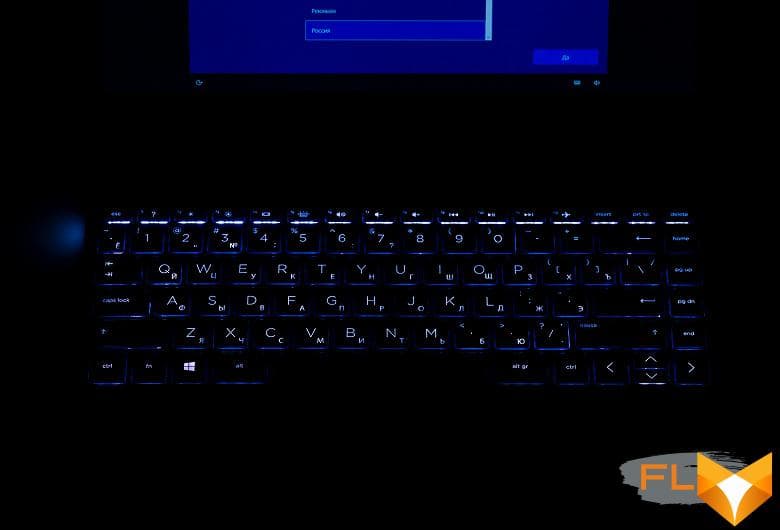
There is a two-level backlight in terms of brightness (the third state is off). First of all, the LEDs make the characters on the keys brighter (whiter), but still, the backlight breaks a little around the perimeter around each key, and if you deviate too much from the laptop, it starts to hurt your eyes (especially at the top row of keys). The backlight automatically turns off after about 25 seconds of inactivity, there is no timeout setting and you can’t turn off the backlight dimming, which is annoying in real life.
Almost back to back under the keyboard is a slightly recessed touchpad measuring 110 × 55 mm. It does not have dedicated keys, pressing can be performed almost over the entire area of the touch panel, conventionally pressing in the lower right corner is perceived as pressing the right mouse button. Although the authors of the article are not among the fans of clickpads, we specifically liked this clickpad: it is pressed adequately and evenly, there are no problems with this, there is no need to learn new gestures to perform elementary operations. By the way, you can’t quickly turn off the touchpad: usually one of the top row keys is reserved for this, but in this case all these buttons are occupied by something else. There is also a small fingerprint scanner under the keyboard. This is a very convenient solution, it is standardly supported by the built-in Hello function in Windows 10 and allows you to quickly unlock your laptop and log in to various services. The scanner works very quickly and generally flawlessly.

To remove the bottom panel of the case, you will have to unscrew the two screws with a Torx slot (“asterisk”), dismantle the two rubber pads and unscrew a few more cross-head screws under them. Removing the panel reveals a single cooler, non-removable battery, wireless module, and SSD in the M.2 slot. You can see the memory chips soldered on the board, but nothing else can be done with them, the memory upgrade is not provided.
Using in tablet mode
After tilting the screen to an angle of approximately 210° (180° + 30°), Windows 10 begins to treat the device as a tablet, the keyboard is blocked. (Depending on the settings, Windows may switch to tablet mode automatically, ask each time or not switch at all.) It remains to bring the lid to contact with the bottom of the case, while you can already intercept the case with your hands blindly, there will be no accidental pressing of the keyboard or touchpad . There are 4 magnets at the corners of the lid and bottom, they work as a closer, attracting and slightly fixing the two surfaces pressed against each other. Instead of a traditional rib in the middle of the side perimeter, a gap is obtained, but the tablet still feels solid in the hands, the halves do not swing open and do not hang out, and after an accidental wringing out by hand, they collapse back. Long strips of rubberized material on the bottom of the case serve in this case for cushioning.
Of course, the laptop has an orientation sensor, so the image on the tablet screen rotates depending on how you hold it. You can disable auto-rotation if you wish. By the way, this setting also applies to using the HP Envy x360 in laptop mode – only auto-rotation of the screen by 180 ° is prohibited, but in the Windows 10 settings you can also force this option.

But keeping a laptop in tablet mode is not very convenient. Firstly, it is quite large and heavy: after all, 1.3 kg is far from 500 g, like an iPad (and not even 600 g, like a 12.9-inch iPad Pro). Secondly, the elegant thin bezel around the screen turns into a problem: in portrait mode it’s even more or less, but if you hold the tablet with both hands on the sides in landscape position, it’s not easy to avoid touching the touch screen. A decent thickness and flat side edges help: the tablet can literally be held like a brick, squeezing it from the sides. Finally, thirdly, the problem is the keyboard and touchpad on the back. No, they automatically turn off so they don’t interfere with navigation. But it is psychologically uncomfortable to feel the surface pressed under the fingers, and there are doubts about the durability of these elements during such operation, and it will be very difficult to avoid scratches and scuffs (on the main working surface of the laptop!) In this sense, transformers that do not deflect the screen by 360 °, but turn it in a horizontal plane after deflecting by 90 °, look more successful (but there is a complicated and hardly more reliable hinge design).
It is most convenient to use a tablet when it is possible to put it on something – a “hut” on a table, on your stomach, on a table or on your knees “screen forward”, etc., without straining your hands and using them only to control in a browser or in a toy (or without touching the screen on which the movie is playing at all). Once you find the right position and get used to it, you can fully enjoy the excellent screen without a hint of picture fading at any angle (although reflections in the glossy screen still get in the way). A powerful (by the standards of Android tablets) stuffing and Windows will allow you to perform a very wide range of actions.
When testing the tablet mode, we paid special attention to games under Windows – of course, not first-person shooters (controlling virtual sticks on Android in such games is terrible), but what was asking for itself: RTS, TBS, RPG, TD. Here, unfortunately, one disturbing nuance was discovered: games generally perceive a touch screen touch as moving the mouse cursor to this point. You can select a unit (character, turret) with such a touch, but you can’t force it to move to an arbitrary point on the playing field, attack the enemy, start mining gold; you need to either double-tap (it’s not always easy), or use some kind of interface tricks. For the same reason, it is not easy to scroll the playing field. In a word, everything was not so smooth here.
But there are no complaints about the sound, although in tablet mode the speakers are turned away or covered from the user. All the same, the sound is loud and perfectly sufficient quality for games and movies.

The power button is not in vain placed on the side face, it remains available when working with the tablet, and is groped blindly thanks to a strange ribbed protruding shape. However, unlike the predominantly “empty” sidewalls of cases in typical tablets, here on the sidewalls the fingers constantly feel for something – either the central depression, or the port connector. Thus, turning off the screen / putting the computer to sleep is more difficult in this case, although this is probably a matter of habit. The 15-inch versions of the HP Envy x360 (at least some of them) seem to have a typical tablet volume rocker on the side, but our model did not have it.
Software
The laptop comes with Windows 10 Home Edition, pre-installed applications include a trial version of McAfee antivirus, as well as a [frightening] array of proprietary HP utilities. Among the informational, technical support and reference tools, we will highlight the extremely useful HP Command Center utility, which allows you to instantly change the current profile of the processor and cooling system – we will talk more about its capabilities in the practical testing section. HP Audio Switch does exactly what it says in its name: it allows you to quickly and conveniently change the playback device and the audio recording device. Bang & Olufsen Audio Control, we will talk about its capabilities in the sound study section. The user manual is copied to the disk in PDF format in many languages - this is part of the proprietary HP Documentation utility.
HP does not offer any “low-level” utilities that tell details about the hardware used and / or allow you to configure something at this level – even seemingly standard things like setting the battery charging mode or switching the functions of the top row keys on the keyboard. The latter can only be done through BIOS Setup, which, by the way, has a touch screen – isn’t that what we once dreamed of when changing the IRQ for the Sound Blaster? By the way, the start menu (by pressing Esc) of the laptop is rich: you can not only enter the BIOS Setup utility and select a boot device, but also get basic information about the device, test the stability of the laptop components and start the Windows recovery or reset procedure .
Screen
The HP Envy x360 uses a 13.3-inch AU Optronics AUO572D IPS panel with a resolution of 1920×1080.
The front surface of the screen is made of scratch-resistant glass plate. The screen is mirror-smooth on the outside. There is a special oleophobic (grease-repellent) coating on the outer surface of the screen, which is noticeably better in efficiency than the screen of the Google Nexus 7 (2013) tablet (hereinafter simply Nexus 7), so fingerprints are removed much easier and appear at a slower rate than in the case of ordinary glass. Judging by the brightness of the reflected objects, the anti-glare properties of the screen are also better than those of the Nexus 7. For clarity, here is a photo in which a white surface is reflected on the screens of both devices (it’s easy to figure out where what):

The laptop’s screen is noticeably darker (brightness in the photographs is 111 versus 117 for the Nexus 7). We did not find any significant doubling of the objects reflected in the screen, that is, there is no air gap in the layers of the screen.
When powered by mains or battery and with manual brightness control (no automatic adjustment by light sensor), its maximum value was 375 cd/m² (in the center of the screen on a white background). Note that by default, when powered from the battery, the backlight brightness automatically adjusts depending on the lightness of the image (brightness is reduced for dark scenes), but this function can be disabled in the graphics card settings. The maximum brightness is quite high. Therefore, given the good anti-reflective properties, this value will most likely allow you to somehow work with a laptop on the street even on a sunny summer day.
To evaluate the readability of the screen outdoors, we use the following criteria obtained from testing screens in real conditions:
| Maximum brightness, cd/m² | Conditions | Readability score |
|---|---|---|
| Matte, semi-matte and glossy screens without anti-glare | ||
| 150 | Direct sunlight (over 20,000 lux) | unreadable |
| Light shadow (about 10000 lux) | barely readable | |
| Slight shade and light clouds (no more than 7500 lux) | work is uncomfortable | |
| 300 | Direct sunlight (over 20,000 lux) | barely readable |
| Light shadow (about 10000 lux) | work is uncomfortable | |
| Slight shade and light clouds (no more than 7500 lux) | work comfortably | |
| 450 | Direct sunlight (over 20,000 lux) | work is uncomfortable |
| Light shadow (about 10000 lux) | work comfortably | |
| Slight shade and light clouds (no more than 7500 lux) | work comfortably | |
These criteria are very conditional and may be revised as data accumulate. Note that there may be some improvement in readability if the matrix has some kind of transreflective properties (part of the light is reflected from the substrate, and the image can be seen in the light even with the backlight turned off). Also, glossy matrices, even in direct sunlight, can sometimes be rotated so that they reflect something quite dark and uniform (on a clear day, for example, the sky), which will improve readability, while matte matrices need to be blocked from Sveta. In rooms with bright artificial light (about 500 lux), you can work more or less comfortably even with a maximum screen brightness of 50 cd / m² and below, that is, in these conditions, the maximum brightness is not an important value.
Let’s return to the screen of the tested laptop. If the brightness setting is 0%, then the brightness is reduced to 12 cd/m², that is, in complete darkness, the screen brightness can be reduced to a comfortable level. The actual brightness is highly non-linear with the setting value. This was done obviously for a small deception of the user, who, by barely lowering the setting, in fact greatly reduces the brightness of the backlight and increases the autonomy of the laptop.
At any brightness level, there is no significant backlight modulation, so there is no screen flicker. As proof, here are graphs of the dependence of brightness (vertical axis) on time (horizontal axis) at various values of the brightness setting:
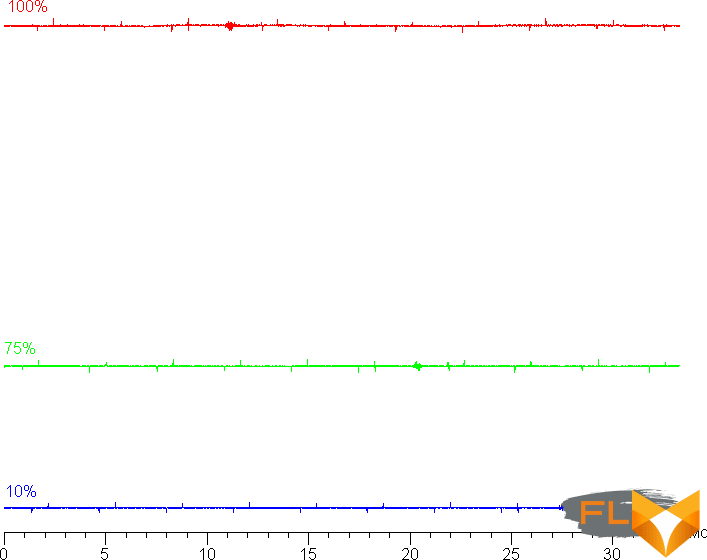
This laptop uses an IPS type matrix. Micrographs show a typical IPS subpixel structure (black dots are dust on the camera’s matrix):
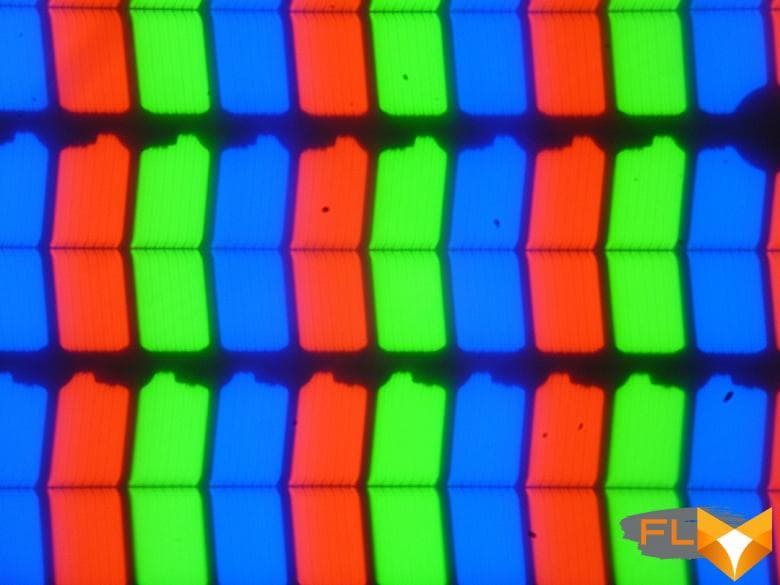
Focusing on the screen surface revealed the conductors of the capacitive touch sensor system:
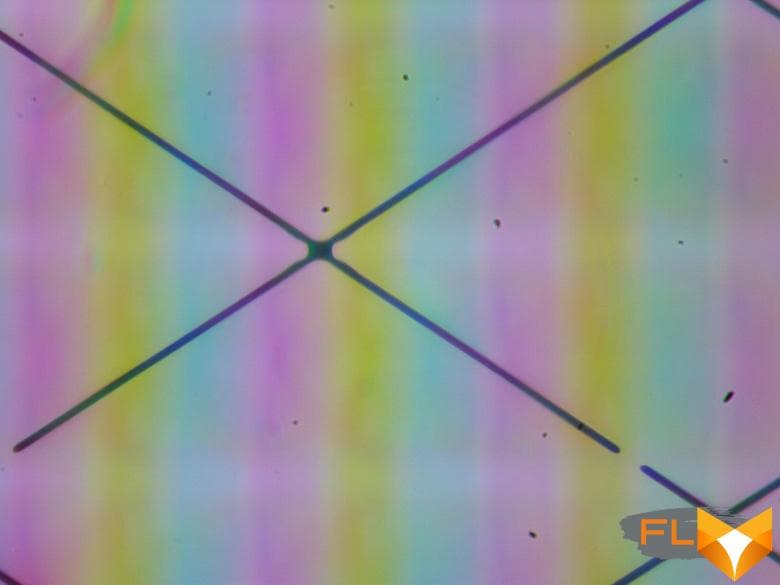
They are not visible to the eye, but still some kind of periodic structure appears on a white background. There is no “crystal” effect.
We measured brightness at 25 screen points spaced in 1/6th increments of the screen width and height (screen borders not included). The contrast was calculated as the ratio of the brightness of the fields at the measured points:
| Parameter | Average | Mean Deviation | |
|---|---|---|---|
| min., % | max % | ||
| Black box brightness | 0.22 cd/m² | −6,3 | 8,6 |
| White box brightness | 380 cd/m² | −5,4 | 6,7 |
| Contrast | 1705:1 | −4.5 | 2,1 |
If you step back from the edges, then the uniformity of all three parameters is very good. The contrast even by modern standards for this type of matrix is very high. The photo below gives an idea of the distribution of the brightness of the black field over the screen area:
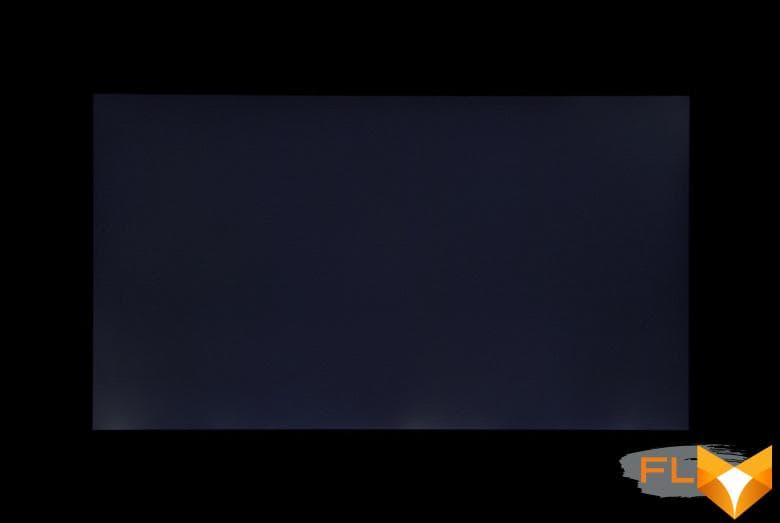
It can be seen that the black field in some places (mostly closer to the bottom edge) is slightly brightened. However, the uneven illumination of black is visible only on very dark scenes and in almost complete darkness, it should not be considered a significant drawback.
The screen has good viewing angles without a significant decrease in brightness and color shift even with large deviations of the gaze from the perpendicular to the screen and without inverting shades (but IPS-matrix in monitors is usually better in this regard). The black field, when deviated diagonally, is strongly highlighted, but remains conventionally neutral gray.
Black-White-Black transition response time 29.1ms (14.4ms on + 14.7ms off), grayscale transition total (from hue to hue and back) takes 50.3ms on average. The matrix is slow, there is no overclocking.
We determined the total output delay from switching pages of the video buffer to the start of displaying the image on the screen (recall that it depends on the features of the Windows OS and the video card, and not just on the display). At 60Hz refresh rate (40Hz is also available), the latency is 8ms. This is a small delay, it is absolutely not felt when working on a PC, and even in very dynamic games it will not lead to a decrease in performance.
This screen supports AMD FreeSync technology. For visual evaluation, we used a test utility. The inclusion of FreeSync allowed us to get an image with smooth movement in the frame and without gaps. The range of supported frequencies, which is indicated on the graphics card settings panel, is 40-60 Hz for modes with a frame rate of 60 Hz.
Next, we measured the brightness of 256 shades of gray (from 0, 0, 0 to 255, 255, 255) at default settings. The graph below shows the increase (not an absolute value!) in brightness between adjacent halftones:
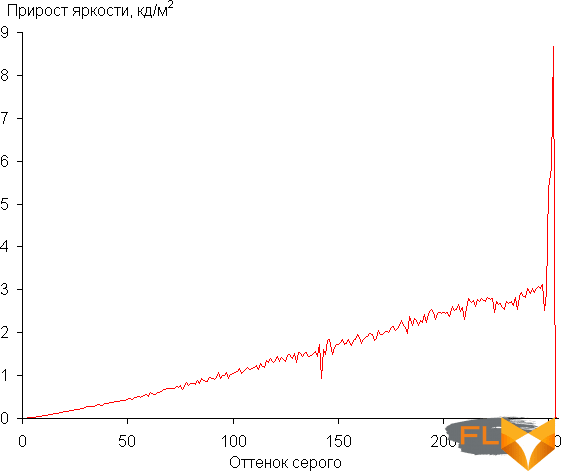
On most of the gray scale, the increase in brightness increase is more or less uniform, and each next shade is significantly brighter than the previous one, but in highlights, the shade [252, 252, 252] is much brighter than the previous one, and all subsequent shades no longer differ from it in brightness. That is, there is a small blockage in the lights. In the darkest area, all shades are well distinguished:
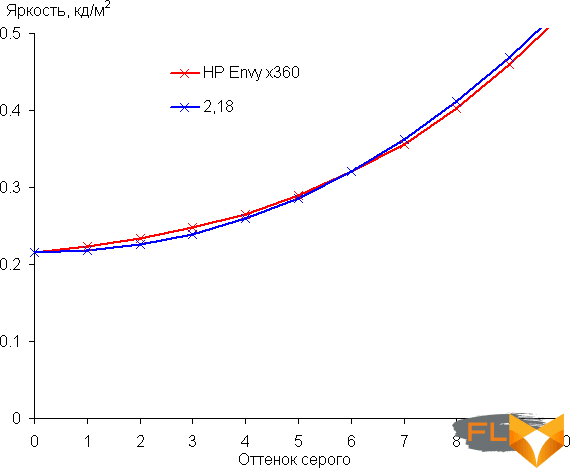
Approximation of the resulting gamma curve gave an indicator of 2.18, which is close to the standard value of 2.2, while the real gamma curve slightly deviates from the approximating power function (without taking into account the blockage in the highlights):
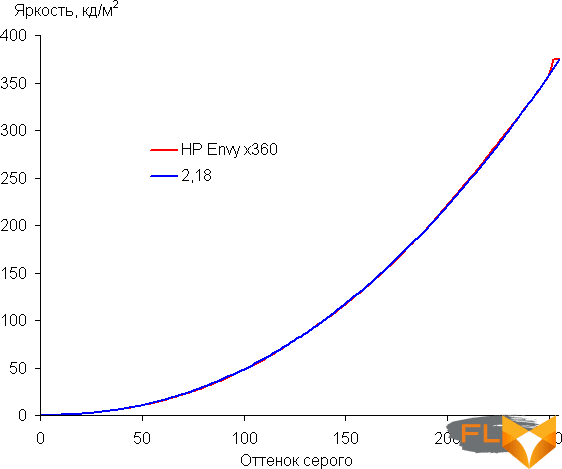
Color gamut close to sRGB:
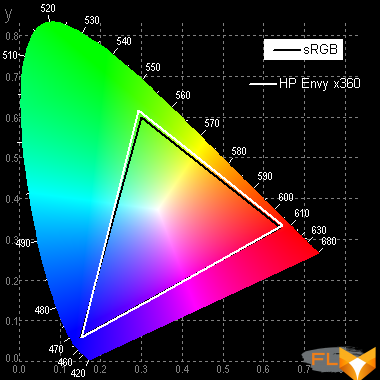
Therefore, visually, the colors on this screen have a natural saturation. Below is the spectrum for a white field (white line) superimposed on the spectra of red, green and blue fields (lines of the corresponding colors):
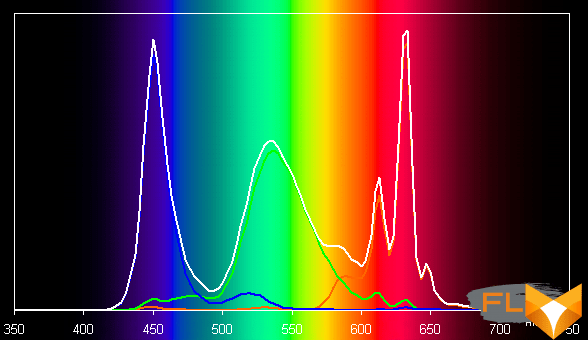
Apparently, this screen uses LEDs with a blue emitter and a green and red phosphor (usually a blue emitter and a yellow phosphor), which in principle allows you to get a good separation of the components. Yes, and in the red phosphor, apparently, the so-called quantum dots are used. Obviously, specially selected filters perform cross-mixing of components, which narrows the coverage to sRGB.
The balance of shades on the gray scale is good, as the color temperature is close to the standard 6500 K, and the deviation from the blackbody spectrum (ΔE) is below 10, which is considered acceptable for a consumer device. At the same time, the color temperature and ΔE change little from shade to shade – this has a positive effect on the visual assessment of color balance. (The darkest areas of the gray scale can be ignored, since the color balance does not matter much there, and the measurement error of color characteristics at low brightness is large.)
Let’s summarize. The screen of this laptop has a fairly high maximum brightness (up to 375 cd/m²) and has good anti-glare properties, so the device can be used outdoors on a bright day. In complete darkness, the brightness can be reduced to a comfortable level (up to 12 cd/m²). The advantages of the screen include low output latency, AMD FreeSync support, good white field uniformity, high contrast ratio (1705:1), effective oleophobic (grease repellent) coating, good color balance and coverage close to sRGB. The disadvantages are the low stability of black to the deviation of the gaze from the perpendicular to the plane of the screen and a small blockage in the highlights. In general, the screen quality is high.
Sound

Of course, the laptop’s audio system is based on the Realtek codec. Sound output in this case is carried out through a real “soundbar” Bang & Olufsen, located behind the keyboard, and through 2 speakers on the bevels of the bottom of the case (in the front). Subjectively, the HP Envy x360’s speaker system is loud – louder than typical laptop speakers. This is confirmed by hardware testing: we measured the maximum volume of the built-in speakers when playing an audio file with pink noise, and it was 76 dBA. The sound quality also seemed to us subjectively higher than usual, but this may just be the result of louder speakers.
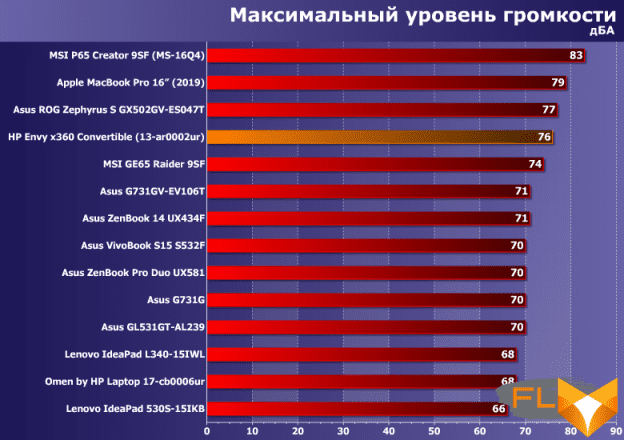
Hardware testing of the sound path of the headphone output using the Creative E-MU 0202 sound card showed the usual high performance:
| Test | 16bit, 44kHz | 16bit, 48kHz |
|---|---|---|
| Frequency unevenness (in the range of 40 Hz – 15 kHz), dB | −0.02, −0.11 | −0.03, −0.11 |
| Noise level, dB(A) | −92,3 | −92.5 |
| Dynamic range, dB(A) | 92.3 | 92.5 |
| Harmonic distortion, % | 0.00321 | 0.00194 |
| Harmonic distortion + noise, dB(A) | −83,4 | −84,8 |
| Intermodulation distortion + noise, % | 0.00800 | 0.00805 |
| Interpenetration of channels, dB | −86.5 | −83,7 |
| Intermodulation at 10 kHz, % | 0.00674 | 0.00664 |
| Overall score | Very good | Very good |
There is software technology Bang & Olufsen Experience (in the Bang & Olufsen Audio Control utility) adapts the sound for typical use cases (music, cinema, communication) with bass, tone and speech intelligibility adjustments. The utility also has a 10-band equalizer with presets and a noise reduction setting when recording on the built-in HP Noise Reduction microphones.
Battery operation

The battery capacity of the laptop is 53.2 Wh. To give you an idea of how these numbers compare to actual battery life, we’re testing our methodology. The screen brightness is set to 100 cd/m² (in this case, about 56% brightness), so laptops with relatively dim screens don’t benefit.
| Load Scenario | Opening hours |
|---|---|
| Working with text | 4:05 pm |
| View video | 8 hours 18 minutes |
| Max load | 2 hours 31 minutes |
Very long battery life shouldn’t be surprising, as compact laptops almost always specialize in this, since the screen area is noticeably smaller than standard 15.6-inch models (the physical size of a typical battery is not a limiting factor). You can not just risk taking such a laptop to work without charging – in fact, it will allow you to do some work autonomously all day, listen to music, watch movies or TV shows, even play – and only by night will remind you of the advantages of electrifying the whole country.
Note that the laptop simply does not allow you to reduce the critical battery charge level below the standard 7% in the power saving scheme settings, so when it is discharged to 7%, it turns off. This, of course, is not very good, but at least the user is warned in advance. (Recall that some laptops, such as Lenovo, decide on their own to shutdown on a critical level, ignoring the settings of the power saving scheme.)
Charging the battery to 100% takes (for a new laptop) just under two hours. We can assume that the fast charging mode always works – in any case, it is stated in the specifications and does not have a setting to turn it off.
Load operation and heating
The laptop does not have a discrete video card, and the processor is low-power, 15-watt, so it is quite logical that there is only one cooler: a platform on the processor, a heat pipe to the radiator at the side wall of the case, and a single fan is also installed there. Cold air is sucked in through holes on the bottom of the case, and hot air is blown out sideways (to the left).

It is impossible to discuss the work of a laptop under load without mentioning the system of profiles that are switched in the HP Command Center proprietary utility. It is these profiles that set the operation of the processor (the corresponding consumption limit is set) and the cooling system. The default “HP Recommended” profile is a compromise between performance and noise; “High-performance” promises to set the performance to the maximum, but not the cooling mode; “Comfortable” is for when some people don’t like it hot – it reduces processor performance, but increases cooling to quickly bring the temperature of the case in order; finally, “Silent” (in fact, in the original it is Quiet, that is, rather quiet) promises to turn off the fan or run it at minimum speed, but at the cost of limiting the processor to a minimum.
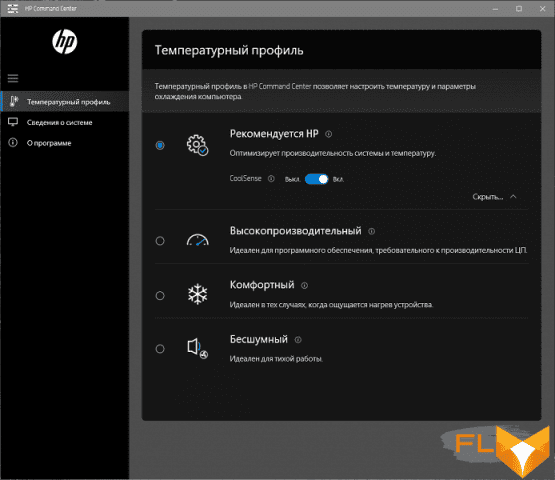
To evaluate how the operating parameters of the system components (temperatures, frequencies, etc.) change under different load scenarios for different profiles, here is a table (for the processor, the maximum / steady-state values are given through a fraction):
| Load Scenario | CPU Frequencies, GHz | CPU temperature, °C | CPU Watts | GPU Frequencies, MHz | GPU temperature, °C | GPU Wattage |
|---|---|---|---|---|---|---|
| HP Recommended Profile | ||||||
| Max CPU load | 2.75/1.70 | 88/64 | 22/9.5 | |||
| Maximum GPU load | 400 | 61 | 12 | |||
| Maximum CPU and GPU load | 2.00/1.20 | 84/61 | 21/9 | 200 | 57 | 12 |
| High performance profile | ||||||
| Max CPU load | 2.75/2.15 | 93/77 | 22/13.5 | |||
| Maximum GPU load | 700 | 71 | 16 | |||
| Maximum load on the processor and video card | 2.00/1.55 | 88/75 | 21/13.5 | 250 | 69 | 16 |
| Comfortable profile | ||||||
| Max CPU load | 1.25 | 53 | 6 | |||
| Maximum GPU load | 200 | 53 | 8,5 | |||
| Maximum CPU and GPU load | 0.40 | 52 | 6 | 200 | 50 | 8,5 |
| Silent Profile | ||||||
| Max CPU load | 1.25 | 58 | 6 | |||
| Maximum GPU load | 200 | 56 | 8,5 | |||
| Maximum CPU and GPU load | 0.40 | 56 | 6 | 200 | 54 | 8,5 |
Unfortunately, the utilities we use do not yet “know” the AMD platform very well, and they could not determine the fan speed in the laptop.
It can be seen that three profiles with different processor settings are of interest for further study, while “Comfortable” in this sense is no different from “Silent”, it simply brings the cooling system to the maximum mode. Probably, such a profile will be relevant in the hot summer, when you don’t want your hands to heat up even from the laptop.
In general, the laptop cooler copes with the task of cooling the components completely, overheating and throttling are not observed in any profile in any load scenario. So the choice between profiles will be determined by the user’s tasks – well, and the noise level, of course, which we will evaluate in the next section.
Below are thermal images obtained after a long-term operation of the laptop under maximum load on the CPU and GPU (High-Performance profile):
Under maximum load, working with the keyboard is more or less comfortable, since the places under the wrists are heated slightly (there is a little more heating on the left). But holding a laptop on your lap can be unpleasant, since the heating in the corresponding places on the bottom is very significant. The power supply does not heat up very much, but for long-term work with high performance, it is still better to make sure that it is not covered with something.
Noise level
We measure the noise level in a special soundproof and semi-dampened chamber. At the same time, the sound level meter microphone is positioned relative to the laptop in such a way as to simulate the typical position of the user’s head: the screen is tilted back by 45 degrees, the microphone axis coincides with the normal emanating from the center of the screen, the front end of the microphone is at a distance of 50 cm from the screen plane, the microphone is directed to the screen . The load is created using the powerMax program, the screen brightness is set to maximum, the room temperature is maintained at 24 degrees, but the laptop is not specially blown, so in the immediate vicinity the air temperature may be higher. To estimate real consumption, we also provide (for some modes) consumption from the network (the battery is pre-charged to 100%, the corresponding profile is selected in the settings of the proprietary utility):
| Load Scenario | Noise level, dBA | Subjective evaluation | Power consumption, W |
|---|---|---|---|
| Inactive | 16.5 (background) | silent | 6 |
| Max CPU load | 34.0 | clearly audible | 22 |
| Maximum GPU load | 34.0 | clearly audible | 24 |
| Maximum CPU and GPU load | 33,8 | clearly audible | |
| High performance profile | |||
| Maximum CPU and GPU load | 36.0 | loud but bearable | 30 |
| Comfortable profile | |||
| Maximum CPU and GPU load | 36,2 | loud but bearable | 19 |
| Silent profile | |||
| Maximum CPU and GPU load | 20,9 | very quiet | 17 |
If the laptop is not loaded at all, then its cooling system operates in passive mode, that is, silently. However, the slightest load causes the fans to rotate, and the noise from the cooling system can already be noticed. In the case of a high load on the processor and / or video card, the noise from the cooling system in “normal” modes is moderate, but when switching to the “Silent” profile, you have to put your ear to the ventilation grill itself to determine that the fan is working.
For a subjective assessment of the noise level, the following scale is applicable:
| Noise level, dBA | Subjective evaluation |
|---|---|
| Less than 20 | conditionally silent |
| 20-25 | very quiet |
| 25-30 | quiet |
| 30-35 | clearly audible |
| 35-40 | loud but bearable |
| Above 40 | very loud |
From 40 dBA and above, the noise, from our point of view, is very high, long-term work with a laptop is difficult, from 35 to 40 dBA the noise level is high, but tolerable, from 30 to 35 dBA the noise is clearly audible, from 25 to 30 dBA noise from the system cooling will not stand out much against the background of typical sounds surrounding a user in an office with several employees and working computers, anywhere from 20 to 25 dBA a laptop can be called very quiet, below 20 dBA – conditionally silent. The scale, of course, is very conditional and does not take into account the individual characteristics of the user and the nature of the sound.
Performance
The laptop uses a 4-core (8-thread) AMD Ryzen 5 3500U processor with a maximum frequency of 3.7 GHz, but with a TDP of 15 W, so in this case, of course, we can only talk about the initial level of performance (but the initial main group, excluding “atomic” processors). A very fast system drive can improve the situation (speed in typical tasks is largely determined by disk read and write operations), so let’s first evaluate the performance of this component.
Recall that our laptop uses a 256 GB Samsung PM981 SSD. This is an NVMe drive installed in an M.2 slot and connected to an internal PCIe x4 port.
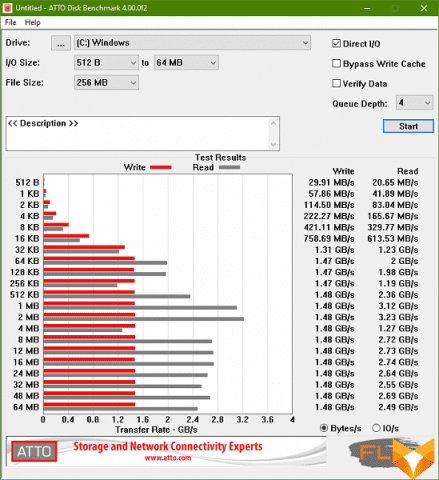
We are well acquainted with the Samsung PM981, we often see it in laptops of various levels, and we can only confirm that its linear read and write speeds are very high: up to 3.2 and 1.5 GB / s, respectively. Thus, we can reasonably expect that a fast SSD will somewhat mask the weak performance of the processor.
Well, now let’s move on to testing the laptop in real applications in accordance with the methodology and set of applications of our test package. For comparison, let’s take the performance of the Lenovo IdeaPad 530S-15IKB laptop, based on the popular Intel Core i5-8250U processor with approximately the same main characteristics: 4 cores / 8 threads, 1.6 / 3.4 GHz, 15 W. A small difference in frequencies should not be misleading: firstly, it is really small, and secondly, in the case of laptops, processors respond very flexibly to the operation of the cooling system, so official frequencies may or may not be achieved, or even exceeded. Also, it’s very hard to imagine a customer reconciling performance scores to the nearest tenth when choosing a new laptop.
| Test | Reference result | HP Envy x360 | Lenovo IdeaPad 530S-15IKB |
|---|---|---|---|
| Video conversion points | 100 | 24.8 | 29.9 |
| HandBrake 1.0.7, c | 119 | 481 | 399 |
| Rendering points | 100 | 30.4 | 31.5 |
| POV-Ray 3.7, c | 79 | 242 | 261 |
| LuxRender 1.6 x64 OpenCL, c | 144 | 552 | 488 |
| Blender 2.79, c | 105 | 345 | 347 |
| Adobe Photoshop CC 2018 (3D rendering), c | 104 | 316 | 285 |
| Video content creation, points | 100 | 24.9 | 28.9 |
| Magix Vegas Pro 15, c | 172 | 640 | 650 |
| Magix Movie Edit Pro 2017 Premium v.16.01.25, c | 337 | 1451 | 1063 |
| Digital photo processing, points | 100 | 46,8 | 50.6 |
| Adobe Photoshop CC 2018, c | 832 | 1366 | 1393 |
| Adobe Photoshop Lightroom Classic CC 2018, c | 149 | 414 | 348 |
| Archiving, points | 100 | 36.5 | 41,2 |
| WinRAR 5.50 (64-bit), c | 323 | 909 | 768 |
| 7-Zip 18, c | 288 | 769 | 714 |
| Scientific calculations, points | 100 | 40,4 | 34,4 |
| NAMD 2.11, c | 136 | 471 | 440 |
| Mathworks Matlab R2017b, c | 76 | 135 | 199 |
| Integral result without accumulator, points | 100 | 33,0 | 35,4 |
| WinRAR 5.50 (Store), c | 86 | 81 | 72 |
| Data copying speed, c | 43 | 36 | 32 |
| Integral result Storage, points | 100 | 112.5 | 126.5 |
| Integral performance result, points | 100 | 47,7 | 51.8 |
The testing did not bring any surprises: in the “general purpose” tests, our laptop turned out to be almost exactly three times slower than the reference system (a powerful desktop PC). The differences from a laptop with an Intel Core i5-8250U processor, as expected, are very small, this factor can be completely ignored when choosing between laptops with 15-watt processors. A fast SSD brightens up the picture somewhat, and in cases where a lot depends on the disk subsystem, such a laptop will look better.
We tested with the “Recommended by HP” performance profile – it is selected by default, and probably the profile with this name will be preferred by most users. Meanwhile, the “High-Performance” profile hints that the laptop has some speed headroom, and many will be tempted by a profile called “Quiet” (our research shows it’s really quiet!). How will the laptop perform in real life with these settings? To test this, we tested it on a shortened program, leaving one application from each group (with multiple runs of each test, the total execution time was almost 3 hours for one profile, so this is probably quite an adequate life load).
| Test | profile “HP Recommended” |
high performance profile | silent profile |
|---|---|---|---|
| HandBrake 1.0.7, c | 481 | 406 | 776 |
| POV-Ray 3.7, c | 242 | 212 | 426 |
| Magix Vegas Pro 15, c | 640 | 495 | 911 |
| Adobe Photoshop Lightroom Classic CC 2018, c | 414 | 379 | 535 |
| 7-Zip 18, c | 769 | 712 | 983 |
| NAMD 2.11, c | 471 | 406 | 725 |
| Integral result, points | 100 | 115,7 | 67,8 |
Of course, +15% of the “recommended” laptop speed is not very much, it is hardly noticeable by eye. Nevertheless, there is a reserve, and it can be used wisely. (For example, you don’t have to be upset about the loss of the AMD processor in the general test above.) Here is a slowdown by a third (and in some tests by almost 2 times) of an already not the fastest laptop – this is already much more serious. However, such a profile will certainly be used in real life, because complete silence from a laptop performing quite desktop tasks like 3D rendering and video encoding is worth a lot. This profile will be especially relevant for the tablet mode, since such a tablet can be safely taken to bed at night without fear of waking up anyone sleeping nearby. As a result, we highly appreciate the “pre-flight preparation” of the HP Envy x360: the company’s specialists have given the user a powerful tool for instantly adjusting the level of performance and noise, which, moreover, does not require understanding the incomprehensible words “GHz” and “rpm” ( Or is it “rpm”?).
Testing in games
Laptops based on Intel U-series processors periodically install a discrete video card, although it is clear that this will not turn the laptop into a gaming one – the cooling system will not allow a powerful video card to “turn around”, and it is strange to pair a powerful accelerator with a weak processor. And yet, as the tests show, there can be a sense in such an addition. But in this case, a very decent AMD Radeon Vega 8 video core is integrated into the laptop processor (AMD Ryzen 5 3500U). Here, of course, it works slower than in the AMD Ryzen 3 2200G desktop APU, which has become very popular: the processor consumption is too limited, there is no talk of any GPU frequency in games (see the section with testing under load above). This means that it is all the more interesting to check what it is capable of in a laptop. We are testing at 1920×1080 resolution with a set of games with three different graphics quality options – in full accordance with our methodology.
For comparison, let’s add Intel UHD Graphics 630, although U-series processors with a TDP of 15 W use a slightly lower performance UHD Graphics 620 video core (and UHD Graphics 630 – in H-series processors with a TDP of 45 W). If you do not take into account the rather exotic models with Iris Plus or Radeon RX Vega M GL graphics, these are the range of integrated graphics in modern laptops. Discrete AMD video cards are practically not used in this segment (offhand, only Apple laptops can be recalled), but there are more than enough mobile discrete Nvidia cards in nature. Here are the test results for two entry-level Nvidia graphics cards that were used in the laptops we recently reviewed.
| 1920×1080, maximum quality | AMD Radeon Vega 8 | Intel UHD Graphics 630 | Nvidia GeForce MX110 | Nvidia GeForce MX150 |
|---|---|---|---|---|
| World of Tanks 1.0 | 15 | 10 | 13 | 22 |
| Final Fantasy XV | 7 | 5 | 8 | 8 |
| F1 2017 | 13 | 13 | 18 | |
| Far Cry 5 | 12 | 7 | 9 | 12 |
| Total War: Warhammer II | 7 | 7 | 7 | 11 |
| Tom Clancy’s Ghost Recon Wildlands | 4 | 4 | 6 | |
| 1920×1080, medium quality | AMD Radeon Vega 8 | Intel UHD Graphics 630 | Nvidia GeForce MX110 | Nvidia GeForce MX150 |
| World of Tanks 1.0 | 40 | 27 | 37 | 51 |
| Final Fantasy XV | 7 | 6 | 9 | 13 |
| F1 2017 | 19 | 18 | 41 | |
| Far Cry 5 | 14 | 8 | 11 | 17 |
| Total War: Warhammer II | 11 | 9 | 11 | 17 |
| Tom Clancy’s Ghost Recon Wildlands | 10 | 8 | 11 | 15 |
| 1920×1080, low quality | AMD Radeon Vega 8 | Intel UHD Graphics 630 | Nvidia GeForce MX110 | Nvidia GeForce MX150 |
| World of Tanks 1.0 | 114 | 146 | 139 | 143 |
| Final Fantasy XV | 10 | 8 | 12 | 18 |
| F1 2017 | 25 | 23 | 48 | |
| Far Cry 5 | 17 | 10 | 14 | 21 |
| Total War: Warhammer II | 16 | 11 | 14 | 22 |
| Tom Clancy’s Ghost Recon Wildlands | 17 | 12 | 17 | 24 |
The AMD integrated graphics looks very decent compared to its rivals, it has an approximate parity with the GeForce MX110, and it is clearly inferior only to the GeForce MX150. UHD Graphics 630 is noticeably slower, a total of one and a half times (the results in World of Tanks with low graphics quality are not indicative, since the processor already has too much influence there). The only problem is that none of the video cards in this comparison is suitable for playing even the newest games we have chosen, even with average graphics quality in Full HD (except, again, tanks). Undoubtedly, the result is also affected by the limited amount of video memory – usually 2 GB (in this case, for example, more cannot be allocated), but in general, the GPUs are either weak or too squeezed by the heat pack. We just have to wait for the tests of laptops with AMD Ryzen H-series processors: there their integrated graphics can show up more brightly.
Thus, for “heavy” top gaming projects, especially the most modern ones, HP Envy x360 is not suitable. However, if you look at the genres mentioned when testing the tablet (RTS, TBS, RPG, TD …), then everything is very good with them. StarCraft II runs quite briskly at high quality settings (let’s clarify that for technical reasons we only looked at a single, and even then not in the most large-scale battles), Civilization VI – at medium with full-screen anti-aliasing (fps is low, but for this genre there is a lot of no need, and the picture quality is already almost maximum), Pathfinder: Kingmaker – at high. (TD was Alien Shooter TD in our tests, it has no graphics quality settings, and the performance was more than enough.) It may not be the biggest achievement, but, as we have seen before, with UHD Graphics 620 in the same games (and in tanks) the quality of graphics has to be reduced, and this is visually noticeable. In addition, in the case of the HP Envy x360 laptop with a 13-inch screen, there is also a resolution margin: in our opinion, games here can be safely launched at 1600 × 900, the difference will not be noticeable to the eye.
Conclusion
We liked the HP Envy x360 in both its guises, although in some ways it is too compromise: for use as a laptop, the 13-inch model is small, and for use as a tablet, it is too big (and a bit heavy). And yet, it is good both as a compact and “long-playing” laptop, and as a not-so-portable tablet. This is facilitated by an excellent screen, successful case ergonomics, attractive appearance, good sound, and a capacious battery. It is clear that you should not expect special performance from a model with a 15-watt U-series processor – neither in “professional” applications, nor in games. However, the AMD processor used (Ryzen 5 3500U) proved to be the best: it has almost the maximum speed in normal applications within its class, and it copes better with games (albeit not top modern projects) than Intel processors of a similar class with integrated graphics. Add to this a well-thought-out system for switching work and cooling profiles: a laptop can be made relatively fast or quiet (almost silent). The latter is especially valuable for use in tablet mode.

There are not so many transformer laptops on the market at all, and if we limit ourselves to the current 13-inch models with AMD Ryzen processors, then the HP Envy x360 simply has no competitors at the time of writing. It is clear that laptops without the ability to transform into a tablet are not very interesting in such a comparison, so the closest models to the HP Envy x360 should be recognized as the 14-inch Asus ZenBook Flip 14 (UM462DA) and Lenovo Yoga 530-14 (14ARR). Their configurations are expectedly very close, but Lenovo has not updated its line with Ryzen 3000 series processors (not to mention the 4000 series), but the Asus laptop is practically a twin brother.
It is curious that both 14-inch models are, of course, larger, although not by much, but their keyboards do not have a number of additional keys for text editing, according to this indicator, the 13.3-inch HP Envy x360 looks better. But we would call the most significant difference the weight: 14-inch Asus and Lenovo laptops weigh 1.6 kg, and the HP laptop weighs 1.3 kg (all these are official data, and we measured even less for our copy: 1.26 kg) . In principle, if you carry a laptop in a backpack, then the difference is nonsense, but for that they are transformers in order to regularly turn them into tablets and hold them in your hands. And in such conditions, even the HP Envy x360 seemed heavy to us, and it will be even more difficult to keep heavier 14-inch tablets. If we talk about the price, then it is very close for all three discussed models and amounts to about $1,000 for a configuration close to the HP Envy x360 13-ar0002ur we tested.