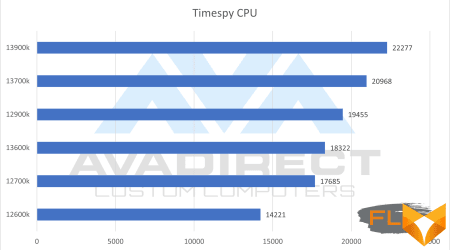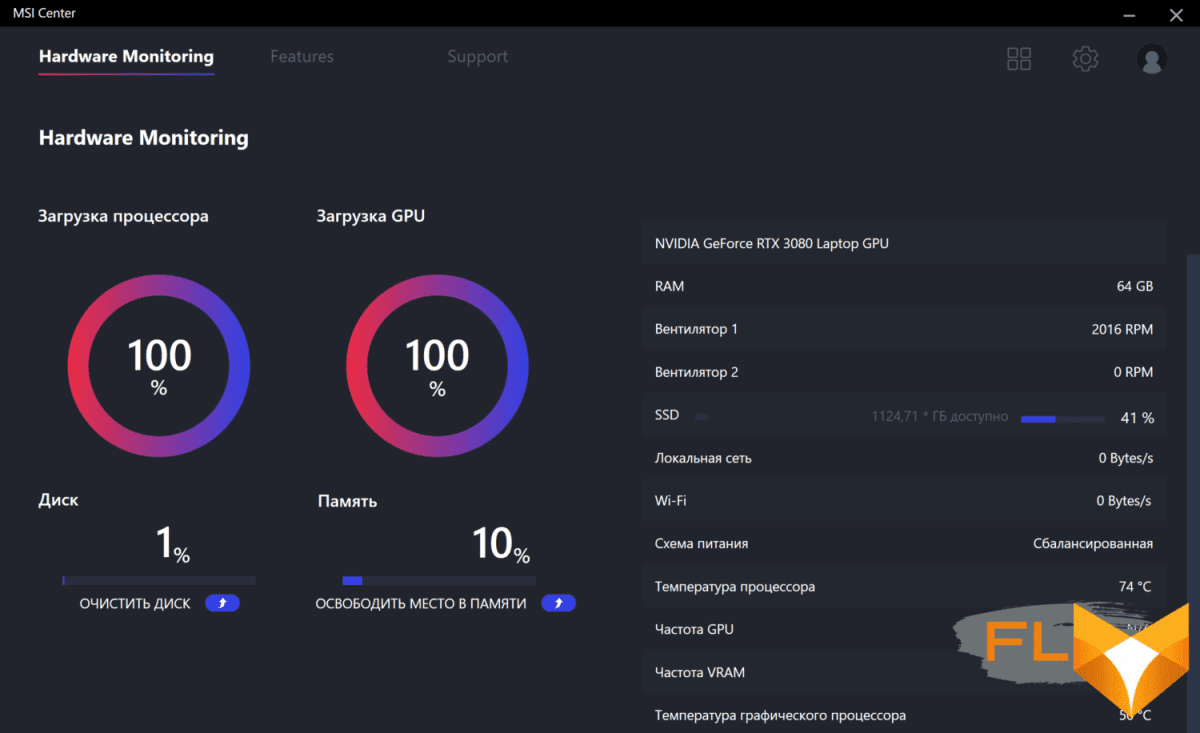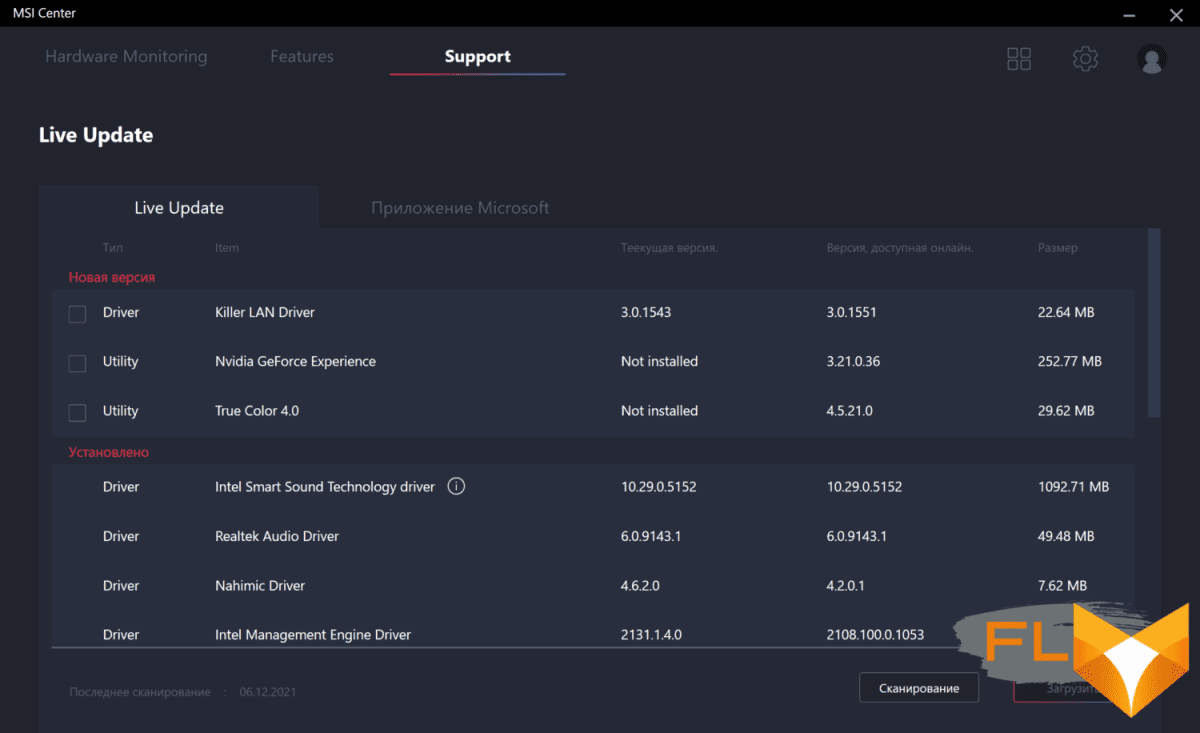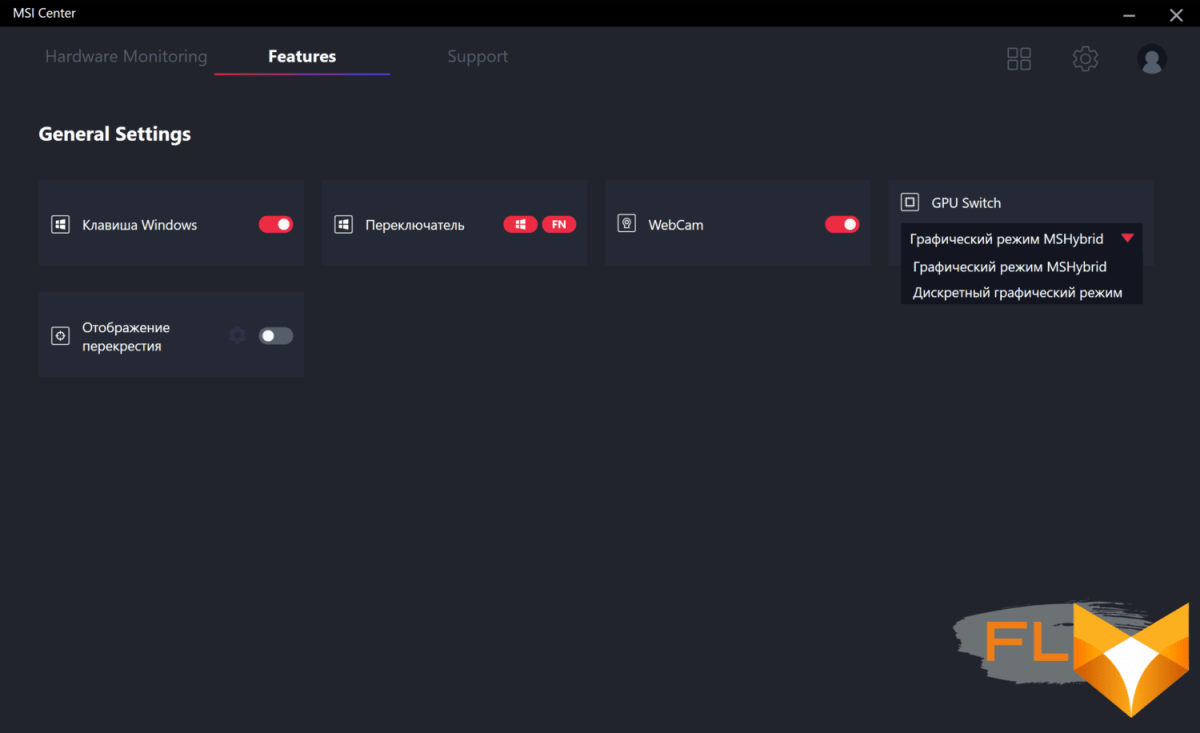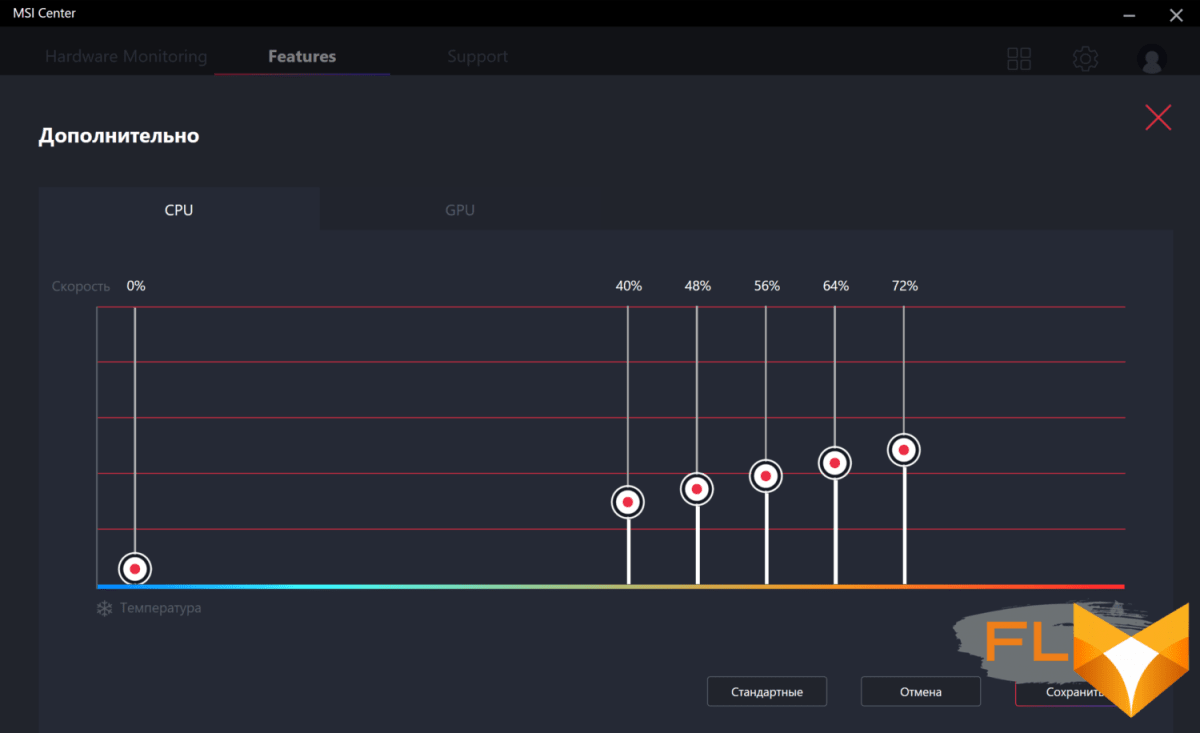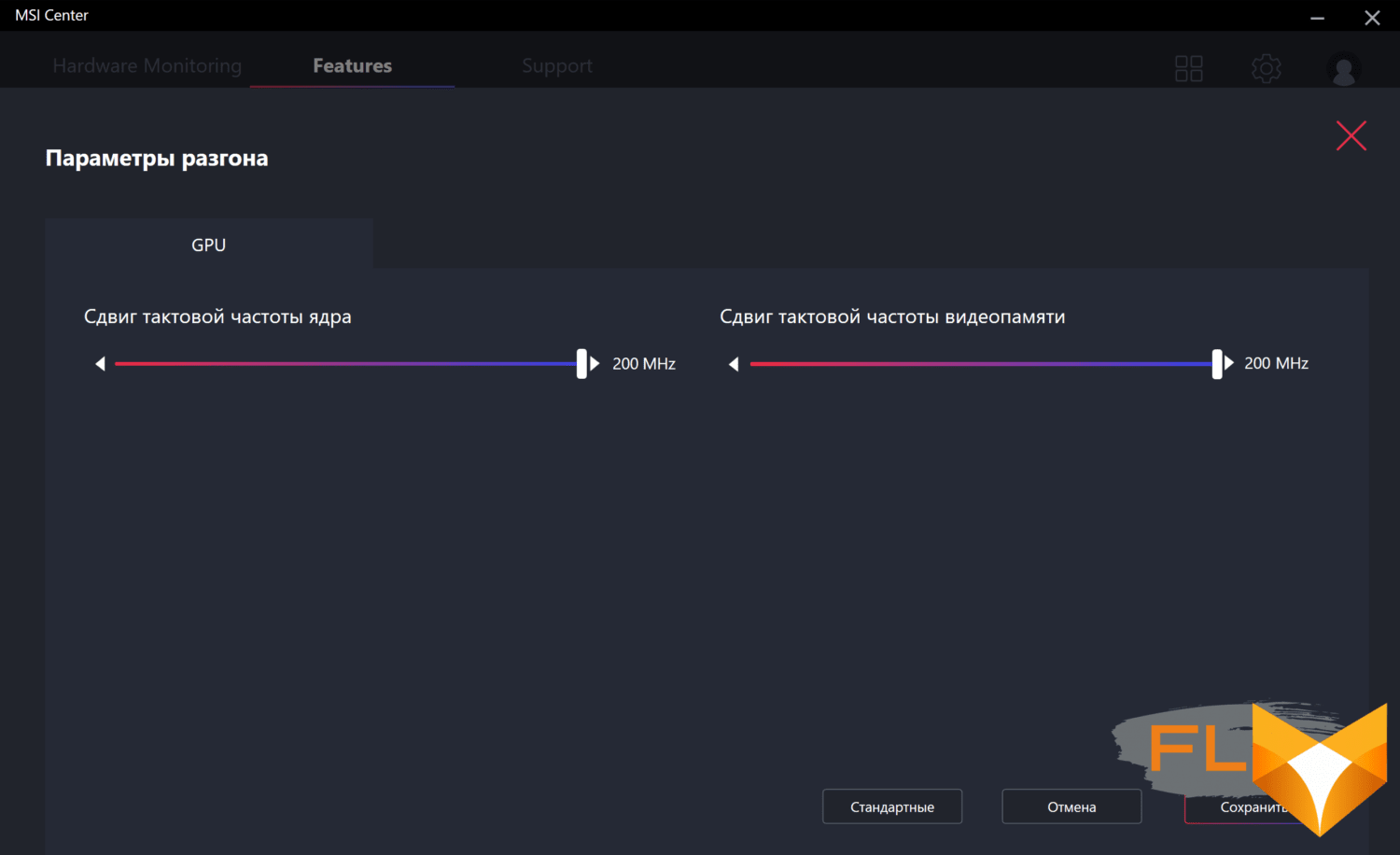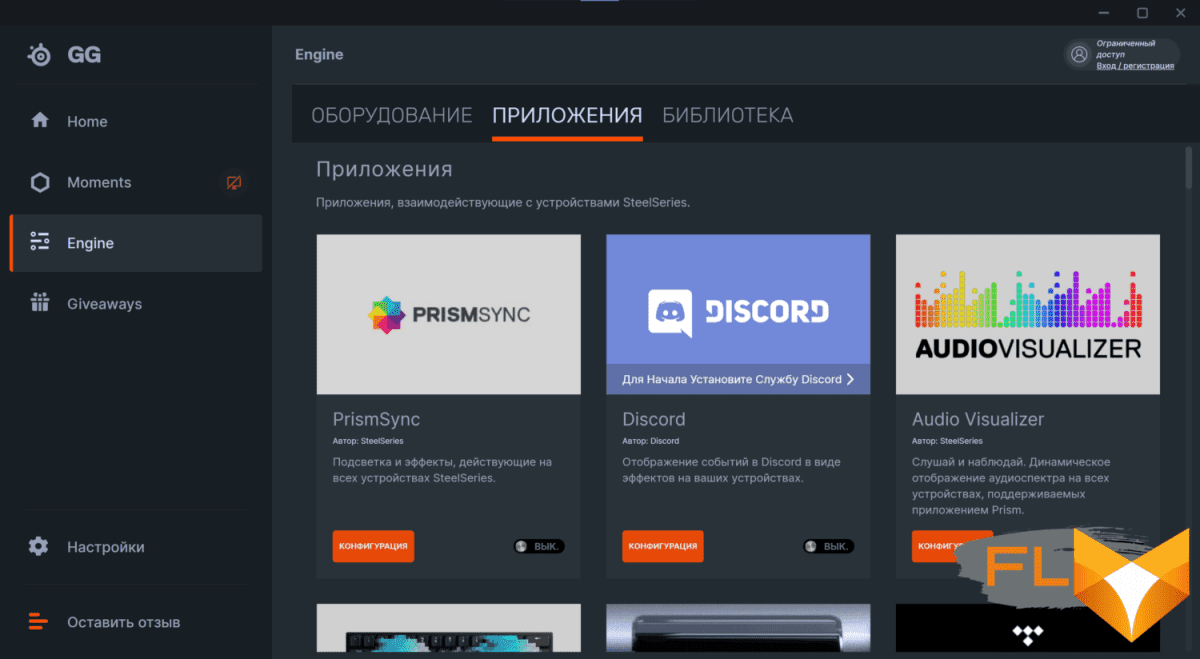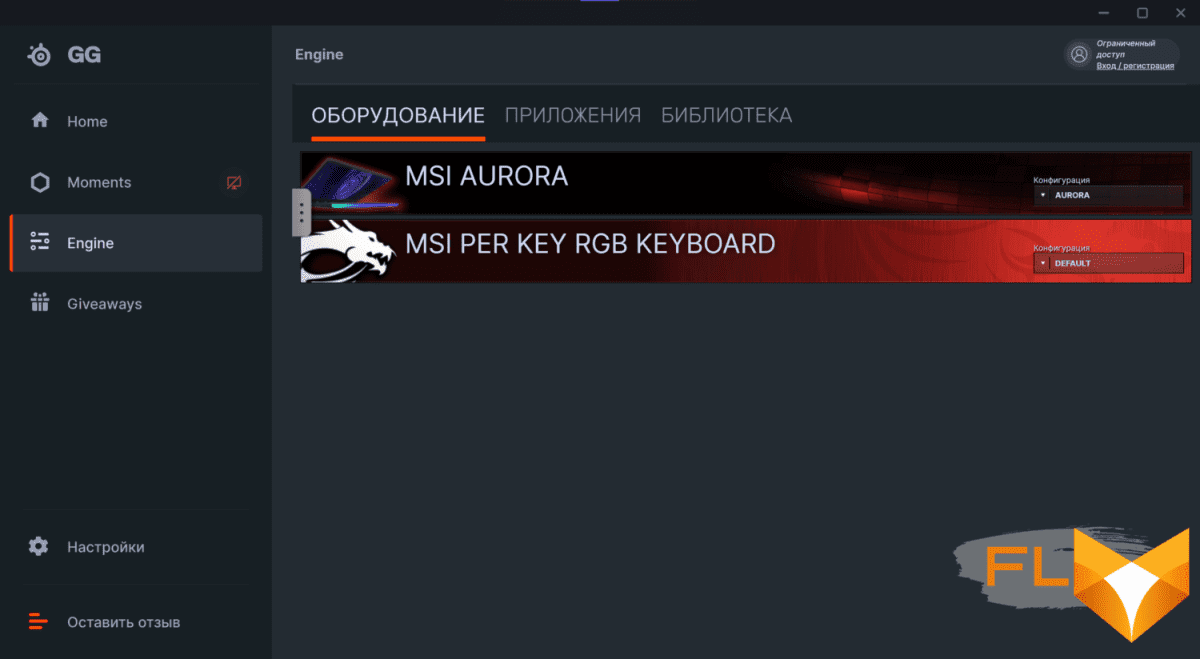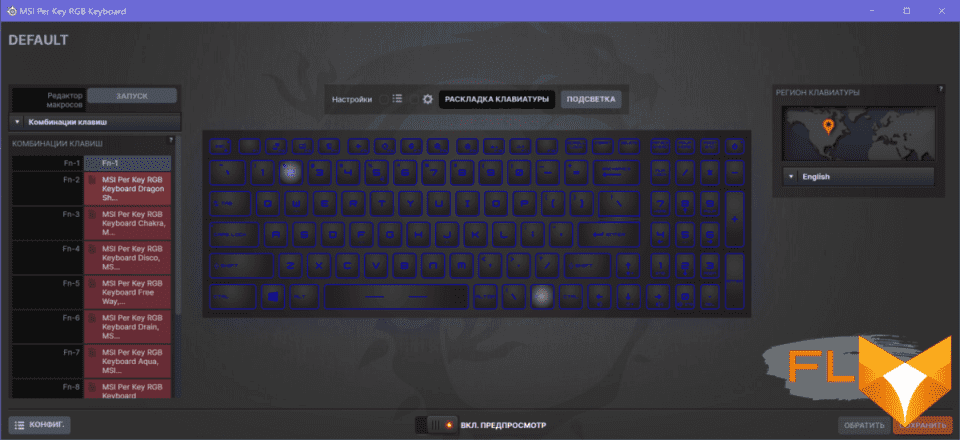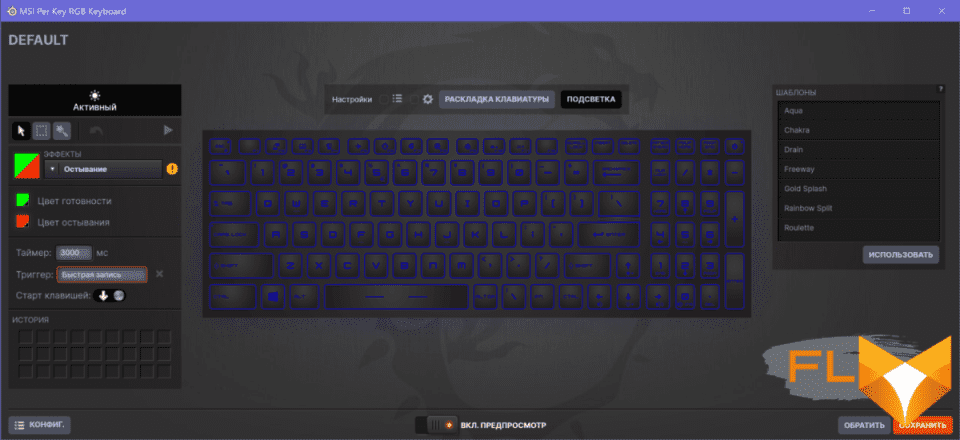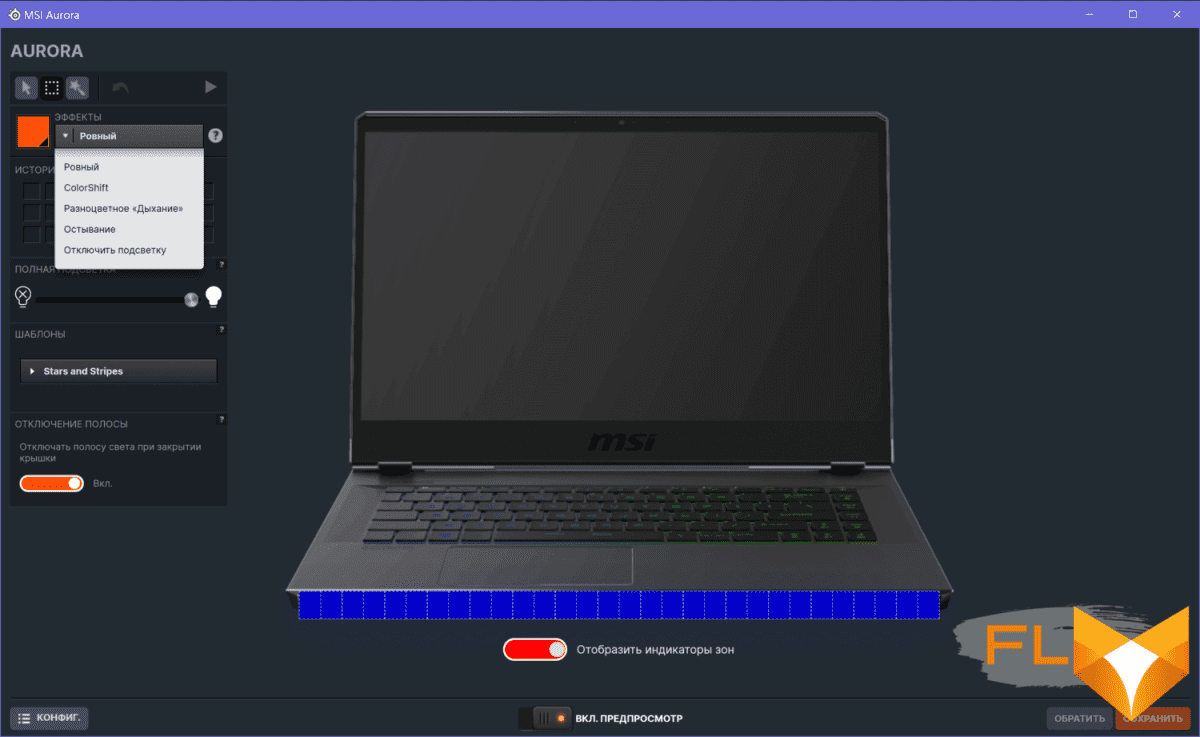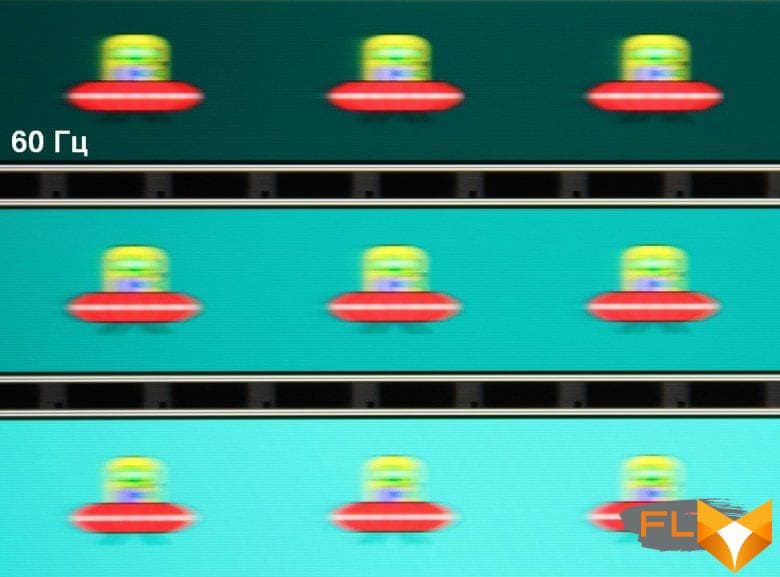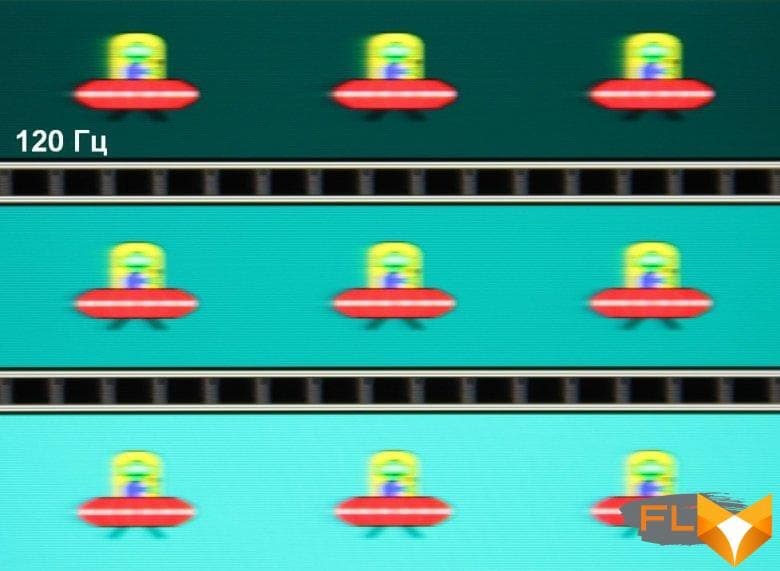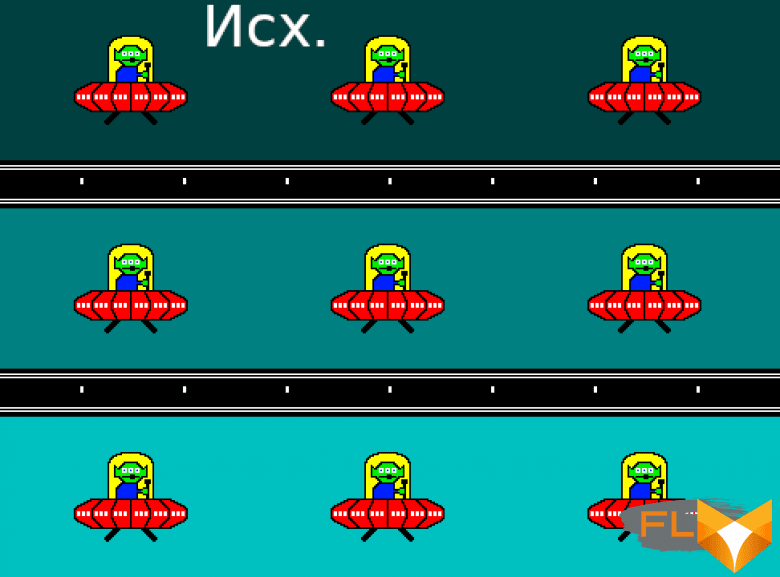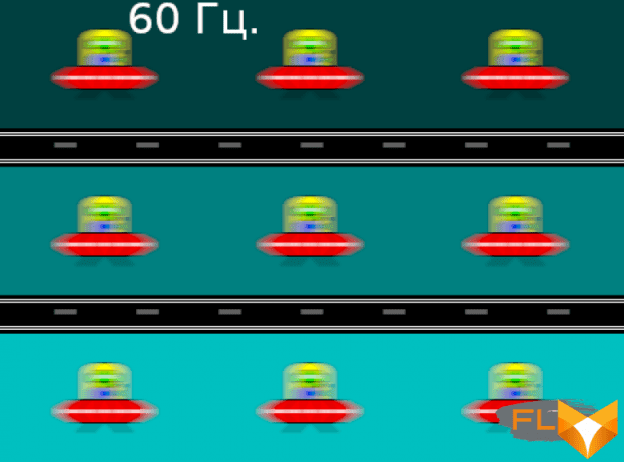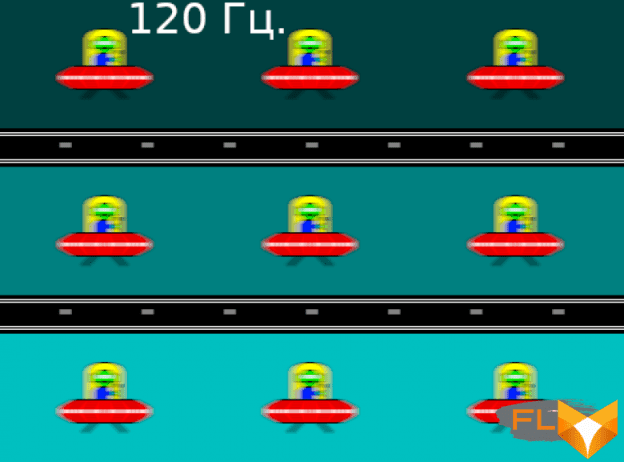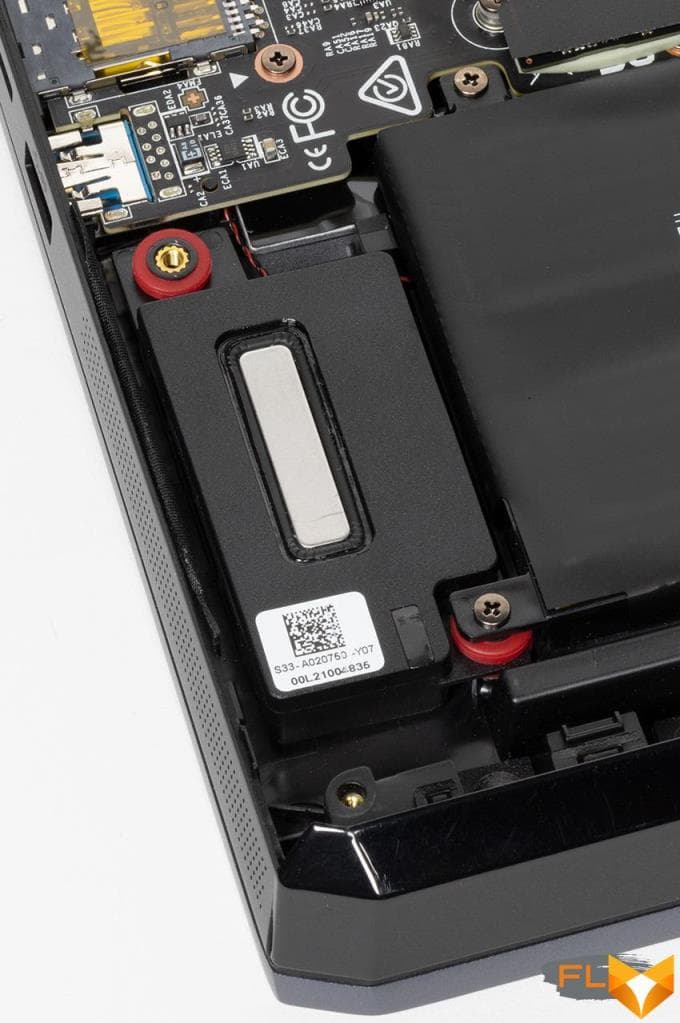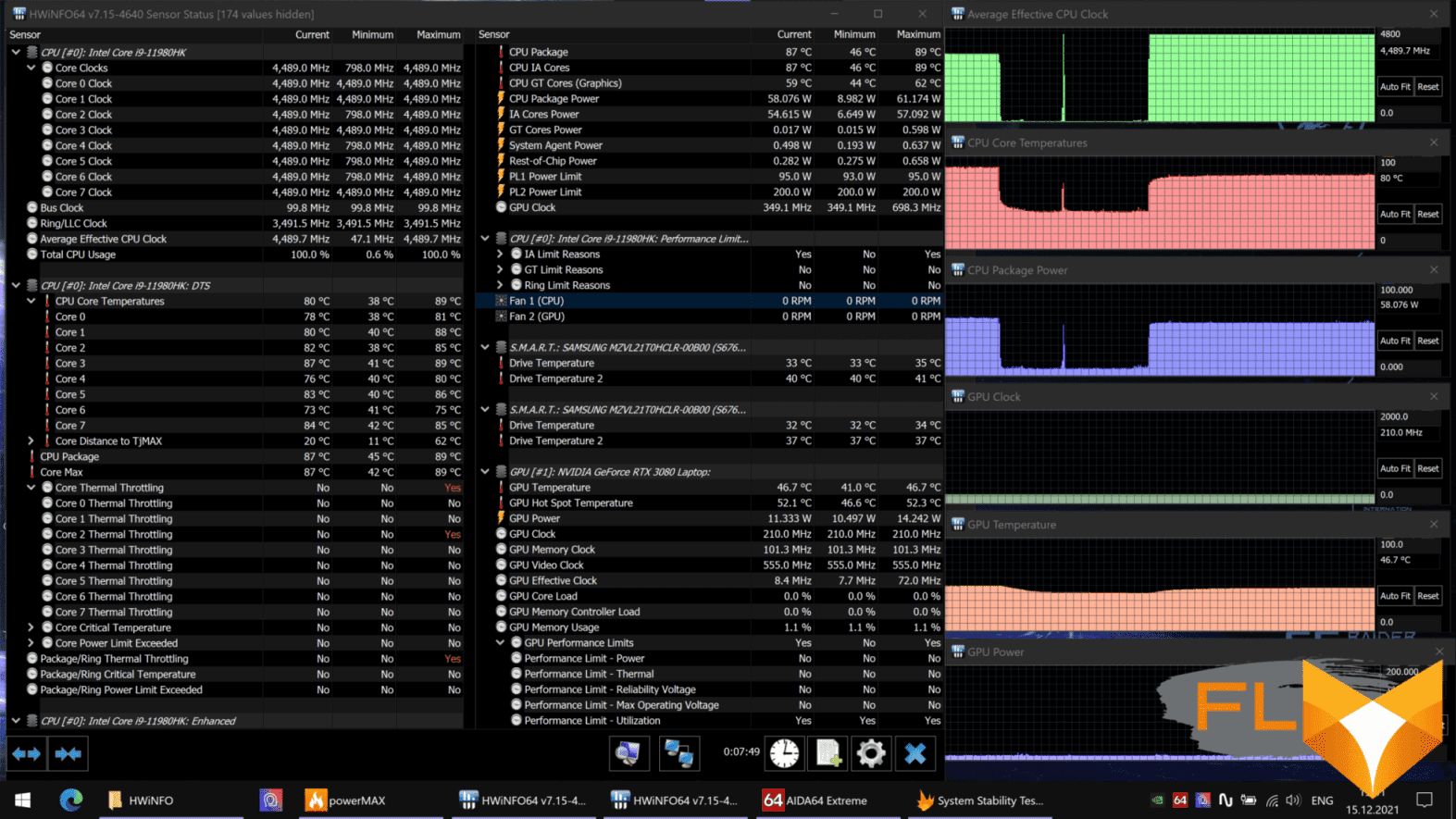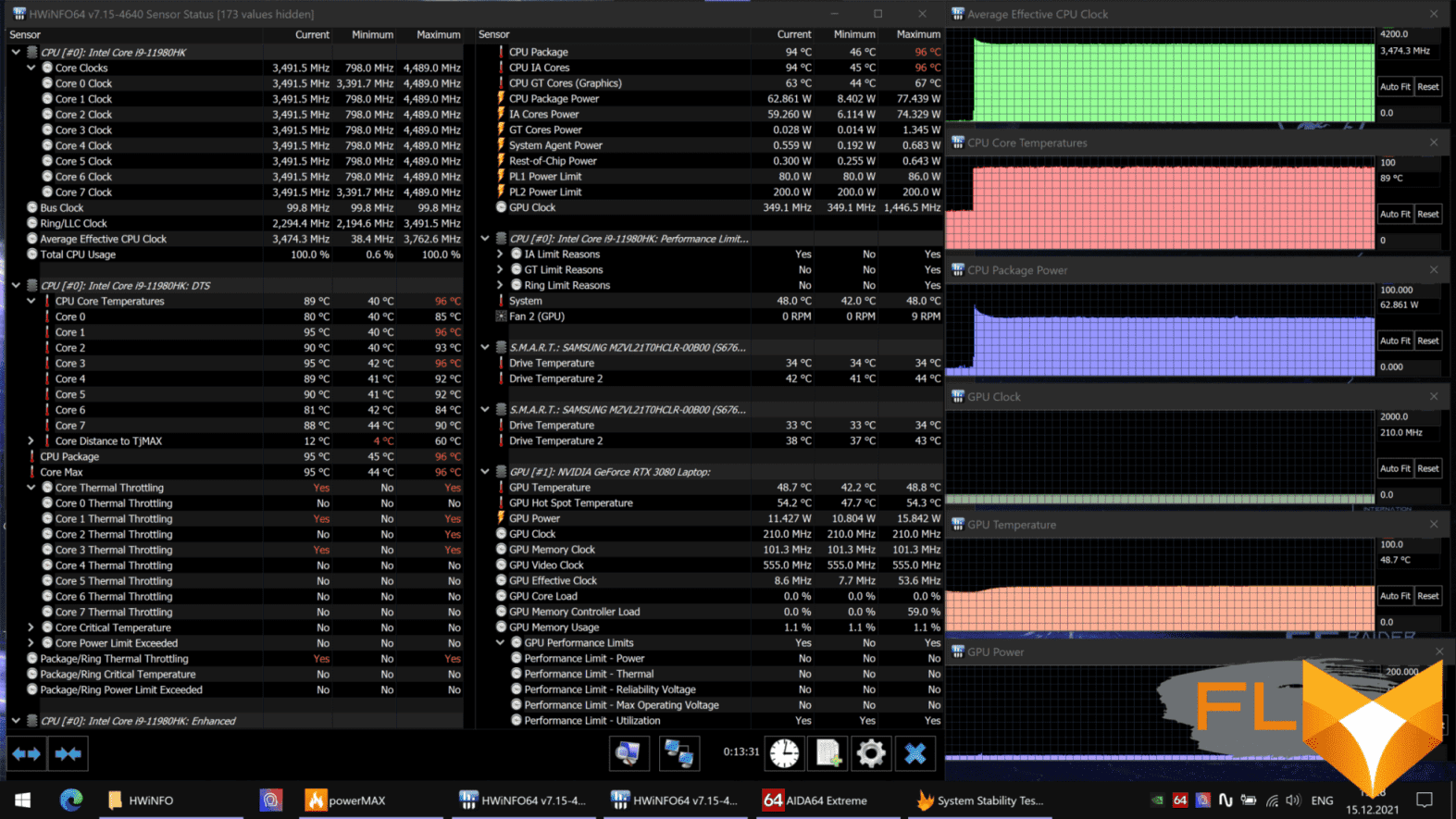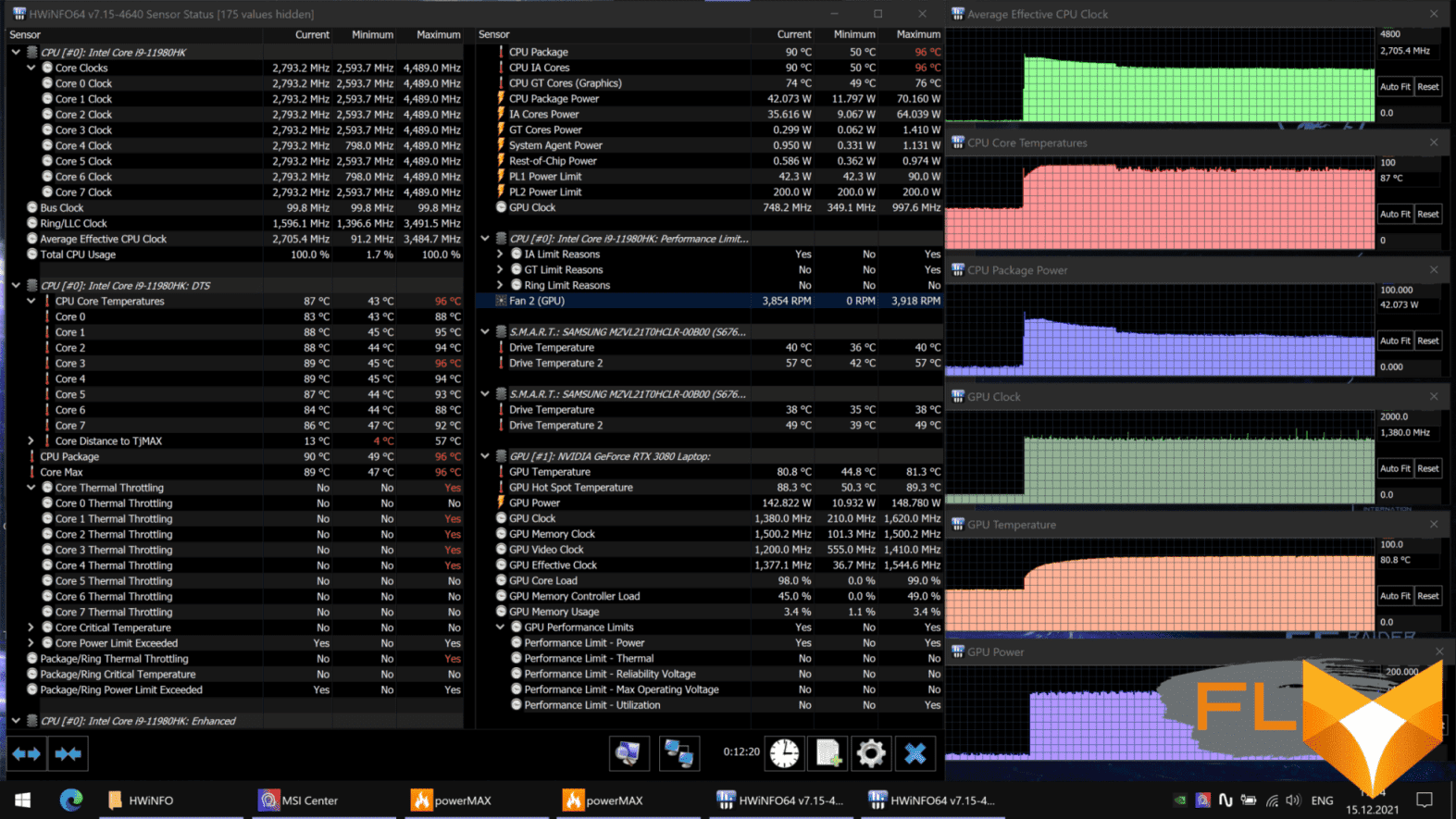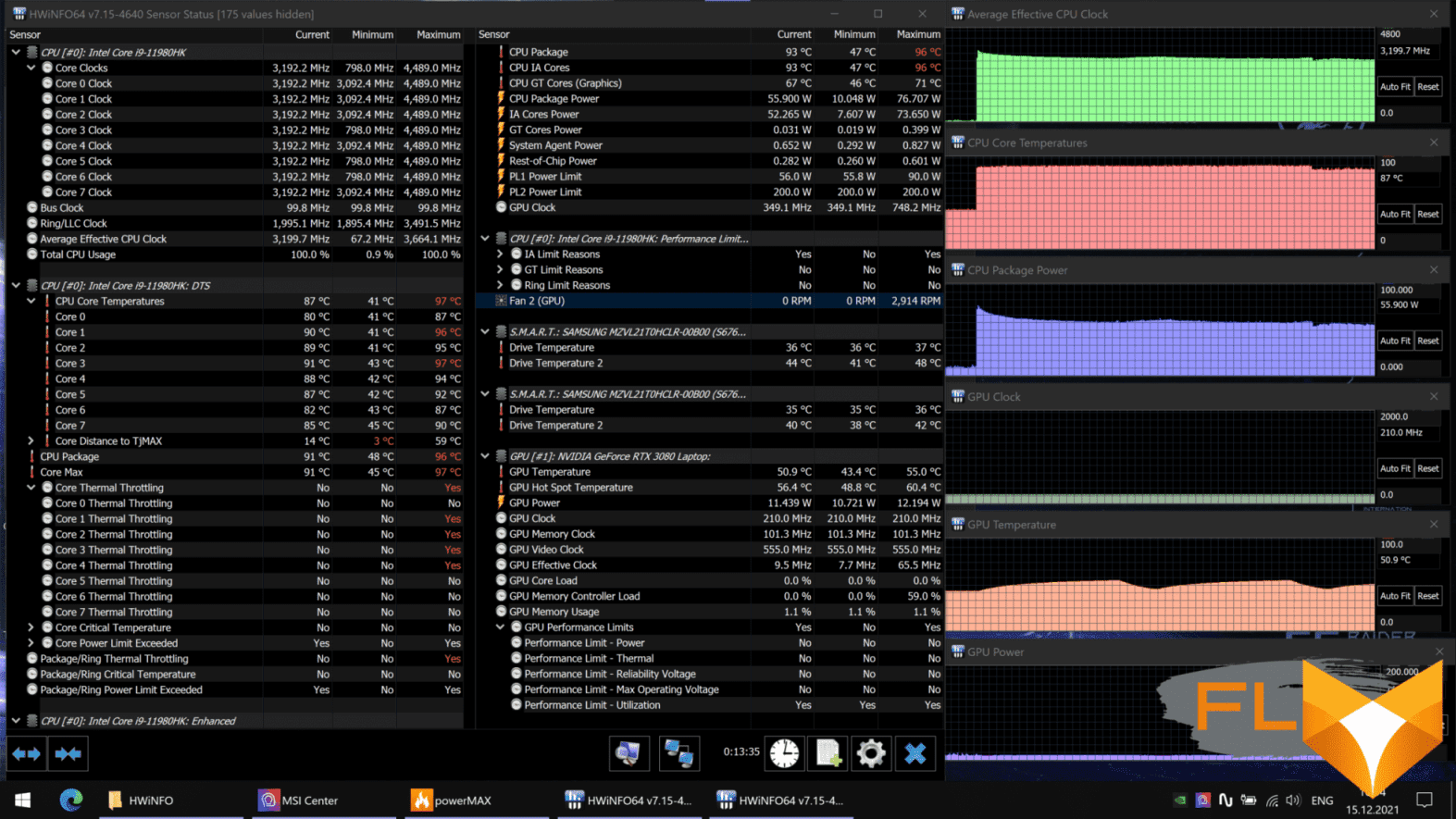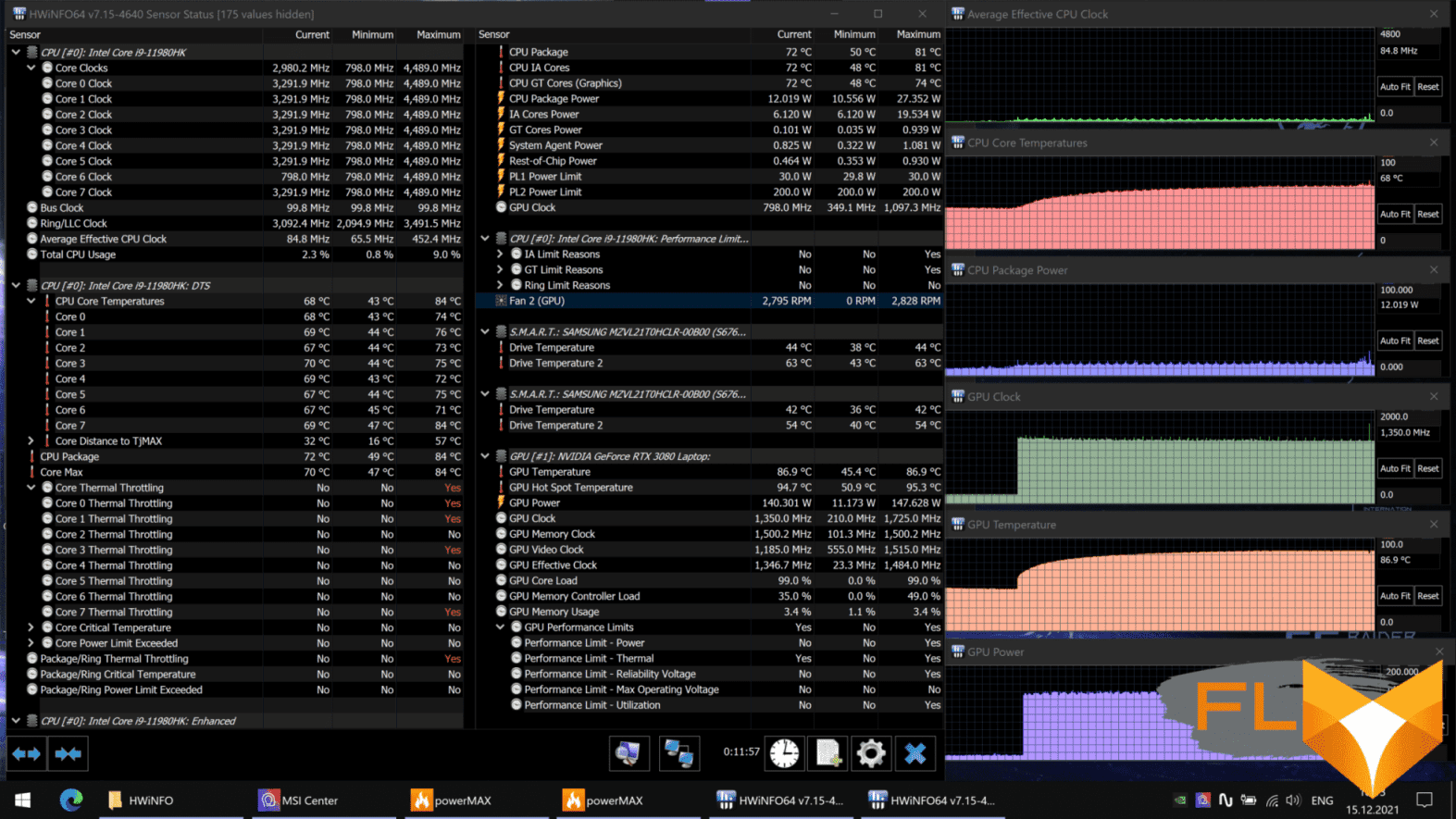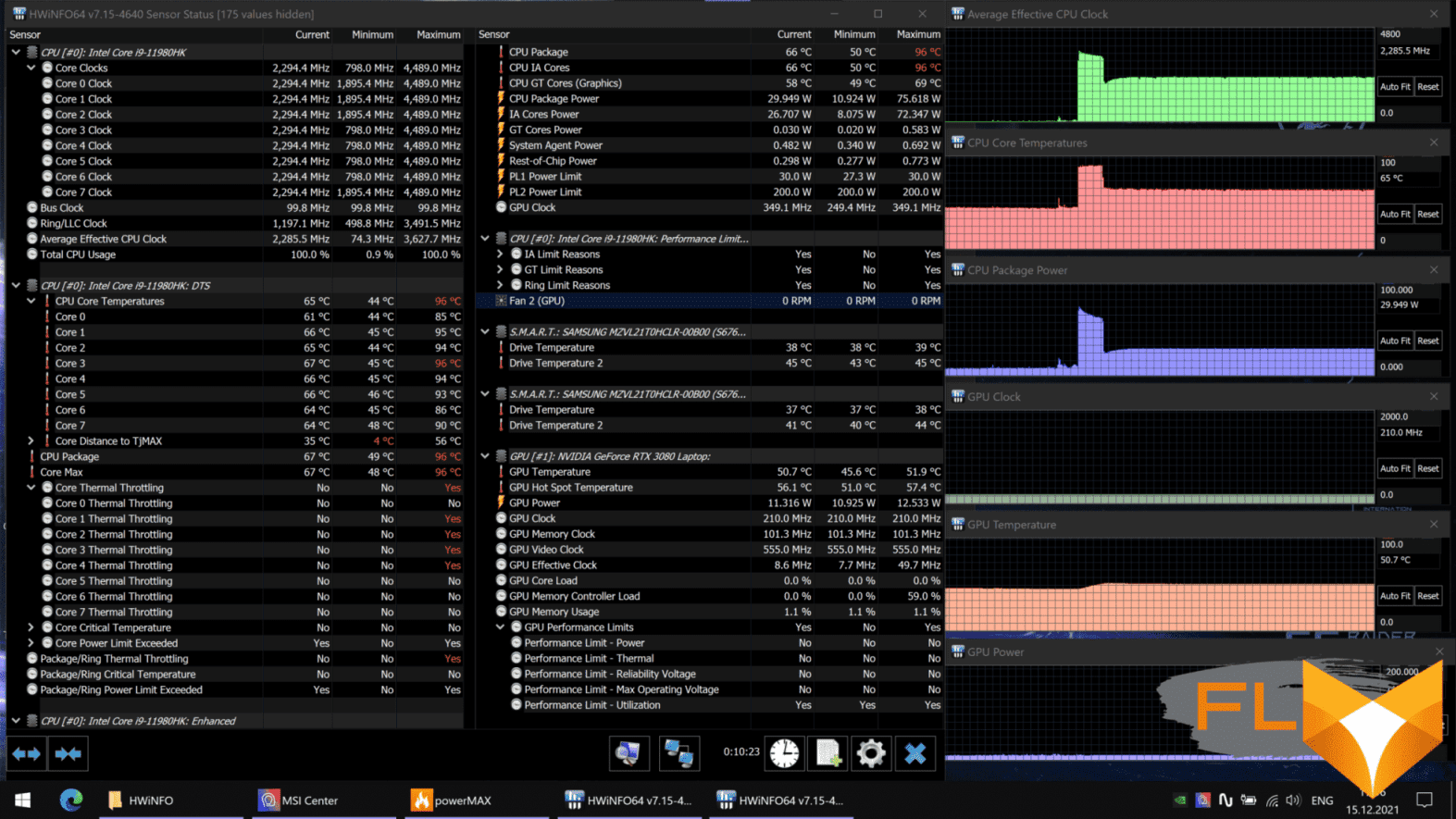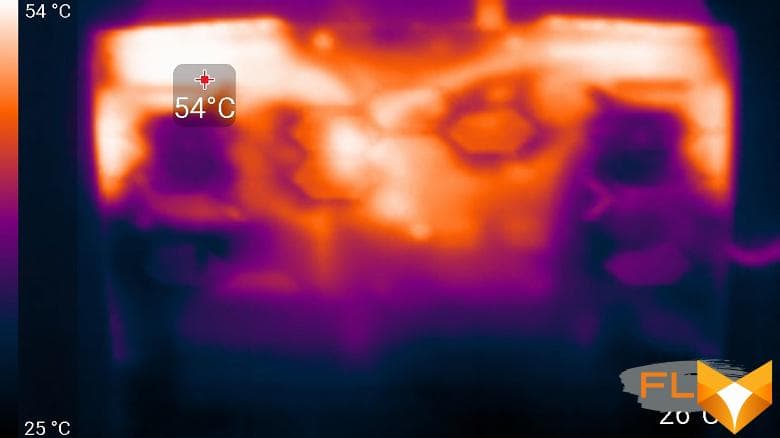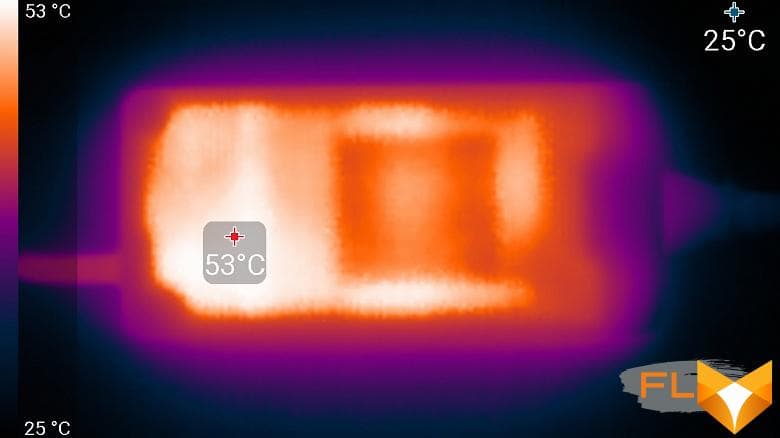On the eve of the New Year, MSI provided us with the GE76 Raider 11UH laptop for testing, and it can be called, in a sense, the personification of the top models of the outgoing year. It’s easier to say what’s not here than to list all the impressive features, but we’ll try anyway. The Core i9 processor is not yet the 12th generation, but due to the incredibly raised consumption limit, such solutions have caught up with AMD’s top mobile processors. 64 GB of memory – we really hope that at least in the comments to this review there will be no groans about the lack of memory for everyday work with hundreds of virtual machines. Nvidia GeForce RTX 3080 Laptop with 16 GB of memory – no comments, until the release of a new generation of mobile video cards, this is the absolute top. Two terabyte NVMe SSDs in RAID 0 – because they can. A large, not flimsy chassis, a bright 17-inch 4K screen with a refresh rate of 120 Hz, a new standard card reader and much more – all this is in the new, expectedly very expensive laptop.

Configuration and equipment
According to the information on the MSI website, at the time of writing our review, the GE76 Raider model was offered in several modifications: several processor options, different memory sizes and storage configurations, the entire line of Nvidia video cards, 4 screen options … It would be too long to list this in detail, so we present in the table of specifications only for the model that came to us for testing.
| MSI GE76 Raider 11UH-440RU | ||
|---|---|---|
| Processor | Intel Core i9-11980HK (8 cores/16 threads, 3.3-5.0GHz, 45-65W) | |
| RAM | 64 (2×32) GB DDR4-3200 (SO-DIMM Samsung M471A4G43AB1-CWE) Both SO-DIMM slots occupied |
|
| Video subsystem | integrated Intel UHD Graphics (Tiger Lake-H GT1) discrete Nvidia GeForce RTX 3080 Laptop (16GB GDDR6) |
|
| Screen | 17.3″ 3840×2160 120Hz IPS semi-matte (AU Optronics B173ZAN03.3) | |
| Sound subsystem | Realtek codec, 2 Dynaudio speakers | |
| Accumulator | 2×1TB SSD in RAID 0 (Samsung PM9A1, M.2, NVMe, PCIe 4.0 x4) Both M.2 slots occupied |
|
| Optical drive | none | |
| Cardreader | SDexpress (SD 7.0, up to 1 GB/s, compatible with SD cards up to UHS-I (100 MB/s)) | |
| Network interfaces | Wired network | Ethernet 2.5Gbps (802.3bz, Killer E3100G) |
| Wi-Fi network | Wi-Fi 6E (Killer AX1675x (210NGW), 802.11ax, 2×2, channel width up to 160 MHz) | |
| Bluetooth | Bluetooth 5.2 | |
| Interfaces and Ports | USB | 1 USB4 Type-C/Thunderbolt 4 1 USB3 Gen2 Type-C 1 USB3 Gen2 Type-A 2 USB3 Gen1 Type-A |
| RJ-45 | is | |
| Video outputs | 1 Thunderbolt 4 (up to 8K) 1 HDMI 2.1 (up to 8K@60Hz/4K@120Hz) 1 Mini-DisplayPort (up to 8K) |
|
| Audio connectors | universal mini-jack for microphone, headphones and headset | |
| Input Devices | Keyboard | SteelSeries, with numeric keypad and customizable individual backlight per key (per key RGB) |
| Touchpad | clickpad | |
| VoIP | Webcam | 1080p 30 fps, with alarm LED |
| Microphone | 2 microphones | |
| Fingerprint reader | none | |
| Battery | 95 Wh lithium polymer | |
| Dimensions | 397×289×38 mm due to decorative overlays at the hinges (the thickness of the main body without legs is approximately 24-27 mm) | |
| Weight without power supply | 3.03 kg | |
| Power adapter | Chicony, 280W (20V 14A), 875g, cables 1.8 + 1.2m | |
| Operating system | Windows 10 Home | |

Complete with a laptop, apart from paper documentation, you can only find a very large and heavy (almost 900 g) 280 W power adapter with a total length of two cables of 3 m.
Appearance and ergonomics

There can be no questions about the “class affiliation” of the laptop: it is a stationary machine, very large and very heavy – it weighs almost exactly 3 kg! You can’t drag this one with you to surf the Internet from a cafe, and it’s hard to even take it to the kitchen – you can put the maximum in a drawer. The appearance of the laptop is not quite typical: the case is not black (with red accents), but blue-steel, and although the blue tint is not very pronounced, it is still some kind of variety. Bevelled corners also add originality – with such a thickness of the frame around the screen, this can be afforded. But this is not the first time we have seen such pads on the hinges, and we do not like them at all, not to mention the fact that they increase the overall thickness of the case, which is already considerable.

The surface of the lid is formed by a metal plate, the lid itself is thick, so the laptop, beloved by some, passes perfectly. The same is true for the working surface: if you can still see some kind of deflection when you press the keyboard buttons (with all your might), then the pads around the keyboard ideally hold the plane. All surfaces of the laptop are smooth, without texture, but without gloss – the most for frequent contact with the user’s hands, there are almost no fingerprints on them.

It is not very convenient to pick up the lid with one hand, there is no special recess or ledge for this, but if you still manage to pick it up, you can quite open it with the same one hand. The hinges are not very tight, but they fix the screen well in any position. The closer helps to slam the lid, but it is not fixed with magnets in the corners – however, it does not hang out: it is too heavy for this. The screen tilts only 140°.

The frame around the screen is far from thin by modern standards (8 mm left and right, 12 mm on top, 34 mm on the bottom to the work surface), but in such a large laptop it looks adequate, and the beveled corners of the lid add originality. At the top of the frame is a webcam with a signal LED and two microphones. There is no hardware protection against turning on the camera, but you can quickly turn it on and off with a keyboard shortcut. The main surprise is that the camera shoots in 1080p – an unthinkable and no longer conceivable advancement after decades of standard webcams in laptops. You can find fault with the quality: noise when shooting in a darkened room is noticeable, the white balance is desperately lying, there is not enough smoothness (only 30 fps) … But, again, against the background of the typical awful quality that we observed even in very expensive, even premium on positioning laptops, it’s just a breath of fresh air and a breakthrough. And while professional bloggers will probably prefer some more powerful external solutions, perhaps with a stand with lighting and microphones, for ordinary users, the MSI GE76 Raider 11UH already provides enough quality for video conversations with the ability to maximize the window to full screen, rather than reduce it ashamed to the mosaic. The camera is wide-angle, the shooting angle is a little wider than usual.

Cold air is supplied to the coolers only through the bottom, the ventilation openings on it are scattered quite bizarrely and are not tied strictly to the location of the fans. Their total area is not very large. The legs at the back do not seem to be very large, but the entire surface with an imitation of a honeycomb structure forms enough protrusions so that air can only be blocked intentionally.


The big body is also a lot of ports. There is nothing on the front of the laptop (there is a large light guide for the backlight system). On the back of the case, between the ventilation holes, there are video outputs: Mini-DisplayPort, Thunderbolt 4 and HDMI. All of them support image output up to 8K. The Thunderbolt 4 port can, of course, also be used as USB3 Type-C. Also on the back there is a network socket (RJ-45) of 2.5-gigabit network and a symmetrical power connector (the plug can be inserted in either direction).


On the left there is a Kensington lock hole, and on the other side of the ventilation grill are USB3 Gen2 Type-A, USB3 Gen2 Type-C and a universal mini-jack for headphones or a headset. There are holes in the front of the sidewalls for sound output from stereo speakers. On the right there is another ventilation grill, 2 USB3 Gen1 Type-A ports, and between them is an SDexpress card reader.

SDexpress is a new standard, it complies with the SD 7.0 specification and transfers the work with memory cards to the NVMe protocol over the PCI Express interface. It is important that the standard remains compatible with previous cards and card readers: an SD card (up to UHS-I) can be read in a new card reader, and new cards can be used in old photographic equipment and read in an old card reader, although much slower than they allow. The high-speed mode is implemented through the use of the second row of contacts, while the interface speed corresponds to one PCIe 3.0 line – up to 1 GB / s. The standard is promising in both senses: it is not currently used in real photo and video equipment, and we even found a card for tests with difficulty. However, its future seems quite bright, and we already get 800 MB/s for reading and 500 MB/s for writing with such a card.

On the working surface of a 17-inch laptop, there is a keyboard with a numeric keypad, and there is still room on the sides – there are holes for the sound to exit the case (there is no additional pair of speakers behind them). The keyboard as a whole is convenient both for games and for working with text, although there are still complaints about the layout. So, the arrows are full-sized, but not isolated, out of 6 standard buttons for editing text without chords, 4 are available, including PgUp and PgDn, although they are not located as conveniently as possible. The buttons of the top row are reduced in height, the buttons of the digital row are narrower, the rest are of normal size (15×15 mm).

Pressing is a typical membrane, slightly elastic, silent, but the stroke is rather big, more than 1.5 mm. You can switch the functions of the top row of keys (Fn Lock).

The keys have individual RGB backlighting (per key RGB) with four regular brightness levels and the ability to turn it off. The backlight is controlled by the proprietary utility of the keyboard manufacturer – SteelSeries Engine 3, it has many backlight modes and options for setting them up, including those tied to games and applications, as well as a macro editor.
With a combination of keys directly from the keyboard, you can quickly adjust the brightness of the backlight and sort through ready-made schemes. In the case of this laptop, SteelSeries Engine 3 also controls the illumination of the front end of the case, where a thick light guide is located.

The touchpad for such a large laptop looks very small (105 × 65 mm), while now the touchpads, on the contrary, are trying to make them as large as possible. However, four fingers for horizontal strokes fit on it without problems. The touchpad doesn’t have dedicated keys, but the touchpad does support clicks (pressing in the right half near the closest edge corresponds to pressing the right mouse button). The pressing force is highly uneven: near it is soft, in the middle it is elastic, and the far edge is not pressed at all. Because of this (and because of the not too large area of the touch surface), working with one-handed clicks, for example, selecting and dragging files, is inconvenient. Apparently, it’s time to finally retrain to work with touches.

By removing the bottom panel of the case, you can access the coolers, battery, wireless network adapter, SSD drives in the M.2 slots, and memory modules in the SO-DIMM slots. Both slots, both in the case of M.2 and in the case of SO-DIMM, were occupied by our laptop, an upgrade is possible only by replacing the existing SSDs with more capacious or faster ones, and in the case of memory, the maximum configuration is already set.
Software
The laptop comes with Windows 10 Home Edition, towards the end of the year or at the beginning of the next, an upgrade to Windows 11 is promised. As always with MSI, a large number of proprietary utilities are preinstalled, but instead of the “main” application, which is more familiar to Dragon Center gaming laptops, the “main” application is MSI Center .
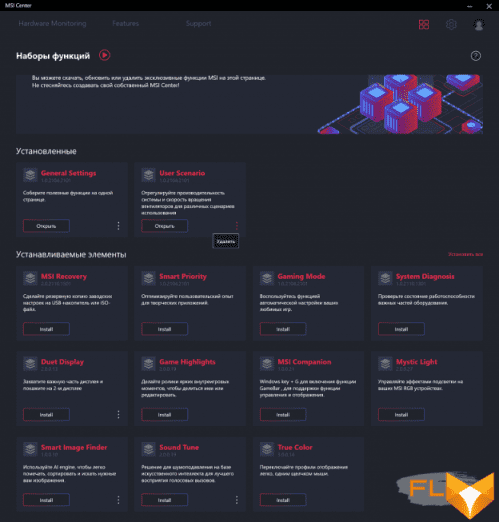
In addition to the nice appearance (there is a dark theme, there is a choice of language), we liked the modular structure of this program. Now you can install only those modules that seem useful to you personally. For example, you do not need to refuse to create a backup every time you start it – you can simply not install the backup module. In the “basic version”, the utility provides monitoring of low-level parameters, updating components, offers information on solving problems and some useful system settings (disable the Win key, swap Win and Fn, enable the webcam and screen sight, select the video subsystem operation mode).
Traditionally, the key function of the MSI Center is the selection of the scenario (profile) for the operation of components and the cooling system. In total, the utility offers 4 ready-made scenarios with obvious names and, with one exception, without the possibility of customization, as well as a custom scenario in which you can select the desired performance level and cooler profile.
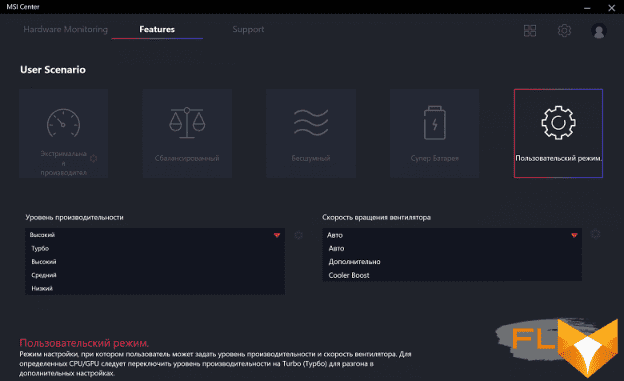
If you select the Turbo performance level for the Custom scenario and the Extreme Performance scenario, you can further overclock the graphics card by increasing the core and memory frequencies by 200 MHz. Only in the user scenario and in the maximum performance scenario, you can select the maximum cooler operation mode – Cooler Boost. However, the noise in it is very high, you can’t unintentionally turn on Cooler Boost. Also, only in the user scenario, you can select and configure the advanced mode of the coolers: set the fan speed curve (separately for CPU and GPU coolers) at six points with a conditional degree of heating. We will talk more about regular scenarios in the load testing section. You can quickly turn on the Cooler Boost cooling mode without running the utility by pressing Fn + F8.
The backlighting of the keyboard and the front end of the laptop (it is called MSI Aurora) is not the responsibility of the Mystic Light module in MSI Center, but the keyboard manufacturer’s utility – SteelSeries Engine 3.
Since all the keys here are individually adjustable, very complex lighting effects can be created. The utility offers a lot of ready-made effects that you can use as templates to create your own. It is also possible to reassign the functions of the keys or “hanging” macros on them. Of the ready-made effects, we note the even glow of all keys in a given color and the backlighting of only game keys that are relevant for games of a particular genre. In general, here is a real expanse for enthusiasts.
Screen
The MSI GE76 Raider 11UH-440RU notebook uses a 17.3-inch IPS panel with a resolution of 3840×2160.
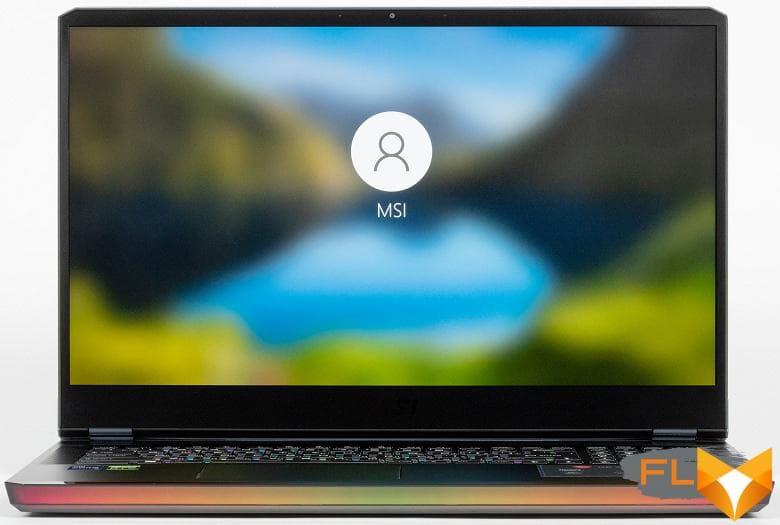
The outer surface of the matrix is black, hard and semi-matt (the mirror reflection is well expressed). There is no special anti-reflective coating or filter, and there is no air gap. When powered from the mains or from the battery and with manual brightness control (there is no automatic adjustment by the light sensor), its maximum value was 400 cd / m² (in the center of the screen on a white background). The maximum brightness is quite high, so it will somehow be possible to work / play on the laptop outside on a clear day, if you are at least located not in direct sunlight.
To evaluate the readability of the screen outdoors, we use the following criteria obtained from testing screens in real conditions:
| Maximum brightness, cd/m² | Conditions | Readability Score |
|---|---|---|
| Matte, semi-matte and glossy screens without anti-glare | ||
| 150 | Direct sunlight (over 20,000 lux) | illegible |
| Light shadow (about 10000 lux) | barely readable | |
| Slight shade and light clouds (no more than 7500 lux) | uncomfortable to work | |
| 300 | Direct sunlight (over 20,000 lux) | barely readable |
| Light shadow (about 10000 lux) | uncomfortable to work | |
| Slight shade and light clouds (no more than 7500 lux) | work comfortably | |
| 450 | Direct sunlight (over 20,000 lux) | uncomfortable to work |
| Light shadow (about 10000 lux) | work comfortably | |
| Slight shade and light clouds (no more than 7500 lux) | work comfortably | |
These criteria are very conditional and may be revised as data accumulate. Note that there may be some improvement in readability if the matrix has some kind of transreflective properties (part of the light is reflected from the substrate, and the image can be seen in the light even with the backlight turned off). Also, glossy matrices, even in direct sunlight, can sometimes be rotated so that they reflect something fairly dark and uniform (on a clear day, for example, the sky), which will improve readability, while matte matrices need to be blocked from Sveta. In rooms with bright artificial light (about 500 lux), you can work more or less comfortably even with a maximum screen brightness of 50 cd / m² and below, that is, in these conditions, maximum brightness is not an important value.
Let’s return to the screen of the tested laptop. If the brightness setting is 0%, then the brightness is reduced to 18 cd/m². In complete darkness, the brightness of its screen can be lowered to a comfortable level.
At any brightness level, there is no significant backlight modulation, so there is no screen flicker. As proof, here are graphs of the dependence of brightness (vertical axis) on time (horizontal axis) at various values of the brightness setting:
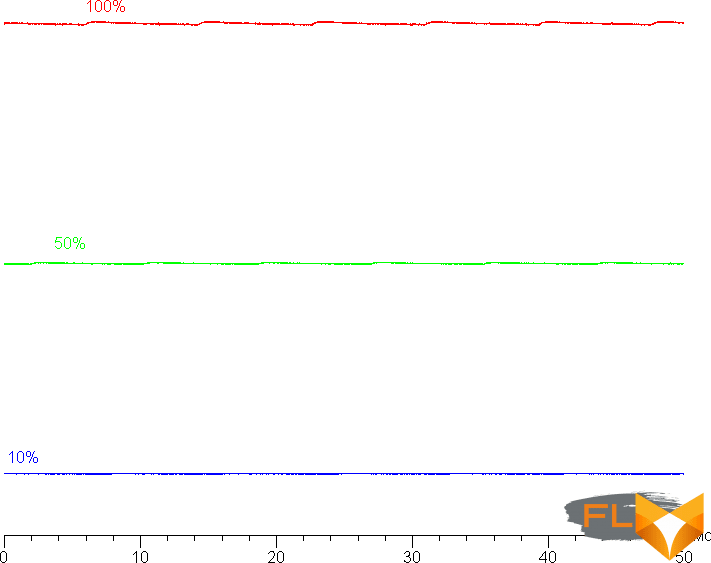
This laptop uses an IPS type matrix. Micrographs show a typical IPS subpixel structure (black dots are dust on the camera’s matrix):
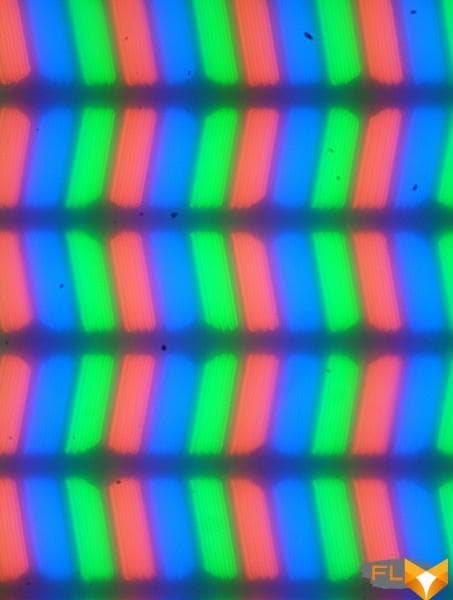
Focusing on the screen surface revealed randomly located surface microdefects, which are responsible for the matte properties:
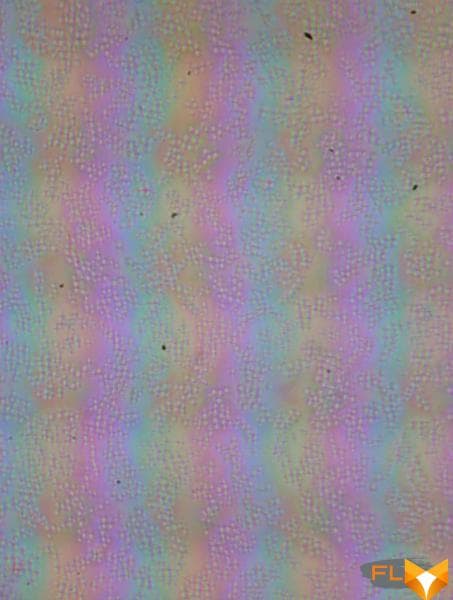
The grain of these defects is several times smaller than the size of the subpixels (the scale of these two photographs is approximately the same), so the focusing on microdefects and the “jumping” of the focus on the subpixels with a change in the angle of view are weakly expressed, because of this there is no “crystal” effect.
We measured brightness at 25 screen points spaced in 1/6th increments of the screen width and height (screen borders not included). The contrast was calculated as the ratio of the brightness of the fields at the measured points:
| Parameter | Average | Mean Deviation | |
|---|---|---|---|
| min., % | max % | ||
| Black box brightness | 0.59 cd/m² | −34 | 87 |
| White box brightness | 380 cd/m² | −5,0 | 3,5 |
| Contrast | 670:1 | −50 | 38 |
If you step back from the edges, then the uniformity of the white field is very good, and the black field and, as a result, the contrast is much worse. Contrast by modern standards for this type of matrix is noticeably lower than typical. The photo below gives an idea of the distribution of the brightness of the black field over the screen area:
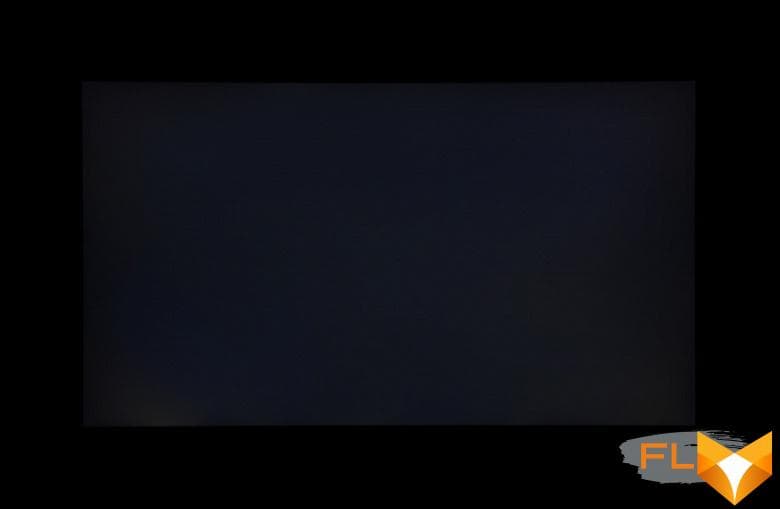
It can be seen that the black field in some places, mostly closer to the edge, is slightly brightened, but in general, from the point of view of visibility by the eyes, the uniformity is good. Note that the rigidity of the cover, although it is made of aluminum, is low, the cover is slightly deformed at the slightest applied force, and the nature of the illumination of the black field changes greatly from deformation. However, without external influences, everything returns to the original version with good uniformity.
The screen has good viewing angles without significant color shift even at large deviations of the gaze from the perpendicular to the screen and without inverting shades. However, the black field, when deviated diagonally, is strongly highlighted and acquires a red-violet hue.
Black-White-Black transition response time 10ms (6ms on + 4ms off), grayscale transition total (from hue to hue and back) takes 14ms on average. The matrix is very fast, but there is no explicit overclocking. Here is the dependence of brightness on time when alternating white and black frames at 120 Hz frame rate:
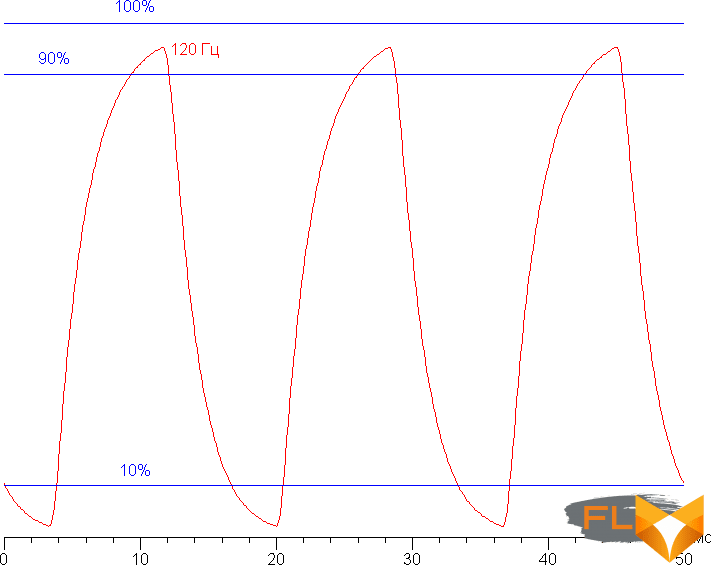
It can be seen that at 120 Hz interleaving, the maximum brightness of the white frame exceeds 90% of white, and the minimum brightness of the black frame is below 10% of white. That is, according to this formal criterion, the matrix speed is sufficient for a full-fledged image output with a frame rate of 120 Hz.
For a visual representation of what such a matrix speed means in practice, we present images taken with a moving camera. Such pictures show what a person sees if he follows with his eyes an object moving on the screen. The recommended settings were used (motion speed 960 pixels/s), shutter speed 1/15 s.
It can be seen that the clarity at 120 Hz frame rate is noticeably higher than at 60 Hz.
Let’s try to imagine what would happen in the case of a matrix with instant pixel switching. For it, at 60 Hz, an object with a motion speed of 960 pixels / s is blurred by 16 pixels, and at 120 Hz, by 8 pixels. Blurred because the focus moves at the specified speed and the subject remains stationary for 1/60 or 1/120 of a second. To illustrate this, let’s simulate blurring at 16 and 8 pixels:
It can be seen that the clarity of the image in the case of this laptop is noticeably lower in comparison with the ideal matrix.
We determined the total output delay from switching pages of the video buffer to the start of displaying the image on the screen (recall that it depends on the features of the Windows OS and the video card, and not only on the display). At 120Hz refresh rate, the latency is 7ms. This is a very small delay, it is absolutely not felt when working on a PC, and in very dynamic games it will not lead to a decrease in performance.
In the screen settings, two refresh rates are available to choose from – 60 and 120 Hz.
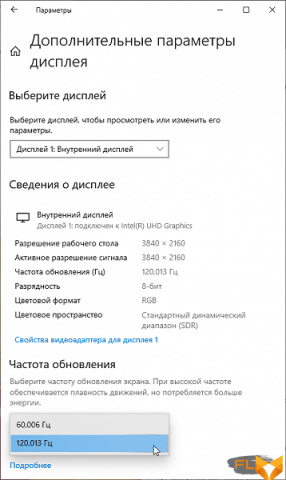
At least at native screen resolution in both cases, the output is at a color depth of 8 bits per color. Note that the refresh rate of 120 Hz is useful both in games and when watching movies – in the second case, the frames will be interleaved with equal duration (for typical content).
Next, we measured the brightness of 256 shades of gray (from 0, 0, 0 to 255, 255, 255) with the Player profile selected. The graph below shows the increase (not an absolute value!) in brightness between adjacent halftones:

The growth of the increase in brightness is more or less uniform, and each next shade is brighter than the previous one. In the darkest area, all shades are hardware and visually different:
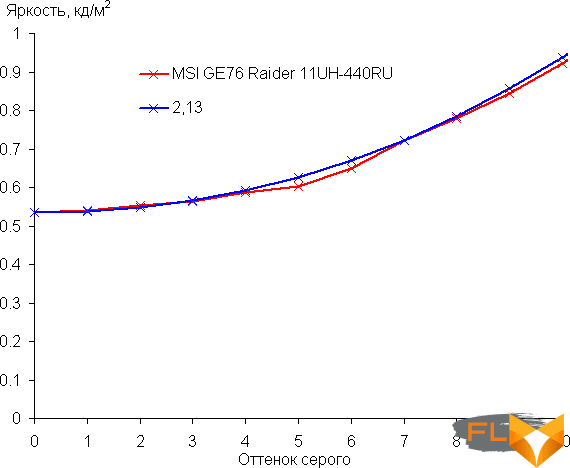
Approximation of the resulting gamma curve gave an indicator of 2.13, which is slightly lower than the standard value of 2.2, while the real gamma curve deviates little from the approximating power function:
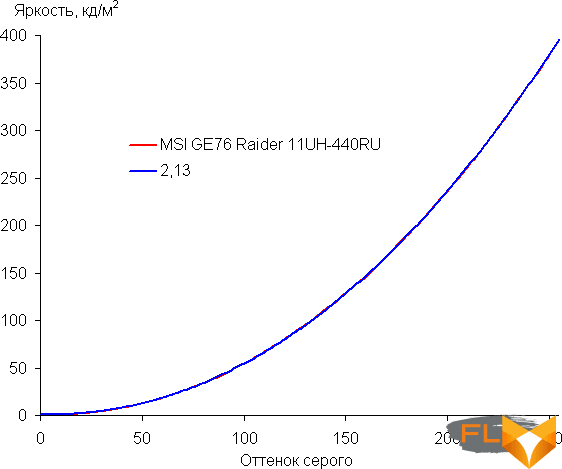
There is a proprietary utility True Color, with which you can change a number of screen settings. The availability of settings depends on the selected profile:
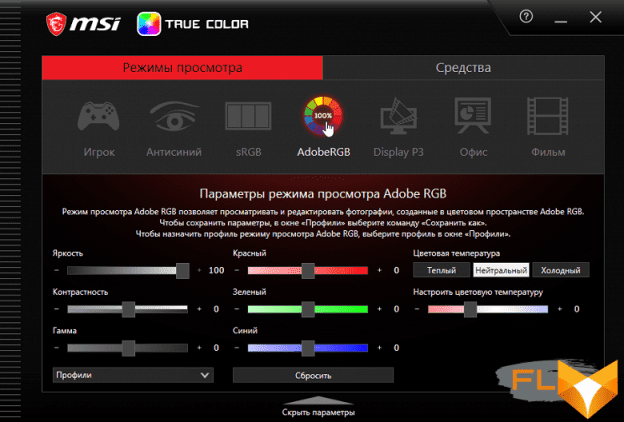
In particular, the Gamma setting can increase the rate of growth of brightness in the shadows. This will improve shadow detail, which in turn can improve performance in games with dark scenes. For example, here is a gamma curve obtained with the minimum value of this setting (−15), which provides maximum lightening:
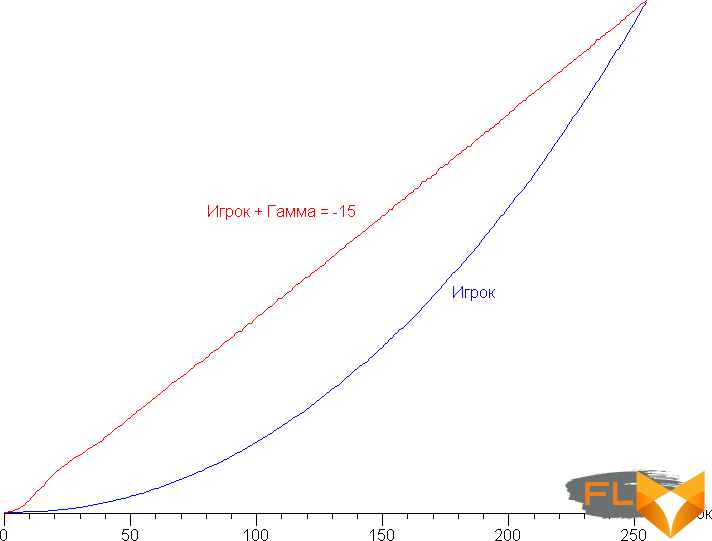
And part of the curve in the shadows:
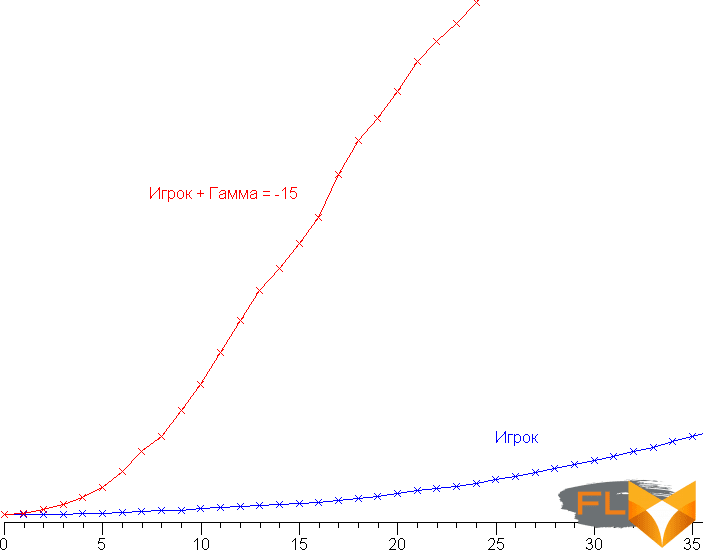
It can be seen that the black level, and hence the contrast, does not change. In addition, this utility allows you to bind an image profile to the application, display a target shape and color of your choice, facilitate the distribution of windows on the desktop, and perform hardware calibration (our spectrophotometer is not supported).
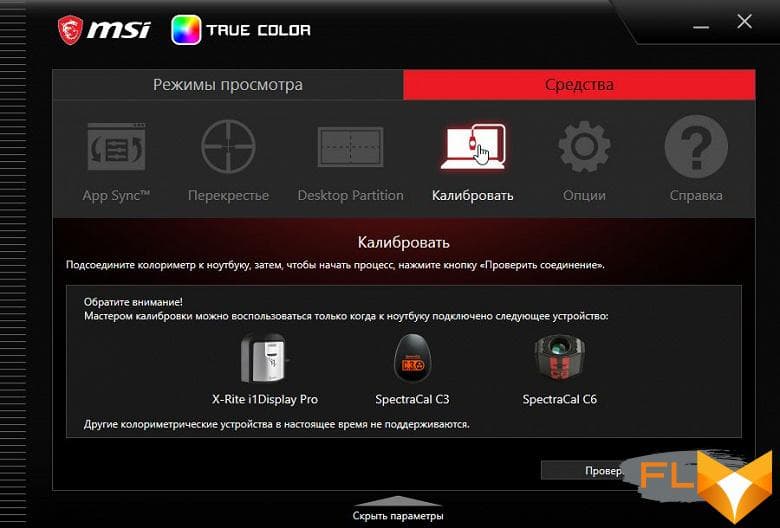
In the Player profile with default settings, apparently, interference with the original properties of the matrix is minimum, since the brightness and color gamut are maximum. The latter is even slightly wider than Adobe RGB:
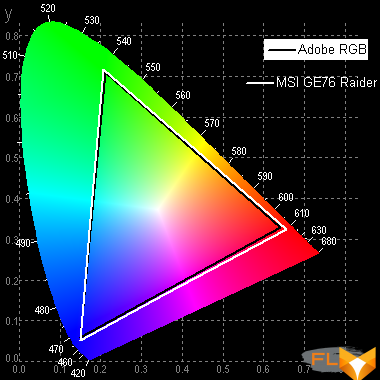
In the case of the Adobe RGB profile, the color gamut is close to the corresponding space:
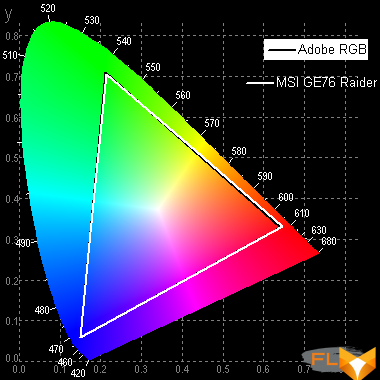
Display P3 profile – coverage is adjusted to the extent possible to the boundaries of this space:
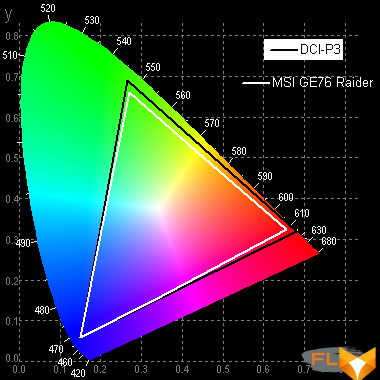
In the case of the sRGB profile and the rest, the color gamut is very close to sRGB:

Therefore, in these profiles, visually, the colors of images oriented to output in sRGB space have a natural saturation. Below is the spectrum for the white field (white line) superimposed on the spectra of red, green and blue fields (lines of the corresponding colors) for the sRGB profile:
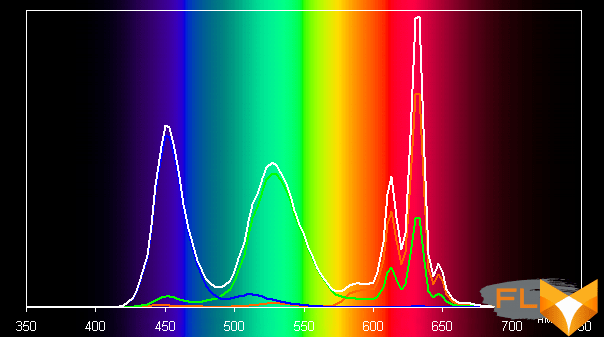
Apparently, this screen uses LEDs with a blue emitter and a green and red phosphor (usually a blue emitter and a yellow phosphor), which in principle allows you to get a good separation of the components. Yes, and in the red phosphor (and maybe in green), apparently, the so-called quantum dots are used. However, this does cross-blend the components, which narrows the coverage to sRGB.
In the case of the Player profile, the component mixing is minimal:
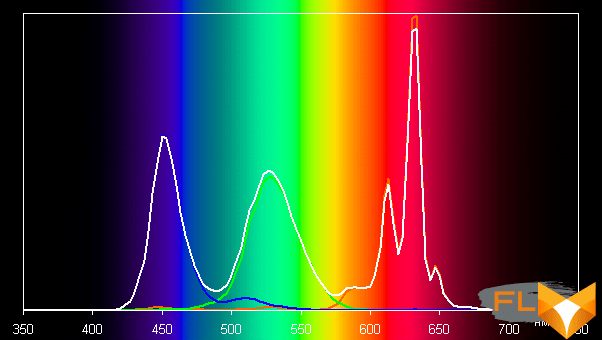
The balance of shades on the gray scale, even in the case of the profile Player with minimal correction, is good, since the color temperature is not much higher than the standard 6500 K, and the deviation from the blackbody spectrum (ΔE) is below 3, which is considered a good indicator even for a professional device. At the same time, the color temperature and ΔE change little from shade to shade – this has a positive effect on the visual assessment of color balance. (The darkest areas of the gray scale can be ignored, since the color balance does not matter much there, and the measurement error of color characteristics at low brightness is large.)
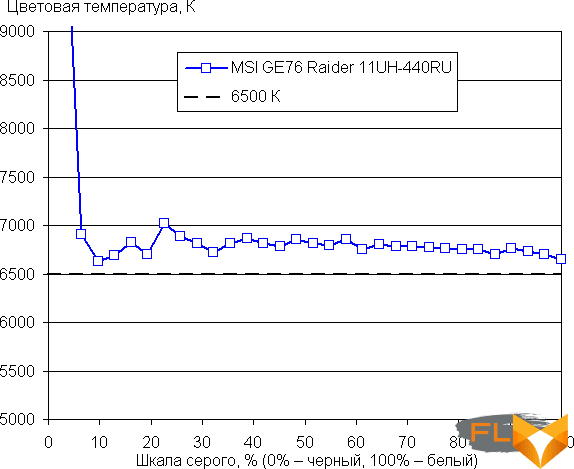
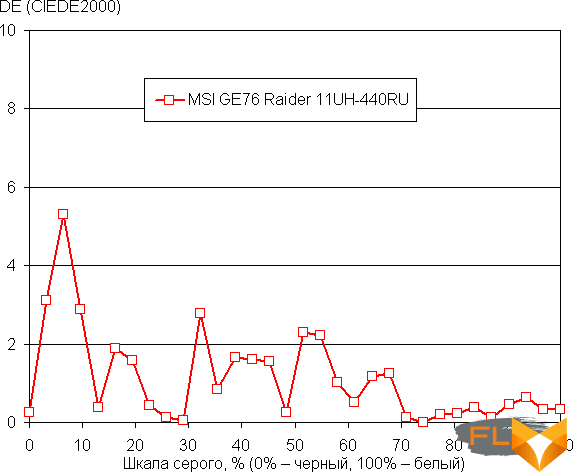
Let’s summarize. The screen of this laptop has a high maximum brightness (400 cd/m²), so that the device can be used outdoors on a bright day, shielded from direct sunlight. In complete darkness, the brightness can be reduced to a comfortable level (up to 18 cd / m²). The advantages of the screen include low response times (10 ms) and output latency (7 ms), high refresh rate (120 Hz), very good color balance, wide native color gamut with the ability to correct up to Adobe RGB, Display P3 and sRGB. The disadvantages are the low stability of black to the deviation of the gaze from the perpendicular to the plane of the screen. In general, the screen quality is high, and from the point of view of its properties, the laptop can reasonably be classified as a gaming laptop. Note that a laptop with such a screen can be used for professional work with color, the potential allows.
Sound
Traditionally, the laptop’s audio system is based on the Realtek codec, the sound is output through two speakers located on the sides in the front of the case (the sound comes out through the holes on the sides of the case and on the sides of the keyboard). With the help of the Nahimic utility, you can make a typical setup: turn on surround sound, use a parametric equalizer, provide advanced echo and background noise cancellation, and even try to determine the direction of the sound source in games. All these are quite traditional functions, but we see “sound sharing” for the first time. This feature allows you to output the same audio stream directly to a pair of headphones without any tricks. More precisely, you can use any acoustic devices, but the manufacturer claims that the function is optimized specifically for headphones, and it is most relevant for a pair of wireless headphones.
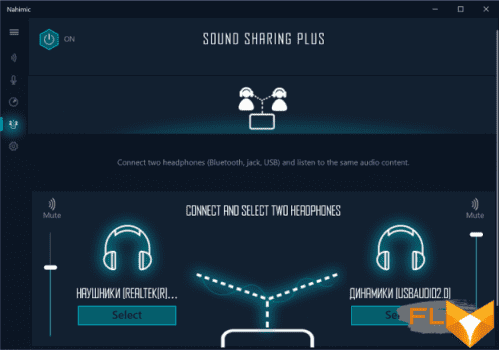
The sound of regular speakers is very loud and clear even at the maximum level. We ran our traditional pink noise peak volume estimate of 79.0 dBA, well above the average of 74.0 dBA for laptops tested as of this writing.
| Model | Loudness, dBA |
|---|---|
| MSI P65 Creator 9SF | 83.0 |
| Apple MacBook Pro 13″ (A2251) | 79.3 |
| MSI GE76 Raider 11UH | 79.0 |
| Asus ROG Zephyrus S17 | 77.5 |
| HP Omen 15-ek0039ur | 77.3 |
| Dell Latitude 9510 | 77.0 |
| MSI Bravo 17 A4DDR | 76.8 |
| Apple MacBook Air (Early 2020) | 76.8 |
| MSI Stealth 15M A11SDK | 76.0 |
| MSI GP66 Leopard 10UG | 75.5 |
| Apple MacBook Pro 13″ (Apple M1) | 75.4 |
| Asus VivoBook S533F | 75.2 |
| Gigabyte Aero 15 OLED XC | 74.6 |
| Realme Book RMNB 1002 | 74.4 |
| Honor MagicBook Pro | 72.9 |
| LG gram 17Z90P | 72.1 |
| Asus ROG Strix G732LXS | 72.1 |
| Lenovo Yoga Slim 7 Pro 14ACH5 | 72.0 |
| Lenovo IdeaPad 530S-15IKB | 66.4 |
| Asus ZenBook 14 (UX435E) | 64.8 |
Battery life

The laptop battery has a capacity of 95 Wh (MSI specifies that its maximum capacity is not exactly 100, but 99.9 Wh: with a capacity of up to 100 Wh, there are no restrictions on the transportation of the battery ( and a laptop with it) on the plane). To give you an idea of how these numbers compare to actual battery life, we’re testing our methodology. The screen brightness is set to 100 cd/m² (in this case, about 20% in this case), so laptops with relatively dim screens don’t benefit.
| Load Scenario | Opening hours |
|---|---|
| Working with text | 6 hours 55 minutes |
| View video | 4 hours 47 minutes |
In standalone mode, the laptop can last 7 hours when working with text and a little less than five when watching videos. This is a conditionally average battery life. We do not see such a scenario as realistic, but still, this not at all compact and light laptop can be taken with you without charging in order to surf the Internet or work with documents for almost a whole working day.

The MSI GE76 Raider 11UH does not have a fast charge mode nor an option to protect the battery from frequent charging cycles. The laptop takes a long time to charge: almost exactly 3 hours (but the battery is appropriate here). First, 75% is evenly collected in an hour and a half, then the process slows down, and in two hours the battery is 90% charged, and the last 10% is collected for another hour. However, it seems to us that this laptop is doomed to work from the outlet all its life, and the battery will be used exclusively as a UPS. During charging, a small white dot of the LED shines on the left side of the laptop, it goes out only when the charge reaches 100%, when it is discharged below 10%, it glows orange.
Load operation and heating

The laptop cooling system is traditionally formed by two fans, each blowing through two radiators. Hot air is blown back and to the right / left, cold air is taken from the side of the bottom. As usual, heat pipes from both the processor and the video adapter run to the radiators of both coolers, that is, both coolers can cool both the CPU and the GPU. However, in reality, both coolers work only when the video card is under load, and when only the processor is under load, one of them is idle. This is especially surprising given that in the stress test, the processor running in extreme performance mode overheats and throttles, although in real applications this may not happen or happen less often. And this is not the first time we see this in MSI laptops. Shaking hands…

The fan speed can vary widely depending on the load scenario and the scenario of the cooling system – in the maximum Cooler Boost mode, it is 5600/5700 rpm. Cooler Boost mode can be enabled in the MSI Center utility or directly from the keyboard.
We summarized the parameters of the system components (temperatures, frequencies, etc.) under load in a table, the maximum/steady values are given through a fraction (and for fans, the CPU / GPU cooler indicators are shown through a fraction), red marks the temperature regime with overheating:
| Load Scenario | CPU Frequencies, GHz | CPU temperature, °C | CPU Watts | GPU and memory frequencies, MHz | GPU temperature, °C | GPU Wattage | Fan speed (CPU/GPU), RPM |
|---|---|---|---|---|---|---|---|
| Inactivity | 36 | 8 | 35 | 11 | 1900/0 | ||
| Extreme Performance Profile | |||||||
| Maximum CPU load (powerMax) | 3.80/3.45 | 96/90 td> | 85/65 | 5100/0 | |||
| Very high CPU load (AIDA FPU Stress Test) | 3.75/3.50 | 96/89 td> | 77/63 | 5100/0 | |||
| High CPU load (AIDA CPU Stress Test) | 4,50 | 80 | 58 | 5100/0 | |||
| Maximum CPU load (powerMax) with maximum cooling (Cooler Boost) | 3.80/3.50 | 96/90 td> | 84/68 | 5600/5700 | |||
| Maximum GPU load | 1400 12000 | 71 | 145 | 3400/4300 | |||
| Maximum CPU and GPU load | 3.40/3.15 | 96/90 td> | 62/58 | 1400 12000 | 75 | 145 | 5100/4300 |
| Balanced Profile | |||||||
| Max CPU load | 3.65/3.25 | 97/91 td> | 77/58 | 3600/0 3600/2900 | |||
| Maximum CPU and GPU load | 3.30/2.70 | 96/87 | 62/42 | 1400 12000 | 81 | 145 | 3600/3900 |
| Silent Profile | |||||||
| Max CPU load | 3.60/2.30 | 96/65 | 76/30 | 2800/0 | |||
| Maximum GPU load | 1400/1350 12000 | 87/86 | 145/140 | 2800/2800 | |||
| Maximum CPU and GPU load | 3.30/1.80 | 95/80 | 76/25 | 1400 with big dips 12000/14000 | 87/86 | 140 with big dips | 2800/2800 |
Of the four stock profiles available in the MSI Center utility, Super Battery
is designed to extend the life of a laptop from the battery at any cost, it radically cuts down the parameters of the CPU and GPU, so we are not interested in it in this section.
We will start testing with the profile (scenario) of the maximum performance Extreme Performance.
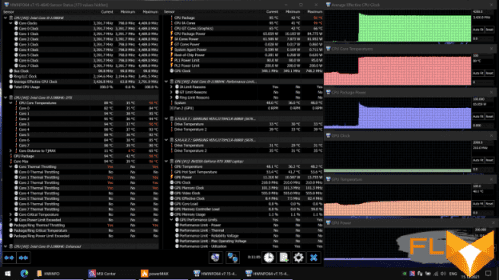
After the initial surge when the load is applied, the processor consumption stabilizes at about 65 W, the core frequency – at 3.45 GHz, 2-3 cores stably throttling at a high temperature of the cores on average. The CPU cooler fan apparently reaches its maximum speed of 5100 rpm, but this is not enough (and the video card cooler fan does not help it). We tried several stress tests again (powerMax creates the highest load, Stress FPU from AIDA64 is lower), but throttling was still observed. And only when switching to an integer load with the AIDA64 Stress CPU test, we got no throttling, acceptable temperatures and high frequencies at moderate power consumption (58 W).
We also tried turning on the Cooler Boost maximum cooling mode (with a corresponding increase in the noise level), but this did not lead to an improvement in the temperature regime and getting rid of throttling at maximum processor load. The frequencies of processor cores and consumption turned out to be slightly higher with enhanced cooling.
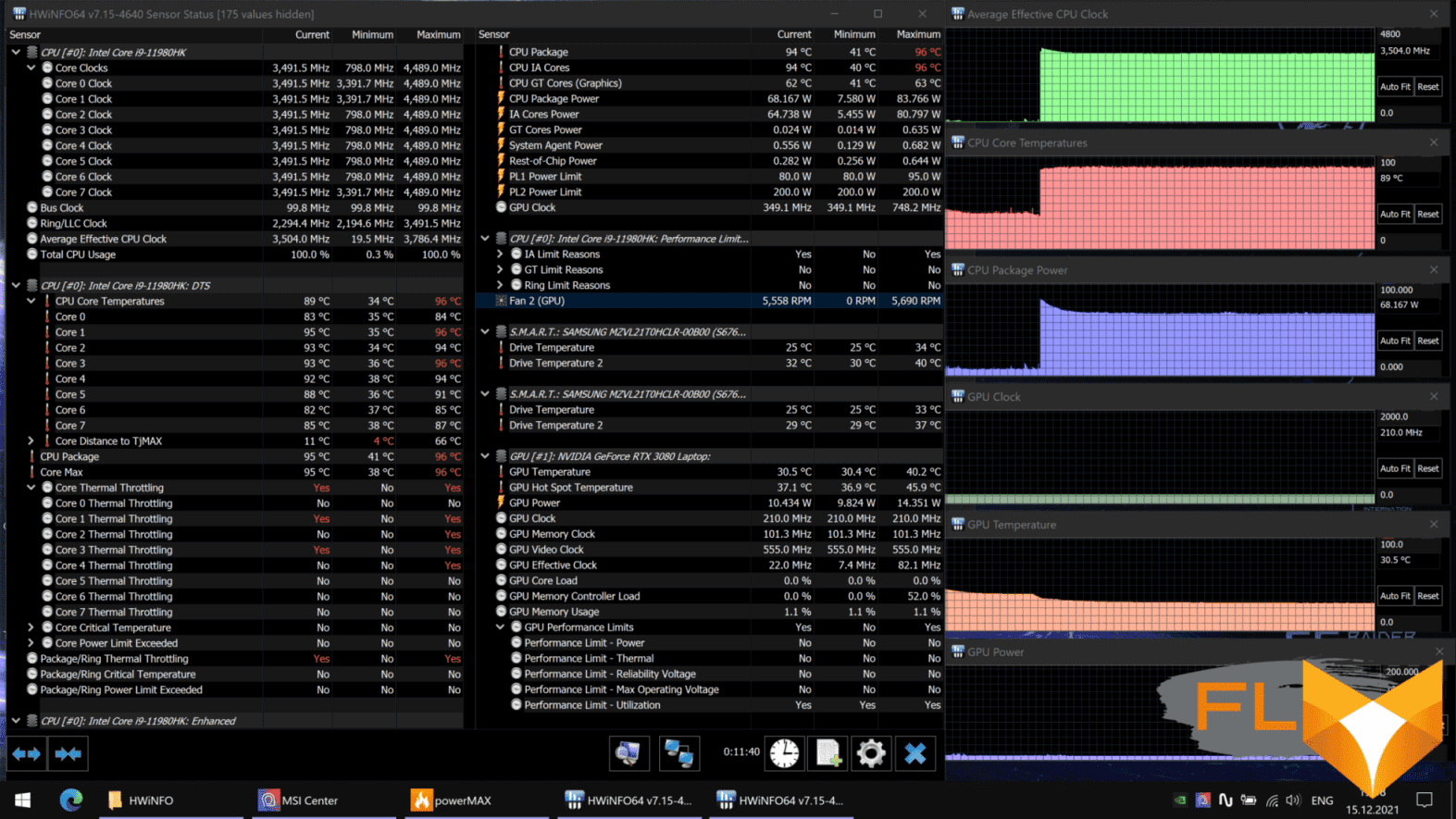
In the case of a load only on the video card, we did not observe the numbers promised by MSI (GPU frequency up to 1800 MHz and TGP up to 165 W) – something similar was observed a couple of times only in the form of instantaneous peaks. However, the overall performance level should be very high, because the video card consumes 140-145 W under load stably. Overheating of the components did not occur.
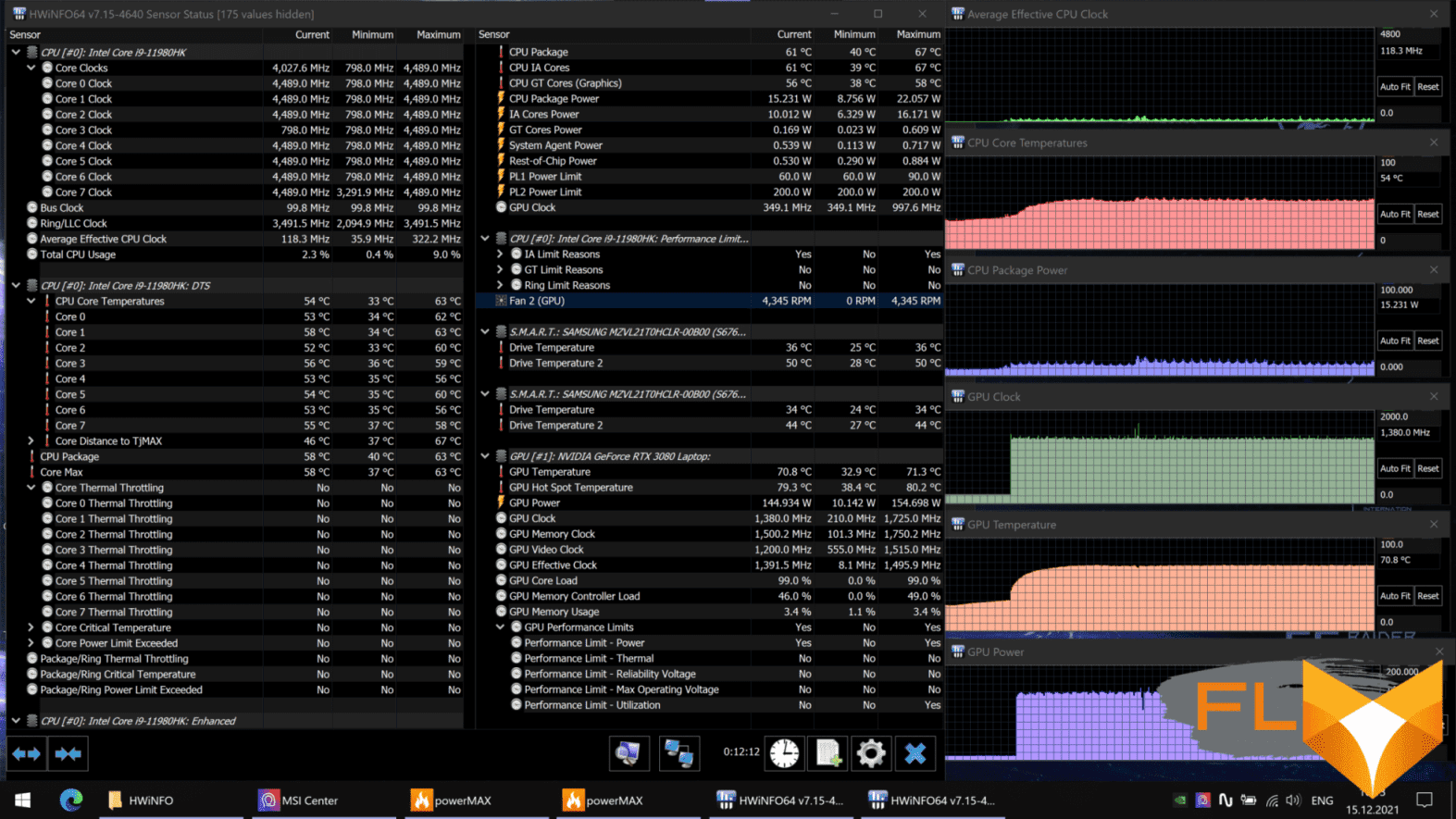
Applying the maximum load to the processor and video card at the same time caused the fans to spin up to their maximum in the “normal” mode (not Cooler Boost) – up to 5100/4300 rpm. This did not help the processor, several cores were still throttling, and the operating mode was more limited than when the load was on the CPU alone – both the core frequency and consumption were slightly lower. The video card did not seem to notice the load on the neighboring chip and worked in absolutely the same mode as when it was loaded only on the GPU, although the heating, as expected, turned out to be higher.
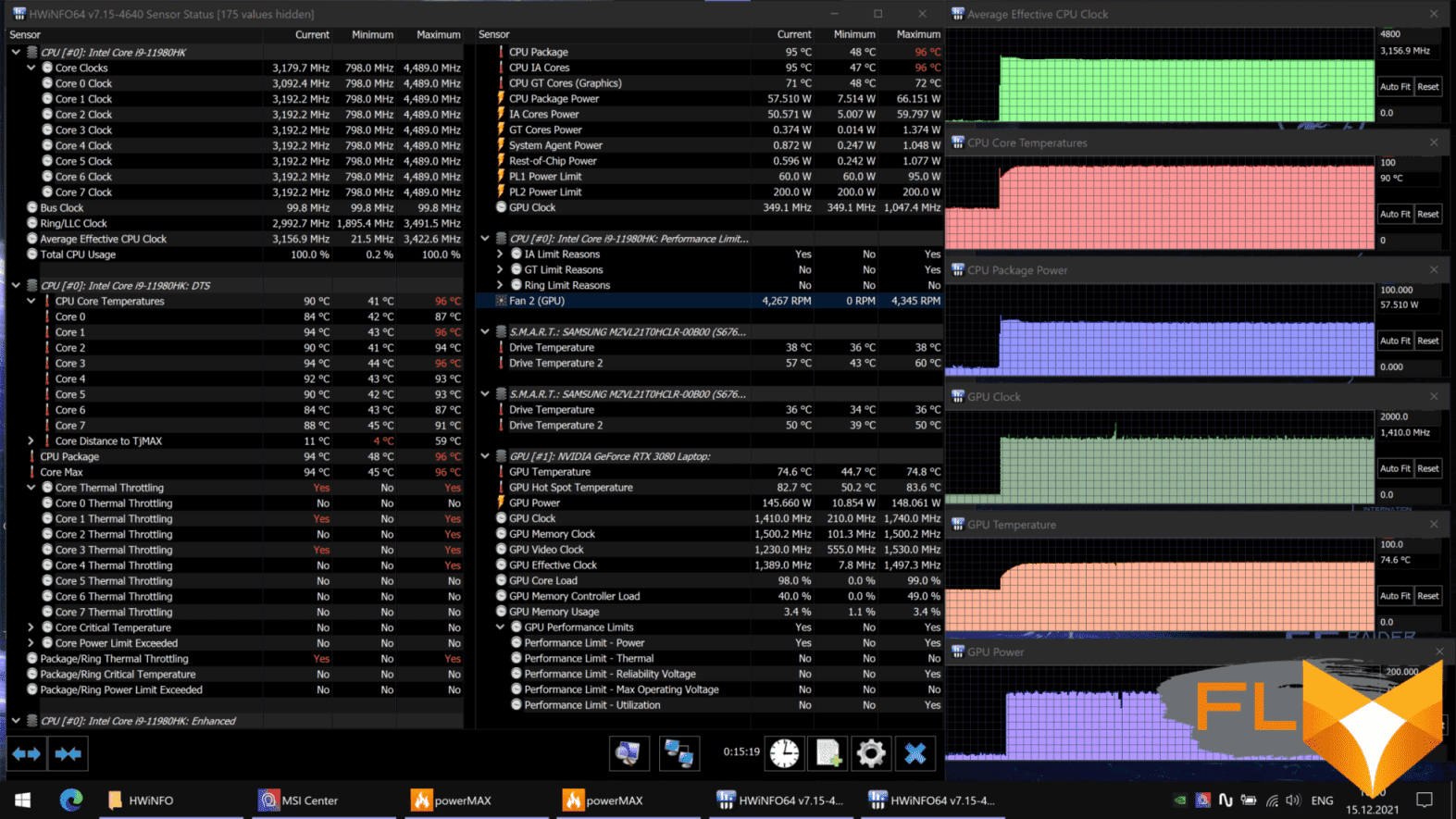
After switching to the balanced Balanced mode, it turned out that the video card cooler can still turn on when only the processor is under load. The fact is that in this profile not only and not so much the frequencies and consumption of components are limited, but the performance of coolers. And when, under load only on the processor, the GPU heats up to 55 °C, the cooler of the video card turns on, cooling it and at the same time improving the cooling of the processor. Here is such a squiggle.
By themselves, the parameters of work in balanced mode correspond to the expected: when the load is only on the processor, its frequency and consumption are lower than in the maximum performance mode, but not by much, and throttling does not go away. With simultaneous load on the CPU and GPU, the processor finally falls into a more economical mode, the temperature of its cores drops below 90 ° C, the consumption drops below the standard 45 W and throttling disappears (although this is an unstable mode, and short bursts of consumption can again overheat the processor). At the same time, the video card works with stable parameters – exactly the same as in the extreme performance mode.
Finally, in the Silent profile, the maximum fan speed is even lower, but the limitation of the processor’s operating parameters is much more noticeable, so after a short starting period with throttling, the situation calms down at a low processor frequency and a temperature of about 65 °C with a consumption of 30 W. Only one cooler works, and the noise at the same time turns out to be quite acceptable for long-term work with a laptop. If there is a desire to play, then the parameters of the video card are practically the same as in more productive profiles, however, due to the more limited fan speed, the GPU eventually overheats – however, during the period of our observations, consumption and frequencies decreased quite a bit. With a simultaneous load on the processor and video card, the cooling system can no longer cope with its task at a given fan speed limit, the processor has to reduce consumption to 25 W or even lower, and the GPU is constantly overheating, and its real average consumption is even difficult to estimate.
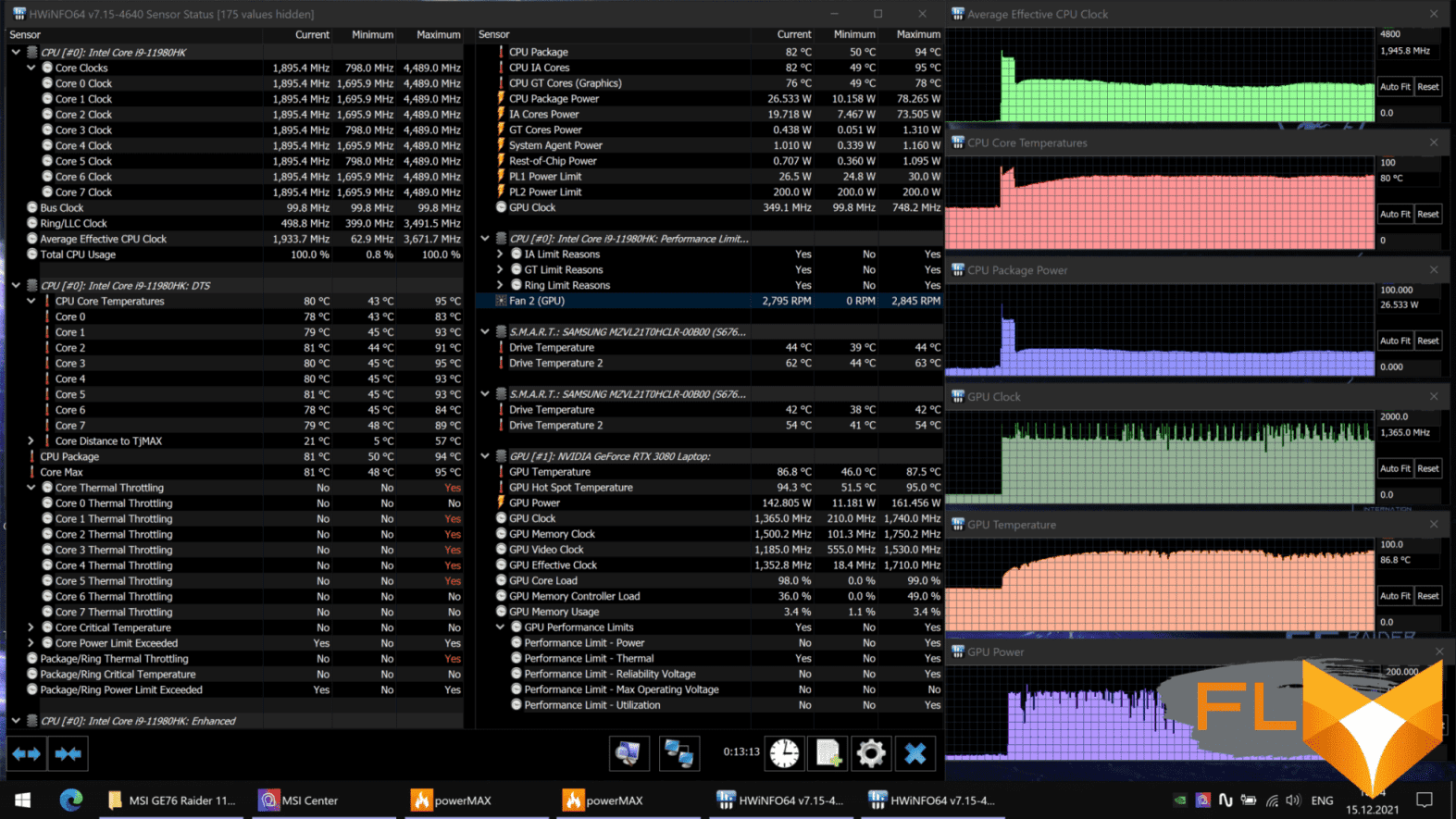
Thus, the situation is typical for the latest top MSI laptops that we got acquainted with. 4 profiles for all occasions in the proprietary utility is good, the ability to fine-tune the operation of the fans (in the user profile) and a special maximum cooling mode are just great. However, the cooling system cannot cope with the stress load on the processor, while the processor does not reduce consumption, and the video card cooler does not help to cool it – this is at least strange.
Below are thermal images obtained after a long-term operation of the laptop under maximum load on the CPU and GPU (Extreme performance profile):
Under maximum load, working with the keyboard is comfortable, since the places under the wrists do not heat up – only the back of the case behind the keyboard. But keeping a laptop on your lap is unpleasant, because the knees feel the heating of the bottom. The power supply heats up significantly, so when working for a long time with high performance, you must make sure that it is not covered with anything.
Noise Level
We measure the noise level in a special soundproof and semi-dampened chamber. At the same time, the sound level meter microphone is located relative to the laptop in such a way as to imitate the typical position of the user’s head: the screen is tilted back by 45 degrees (or to the maximum, if the screen does not recline by 45 degrees), the microphone axis coincides with the normal emanating from the center of the screen, the front end of the microphone is located at a distance of 50 cm from the plane of the screen, the microphone is directed at the screen. The load is created using the powerMax program, the screen brightness is set to maximum, the room temperature is maintained at 24 ° C, but the laptop is not specially blown, so the air temperature in the immediate vicinity of it may be higher. To estimate the real consumption, we also give (for some modes) the consumption from the network. The battery is pre-charged to 100%. In the settings of the proprietary utility, one of the ready-made profiles or a custom one with settings for maximum performance and cooler power is selected:
| Load Scenario | Noise level, dBA | Subjective evaluation | Power consumption, W |
|---|---|---|---|
| Profile Silent | |||
| Inactivity | 19,1 | conditionally silent | 45 |
| Maximum CPU and GPU load | 31.0 | clearly audible | 100-180 (maximum 270) |
| Profile Balanced | |||
| Max CPU load | 36,1 | noisy | 120 (maximum 144) |
| Maximum GPU load | 39,1 | noisy | 210 (maximum 227) |
| Maximum CPU and GPU load | 39,1 | noisy | 220 (maximum 264) |
| Super Battery Profile | |||
| Maximum CPU and GPU load | 29,4 | quiet | 80-170 (maximum 263) |
| Extreme Performance Profile | |||
| Maximum CPU and GPU load | 46,9 | loud | 255 (maximum 279) |
| Custom profile, maximum cooler performance and power | |||
| Maximum CPU and GPU load | 49.7 | loud | 260 (maximum 284) |
If the laptop is not loaded at all, then its cooling system, even in Silent mode, works in active mode, but you can hear the noise from its operation only in very, very quiet environments. In the case of a heavy load on the video card, the noise from the cooling system, as well as the performance, depend on the selected profile. Forcing the fans to run at maximum speed allows for a slight increase in power consumption (and performance), but of course at the expense of even more noise.
The nature of the noise is mostly smooth and not annoying. The spectrograms confirm the subjective assessment: there are no pronounced peaks.
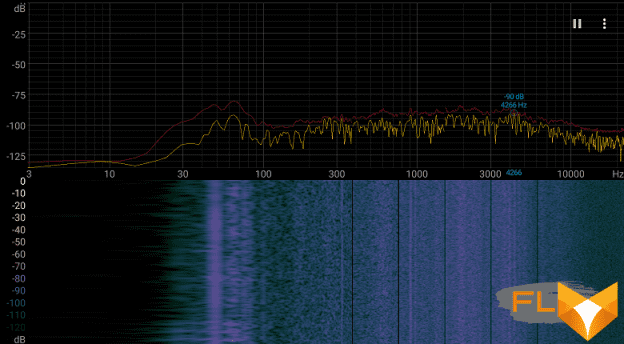
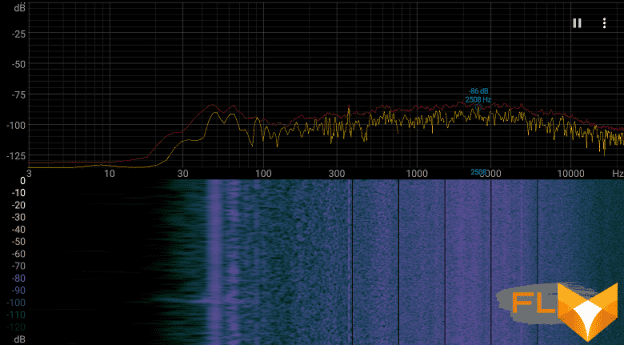
For a subjective assessment of the noise level, the following scale is applicable:
| Noise level, dBA | Subjective evaluation |
|---|---|
| Less than 20 | conditionally silent |
| 20-25 | very quiet |
| 25-30 | quiet |
| 30-35 | clearly audible |
| 35-40 | noisy |
| 40-45 | very noisy |
| 45-50 | loud |
| Above 50 | very loud |
Below 20 dBA, the computer is conditionally silent; from 20 to 25 dBA, a laptop can be called very quiet; 35 dBA noise is clearly audible, 35 to 40 dBA noise exceeds the comfortable level for long-term work, 40 to 45 dBA the laptop is very noisy and needs to be masked by background music, for example, 45 to 50 dBA noise level is very uncomfortable, and 50 dBA and above, the noise is so loud that headphones must be used. The scale, of course, is very conditional and does not take into account the individual characteristics of the user and the nature of the sound.
Performance
The laptop uses an 8-core (16-thread) most top-end Intel Core i9-11980HK processor of the latest mobile generation (11th, Tiger Lake). If we compare, for example, with the Core i9-11900H, on which we recently tested the Asus ROG Zephyrus S17 laptop, they are almost identical, but the Core i9-11980HK has a higher frequency, albeit by symbolic 100 MHz: 2.6 / 5.0 GHz versus 2.5/4.9 GHz. More important, however, are the conditions under which these frequencies are achieved and processors generally work. The consumption of the Core i9-11900H can be configured in the range of 35-45 W, and 2.5 GHz is its base frequency in the maximum mode, while consuming 45 W. The Core i9-11980HK has a configurable TDP range of 45-65W, and a frequency of 2.6GHz is achieved in the lower mode, with the same consumption of 45W (at 65W it is 3.3GHz). The question of which of the processors is faster, I think, is not worth it. However, this is certainly true only for spherical processors in a vacuum, and which of these two laptops will be faster in practice? Continue reading.
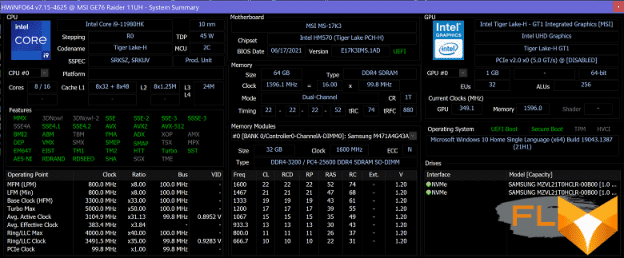
The processor is integrated graphics core UHD Graphics – the younger version, with 32 EU. However, this does not matter, since for games (and applications that can use the GPU), of course, a discrete Nvidia GeForce RTX 3080 Laptop graphics card is used. Also in our laptop configuration, 64 GB of DDR4-3200 memory was installed, operating in dual-channel mode (there are also configuration options with 32 GB). This is the maximum volume available today (for the mobile market in general).
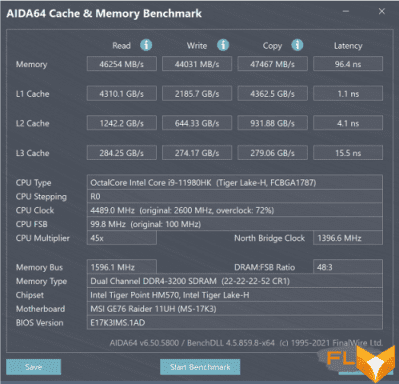
As a drive, the MSI GE76 Raider 11UH uses a solution typical for top-end laptops: two SSDs in a RAID0 array. The array is assembled from the same terabyte NVMe SSD Samsung PM9A1 with PCIe 4.0 x4 interface. In principle, one M.2 slot of the laptop supports PCIe 4.0 mode, but when working as part of a RAID array, both SSDs operate in PCIe 3.0 mode. However, the speed of operation within the cache of such a RAID array is still very high, although not the maximum: we have already seen RAID0 from three very fast SSDs.
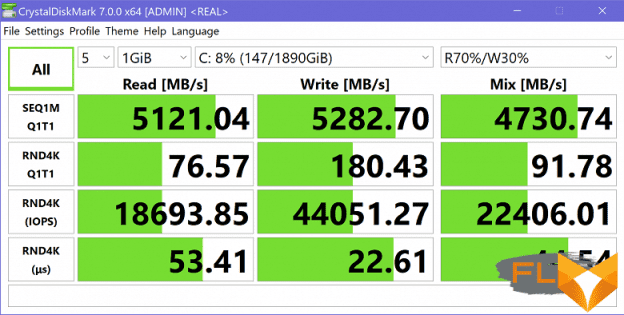
It is necessary to make a reservation that RAID 0 is an unreliable drive in the sense of guaranteeing the safety of user data, so if the laptop is used not only for games (their data is just saved to the cloud on all modern platforms), then you should definitely consider the issue of backups . In addition, we note that the laptop has only two M.2 slots, and in the configuration we are testing, they are, of course, both occupied, so adding another drive will not work, and when upgrading the existing ones, you will have to “split up” the RAID array with the system. Let’s move on to testing the laptop in real applications in accordance with the methodology and set of applications of our test suite. The processor here is definitely top-end, so let’s take laptops with top-end AMD Ryzen 9 5900HX and Intel Core i9-11900H as competitors. Plus, we always have a reference system with a 6-core Intel Core i5-9600K to evaluate the level.
| Test | Reference result | MSI GE76 Raider 11UH (Intel Core i9-11980HK) |
Asus ROG Zephyrus S17 (Intel Core i9-11900H) |
Asus ROG Zephyrus Duo 15 SE (AMD Ryzen 9 5900HX) |
|---|---|---|---|---|
| Video conversion points | 100 | 159 | 177 | 175 |
| MediaCoder x64 0.8.57, c | 132.0 | 79.8 | 70,8 | 70,2 |
| HandBrake 1.2.2, c | 157.4 | 99.2 | 88,8 | 91.6 |
| VidCoder 4.36, c | 385.9 | 253.0 | 229.4 | 231,3 |
| Rendering points | 100 | 166 | 187 | 184 |
| POV-Ray 3.7, c | 98.9 | 67,6 | 60.5 | 53,1 |
| Cinebench R20, c | 122,2 | 67.3 | 61,0 | 60,7 |
| Blender 2.79, c | 152.4 | 96.5 | 86,9 | 90.5 |
| Adobe Photoshop CC 2019 (3D rendering), c | 150,3 | 82,6 | 70,7 | 83,2 |
| Video content creation, points | 100 | 146 | 165 | 149 |
| Adobe Premiere Pro CC 2019 v13.01.13, c | 298.9 | 191.0 | 172,3 | 211.9 |
| Magix Vegas Pro 16.0, c | 363.5 | 241.0 | 239.7 | 290,0 |
| Magix Movie Edit Pro 2019 Premium v.18.03.261, c | 413,3 | — | — | 265.0 |
| Adobe After Effects CC 2019 v 16.0.1, c | 468,7 | 285.0 | 274.3 | 259.7 |
| Photodex ProShow Producer 9.0.3782, c | 191,1 | 162.0 | — | — |
| Digital photo processing, points | 100 | 170 | 166 | 142 |
| Adobe Photoshop CC 2019, s | 864.5 | 701,4 | 665,6 | 682,2 |
| Adobe Photoshop Lightroom Classic CC 2019 v16.0.1, c | 138.5 | 76,7 | 82.0 | 112,3 |
| Phase One Capture One Pro 12.0, c | 254.2 | 114,7 | 121.7 | 139,1 |
| Text recognition scores | 100 | 204 | 223 | 223 |
| Abbyy FineReader 14 Enterprise, c | 492.0 | 241.4 | 220,8 | 220.5 |
| Archiving, points | 100 | 194 | 189 | 162 |
| WinRAR 5.71 (64-bit), c | 472,3 | 239,6 | 245,3 | 271,7 |
| 7-Zip 19, c | 389,3 | 204,0 | 209,4 | 258,3 |
| Scientific calculations, points | 100 | 157 | 159 | 165 |
| LAMMPS 64-bit, c | 151.5 | 89,1 | 85,8 | 86.5 |
| NAMD 2.11, c | 167.4 | 111.5 | 105,2 | 97.1 |
| Mathworks Matlab R2018b, c | 71,1 | 50,4 | 51.9 | 43,2 |
| Dassault SolidWorks Premium Edition 2018 SP05 with Flow Simulation 2018, c | 130,0 | 77.7 | 78.3 | 86,7 |
| Integral result without accumulator, points | 100 | 170 | 180 | 170 |
| WinRAR 5.71 (Store), c | 78.0 | 17,3 | 16,7 | 19,1 |
| Data copying speed, c | 42,6 | 4,3 | 4,0 | 5,7 |
| Integral result of the accumulator, points | 100 | 671 | 703 | 551 |
| Integral performance result, points | 100 | 256 | 271 | 242 |
As you can see, in real tests, the laptop under study was, albeit slightly (by 6%), but slower than the Asus ROG Zephyrus S17 with Intel Core i9-11900H. The answer is obvious: the Core i9-11980HK in the MSI GE76 Raider 11UH runs at a maximum but standard TDP of 65W, while in the Asus laptop the processor consumes a TDP of 90W far beyond the limits of decency. In this regard, we have no complaints against either MSI or Asus individually (except for Intel), but for ordinary buyers, the current situation in the industry is bad because the performance level of a laptop cannot be “guessed” from the specifications, you have to read the reviews . However, it is useful anyway.
In general, we can say that the performance level of the MSI GE76 Raider 11UH is very high, close to the record, and such a laptop is suitable without restrictions for any professional activity that requires a powerful processor, a lot of fast memory, a powerful video card, a capacious high-speed SSD, large (for laptops) screen with 4K resolution, etc.
Testing in games
We will test the laptop in games using its Nvidia GeForce RTX 3080 Laptop discrete graphics card from the latest generation on the Ampere architecture, announced in early 2021. Nvidia only claims a range of possible performance for these models, and the performance of the graphics card in a particular laptop is determined by its creator. So, on the Nvidia website for the GeForce RTX 3080 Laptop, Boost frequencies are from 1245 to 1710 MHz and a consumption of 80-150 W (or more). MSI also covers these promises: up to 1800 MHz and up to 165 watts. These are very high numbers; in comparison, the top gaming laptop Asus ROG Zephyrus S17 with the same graphics card promises only 1645 MHz and 125 W (with dynamic overclocking to 140 W). True, in real testing under load, we did not see 165 W in any long-term period from MSI, but the consumption was still slightly higher than that of the mentioned Asus laptop. The card has 16 GB of GDDR6 memory with a 256-bit bus – this is the maximum amount possible today. In the settings of the proprietary MSI Center utility, you can enable the use of only a discrete graphics card or hybrid mode (Nvidia Optimus).
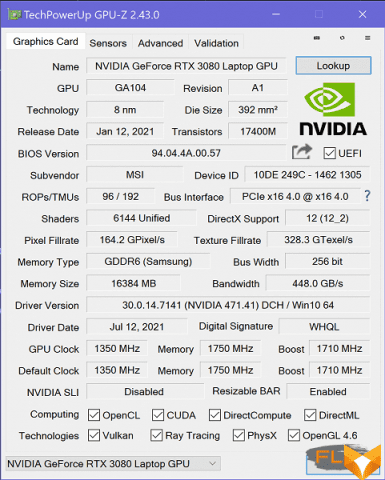
Since the screen resolution of our MSI GE76 Raider 11UH is 3840×2160, we will test at three resolutions, but only at the maximum graphics quality (after all, the video card here is top). The table below shows, in fractions, the average and minimum fps in these modes, how (and if) they are measured by the built-in benchmark of the game.
| Game | 1920×1080, maximum quality |
2560×1440, maximum quality |
3840×2160, maximum quality |
|---|---|---|---|
| World of Tanks | 282/184 | 185/124 | 94/64 |
| World of Tanks (RT) | 196/133 | 127/86 | 65/44 |
| Far Cry 5 | 128/94 | 107/88 | 66/60 |
| Tom Clancy’s Ghost Recon Wildlands | 78/68 | 63/55 | 42/37 |
| Metro: Exodus | 80/39 | 66/35 | 43/26 |
| Metro: Exodus (RT) | 68/36 | 51/31 | 29/20 |
| Metro: Exodus (RT, DLSS) | DLSS not included | 59/34 | 41/27 |
| Shadow of the Tomb Raider | 110/87 | 75/62 | 40/34 |
| Shadow of the Tomb Raider (RT) | 74/51 | 50/34 | 26/17 |
| World War Z | 196/155 | 148/129 | 79/69 |
| Deus Ex: Mankind Divided | 107/86 | 80/65 | 45/38 |
| F1 2018 | 151/119 | 135/109 | 89/79 |
| Strange Brigade | 220/118 | 164/106 | 97/75 |
| Assassin’s Creed Odyssey | 81/47 | 67/43 | 46/28 |
| Borderlands 3 (DX11) | 98 | 76 | 43 |
| Gears 5 | 133/104 | 98/79 | 56/47 |
| Total War Saga: Troy | 84/72 | 64/54 | 37/29 |
| Horizon Zero Dawn | 114/63 | 97/53 | 58/39 |
| Average fps difference vs Asus ROG Zephyrus S17 GX703HS | +6% | +5% | +5% |
In principle, we have tested laptops with powerful processors and the top GeForce RTX 3080 Laptop more than once over the past year, so the results were not a surprise. If we focus on our list of games, then unconditionally MSI GE76 Raider 11UH does not pull 4K resolution, in many cases you will have to make compromises and reduce either the resolution or the picture quality. But for a resolution of 2.5K, it already fits without reservations, allowing you to play any game at 2560 × 1440 with maximum graphics quality and with ray tracing, usually even without DLSS.
As always, you can open our reviews of the laptops you are interested in and compare their performance results directly. But as a guideline, here is the result of such a comparison with the repeatedly mentioned Asus ROG Zephyrus S17 (with the same video card): as the difference in consumption / frequency suggested, the MSI GE76 Raider 11UH turned out to be 5% -6% faster, which makes it one of of the fastest gaming laptops in our lab.
Conclusion
MSI accompanied the release of the GE76 Raider 11UH with a statement that it is the company’s most powerful gaming laptop. According to the results of the tests, we can state that at the moment this is one of the most powerful models of gaming laptops in general. Of course, a laptop is not universal: you can’t quickly put it in a backpack, running away to a business meeting, and lying in bed with it is not very comfortable – its size and weight make it purely stationary. But if you’re willing to put up with these limitations (or they aren’t limitations at all), then this beautifully illuminated machine looks great on a table (MSI insists on comparing it to a spaceship). In addition, the large, rugged chassis offers plenty of ports, including three video outputs, and the upcoming SDexpress memory card reader looks like a great way forward.
Such a laptop without limits is suitable for any professional activity that requires a powerful processor, a lot of fast memory, a powerful graphics card, a capacious high-speed SSD and a large (for laptops) screen with 4K resolution, a wider color gamut than Adobe RGB and a refresh rate of 120 Hz. It’s also the most powerful gaming solution to date, with great features for at least 2.5K resolution. The laptop has flagship networking capabilities, including 2.5 Gigabit wired Ethernet and Wi-Fi 6E. Expandability is initially good, but in our modification, both pairs of slots (SO-DIMM and M.2) were already occupied. The disadvantages are expected: high noise level and high heating of components under load, even overheating in stress tests. Autonomy is average, but this is hardly a relevant parameter for such a model.

In the configuration we tested, the laptop started at $5,700 at the time of writing. If we fix the set of components (17-inch screen with 4K resolution and increased refresh rate, plus the Nvidia GeForce RTX 3080 Laptop), then at the same time there were only four competitors in MSI GE76 Raider 11UH in retail, of which two models were from other lines of MSI itself. Acer Predator Helios 500 PH517-52 is very similar in all other characteristics (but much heavier, almost 4 kg) and costs the same money for a similar configuration. The Dell Alienware x17 R1, with rear-only connectors and a 15-inch keyboard, costs a bit more for less RAM and storage.