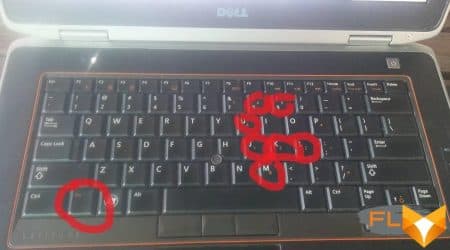Simple and Effective Ways to Turn on Vizio TV Without a Remote Control
Welcome to the world of Vizio TVs, where you can enjoy stunning visuals and immersive entertainment. But what if you can’t find the remote? Don’t worry, because in this article we will guide you through some simple steps to turn on your Vizio TV without a remote.
Firstly, you can try using the buttons on the TV itself. Most Vizio TVs have a power button located either on the side or at the back of the TV. Look for a button that has the power symbol – a circle with a vertical line in the center. Press and hold this button for a few seconds until the TV turns on.
If you can’t find the power button or it’s not working, don’t panic! Another option is to use the Vizio remote app on your smartphone or tablet. Download the app from the App Store or Google Play, and make sure that your smart device is connected to the same Wi-Fi network as your Vizio TV. Launch the app and follow the instructions to connect it to your TV. Once connected, you’ll be able to control your TV just like using a regular remote.
How to Turn on Vizio TV Without a Remote
If you find yourself in a situation where you can’t locate your Vizio TV remote or it’s not functioning properly, don’t worry! There are several simple steps you can follow to turn on your Vizio TV without using the remote.
Using the Power Button turn on vizio TV using
The easiest way to turn on your Vizio TV without a remote is by using the power button on the TV itself:
- Locate the power button on your Vizio TV. It is usually located on the side or bottom panel of the TV.
- Press and hold the power button for a few seconds until the TV turns on.
Once your Vizio TV is powered on, you can use the buttons on the TV itself to navigate through the menu and adjust settings if needed.
Using a Universal Remote
If you don’t have access to your Vizio TV remote but you have a universal remote, you can use it to turn on your Vizio TV:
- Set up your universal remote according to the manufacturer’s instructions.
- Enter the code for Vizio TVs, which can usually be found in the universal remote’s manual or on the manufacturer’s website.
- Point the universal remote towards your Vizio TV and press the power button to turn it on.
If the first code doesn’t work, try entering another code until you find one that works with your Vizio TV.
Using the Vizio SmartCast Mobile App
If you have a smartphone or tablet, you can download the Vizio SmartCast mobile app to control your Vizio TV:
- Download and install the Vizio SmartCast mobile app from the App Store or Google Play Store.
- Open the app and follow the on-screen instructions to connect your smartphone or tablet to your Vizio TV.
- Once connected, you can use the app as a remote control to turn on your Vizio TV.
The Vizio SmartCast mobile app also provides additional features such as streaming content from your mobile device to your TV and accessing various apps and services.
By following these simple steps, you can easily turn on your Vizio TV without a remote and continue enjoying your favorite shows and movies.
Step 1: Locate the Power Button on Your Vizio TV
If you find yourself without a remote control for your Vizio TV, don’t worry! You can still turn on your TV by locating the power button on the television itself. The power button is usually located on either the side or the back of the TV, depending on the model.
First, take a close look at the edges and sides of your Vizio TV, as some models have the power button on the side panel. If you don’t see it there, try looking at the back of the TV.
You may need to move your TV away from the wall or any other obstacles so you can easily access the back panel. Once you have a clear view of the back, search for the power button around the edges. It is usually located near the bottom of the TV.
When you’ve located the power button, it is time to turn on your TV manually. Simply press and hold the power button for a few seconds until the Vizio logo appears on the screen. Release the button, and your TV should be powered on and ready to use.
| Note: The location of the power button may vary depending on the specific model of your Vizio TV. The image above is just an example and may not reflect the exact appearance of your TV’s power button. |
Now that you have successfully turned on your Vizio TV without a remote, you can use the TV’s built-in buttons or look for alternative ways to control your TV, such as using a universal remote or a smartphone app.
Remember that while you can turn on your TV without a remote, you may still need a remote control to access certain features or settings on your Vizio TV. Consider getting a replacement remote if you plan on using these features frequently.
Step 2: Press and Hold the Power Button
To turn on your Vizio TV without a remote, locate the power button on the TV. This button is usually located either on the side or the back of the TV. Once you have located the power button, follow these steps to turn on the TV:
- Make sure the TV is plugged into a power source and turned on.
- Using your hand, press and hold the power button for a few seconds until the TV screen turns on.
- Release the power button once the TV screen lights up, indicating that the TV is turned on.
If the TV does not turn on after holding the power button, make sure that it is properly plugged into a power source and try again. If the issue persists, it may be a good idea to consult the user manual or contact Vizio customer support for further assistance.
Step 3: Wait for the TV to Turn On
After plugging in the power cord, you will need to wait for your Vizio TV to turn on. The amount of time it takes for the TV to power up can vary, so be patient and allow a few moments for it to start.
While you are waiting, you may notice a small LED light on the front panel or bottom of the TV. This light indicates that the TV is receiving power, but it does not necessarily mean that the TV is on. Keep an eye on this light as it may change color or blink when the TV is in standby mode or powering up.
Using the Vizio TV Remote
If you have the Vizio TV remote control, you can simply press the power button once and wait for the TV to turn on. The power button is usually located near the top or side of the remote and is typically labeled with a power icon.
If the TV does not turn on after pressing the power button, double-check that the batteries in the remote are inserted correctly and have enough power. If the batteries are low or dead, replace them and try again.
Using the Buttons on the TV
If you do not have the Vizio TV remote control or it is not functioning, you can still operate the TV using the buttons on the TV itself.
Look for a physical power button on the TV, which is typically located on the back or side panel. Press this button once and wait for the TV to turn on.
Note that some Vizio TVs may have a power button that needs to be held down for a few seconds before the TV powers on. Refer to your TV’s user manual for specific instructions on how to turn it on using the buttons on the TV.
Once the TV has turned on, you can proceed to set up or adjust any settings using the on-screen menu or by connecting a compatible device such as a cable box or streaming device.
Remember to always handle the TV with care and avoid touching any internal components. If you encounter any issues or are unable to turn on your Vizio TV, consult the user manual or contact Vizio customer support for further assistance.
If you don’t have a remote to turn on your Vizio TV, you can still power it on using the on-screen menu. Here’s how:
- Press the power button located on the TV itself to turn it on.
- Once the TV is turned on, you will see the on-screen menu options displayed.
- Use the arrow keys on the TV remote or on the TV itself to navigate through the on-screen menu.
- Press the up or down arrow keys to highlight different menu options.
- Press the left or right arrow keys to move between different settings within a menu option.
- Locate the “Power” or “Settings” option within the on-screen menu.
- Use the arrow keys to select the desired option, then press the power button to confirm your selection.
By using the on-screen menu, you can navigate through the available options and power on your Vizio TV without the need for a remote control.
Step 5: Adjust the Volume and Channel
If you want to adjust the volume or change the channel on your Vizio TV without a remote, there are a few options available to you.
Option 1: Use the Buttons on the TV
Most Vizio TVs have physical buttons located on the side or bottom of the TV that allow you to control basic functions such as volume and channel. Look for buttons with icons representing volume up and down, as well as channel up and down.
To adjust the volume, locate the volume button on your TV and press the “+” button to increase the volume or the “-” button to decrease it. To change the channel, use the channel up and down buttons to navigate through the channels.
Option 2: Download a Remote Control App
If your Vizio TV is connected to the internet, you can download a remote control app on your smartphone or tablet to control your TV. There are several free apps available for both iOS and Android devices that can emulate a remote control.
Once you have downloaded the app, make sure your TV and smartphone or tablet are connected to the same Wi-Fi network. Open the app and follow the on-screen instructions to set it up. You should be able to control the volume and change the channel using the app.
Keep in mind that this option requires your TV to be connected to the internet and may not be available on all Vizio TV models.
Step 6: Turn off the TV Using the Power Button
If you want to turn off your Vizio TV without a remote, you can use the power button on the TV itself. The power button is usually located on the bottom or side of the TV, depending on the model.
To turn off the TV using the power button, follow these steps:
| Step | Action |
| 1 | Locate the power button on your Vizio TV. |
| 2 | Press and hold the power button for a few seconds until the TV turns off. |
| 3 | Release the power button. |
By using the power button on your Vizio TV, you can easily turn off the TV even if the remote is not available. However, remember that this method will only turn off the TV and not put it into standby mode. If you want to put the TV into standby mode, you will need to use the remote or other controls on the TV.
Step 7: Consider Using a Universal Remote
If you find that you often need to use your Vizio TV without a remote, or if you prefer the convenience of controlling multiple devices with one remote, it may be worth considering purchasing a universal remote. A universal remote is a device that can be programmed to control a wide range of different electronic devices, including your Vizio TV.
When choosing a universal remote, make sure that it is compatible with your Vizio TV model. Some universal remotes come with pre-programmed codes for popular TV brands, including Vizio, which can make the setup process easier. Alternatively, you may need to manually program the remote by entering a series of codes until you find the one that works with your TV.
Once you have a universal remote that is compatible with your Vizio TV, follow the manufacturer’s instructions to set it up. This usually involves putting the remote into “programming” mode and then entering the appropriate code for your Vizio TV. Once the remote is programmed, you should be able to turn on and control your Vizio TV just like you would with the original remote.
Using a universal remote can be a convenient solution if you frequently find yourself without the original remote for your Vizio TV. It can also be a good option if you have multiple devices that you want to control with one remote. Just make sure to choose a universal remote that is compatible with your TV and follow the setup instructions carefully.
| Pros | Cons |
|---|---|
| Convenient control of multiple devices with one remote | May require manual programming |
| Easy setup with pre-programmed codes for popular TV brands | Not all universal remotes are compatible with all TV models |
| Can be a backup option if the original remote is lost or damaged | Additional cost to purchase a universal remote |
Step 8: Contact Vizio Support if Needed
If you have tried all the previous steps and are still unable to turn on your Vizio TV without a remote, it may be necessary to contact Vizio support for further assistance. Vizio has a dedicated support team that can help troubleshoot any issues you may be experiencing with your TV.
To contact Vizio support, you can visit their website and look for the support section. There, you will find various options to get in touch with their customer service team, including phone, email, and live chat support.
When contacting Vizio support, it is helpful to have your TV model number and a detailed description of the issue you are facing. This will enable the support team to provide you with the most accurate and efficient assistance.
Remember, Vizio support is there to help you, so don’t hesitate to reach out if you need further assistance with turning on your Vizio TV without a remote.
Important note: If your Vizio TV is still under warranty, contacting Vizio support is especially recommended, as they may be able to provide you with a solution or help you arrange for a repair or replacement.
Question-answer: How to turn on vizio tv without remote
How can I turn on a Vizio TV without the remote?
You can turn on a Vizio Smart TV without the remote by using the Vizio mobile app or the Vizio SmartCast app to control the TV from your smartphone or tablet.
What options do I have if I’ve lost my remote and need to operate my Vizio TV?
If you’ve lost your remote, you can download the Vizio mobile app, use the physical buttons on the TV, or purchase a new remote to control your Vizio Smart TV.
Is there a way to connect my Vizio TV to Wi-Fi without using a remote?
Yes, you can connect your Vizio TV to Wi-Fi without a remote by using the Vizio mobile app or the Vizio SmartCast app to access the TV’s settings and connect it to your Wi-Fi network.
How do I use the Vizio SmartCast app to control my TV?
To control your Vizio TV with the Vizio SmartCast app, simply download the app to your smartphone or tablet, ensure your device is connected to the same Wi-Fi network as your TV, and use the app to communicate with your TV.
What should I do if my Vizio TV doesn’t turn on with the remote?
If your Vizio TV doesn’t turn on with the remote, try using the Vizio mobile app or the Vizio SmartCast app to control the TV, or check the batteries and connections of your remote.
Can I operate my Vizio TV without Wi-Fi or a remote?
Yes, if you don’t have Wi-Fi or a remote, you can still operate your Vizio TV using the physical buttons located on the TV itself.
How do I download the Vizio mobile app to control my TV?
You can download the Vizio mobile app from the official app store on your smartphone or tablet, such as the Apple App Store or Google Play Store, and install it to control your TV.
What are my options if I’ve lost my Vizio TV remote and need to control the TV?
If you’ve lost your Vizio TV remote, you can try using the Vizio mobile app, purchase a new remote, or use the physical buttons on the TV to control it.
Can I control my Vizio Smart TV without Wi-Fi or a remote using the Vizio SmartCast app?
No, the Vizio SmartCast app requires a Wi-Fi connection to communicate with your TV, so if you don’t have Wi-Fi or a remote, you’ll need to use the physical buttons on the TV.
How can I get in touch with Vizio for assistance with controlling my TV?
You can get in touch with Vizio for assistance with controlling your TV by visiting their official website or contacting their customer support team for guidance and support.