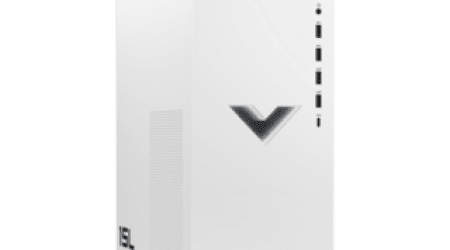Come across an odd discoloration where your laptop display takes on a pink hue? This technological hiccup is more common than you might think and can have several causes, ranging from a minor disruption to a serious hardware issue. In this comprehensive guide, we will delve into some of the main reasons behind this phenomena and provide you with easy yet effective solutions to get rid of the pesky pink tint.
Restoring your display to its original state can seem like a nexus of complications and technical jargon to the common user. Our objective is to provide a more manageable approach to this situation, breaking down each potential cause for the off-color screen and discussing the best methods to solve it. In doing so, we hope to empower you to tackle this issue head on, avoiding unnecessary costs and saving valuable time.
With the use of this in-depth manual, you can mitigate the annoyances of technician appointments, expensive repairs, or even unnecessary laptop replacements. By the end of this guide, you will be equipped to identify why your laptop screen may be turning that unwanted shade of pink and exactly how to rectify it, in no time.
Exhaustive Manual: Understanding the Causes and Solutions for a Pinkish Laptop Display
Times have come when your laptop screen displays a pinkish hue, rather than the usual white or blue. A variety of reasons might lie behind this unusual color representation, also known as ‘Pink Screen of Death’. This extensive guide will help you pinpoint the reasons and suggest ways to fix this issue.
Why Does Your Laptop Screen Turn Pink?
Several factors can trigger your laptop display to turn pink. These include graphics card issues, incorrect color settings, faulty display drivers, or even physical damage to the screen. Having a clear understanding of the cause will make the solution more effective.
- Graphics Card Issue: An issue with your graphics card may result in color distortion. Problems could range from outdated drivers to a damaged graphics card.
- Incorrect Color Settings: The pink screen can also be a result of altered screen settings. In such cases, restoring your laptop’s display settings to their default might solve the problem.
- Faulty Display Drivers: Malfunctioning or outdated display drivers can cause display issues. Updating the driver may fix the issue.
- Physical Damage: Physical damage to your laptop screen could cause a consistent pink hue on the display. In cases of physical damage, you may need to replace the screen.
Solving the Pink Screen Issue
The process of resolving the pink screen issue on your laptop depends on understanding the root of the problem. Let’s look at different solutions for each cause:
- Check for Graphics Card Issue: Update your graphics card driver. If the issue persists, you may have to replace the graphics card.
- Adjust Color Settings: Go to display settings on your laptop and reset all color settings to default.
- Update Display Drivers: If the pink screen issue is driver-related, updating the drivers may fix it. Ensure that your laptop stays updated with the latest software.
- Screen Replacement: In case of persistent pink screen despite trying all the above steps, a screen replacement might be the solution.
This comprehensive manual aims to assist you in recognizing the root cause of the pink display on your laptop, and suggests effective ways to resolve it. However, it’s crucial to consult with a professional if you’re not confident in performing these fixes yourself.
Unraveling the Mysteries Behind the Pink-Tinted Laptop Screen
When a computer presents an unexpected pink hue on its screen, it often leaves users baffled. This occurrence, known as the pink laptop screen phenomenon, can be caused by a variety of factors and needs certain interventions to be fixed. More often than not, this tint is never part of the original color scheme and indicates an issue with the laptop’s display system.
A deep understanding of this pink screen predicament can go a long way in troubleshooting and resolving it. The anomaly is typically a result of hardware malfunctions or software-related problems, but can also occur due to incorrect settings. The good news is that there are several solutions that may help correct this discoloration, depending on the underlying cause.
When speaking about hardware-related issues, problems may arise from defective video cards, loose cable connections, or damaged screen displays. The pink screen may be a symptom that the video card is on its last legs or there is a loose connection between the laptop and screen. A damaged or improperly connected laptop screen can alter the hue of the display, leading to the entire screen appearing pink.
- In terms of software-related issues, outdated or malfunctioning graphics drivers are often the culprit. The pink tint may appear when there is a clash between the system software and the graphics hardware.
- The screen color can also change to pink due to incorrect color calibration. The display might have been somehow calibrated to a pink hue, which can happen if you alter certain monitor or system settings without realizing.
To rectify these problems, you might need to update your drivers, check if all hardware components are correctly installed and functioning, or recalibrate the screen color. In some cases, the issue might be too complex, and you might need to consult a tech expert or go for professional laptop repair services.
In conclusion, the pink laptop screen phenomenon may be bewildering at first but understanding its causes can help determine the best fix. It is important to regularly maintain your device to prevent such issues from arising in the first place.
Understanding the Main Triggers of a Rosy Laptop Display
Experiencing a rosy hue on your laptop screen can be quite bothersome, especially if it happens abruptly. This undesirable effect can occur due to a number of reasons. To help you tackle the issue, we’ve outlined some of the common causes for a pink laptop display.
Physical Damage
One of the key factors that can prompt a pinkish screen is physical harm. This may happen due to mishandling of the device, like dropping it by accident or too much pressure applied to the screen. In some instances, extensive use or improper storage of a laptop may also lead to physical damage, eventually causing the display to turn rosy.
Loose Video Cable
An improperly connected or loose video cable can also lead to a pink screen. A video cable connects a laptop’s screen with its main board. If it’s not securely attached or has become loose over time, it can interfere with the display output.
Faulty Hardware
Similarly, hardware malfunctions can trigger a pink screen. This includes issues related to your laptop’s graphics card, screen module, or motherboard. Overheating, as a direct result of poor ventilation or overuse, might lead to hardware malfunctions.
Software Problems
Finally, software issues, specifically inadequate or outdated drivers, can be the culprit behind the pinkish tinge on your laptop’s screen. Graphics cards require the latest drivers to function optimally. If the drivers are outdated or incompatible, it can adversely affect the display.
In summary, a laptop screen turning pink can be an indicator of different issues – hardware, software, or physical damage. It’s essential to diagnose the exact cause to effectively fix the problem.
When Malfunctions in the Graphics Card Result in a Pink Tint on Your Laptop Screen
Observing a pink hue on your laptop screen can be quite disconcerting. One of the primary culprits behind this unfavourable display issue can be the graphics card. The graphics card, also known as the video card, plays a crucial role in the display of visual elements.
When the graphics card becomes faulty or malfunctions, it can affect the proper display of visuals on your screen and might lead to the rendering of peculiar colours such as pink. The underlying reasons may include physical damage, outdated drivers or overheating of the computer due to inadequate cooling mechanisms.
- Physical damage: Any physical trauma or damage to the graphics card can affect its effectiveness in processing and rendering correct visuals. If there are any blown capacitors or burnt circuits, they can lead to colour disparities like a pink tinge.
- Outdated drivers: When the drivers associated with the graphics card are not updated, they can result in compatibility issues leading to improper rendering of colours on the laptop screen.
- Overheating: If your computer lacks an effective cooling system, it can lead to overheating of the processor and graphics card. This may cause distortion in visuals, including a pink tinge on the laptop screen.
Addressing these issues can drastically improve the performance of the graphics card and thus, clear the pink hue on your laptop screen. It might involve replacing a damaged component, updating drivers or enhancing the cooling mechanism of your laptop. With advances in technology and many keen DIY (Do-It-Yourself) enthusiasts around, rectifying these issues has become more doable than in the past.
However, if you’re not comfortable meddling with your laptop hardware or software, it’s wise to solicit the services of a professional. Be sure to address this issue promptly to evade further damage to your laptop.
The Significance of Display Adjustment in the Appearance of Rose-Colored Laptop Screens
Your laptop’s screen settings play a significant role in the way it displays colors. If these settings get modified either through manual changes or system errors, it can lead to an unusual color presentation, such as an all-pink laptop screen. Let’s delve deeper into how wrong screen settings can cause this situation.
Calibration Settings
Every screen has calibration settings, which, when properly adjusted, give you an accurate color display. However, if these settings get modified, either unintentionally or due to system errors, it can cause color distortions. The level of brightness, contrast, and gamma can tilt the color spectrum and create a pink hue over your laptop screen.
Graphic Card Settings
The function of graphic cards is to generate the images for display, and any changes in their settings can severely affect the color display. Graphic card settings establish how different shades of color are displayed on your screen. A change in these settings, caused perhaps by a recent software update or an application installation, may result in a pink overlay on your screen.
Screen Resolution
When the screen resolution settings are tampered with, it can give rise to display issues. A low-resolution setting can cause your screen to stretch images beyond proportion, often culminating in color distortion which includes the bearing of a pink shade.
Ultimately, improper adjustment of screen settings is a primary reason behind the pink coloration of laptop screens. One approach to fixing these issues is by resetting the screen settings to their default state. For more complex issues that aren’t resolved by this method, consulting with a professional technician may prove to be the necessary step.
How Faulty Monitor Wires Can Lead to a Rosy Laptop Display
The issue of your laptop screen taking on a rosy hue could be tied to problematic monitor cables. When the cables responsible for transmitting data between your computers hardware and the screen become faulty, the result can often be an oddly coloured display. In this case, a screen that appears pinkish in colour.
Cable Issues and Pinkish Laptop Screens
Loose cables are one of the most common culprits for this problem. If the cable is not securely connected, the signals may not be properly transmitted, thus creating display colour discrepancies, such as the pink screen.
In addition, disease cables, or damaged cables, can also to lead to a discoloured laptop screen. Cables can be damaged due to a range of issues such as extreme heat, physical force, or simply as a result of general wear and tear over time.
- Problematic HDMI cables: HDMI cables are often implicated in pink screen issues. Especially problematic can be HDMI cables that arent up to the task because theyre not of high enough quality.
- DVI/VGA issue: Its also possible to encounter pink screen problems due to a cable issue if youre using an old DVI (Digital Visual Interface) or VGA (Video Graphics Array) connection.
Resolving the Pink Screen Cable Problem
If you’ve determined that your pink screen problem is related to faulty cables, the first and simplest solution is to ensure all cables are correctly connected. Check that there are no loose connections and, if there are, simply tighten them.
Additionally, you could also consider replacing the troublesome cable. But remember, it is crucial to replace it with a cable that corresponds to the ports of your laptop and monitor. In the case of HDMI cables, opt for a high-quality cable that is capable of handling the bandwidth required.
Lastly, always monitor the health of your cables. Regularly check for any damage and replace when necessary to avoid issues arising in the first place.
Understanding the Influence of Software Discrepancies on Laptops Displaying a Pink Hue
There’s little doubt that a laptop screen unexpectedly turning pink can be alarming. However, it’s vital to understand that even software conflicts can result in such issues. When two or more computer programs interfere with each other’s functioning, this is often known as a software conflict. This issue might not only slow down your computer, but can also lead to issues with screen display, such as a pink hue.
For instance, a discrepancy between the device driver and the graphics card could render the screen in a pink hue. Graphics cards need corresponding software, known as drivers. These are important because they ensure the computer and the graphics card can effectively communicate. Discrepancies between these systems due to outdated, missing, or incompatible drivers might interfere with this communication, causing abnormal screen coloring.
Methods to overcome the pink screen due to software conflicts
Fortunately, resolving software conflicts often does not require professional assistance. To restore the screen to its normal color, you may want to take the following steps:
- Driver Updates: Update your graphics driver consistently. Manufacturers often release driver updates to address any current glitches, ensuring the software is fully compatible with your device.
- Inspect for software incompatibility: Inspect your laptop for incompatible software. If your laptop started showing a pink hue shortly after you installed something new, that software might be causing the problem. You could consider removing or disabling this software temporarily to see if it solves the issue.
- System Restore: Use your laptop’s system restore function. This action can roll back changes you’ve made to your device, resolving any software conflicts in the process. However, remember that we should use this option only when the other options fail as this will also remove system changes you may want to keep.
In conclusion, software conflicts are more than just a hassle; they can also be behind your laptop’s pink hue. As such, understanding how these conflicts occur and the necessary solutions can help prevent potential interruptions to your workflow.
Effortless Methods to Deal with Problems in Your Graphics Card
When the display of your laptop turns pink, one possible cause could be graphic card issues. Known as the ‘pink screen of death’, this is a common issue and can be resolved by performing a few fixes. Some of the simple solutions that can help to rectify graphic card problems are listed below.
Updating Graphics Card Drivers
Quite often, outdated drivers can cause glitches in your display. Therefore, the initial and most effortless method to tackle with these problems would be to update the graphics card drivers. You can either opt for automatic or manual updates. However, it is usually preferred that you update the drivers manually from the manufacturer’s website to ensure compatibility.
Reinstalling Graphics Card Drivers
If updating the graphics card drivers doesn’t resolve the issue, uninstalling the current driver and then reinstalling it can often help. To do this, just go into the Device Manager on your laptop, locate the graphics card driver, right-click on it and select ‘uninstall’. After this, simply download the latest version of the driver from the manufacturer and install it.
Addressing Overheating Issues
Overheating of graphics card can also cause display issues. Check if the laptops cooling system is working properly and is not blocked with dust. If necessary, clean the cooling vents or use a cooling pad to keep the graphics card temperature under control.
Testing the Graphics Card
Last but not least, if the problem still persists, it might be a good idea to check if the graphics card is functioning properly. It might be worth trying the graphics card in another laptop or PC to see if it still presents the same problem. If it does, then it might be time to replace the graphics card.
Following these simple steps can help resolve most graphic card issues. However, if the pink screen still persists, then a professional might be needed to diagnose and rectify the problem.
Decoding Screen Preferences to Rectify a Pink Hue
At times, you might experience an unwanted pink hue on your laptop display. While this might appear alarming, it can generally be rectified by troubleshooting screen preferences. Let’s walk through some steps to resolve this issue.
Calibrating Display Color
Inspecting and rectifying your display color settings is the first step in this process. Begin by accessing the Control Panel on your laptop, then navigate to ‘Color Management’ under the Appearance and Personalization section.
In the Devices tab, ensure your laptop display is chosen in the drop-down menu. Next, check the ‘Use my settings for this device’ box to enable you to modify the color settings. Click on the Advanced tab and subsequently, the ‘Calibrate display’ button. From here, you can adjust your laptop’s color balance and eliminate the pink hue.
Driver Verification
In certain circumstances, outdated or flawed graphics drivers could cause a pink shade on your laptop display. To rectify this, navigate to Device Manager and identify your graphics driver under the ‘Display Adapters’ section. A right click on the driver gives the option to ‘Update driver’. Select this, and allow your laptop to search automatically for an updated driver.
Monitor Refresh Rate
Another potential source of a pink screen could be a mismatched screen refresh rate. Your laptop’s refresh rate should ideally be set to the highest frequency that your screen can handle. This can typically be altered in the ‘Screen refresh rate’ section within the ‘Monitor Settings’ tab in the ‘Display properties’ window.
Remember, if these steps fail to resolve your issue, consult a professional for further guidance. It’s always best to seek expert advice when dealing with hardware-related issues.
Addressing Issues with Problematic Laptop Display Cables
If you’re noticing that your laptop screen is showing a pink hue instead of displaying in normal color, one of the possible causes could be a faulty monitor cable. Dealing with problematic laptop display cables is vital as these cables supply your laptop screen with the necessary signals it needs to function properly.
Identifying the Problem
Monitor cables may have bent pins, loose connections, or they may be entirely damaged. You may need to physically check the condition of the cable. Make sure to power off your laptop before conducting any physical inspection to eliminate possible electrical hazards.
If your cable is external, try unplugging it and check for physical defects. Bent pins can be straightened with precision tools, while loose connections might just need reconnection. However, if the cable is worn out or if you notice any serious damage, you may need to replace it.
Replacing the Monitor Cable
- First, make sure to get the right cable for your laptop model. You may refer to the user manual that came with your laptop to find the specific type.
- Second, power off your laptop again and carefully unplug the faulty cable. Attach the new cable, ensuring it’s connected securely.
- Finally, restart your laptop and see if the issue persists. If the problem was indeed related to the monitor and not the cable, the pink discoloration will still be there. In this case, consult an expert for further advice.
Knowing how to address problems with your laptop display cables is an essential skill. A well-maintained laptop lessens disruptions to your workflow and maximizes the valuable lifespan of your device.
Addressing Software Disagreements as a Fix for a Rosy-Toned Laptop Display
One of the reasons that can lead to a rosy-toned laptop screen is a potential conflict involving software in the computer system. If you have recently installed a new application, driver, or an update, and soon after your screen started displaying in a pink hue, it might be due to a disagreement between the software utilities. The clash may be causing a glitch in the display settings or impacting related hardware functionalities.
Here are comprehensive steps on how to mitigate software-related issues causing a pink screen:
- Reinstall video drivers: Video drivers facilitate communication between the display hardware and the software in your laptop. When these drivers are outdated or faulty, they can cause a pink tint on your laptop screen. Uninstall the current video driver and download the latest version from the manufacturer’s website.
- Perform a System Restore: If the issue sprung out after an update or software installation, a system restore can revert your computer’s state back to a point before the change occurred. Note that this won’t affect your files and data but will uninstall applications and drivers installed after the restore point.
- Safe Mode: Starting your laptop in safe mode can aid in pinpointing whether the issue is attached to a specific application or driver. In safe mode, minimal drivers and programs are loaded. If the display works fine here, the problem is likely attached to a software you installed.
- Check for Software Updates: Regularly updating your operating system and other software can iron out bugs that may be causing the pink screen. Make sure to install any pending updates.
Conclusively, software conflicts can be annoying, but with a strategic approach, they can be resolved, and you can restore your laptop’s display back to its normal color.
Remember, if the rosy screen persists after executing these steps, seek expert help as it may be a hardware issue, and fixing it might require professional skills or even may need replacement of certain components.
Expert Services for Resolving the Issue of a Magenta-Hued Laptop Display
When your laptop screen starts showing a dominating pink tint, it could become an obstacle to your daily tasks. It not only hampers your computer experience but might also cause permanent damage if not treated properly and on time. While several DIY methods can potentially rectify the issue, professional repair alternatives offer a higher assurance of a successful resolution. These specialist services are equipped to tackle such problems effectively and efficiently.
Authorized Service Centers
Manufacturer’s service centers are often the most reliable option for solving the problem of a fuschia-tinted laptop screen. These centers have trained technicians who are well versed with all the potential issues your laptop could be facing. Moreover, if your laptop is still under warranty, the repair could be done cost-free or at a significantly reduced price.
Local Repair Shops
Another option is an independent computer repair shop. These professionals may be able to diagnose and fix the problem without the extensive wait time that is often associated with manufacturer’s service centers. However, it’s essential to choose a reputed store with certified technicians. Failure to do so could lead to additional problems or non-optimal solutions.
Online Tech Support
Online technical support services are also a viable solution, especially during this pandemic situation when physical visits can be risky. Certified technicians provide remote assistance, guiding you through the steps of diagnosing and repairing the issue. The key advantage here is the availability of service at flexible hours that suits your schedule.
In conclusion, while the do-it-yourself approach may seem appealing, for a sensitive issue like a pink-tinted laptop screen, it is always advisable to consult a professional. These options may seem expensive initially, but their benefits outweigh the costs in the long run.
How to Ward Off the Appearance of a Pink Hue on Your Laptop Display
Before seeking a fix, it’s crucial to take steps that can help you sidestep the appearance of a pink tint on your computer monitor in the first place. Preventive measures not only enhance the lifespan of your laptop but also save you the trouble of troubleshooting or costly repairs. Here are some pointers to help keep your laptop screen in the best shape:
Maintain Optimum Operating Conditions For Laptop
Avoid exposing your laptop to harsh conditions: Extreme temperatures, humidity and dust can all affect the workings of your computer, including the screen. Improper handling in these environments, especially over a prolonged period, can lead to discolouration or the infamous pink hue on your display.
Ensure Stable Power Supply: Power fluctuations could lead to hardware damage, including the graphics card, which could result in a pink tint on your screen. Additionally, avoid using inappropriate chargers or those with fluctuating voltage supply.
Safeguard Your Laptop Hardware
Handle with care: Though this might sound basic, improper handling of the laptop can lead to physical damages. Avoid dropping the laptop or applying intense pressure on the screen, as this might affect the graphics card or the internal display cables, leading to the pink screen.
Regular Update of Drivers and OS
The appearance of a pink hue on your laptop screen could be as a result of software issues, such as outdated video card drivers or a dated Operating System. Ensure that your drivers and Operating System are updated regularly to efficiently resolve potential software glitches that may result in a pink laptop screen.
The occasional check-up: Even when everything seems to be running smoothly, it can be beneficial to allow a professional to conduct a comprehensive check-up of your laptop occasionally. By catching potential issues early, you could prevent the pink tint from ever making an appearance.
Given the crucial role that laptops and other similar gadgets play in modern life, looking after your gadget is non-negotiable. Remember, the key to avoiding the pink hue on your screen is to adapt a proactive approach.
FAQ Why is my laptop screen pink:
What might cause a pink laptop screen?
A pink laptop screen typically indicates an issue with the backlight of the screen, the video cable or the graphics card. This can occur due to physical damage, loose connections, or outdated drivers.
Can I prevent my laptop screen from turning pink?
Yes, certain preventive measures can be taken such as regularly updating your graphics card drivers, ensuring the video cable is securely connected, and avoiding physically damaging the laptop screen.
How can I keep my graphics card drivers up-to-date to avoid a pink laptop screen?
You can regularly check for updates via the laptop’s system settings or the manufacturer’s website. Automated driver update tools can also be used for timely driver updates.
Can a loose video cable cause a pink laptop screen?
Yes, a loose or damaged video cable can disrupt the signal between your laptop and its screen. This can lead to discolouration such as a pink laptop screen.
What should I do if my laptop screen turns pink?
First, check for any obvious physical damage. Second, ensure the video cable is properly connected. If those checks do not work, try updating or reinstalling your graphics card drivers. If none of these solutions work, you should seek professional help.
Does temperature affect my laptop screen color?
Yes, extremely high or low temperatures can affect the functioning of your laptop screen and can lead to discolouration. Therefore, maintaining a moderate temperature for your laptop can prevent issues like a pink laptop screen.