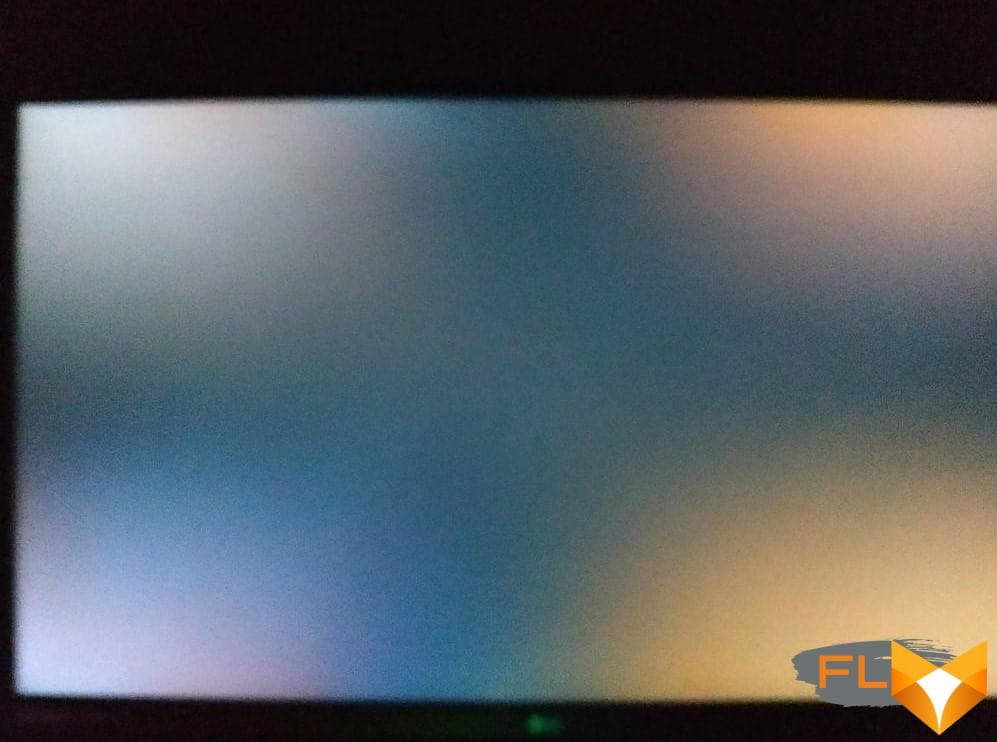Laptop ownership brings numerous conveniences along with a few potential problems. As we spend significant amounts of time working or entertaining ourselves on our devices, we may notice issues that affect our overall experience. One common and bothersome display problem is screen bleeding. When you witness disproportionate light leaks on your screen or lighter patches on dark backgrounds, you are likely facing a problem of ‘screen bleeding.’
Many factors can cause this screen issue. It might be due to a manufacturing defect, mishandling of the device, or even just the gradual aging of the laptop. Regardless of the cause, the subpar visual experience resulting from screen bleed is frustrating. This detailed guide seeks to alleviate that frustration by explaining, in an easy-to-understand manner, how to solve this display issue.
Addressing the issue of screen bleeding might appear daunting, but with a careful approach and the right guidance, it is not an insurmountable task. You don’t have to be a tech wizard to solve this problem. This manual provides simple yet effective solutions to help you eradicate screen bleeding from your laptop, ensuring an optimal viewing experience. Whether you’re a student, a professional, or a casual user, improving the image quality of your laptop screen significantly enhances your user experience.
Gaining Insight into the Phenomenon of Laptop Display Leakages
When talking about laptops, one common but often misunderstood term is ‘laptop display leakage,’ a phenomenon where spots of light bleed from the edges or corners of the device screen.
Put simply, when your laptop screen is displaying a black or dark image, it should ideally look uniform and completely dark. However, with a screen leak, you will notice lighter patches or areas where the light doesnt seem quite right. It often occurs at the corners or edges of your screen, but can sometimes appear elsewhere too.
Causes of Screen Leakages
The underlying cause of screen bleed is usually related to manufacturing issues. The following are some causes:
- Improper display fitting: When the display panel of a laptop is not fitted perfectly during manufacturing, some spots might allow light to pass through, causing these bright patches on your screen.
- Unbalanced pressure: Uneven pressure on the LCD panel can also cause light leakage. This is commonly as a result of the design of the laptop. Some laptops exert too much pressure on the LCD panel when closed, leading to screen leakages.
- Defective LCD panel: Sometimes, a faulty or defective LCD panel might be the root cause of the issue. If the panel’s protective layers are compromised, it may allow light to leak out from unintended areas.
Is Screen Bleeding a Serious Issue?
It’s crucial to note that minor display leakages do not necessarily damage your laptop’s functionality. It doesn’t affect the laptop’s performance or lifespan. However, from a user-experience perspective, this can be quite annoying and can ruin the visual appeal, especially when it comes to watching movies or playing games. Therefore, it is understandable if you want to hunt down solutions for this problem.
In general, the understanding of the concept of laptop display leakages is the first step towards finding meaningful solutions.
Common Signs of Laptop Display Issues Due to Screen Leakage
If you’re observing unusual visuals on your laptop display, it could be due to a problem known as screen leakage. Often described as a form of light distortion, this issue can markedly degrade your viewing experience. Here are some common signs that can indicate an occurrence of this issue.
Unexpected Light Spots
When you notice unusual areas of light on your displayespecially around the edges or cornersthat do not correspond with the colors or brightness levels of the displayed images or videos, this could be an indication of screen bleeding. This issue often stands out more in dark or black areas of the screen and might be most noticeable when the device is initially turned on.
Uneven Color Reproduction
Screen bleeding on a laptop can lead to varying intensity levels of colors and brightness across your display. Ideally, a properly functioning screen should reproduce colors evenly across its entire surface. But in the presence of screen bleed, there might be parts of your screen which appear unusually bright or dim, hence ruining the color balance and even causing strain to your eyes.
Inconsistent Brightness Levels
Frequently, screen bleeding manifests as disparities in the screen light intensity. Even when a single color, such as black or white, is displayed across the entire screen, some parts might appear brighter or darker than others. In severe cases, these light leaks could even obscure details in your images or videos.
In conclusion, being aware of these signs can help you promptly identify screen bleeding issues and take the necessary actions to fix them, thereby preventing further damage to your laptop’s display.
Comprehending the Varieties of Screen Bleeding: Distinguishing the Differences
Screen bleeding, also known as a light leakage, can be a serious issue that affects the quality of your laptop display. It happens when light from the backlight system of your laptop screen spreads, resulting in patches of bright spots. There are various types of screen bleeding and it’s crucial to understand the differences to effectively diagnose the problem.
1. Backlight Bleeding
Backlight Bleeding is one of the most common types of screen bleeding. This usually appears as patches of light around the edges or at the corners of your laptop’s display. It’s mostly observed when the background is completely dark or has a lot of black areas, such as during movie watching or gaming.
2. IPS Glow
IPS Glow, another form of screen bleeding, is inherent to IPS (In-plane Switching) panels. Its an effect caused by the wide viewing angle of IPS panels. This type of screen bleeding results in a yellowish or purple tint on certain parts of the screen when viewed from an angle, or in low light conditions.
3. Flashlighting
The term Flashlighting is used to describe prominent patches of light that resemble a torch beam shining at the edge of the screen, predominantly at the corners. These irregular patches are often bigger and more noticeable than the subtle light leaks from backlight bleeding.
4. Clouding
Clouding refers to uneven backlighting producing bright areas on a dark background, creating a cloudy effect on the display. This is generally caused by an improperly fitted screen or a poorly diffused backlight system.
It is important to identify the specific type of screen bleeding to apply the most appropriate solution. The exact cause may vary from incorrect assembly to design flaws in certain types of screens. Regardless of the type, screen bleeding can significantly cause discomfort and reduce the visual quality of your laptop’s display.
What Triggers Laptop Screen Discoloration?
The display of your portable computer, commonly known as bleeding, is a predicament that occurs when areas of the screen lighten, darken, or discolour due to various issues. This guide will explain the main reasons for your laptop display bleeding.
Malfunctioning of the Liquid Crystal Display (LCD)
One of the leading causes of screen bleeding on your laptop is the malfunction of the Liquid Crystal Display (LCD). LCD is a technology that makes images on your screen. However, when it fails, the liquid spills over the screen, resulting in discoloration. This effect is referred to as the LCD Bleed. The extent of the discolouration depends on the degree of the damage to the LCD.
Physical Damage
Another significant cause of laptop screen bleeding is physical harm to the device. If the computer is inadvertently dropped or knocked against a hard surface, the impact can cause the LCD or Light Emitting Diode (LED) light to leak, causing spots of discolouration to appear on the screen.
Manufacturer Defects
In some cases, screen bleeding can occur due to production faults. At times, during the assembly of the machine, the screen can be subjected to pressure, leading to bleeding. Although rare, some laptops can exit the manufacturer with these defects undiscovered until the user notices the issue.
Temperature Changes
Extreme temperature changes can also lead to laptop screen bleeding. If the machine is exposed to very high or low temperatures, the screen can be damaged, which can cause the LED light to bleed. Such exposure to extreme temperatures can cause a condition known as cold screen bleeding.
Wear and Tear
Finally, natural wear and tear can lead to screen bleeding. As your laptop ages, its parts wear out, and the screen is no exception. If the protective layer of the LED or LCD screen weakens over time, light leakage or screen bleeding can occur.
Does Laptop Performance Get Affected by Screen Bleeding?
Screen bleeding or light leakage in laptops may raise concerns about its impact on the overall performance of the device. In order to fully grasp its effects, it is important to understand what screen bleeding exactly is.
Screen bleeding, or light leakage, occurs when light leaks around the edges or corners of the panel, often resulting in uneven brightness, which can distract from the overall viewing experience. This condition is more commonly seen in IPS displays, although it can occur with other types of displays as well.
Primarily,screen bleeding does not directly impact the laptop’s performance at a hardware level. Meaning, it will not affect the processing speed, storage use, or functioning of other components. Screen bleeding is essentially a display issue and does not extend to the performance of the machine.
The Impact on User Experience
Where it does impact however, is on the user experience – particularly if the device is used for activities where clear and uniform visual presentation matters, for example, graphic designing, gaming, or watching high-resolution videos. In severe cases, this can render the laptop practically unusable for these purposes.
The quality of visual content displayed can be severely affected by strong screen bleeding. This may discourage users who require a high fidelity visual display for their tasks.
As such, while screen bleeding does not cause a drop in laptop performance, it can have a significant effect on the user experience, and ultimately lead to dissatisfaction and desire to replace the unit. So, it is always recommended to get severe screen bleeding issues checked by professionals to ensure an optimal viewing experience.
Solving Issues Related to Light Leakages on Your Laptop Screen
When your laptop display shows unexpected light spots, commonly known as screen bleeding, it can be incredibly frustrating. Fortunately, there are steps you can take to fix this issue on your own. Here’s a step-by-step guide on how to manage screen bleeding issues on your laptop.
Validate the Existence of Screen Bleeding
Before beginning any sort of troubleshooting, it’s crucial to first confirm that you’re dealing with screen bleeding. This can be done by displaying a completely dark or black image in full-screen mode. If you observe uneven light leaks or bright spots on the edges or corners of your screen, this can confirm screen bleeding.
Seek Professional Assistance
Once you’ve determined that your laptop is indeed suffering from screen bleeding, it might be the best course of action to seek professional help, especially if your laptop is under warranty. This is because the issue typically involves hardware components that are sensitive and require professional expertise.
Try DIY Fixes
If seeking professional assistance is not an option, there are a few DIY techniques that you can try to fix screen bleeding. Warning: These are not guaranteed to work and could potentially harm your device, proceed at your own risk.
- Screen Adjustment: Sometimes, screen bleeding can be fixed by simply adjusting the pressure points around the screen. This includes the bezel of the screen and any potential clasps or grips holding the screen in place.
- Screen Temperature: Cold temperatures can sometimes cause screen bleeding. If this is the case for your laptop, warming up the screen could fix the issue. However, heat can also cause damage, so this method should be used cautiously.
In summary, the most important thing is to identify the existence of screen bleeding and then either seek professional assistance or attempt a DIY fix if feasible. Though frustrating, screen bleeding is an issue that can be addressed with the right know-how and tools.
Strategies to Correct Minor Screen Leakage on Your Laptop at Your Place
If you’re facing minor screen leakage, often referred to as screen bleeding, on your laptop, there are a few at-home strategies you could consider. Screen bleeding can affect any kind of display, including LCD and LED screens, and it typically appears as patches of lighter color or brightness along the edges or corners of the screen. Don’t worry though, with a little care and the right steps, minor instances can be resolved without a visit to the repair shop.
Step by Step Approach to Handle Screen Leakage
Before you get started, ensure you have a clean, well-lit workspace, and remember to turn off your laptop and disconnect from the power source. Ensure you’re grounded to avoid static electricity damaging your laptop.
- Update your graphics driver: Outdated graphics drivers can sometimes cause screen bleeding. Make sure your driver is up-to-date, and if not, download the latest one from the manufacturer’s website.
- Change the screen refresh rate: Many laptops offer different screen refresh rates. Try changing it to see if the screen bleeding improves or gets resolved.
- Apply gentle pressure: Sometimes, a bit of gentle, even pressure on the bleeding area can help to redistribute the liquid in your liquid crystal display and reduce screen bleeding.
- Seek professional service: If the above steps do not resolve the issue, the screen may need to be replaced. In this case, consult with a laptop repair professional.
These strategies can help extend the life of your laptop display and get it back to looking its best. As always, be gentle with your equipment and when in doubt, consult with a professional to avoid making the problem worse.
Identifying the Right Time to Consult a Professional for Laptop Display Leakage
Regardless of how adept you are at troubleshooting routine laptop issues, certain problems – like display screen leakage – might require professional intervention. Knowing when to seek the assistance of a professional is crucial in salvaging your device and preventing further damage.
Consider Professional Assistance in these Circumstances
Persistent Imaging Issues: If the issue of the leaky display seems to persist despite self-administered fixes, it might be time to consult with a professional. Fixes you can do on your own might include adjusting screen brightness or rebooting your device, but when these efforts prove fruitless, a professional’s input becomes advisable.
Significant Screen Distortion: A slight deviation from a normal display might be fixable at home. However, when your screen exhibits noticeable deviations, such as distorted images and colours, it’s best to consult a trained technician. Leaving such significant distortions unattended might result in incurable damage to your laptop’s display.
Unfamiliar Error Messages: If your user interface starts showing up unfamiliar error messages regarding the screen, the leakage may be too complex to solve by yourself. At this juncture, a trained professional has the necessary knowledge to understand and address such complex issues.
- Frequently Occurring Problems: If your laptop display continually experiences leakage, even after applying standard fixes, a professional check is well overdue. Such reoccurring issues may be indicative of an underlying problem that requires a professional’s attention.
Screen bleeding can wreak havoc on your productivity and potentially escalate into a much bigger problem. So, understanding when to seek professional help is key to maintaining the lifespan of your laptop.
How to Stay Clear of Laptop Screen Discolouration in the Future
It’s essential to take preventative measures to avoid encountering laptop screen discolouration, commonly known as screen bleeding, in the future. By caring for your laptop adequately, you can minimize the risk and prolong your device’s lifespan.
Shielding Your Laptop From Physical Damage
One of the leading causes of screen bleeding is physical impact. As such, avoid dropping your laptop, stepping on it, or placing heavy objects on it. Always keep your laptop in a safe and secure place when not in use. Consider investing in a good quality laptop case for added protection when travelling.
Handling Your Laptop With Care
Avoid putting excessive pressure on the laptop screen. When closing or adjusting the screen, apply even pressure. This is because uneven forces can cause screen distortions, which may lead to slight leaking of light at the edges.
Maintaining Optimal Temperature Conditions
Laptops are sensitive to extreme temperatures. Exposure to extreme cold can cause the liquid crystals in a LCD to freeze and cause damage, whereas excessive heat can cause the components to overheat, leading to permanent damage. As such, never leave your laptop in the car on a sunny day or in freezing conditions. When using it, make sure the device is adequately ventilated.
Proper Power Management
Screen bleeding might result from the usage of incorrect graphics settings or power configurations. Regularly updating your drivers, software, and power settings can help prevent potential screen problems.
By following these simple guidelines, you can significantly reduce your chances of experiencing laptop screen bleeding in the future.
Manufacturer’s Warranty and Its Role in Cases of Screen Stains
The manufacturer’s warranty in situations pertaining to ‘stains on your laptop screen’, colloquially referred to as ‘screen bleeding’, assumes considerable significance. This warranty, often a reassurance against manufacturing defects, covers several issues including this erratic screen behavior. Provided the warranty period has not elapsed, manufacturers are generally obligated to correct the problem or replace the unit.
However, it’s necessary to establish that the ‘screen stains’ indeed qualifies as a manufacturing defect and not a result of misuse or accidental damages, which usually aren’t covered by standard warranties. Should the service centre acknowledge the problem as a manufacturing defect, it helps to expedite the rectification process without incurring additional cost.
Understanding the Terms of Warranty
While the manufacturer’s warranty can save the day when it comes to ‘screen locular discolorations’ issues, it’s essential to thoroughly understand the terms. Not all screen issues are universally recognized as defects and it’s not uncommon for manufacturers to exempt particular conditions from their warranty services.
For instance, minor screen bleeding or instances of ‘small discolorations on your laptop display’ could be excused as ‘within the permissible limit’. The claim assessment could depend on the bleeding’s severity and location, and such vague criteria often offer leeway for manufacturers to deny repairs under warranty.
- Always remember: to uphold your rights as a consumer, retain all purchase documents and warranties.
- For an informed evaluation, familiarise with the manufacturer’s pixel policy.
- Make sure you report the issue during the warranty period to avoid potential disputes.
To summarise: a manufacturer’s warranty generally includes coverage for screen bleeding. However, the outcome largely depends on the manufacturer’s criterion for evaluating the severity of the ‘flooded screen effect’. Hence, it serves to be cognizant of these aspects and take proactive steps when dealing with such issues.
FAQ How to fix screen bleeding on laptop:
What does Screen Bleeding refer to?
Screen bleeding refers to a technical defect noted in electronic devices, such as televisions or screens, where light leaks around the edges or corners of the screen. This mainly happens when the device’s backlight isn’t quite as evenly distributed as it should be.
How does a manufacturer’s warranty play a role in dealing with screen bleeding cases?
The manufacturer’s warranty often provides the consumer protection against such technical defects as screen bleeding. Depending on the warranty terms, the manufacturer may repair or replace the defective unit at no cost to the consumer.
What should I do if my screen starts bleeding within the warranty period?
If screen bleeding occurs within the warranty period, you should immediately contact the manufacturer or authorized service center. Provide a detailed description of the problem, and they should guide you through the next steps, which may include diagnosis, repair, or replacement.
Will the manufacturer replace my device affected by screen bleeding out of the warranty period?
Generally, manufacturers are not obligated to honor warranties for devices out of the warranty period. However, some manufacturers may offer repair services at a cost, even if the warranty has expired. Reach out to the manufacturer directly to understand your options.
Are all screen bleeding cases covered under manufacturer’s warranty?
Not necessarily. It largely depends on the terms and conditions of the warranty. Most warranties cover manufacturing defects, but they might exclude certain issues, including those caused by user-error or misuse. Always review your warranty’s terms and conditions to understand what’s covered.
Can I claim warranty for screen bleeding in pre-owned devices?
Warranty claims for pre-owned devices depend on the manufacturer’s policy and whether the original warranty is transferable. If the original warranty is still active and transferable, you may be able to claim it. If not, the screen bleeding defect may not be eligible for a warranty claim.