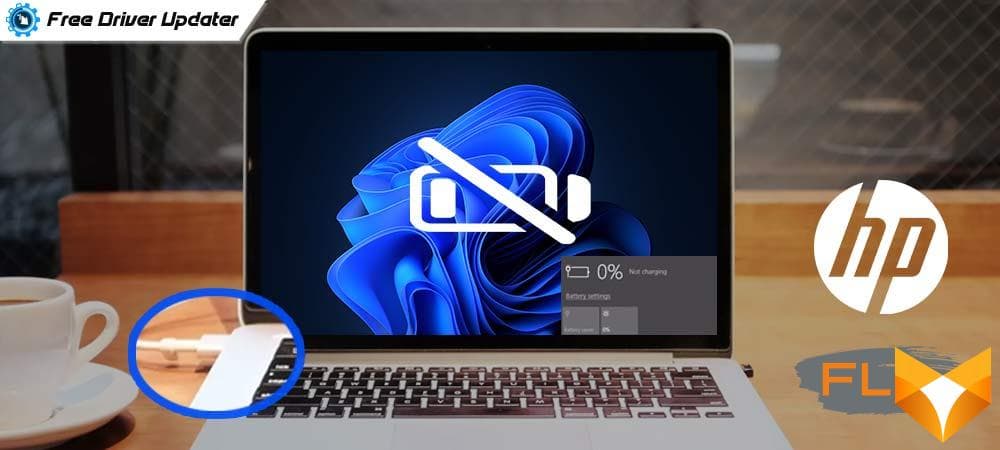If you own an HP laptop, there are certain issues you might face at some point in its life cycle. One issue particularly can be extremely troublesomean HP laptop that doesn’t charge when connected to a power source. This problem is quite common among HP users, and while it may seem like a huge inconvenience, dont despair. Many HP laptop users have successfully navigated this problem, and with the right guidance, you can too. This article exists to guide you through the process of addressing this anomaly.
Regarded as a nightmare in every laptop owner’s journey, this issue often leaves you wondering why your lifeline to the digital universe is acting up. You examine your laptop cord and find it perfectly connected, the power is on, but no changes in the battery meter. This is generally the scenario when your HP laptop decides not to charge even when it’s connected to electricity. However, getting to the heart of this problem is not as complicated as it may sound.
There can be various reasons contributing to this issue; it could be a problem with the battery, a faulty power adapter, issues with power circuits, or even outdated laptop system software. In the subsequent sections, we have thoroughly dealt with all these possibilities, and provided step-by-step solutions to diagnose and rectify the issue.
Stay with us, as we walk you through the guidelines and tips that can help troubleshoot and fix the power issue on your HP laptop, and bring it back to its full functionality.
Deducing the Potential Issue: HP Notebook Fails to Recharge When Connected
There might be instances when you find your HP notebook unable to recharge even though it is connected to a power source. This issue can have a significant impact on your productivity, especially if you rely on your laptop for your daily activities. Therefore, understanding why your HP laptop is not recharging when it should is crucial, despite it being plugged in.
Several factors could lead to this problem. It could be due to a faulty power adapter, a problem with the laptop’s battery, motherboard issues, power jack problems, or even outdated software. However, because HP is known for its high-quality and reliable laptops, software or hardware malfunctions are rare.
Determining the Causes of HP Notebook Not Powering Up
Examining the Charger and the Battery
The foremost things to check if your HP notebook is not charging are the power adapter and battery. It’s important to note that all these components have to work properly to ensure your notebook charges correctly.
Scrutinizing the Power Adapter
The power adapter converts AC power from the wall socket into DC power, which the laptop uses. If the adapter isn’t working properly, it will not supply power to the laptop, which would make it appear as though the laptop is not charging.
Looking at the Battery
If your HP notebook’s battery is damaged or has reached the end of its lifecycle, it may not hold a charge. In these instances, replacing the battery could resolve the issue.
Checking the Power Jack and the Motherboard
The Power Jack, which is the port where the power adapter cable plugs into the laptop, and the laptop’s motherboard circuits also play a crucial part in the charging process. If either of these components is damaged, the laptop may not charge even when connected to a power source.
Considering the Software
Sometimes, it may not be a hardware issue at all. For instance, problems with the BIOS (Basic Input Output System) or outdated software could also prevent the HP notebook from charging. Hence, ensure your laptop is updated regularly.
Understanding and identifying the root cause can help solve the frustrating problem of an HP laptop that won’t charge, regardless of being plugged in.
Recognizing the Indications of an HP Laptop that Fails to Charge
Understanding the symptoms of an HP laptop that won’t charge, even when connected to a power source, is crucial for early troubleshooting. The following signs usually suggest a charging problem.
Dim Screen
A common symptom of charging issues is a dim screen, even with the power cord plugged in. This could be due to the laptop primarily running off the battery instead of the direct power supply, thus indicating a potential charging problem. However, one must also consider that the screen brightness might have been manually adjusted and it’s always worth checking.
Battery Status Indicator
Another very visible sign is the battery icon in the taskbar. In a normal scenario, this icon should display a charging sign when the laptop is plugged in. However, if your HP laptop is experiencing charging issues, this icon might show that the laptop is running on battery power even when it’s connected to a power source.
Unexpected Shutdowns
A laptop that unexpectedly turns off or signals a low battery warning despite being plugged into a power source often points towards a charging issue. It usually occurs when the laptop isn’t receiving enough power to run and charge the battery simultaneously.
Physical Inspection
Lastly, doing a physical inspection can also help identify the signs of a non-charging laptop. Inspect the power cord and the power source. See if there’s any damage to the cord, or if the power outlet is faulty. Ensure everything is properly connected and in its right place.
The aforementioned signs are indications of an HP laptop that isn’t charging. They are useful in identifying the need for potential troubleshooting or repair work.
Exploring the Common Reasons Behind HP Laptop Power Supply Issues
There could be an array of causes behind the power supply trouble experienced by HP laptop users. Let’s delve into some of the most likely culprits, which may be preventing your laptop from charging properly.
Power Adapter Issues
If your HP laptop is not charging after being connected to a power source, it could be due to a faulty power adapter. First, visually inspect your power adaptor for signs of damage. Check for frayed cords or a burnt smell which may indicate a short circuit. An unobserved physical damage or issue inside the adapter might be interrupting the power supply.
A worn-out battery can also be a cause of charge related issues. All laptop batteries have a particular lifespan after which they start losing their charging capacity. If you notice that your laptop’s battery is not holding power as it previously did, it may be due for a replacement.
Power Jack Issues
Another possible cause might be a problem with the laptop’s power jack. Constant plugging and unplugging can loosen the connection between the power jack and the laptop’s motherboard, leading to charging issues. If you observe any loose connections, it is best to take your PC to a professional to avoid causing further damage.
A malfunctioning software might also be the reason for charging issues. In some cases, bugs or errors in the system’s power management software can prevent the battery from charging. Updating your laptop’s operating system and drivers can often fix these kinds of issues.
Note: Before you attempt to fix charging issues on your HP laptop, ensure that your laptop’s power settings are appropriate for your usage. Poor power settings can sometimes seem like a charging issue. For instance, if your laptop is set to hibernate or sleep mode while in the midst of a task, it might seem like your laptop battery is depleting faster than usual.
Checking Your HP Laptop Battery’s Health Status
It can be quite distressing when your HP laptop doesnt charge despite being connected to a power source. While numerous factors could contribute to this issue, one aspect that should definitely not be overlooked is the battery’s health. You need to ascertain whether the battery is still in prime working condition. That’s why it is important to examine the health status of your laptop’s battery.
HP provides an easy way for users to assess the battery’s condition with the built-in HP Support Assistant software. This application does a comprehensive scan of the battery and offers a detailed evaluation. Following these steps will guide you through the process:
- Start by locating the ‘HP Support Assistant’ icon on your taskbar or desktop.
- Launch the software and navigate your way to the ‘Troubleshooting and fixes’ tab.
- Here, find and click on the ‘HP Battery Check’ option. This will instigate a detailed evaluation of your battery’s health.
- Wait for the diagnosis to complete. The results will indicate whether your laptop’s battery is functioning optimally or if it needs to be replaced.
Although this procedure directly relates to laptops manufactured by HP, similar battery health checks should be available on devices from other manufacturers as well. This could assist all laptop users in comprehending the factors behind their charging issues, particularly when the problem resides with the battery itself.
Moreover, if you encounter a situation where your laptop’s battery needs replacement, it’s advised to opt for genuine HP products to ensure top performance and longevity. Avoid inexpensive, non-branded alternatives, as they can pose risks to your device. Remember that preserving your laptop’s health ensures its efficiency and extends its lifespan.
Assessing Your Laptop Charge Cable: Could it be defective?
The charging cable of your laptop, which connects the adapter to the laptop’s charging port, can be a common reason why your HP laptop is not receiving power when connected. A defect, whether it’s minor or major, may prevent your laptop from charging properly. Hence, it is crucial to examine your laptop charge cable.
Checking the Charge Cable
A careful visual inspection is the first step toward examining your cable. Look for any physical damage such as frays, warps, or kinks. An immediate replacement is necessary if you find any of these. A multimeter can be used to check the cable’s integrity. Touch the probes to the cable’s ends. If the meter reads zero or the resistance is infinite, your cable may be defective & needs replacement.
You can also inspect the connection points between your laptop charging cable and AC adapter and the laptop’s charging port. Check if there are any dust or debris built up. This could block the charging process. Use a clean, dry cloth or cotton swab to gently clean these connection points.
Furthermore, it’s also important to ensure your charging cable is firmly plugged into the AC adapter, laptop charging port, and power socket. If the cable seems loose or doesn’t fit properly, this could suggest a compatibility issue.
- It’s essential to note that not all HP laptop models use the same charging cable. Ensure that your charging cable is compatible with your laptop model.
- Always ensure that your power socket is working properly. Try changing power sockets or plugging in another device to check if the problem lies there.
If the problem persists despite all above-mentioned troubleshooting measures, it would be best to seek professional help. There could potentially be internal issues with the laptop or the battery that need to be addressed by an expert.
Analysing the Power Source: Could it Be the Reason Behind Your HP Laptop’s Charging Problem?
When encountering an issue with your HP laptop not being able to charge whilst it’s connected to the power source, it may be beneficial to examine if the power outlet is the actual root of the trouble. This simple step is often overlooked, but it is important since a faulty outlet could be preventing your laptop from receiving the necessary power to recharge its battery.
Initially, you need to ensure that the power outlet is functioning properly. If your laptop isnt receiving the usual power it needs to charge, it is possible there is a problem with the wall socket. One method to verify this is to plug another device, like a phone charger or desk lamp, into the same power outlet. If the other device works properly then it’s more likely an issue with your laptop or the laptop’s power cord.
Nevertheless, if the secondary device also isn’t functioning correctly, then the power outlet is likely the issue. In this situation, it’s recommended to seek professional assistance to fix the electrical problem. It’s also advised to try a different power outlet, as the fault might be isolated to a single socket. Remember, it’s paramount to ensure your personal safety when dealing with electricity matters. Attempting to fix a faulty power outlet may lead to serious hazards if not done correctly.
In summary, examining the power outlet can serve as a quick and simple solution to uncover the cause of your HP laptop’s charging issue. Keep in mind that not every problem needs a complex resolution. Sometimes understanding and addressing the basics is all it takes to tackle an issue.
Understanding Software-Related Issues That May Stop Your HP Laptop from Powering Up
It’s not uncommon for HP laptop users to encounter issues where their devices fail to charge even when connected to a power source. Although hardware faults are usually the culprits, sometimes, software-related issues may prevent you’re laptop from juicing up. Dissecting these problems can aid in precise identification and resolution of the issues at hand.
Charging Disruptions Related to Operating System Errors
One primary software issue that hinders your HP computer from recharging stems from operating system (OS) errors. Technically, your laptops charging mechanism is controlled by the OS, in this case, typically Windows. If your OS has unseen bugs or its not updated, it interferes with regular charging. Errors in the OS can cause refusal to recognize the charger or even block power supply to the battery. Thereupon, fixing or upgrading your Windows version can be an effective routine to rectify this issue.
Interruptions Arising from Power Management Settings
The system power settings in your laptop actually play a pivotal role in the charging process. If set inappropriately, they can disrupt charging, keeping your battery levels perpetually low. For instance, the ‘power saver’ or ‘balanced’ modes in HP laptops could limit charging at a certain battery level as a way to extend battery life. Tweaking these settings or reconfiguring them can help resolve the issue.
Influence of Outdated or Corrupt Battery Drivers
One more software issue that might affect your HP laptop charging process is the status of your battery drivers. The battery drivers receive instructions from your OS to power up the device. If these drivers are outdated or corrupt, it leads to communication breakdown thus preventing your machine from charging. You can refresh these drivers to their latest versions or reinstall them if damaged to reinstate regular charging operations.
Guidelines to Troubleshoot Power Issues with Your HP Laptop
Experiencing power issues with your HP laptop can be frustrating. Whether it’s the battery not charging when connected, or the device failing to recognize a power source, the solutions may be easier than you think. Below is a step-by-step guide to resolving the charging problems with your HP laptop.
Check Your Power Connections
First, start by examining your laptop’s power connections. Unplug and then reconnect the power cord into the laptop and outlet. If your HP laptop refuses to charge when plugged in, consider trying another power outlet or even another charger to ensure the issue is not source-related.
Inspect the AC Adapter
If the problem persists, your second course of action is to inspect the AC adapter carefully. Over time, laptop chargers can wear down or sometimes suffer damage. Check the adapter for any loose or exposed wires, unusual smells, or visible burn marks. A faulty adapter could be the reason your HP laptop fails to charge when connected, so you may need to replace it.
Reset the Battery
Another common solution for an HP laptop that does not accept charge is to reset the battery. To do this, disconnect the laptop from the power source, remove the battery, and press the power button for around 15 seconds. Reinsert the battery and reconnect the AC adapter before powering up the laptop.
Update the BIOS
Outdated BIOS (Basic Input/Output System) can sometimes be the cause of your HP laptop not getting the power it needs. You can resolve this by simply updating the system’s BIOS. Visit the HP support website, locate and download the latest BIOS update for your specific model, then follow the instructions to install it.
Following these steps should typically resolve most power and charging issues. If the problem persists, the laptop may require professional help. Always remember to back up your data and consider replacing a laptop that frequently poses charging problems to avoid future inconvenience.
Understanding the Right Time to Consult with a Technician for an HP Laptop not Charging Issue
Several reasons can cause issues with your HP laptop’s charging process. Some of these problems can be addressed by the user with simple solutions, such as checking power connections, rebooting the laptop, or updating the system’s drivers. However, some issues might be complicated, necessitating the involvement of an expert technician. Knowing when to call for professional assistance can save you valuable time and prevent potential damage to your laptop.
Identifying Serious Issues
A few signs may indicate that the problem with your laptop not charging cannot be addressed without a technician’s expertise. Some noticeable symptoms of greater underlying problems include:
- An extensively damaged power cord: If the power cord or power adapter of your laptop has any noticeable physical damage or frayed wiring, it’s time to consult a technician. Trying to fix such problems yourself could lead to severe electrical malfunctions.
- Inconsistent charging: If your laptop’s charging status keeps moving between charging and not charging while it’s plugged in, there could be an issue with your battery or charging circuit which needs a professional’s attention.
- Defective battery: If your laptop only operates when plugged in and shuts down immediately when unplugged, the issue might be a defective battery. Replacing a laptop battery needs technical knowledge and thus, it is advised to consult a technician.
- No response from laptop: If your laptop doesn’t respond at all or if it refuses to turn on even when connected to a power source, the issue is major and definitely needs expert intervention.
To avoid further damages and for the safety of your laptop, seeking expert advice is always a better option. Remember, not every issue needs professional help. However, when the problem gets beyond simple troubleshooting steps, it’s time to reach out to qualified technicians. They not only offer appropriate solutions but also provide advice for future prevention.
Tips for Avoiding Future Power Supply Problems with Your HP Notebook
Running into problems with your HP Notebook not charging can be a frustrating experience. Here are some tips to help you avoid power supply interruptions in the future.
Perform Regular Maintenance
Ensuring your laptop is maintained and cleaned regularly can help prevent charging issues. Dust and debris can clog the charging port, resulting in faulty connections. Using a can of compressed air can dislodge any particles that may be obstructing the charger from properly connecting. Also, periodically review your charger and battery to make sure they are in good condition.
Just as important is maintaining your laptop’s cooling system as a hot laptop can affect the battery lifespan. Make sure to use your laptop on cool, flat surfaces and avoid placing it on soft materials like pillows or blankets that can block the fan.
Perform Software Updates
Ensuring that your HP laptop’s software is up-to-date is also crucial in avoiding power supply problems. Software updates often include fixes for bugs that can lead to issues such as the laptop not charging when plugged in. Regularly check for system updates and install them to ensure that your laptop is running the latest versions.
Protect Your Charger and Battery
Proper handling of your laptop charger can prevent potential problems. Avoid crimping, twisting, or tugging on the charging cable, as these could lead to the wires inside the charger breaking. Also, protect the charger from high temperatures and liquids as they can damage the charger.
Another important tip is to avoid charging your laptop non-stop. Continuous charging can lead to overheating, which can damage your battery. It’s recommended to unplug your charger once the battery is fully charged to prolong your battery’s lifespan.
- Avoid plugging in and unplugging the charger too frequently as it can warp or wear out the ports.
- Regularly check and monitor the status of your battery’s health through the HP Support Assistant application. Quick battery drain or inability to hold charge may indicate a failing battery.
- If available, utilize power-saving modes to reduce the strain on your battery.
In conclusion, following these proactive steps can significantly reduce the threat of a non-charging HP laptop and ensure that your device remains powered up and ready to go whenever you need it.
FAQ Hp laptop not charging when plugged in:
How can I prevent my HP laptop battery from degrading?
You can prevent your HP laptop battery from degrading by regularly discharging it to around 20% and then fully charging it again. Also, don’t expose it to extreme temperatures as it can also harm the battery life.
What should I avoid to prevent my HP laptop charger from getting damaged?
Avoid wrapping the charger cord tightly around the adapter as it can damage the wires in the cord over time resulting in a faulty charger. Also, refrain from pulling out the charger from the power source using the cord.
How can proper shut down help with future charging problems?
Improper shutdown can result in files or applications left open that continuously drain the laptop battery. A proper shutdown ensures no useless power drain hence preserving the battery health.
Does overcharging harm my HP laptop battery?
Yes, overcharging can harm your laptop battery. Modern laptops are designed to stop charging when they reach 100%, but consistently keeping your laptop plugged in when it doesnt need a charge can degrade the batterys capacity over time.
Is it advisable to use my laptop while it’s charging?
While it is not harmful to use your laptop while charging, over time the heat produced might affect the battery life. To prevent this, try to minimise intense device usage while charging.
Does the charging speed affect laptop battery life?
Yes, using a charger with a higher voltage than what was provided out-of-box can result in charging the battery too fast, creating heat and affect the battery life. It is always recommended to use the charger provided by the manufacturer.