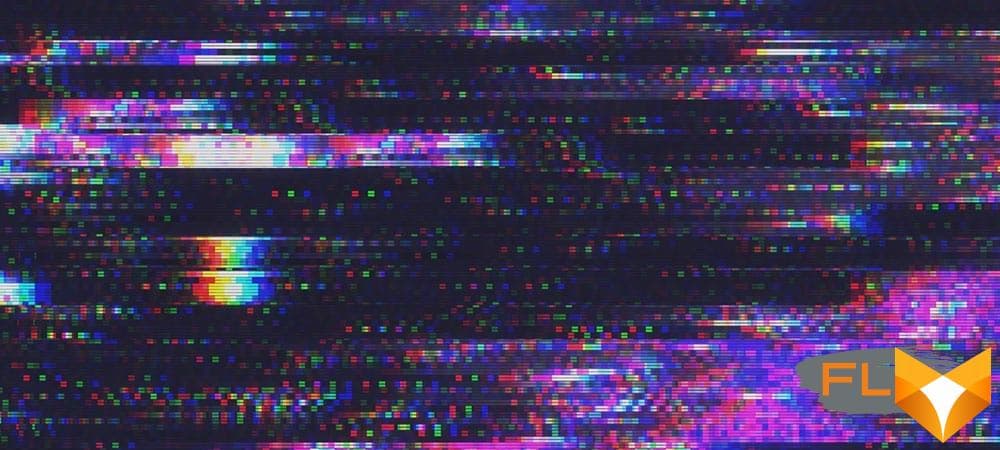Many a time, people find themselves at a loss when asked about the size of their laptops display. It may not seem like an important piece of information, but there are instances when knowing your laptops screen size becomes crucial. One may need it while considering accessories like privacy screens or when planning an upgrade. This article aims to provide an easy step-by-step guide to assist you in determining the size of your laptop screen.
The process of figuring out the size of your laptops screen is simple and straightforward. However, it is not uncommon for people to assume this measurement includes the plastic frame around the screen, known as the bezel. This is not the case – the true size is actually just the area where images and videos are displayed. This might cause confusion, hence a detailed guide can prove handy.
From physical measurement with a ruler or tape measure to checking system settings, there are several methods available to know your screen size. The following steps will guide you, making this important task a piece of cake. So, buckle up and prepare to learn more about your laptop!
Understanding the Significance of the Display Dimension of Your Portable Computer
In the world of portable computers, one aspect that carries considerable weight is the dimension of the display, commonly referred as the screen size. This denotes the diagonal measurement of the visible part of the display in inches. The measurement does not include the bezel (or frame), only the portion where images and text are displayed. Screen size is calculated from one corner of the visible screen to another in a diagonal direction.
The Importance of Screen Size
The importance of the screen size extends far beyond just aesthetics. It has a direct effect on the portability, functionality, and the overall user experience. Typically, larger screens provide a superior viewer experience, especially for multimedia consumption and gaming. The increased real estate can offer higher resolutions, more workspace for multitasking, and a more immersive experience for movies and games.
A few factors to consider about screen size:
- Portability: Generally speaking, portable computers with smaller display dimensions are lighter and more compact, making them easier to carry around.
- Function: Larger screens typically offer a broader view field and are therefore favored by graphic designers and gamers. Conversely, smaller screens are probably ideal for simple tasks like web browsing and document editing.
- Battery Life: The size of the display significantly impacts battery life; smaller screens tend to have better battery life simply because they require less power to illuminate.
In conclusion, the size of the screen is a crucial factor when you’re deciding on the type of laptop to buy. It directly impacts the balance between portability and functionality, according to your unique requirements and preferences. So understanding how to determine the display dimension of your portable computer is quite vital.
Unraveling the Discrepancies between the Dimensions of a Laptop Display and its Resolution
When comparing different laptops, two key factors that will heavily determine the visual experience are the screen size and the display resolution. While these two aspects are closely related, they highlight different attributes of the display. Comprehending the dissimilarities between them is essential while choosing the right laptop.
Deciphering the screen size
The measurement of a laptop’s screen is gauged diagonally, spanning from one corner to another opposing one. This measurement is typically given in inches. As an instance, a 15-inch laptop represents that the diagonal span of the display is 15 inches. It’s a vital parameter as it influences the laptop’s transportability and versatility. It’s important to note that the size does not indicate the amount of content that can be displayed, simply the space available for display.
In contrast, the resolution of a laptop’s screen indicates the total amount of pixels displayed on the screen. This is generally expressed as the amount of horizontal pixels by the number of vertical pixels. For example, a resolution of 1920 x 1080 implies that the screen has 1920 horizontal and 1080 vertical pixels. The resolution affects the sharpness and clarity of the image on the screen.
Therefore, a bigger screen does not mean that it will have a higher display resolution. A larger screen without an equally high resolution may result in pixelated images. In comparison, a smaller laptop screen with a higher resolution would offer sharper images.
- A common misconception is that a bigger screen also means a better resolution. However, when the screen size increases without a simultaneous increase in resolution, the pixels are forced to expand in size or spread out to fill the screen leading to a grainier or blurry image.
- On the other hand, a smaller screen with a high resolution ensures that the pixels are packed tightly together displaying a sharp and crisp image. This is why some compact laptops with high-resolution displays may provide superior image quality compared to larger screens with the same or lower resolution.
In conclusion, considering both, the size and resolution of a laptop’s screen, is crucial to ensure a detailed and sharp viewing experience according to the user’s preference and usage requirements.
Finding the Model Number of Your Laptop
The initial step in determining your laptop’s screen size is locating the model number of your laptop. This crucial piece of information is often found on a sticker attached to the bottom of your laptop or inside the battery compartment. However, it can also be discovered by using the laptop’s settings or system information.
Physical Inspection
Turn the laptop to its underside. Look out for a sticker or label that contains a series of numbers and letters, which is usually your laptops model number. For some laptops, you may have to remove the battery to see the sticker. Be sure to shut down the laptop beforehand to avoid any electrical mishap.
System Information
If for some reason the model number on your laptop isn’t visible or has been worn off, it can also be found through the laptop’s system settings. Depending on your operating system, the process can vary.
- Windows: Press the Windows key, type ‘System Information’ in the search bar, and select the respective app. Under ‘System Model, you can see your device’s model number.
- MacOS: Click on the Apple icon on the top left corner of your screen. Choose ‘About This Mac.’ A window will pop up, displaying your MacBook’s model number.
Remember, identifying the correct model number is critical in determining the exact screen size of your laptop and acquiring accurate information.
Step Two: How to Find Your Laptop’s Technical Details Online
Once you’ve collected the required data from your laptop, including the brand and model, the next step is to search for the laptop’s specifications over the internet. Heres how can proceed:
Using a Search Engine
Google, Bing, or any other search engine is the first tool you can consider in this instance. Enter relevant keywords like brand model specs in the search bar and look for reliable source from the search results.
Usually, you would find comprehensive details about your laptop on the manufacturer’s website or trusted tech websites. Make sure you’ve found the exact model of your laptop and check for the screen size. Other additional information including but not limited to resolution, type of display, and screen technologies may also be found.
Browsing Manufacturers Website
Most manufacturers list detailed technical specifications of their products on their official websites. Navigate to your laptop brands official website and look for a Support or Product details section.
Often, these sections include a search bar where you could key in your laptop’s model number. Upon hitting the search button or enter key, the website will return with a list of all the specifications of your model, including the size of the laptop screen.
Regardless of the method you use, remember to double-check the details to ensure that they match those of your laptop.
An In-depth Method: Determining Laptop Screen Size Through Display Preferences
For those seeking more accuracy and detail, using your laptop’s display settings is a failproof method of determining your screen size. This method gives you an accurate measurement of your screen display in inches along with its resolution.
Method for Windows Users
Following these steps will get you the exact size of your screen:
- Right click on your desktop and select ‘Display settings’.
- Scroll down to find the ‘Advanced display settings’ option, and click on it.
- You will now find ‘Display information’ which includes both the resolution of your screen and its recommended size in inches.
Method for those on MacOS
If you’re using a MacBook or any other Apple device, you can follow similar steps to find your screen’s size. This is how:
- Click on the Apple icon in the top left corner of the screen, and select ‘About This Mac’.
- On the ‘Overview’ tab, press ‘System Report’.
- Under ‘Hardware’, click ‘Graphics/Displays’. Here you will find your screen resolution along with other details like pixel density.
Please note that while this method will provide the measurements of your screen display in inches, it does not give an exact diagonal size. However, it allows you to understand more about your screen such as resolution, aspect ratio and pixel density, thus providing a comprehensive view of your display characteristics.
In conclusion, while measuring your laptop screen with a measuring tape can be quick and easy, the advanced option of checking through display settings can be a lot more insightful and accurate. So choose the method that suits your needs the best.
Step Four: Measuring Your Laptop Display Manually
While software-based methods can be helpful, sometimes there’s nothing better than the old-fashioned approach: taking the measurement yourself. This is particularly beneficial if software methods are not available or provide inconclusive results. Hand measurements are not complicated, but they do require careful attention to detail to ensure accuracy.
Materials Needed
- A soft measuring tape (the type used by tailors is ideal)
- Your laptop
To manually determine the size of your laptop display, follow these steps:
- Firstly, ensure your computer is switched off to avoid any damage or distortion to the screen.
- Positioning: Open your laptop so that the screen is lying flat or at a right angle to the keyboard. This gives you the most accurate surface area for measurement.
- Take your soft tape measure and place it at the bottom left corner of the screen. Make sure you’re measuring from one corner to the other diagonally, not horizontally or vertically.
- Holding the tape tight, extend it to reach the top right corner of the screen. It is crucial to note that you should ensure the measurement is only of the display area and not inclusive of the bezel (frame around the screen).
- The measurement you get now is the size of your laptop screen. Its commonly expressed in inches.
Remember: Whichever method you choose to measure your screen size, make sure to do it accurately. A minor error could skew your results or cause problems if you’re trying to select the correct screen protector or trying to compare different laptop models.
Frequently Chosen Laptop Display Measurements and Appropriate Contexts for Their Use
Laptops come in diverse display dimensions to accommodate assorted user demands and preferences. The screen size, which implies the diagonal measurement in inches, directly influences the device’s portability and visual experience. Here are some oft-picked measurements and in what contexts they are most beneficial:
- 11-12 inches: These are the smallest laptops available, often weighing 2.5 pounds or less. Ideal for those consistently on move, they offer great portability but they may lack in providing a robust typing experience or high-performance specs.
- 13-14 inches: This offers a balance between usability and portability, with many lightweight designs in the market. For those who prefer a decent screen size but also often take their laptop on the go, this is the best choice.
- 15-16 inches: The most widespread laptop screen size, they typically weigh between 4 and 5.5 pounds. It trades off mobility for a larger display and often packs more powerful hardware, making it perfect for home office use or multimedia consumption.
- 17-18 inches: If your laptop stays on your desk all day, and you need a larger display for gaming or workstation level tasks, then a 17 or 18-inch laptop could be worth consideration. These laptops typically come with high-performance processors and graphics cards to handle demanding tasks.
In essence, the ideal laptop size is principally governed by your balance between the need for portability and computing power.
Guidelines for Deciding on the Most Suitable Laptop Display Dimensions for Your Needs
Choosing the optimal screen size for your laptop can greatly contribute to a more comfortable and productive computing experience. There are several factors to consider when deciding on the right laptop display size for your needs.
Consideration for Usage
Your laptop’s usage is one of the crucial factors that can help you decide the display dimensions. For instance, if your primary use is web browsing, writing, or other not graphic-intensive tasks, a smaller display could be enough. However, if your tasks involve graphic design, video editing, or gaming, a larger screen size will almost certainly benefit you.
Portability
Another key factor to consider is portability. Smaller screened laptops are usually lighter and easier to carry around. If you travel a lot or move around frequently, a laptop with a 13 or 14 screen size might be more suitable. However, if your laptop primarily stays at home or on your office desk, a 15.6 or 17 laptop may be a better choice for you.
Resolution
While considering screen size, don’t overlook the importance of screen resolution. A larger screen doesn’t always mean a better view. In fact, a high-resolution display on a smaller screen often provides a sharper image than a low-resolution display on a larger screen. Hence, your choice should ideally strike a balance between size and resolution.
Other Factors
- Price – Larger screens are generally more expensive. Consider what fits within your budget.
- Performance – Some powerful laptops come only in larger sizes. These are ideal for heavy tasks, but not for regular daily usage or portability.
- Energy Efficiency – Larger screen sizes consume more power, quickly draining laptop battery life.
In conclusion, it would be best if you considered the various aspects like usage, portability, resolution and other factors mentioned above while deciding on the most suitable laptop display dimensions for your needs.
Comprehending the Influence of Display Dimensions on Notebook Efficiency
The screen size of a laptop is among the many attributes that can affect its performance. Understanding how this factor impacts the laptop’s operational efficacy is crucial in choosing the right device for specific tasks. Here, we delve into how the display dimensions play a role in influencing the efficiency of a notebook.
Visual Clarity and Convenience
The first most noticeable impact of a screen size is on the visual experience. A larger display enables clearer visuals, larger texts, and allows easy multitasking. This contributes to more comfortable and productive work, especially when high concentration levels and attention to detail are required, such as graphic designing and video editing. Conversely, laptops with smaller displays are lighter and more portable, making them perfect for on-the-go use where performance needs might be lower.
Graphics Processing Unit (GPU)
The GPU’s functionality is directly related to the screen size. A laptop with a larger size would typically demand a more robust and capable GPU to support the wide screen and higher resolutions. No doubt, this translates to better overall performance, particularly in graphic-intensive tasks. However, this upgrade also leads to higher power consumption, potentially causing the battery to deplete faster.
Random Access Memory(RAM) and Central Processing Unit (CPU)
While not as apparent as GPU, screen size can also indirectly affect the performance of RAM and CPU. Larger screen sizes typically require more system resources to run optimally, which includes higher RAM and CPU usage. This could potentially slow down the laptop if it’s not equipped with sufficient processing power and memory.
- Resolution and Pixel Density: Higher resolution and pixel density, often associated with larger screens, provides sharper images. However, they also demand more processing power, potentially impacting performance.
- Portability: Smaller screen sizes contribute to the compactness and lightness of a laptop, enhancing mobility – a trait highly valued by travellers and commuting workers.
In conclusion, a larger display might enhance visual comfort and productivity in intensive tasks, but it could also demand more robust hardware and power, impacting the notebook’s performance. On the other hand, smaller displays may compromise on visual space but they excel in portability without excessively straining the system resources.
Usual Slip-ups When Finding Out the Size of a Laptop Display
Accurately calculating the size of a laptop’s display can be quite challenging, especially if you’re not familiar with the process. Surprisingly, there are a myriad of common mistakes people make while trying to determine the dimensions of their laptop screen. Here are some of the usual missteps:
Measuring the Entire Screen Including the Bezel
A common mistake that most people make is measuring the entire screen, including the bezel. The bezel is the plastic frame around the screen and it isnt included in the size of the screen. When determining screen size, only the area where images and videos are displayed is what counts that is, the space within the bezel.
Mixing Up the Dimensions
Another common mistake is confusing the unit of measurement. When measuring a laptop screen size, the standard measurement used is inches. This unit is not to be mixed up with pixels which pertain to screen resolution.
Ignoring Aspect Ratio
One more mistake is to ignore the aspect ratio. Aspect ratio is the width to height ratio of the screen and is crucial for the correct scaling of visual contents on the screen. It does not exactly tell the screen size but failing to consider it might lead to a misrepresentation of on-screen contents.
Overlooking Screen Resolution
Lastly, screen resolution is another factor that is often overlooked. While it doesnt affect the actual size of the laptop screen, it determines the sharpness and clarity of images and text on the screen. A higher resolution means more pixels are fitted into the same screen size, resulting in clearer visuals.
Steering clear of these mistakes will help in obtaining a more accurate screen size of your laptop and ensures better decision making especially when purchasing screen protectors, considering an upgrade, or when seeking technical support.
FAQ How to check screen size of laptop:
What is the most common mistake people make when measuring a laptop screen size?
The most common mistake is measuring diagonally across the screen, but including the bezels or frame in that measurement. The industry standard is to measure only the area where images are displayed, not including the bezels.
What units of measurement are used for laptop screen sizes?
Laptop screen sizes are commonly measured in inches. People often make the mistake of assuming it might be in centimeters or other units.
Are all laptop screens measured diagonally?
Yes, all laptop screens are measured diagonally. One common mistake is thinking screens are measured vertically or horizontally.
Does screen resolution affect the size of the laptop screen?
No, screen resolution does not affect the physical size of the laptop screen. However, it does affect the quality and clarity of the items displayed on the screen. A common mistake is confusing these two terms.
Do the size of the bezels affect the size of the laptop screen?
No, the size of the bezels does not affect the size of the laptop screen. The screen size is determined by measuring the diagonal length of the actual display area only, not the entire front area of the laptop including the bezels.
Is it necessary to have a physically large laptop screen for better display quality?
No, a larger screen doesn’t necessarily mean better display quality. The quality of display depends more on the screen resolution. A common misconception is that a larger screen size means better image quality.